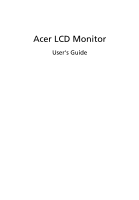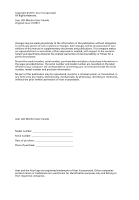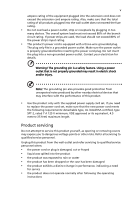Acer V276HL User Manual
Acer V276HL Manual
 |
View all Acer V276HL manuals
Add to My Manuals
Save this manual to your list of manuals |
Acer V276HL manual content summary:
- Acer V276HL | User Manual - Page 1
Acer LCD Monitor User's Guide - Acer V276HL | User Manual - Page 2
Acer LCD Monitor User's Guide Original Issue: 01/2013 Changes may be made periodically to the information in this publication without obligation to notify any person of such revisions or changes. Such changes will be incorporated in new editions of this manual to your computer. All correspondence - Acer V276HL | User Manual - Page 3
the power cord to the AC power outlet. • Make sure both the LCD monitor and the computer are turned off before connecting any cable or unplugging the power cord. • If the system has multiple sources of power, disconnect power from the system by unplugging all power cords from the power supplies - Acer V276HL | User Manual - Page 4
as close to the equipment operator as possible. When you need to disconnect power from the equipment, be sure to unplug the power cord from the electrical outlet. Safe listening To protect your hearing, follow these instructions. • Gradually increase the volume until you can hear it clearly and - Acer V276HL | User Manual - Page 5
Refer all servicing to qualified service personnel. Unplug this product from the wall outlet and refer servicing to qualified service personnel when: • the power cord or plug performance, indicating a need for service • the product does not operate normally after following the operating instructions - Acer V276HL | User Manual - Page 6
and obey all signs and instructions. Potentially explosive atmospheres include areas . Switch off the device near gas pumps at service stations. Observe restrictions on the use of radio equipment burden placed on the environment. We at Acer are very conscious of the environmental effects of - Acer V276HL | User Manual - Page 7
instructions Do not throw this electronic device into the trash when discarding. To minimize pollution and ensure utmost protection of the global environment, please recycle. For more information on the Waste from Electrical and Electronics Equipment (WEEE) regulations, visit http://www.acer - Acer V276HL | User Manual - Page 8
computer's Sleep mode within 30 minutes of user inactivity. • Wake the computer from Sleep mode by pushing the power button. Tips and information for comfortable use Computer comfortable computer use. Finding your comfort zone Find your comfort zone by adjusting the viewing angle of the monitor, - Acer V276HL | User Manual - Page 9
eyes frequently. • Give your eyes regular breaks by looking away from the monitor and focusing on a distant point. • Blink frequently to keep your eyes good work habits Develop the following work habits to make your computer use more relaxing and productive: • Take short breaks regularly and - Acer V276HL | User Manual - Page 10
40, 20020 Lainate (MI) Italy Tel: +39-02-939-921 ,Fax: +39-02 9399-2913 www.acer.it Declare under our own responsibility that the product: Product: LCD Monitor Trade Name: Acer Model Number: V27 6HL SKU Number: V27 6HL xxxxxx; ("x" = 0~9, a ~ z, A ~ Z, or blank) To which this declaration - Acer V276HL | User Manual - Page 11
local Manufacturer /Importer is responsible for this declaration: Product: Model Number: SKU Number: LCD Monitor V 27 6HL V 27 6HL xxxxxx ("x" = 0~9, a ~ z, A ~ Z or Blank) Name of Responsible Party: Acer America Corporation Address of Responsible Party: 333 West San Carlos St. Suite 1500 San - Acer V276HL | User Manual - Page 12
Attaching/removing the base Screen position adjustment Connecting the power cord Power saving Display Data Channel (DDC) Connector pin assignment Standard timing table Installation User controls How to adjust a setting Acer eColor Management Troubleshooting VGA mode DVI mode DP mode 1 iii iii iii - Acer V276HL | User Manual - Page 13
that the following items are present when you unpack the box, and save the packing materials in case you need to ship or transport the monitor in the future. LCD monitor Quick start guide DP cable (Option) D-sub cable (Option) DVI cable (Option) AC power cord Audio Cable (Option) - Acer V276HL | User Manual - Page 14
screen. ① ④② ③ Remove: Reverse the steps to remove the base. Screen position adjustment To optimize the viewing position, you can adjust the monitor tilt by using both of your hands to hold the edges of the monitor as shown below. The monitor can be adjusted to 25 degrees up or 5 degrees down. 25 - Acer V276HL | User Manual - Page 15
first to make sure that the power cord you use is the correct type required for your area. • The monitor has a universal power supply that allows operation in either 100/120 V AC or 220/240 V AC voltage area. No user-adjustment is required. • Plug one end of the power cord to the AC inlet, and plug - Acer V276HL | User Manual - Page 16
pin assignment 1 5 6 10 11 15 15-pin color display signal cable PIN No. Description 1 Red 2 Green 3 Blue 4 Monitor ground 5 DDC-return 6 R-ground 7 G-ground 8 B-ground PIN No. Description 9 +5 V 10 Logic ground 11 Monitor ground 12 DDC-serial data 13 H-sync 14 V-sync 15 DDC-serial clock - Acer V276HL | User Manual - Page 17
2/4 shield 4 NC 5 NC 6 DDC clock 7 DDC data 8 NC 9 TMDS data 1- 10 TMDS data 1+ 11 TMDS data 1/3 shield 12 NC PIN No. Description 13 NC 14 +5 V power 15 GND (return for +5 V hsync.vsync) 16 Hot-plug detection 17 TMDS data 0- 18 TMDS data 0+ 19 TMDS data 0/5 shield 20 NC 21 NC 22 - Acer V276HL | User Manual - Page 18
3 SVGA 800×600 56 Hz 4 SVGA 800×600 60 Hz 5 XGA 1024×768 60 Hz 6 XGA 1024×768 70 Hz 7 SXGA 1280×1024 60 Hz 8 VESA 1280×720 60 Hz 9 WXGA 1280×800 60 Hz 10 WXGA+ 1440×900 60 Hz 11 WXGA+ 1680×1050 60 Hz 12 UXGA 1920×1080 - Acer V276HL | User Manual - Page 19
are switched off. (2) Connect one end of the 20-pin DP cable to the back of the monitor and the other end to the computer's port. 2 Connect the power cord Connect the power cord to the monitor, then to a properly grounded AC outlet. 3 Optional:Connect the audio input socket(AUDIO IN) of the LCD - Acer V276HL | User Manual - Page 20
/ Power LED: To turn the monitor ON or OFF. Lights up to indicate the power is turned ON. Using the Shortcut Menu Press the function button to open the shortcut menu. The shortcut menu lets you quickly select the most commonly accessed settings. Empowering: Press the Empowering Key to open the Acer - Acer V276HL | User Manual - Page 21
eColor Management Operation instructions Step 1: Press " " Key to open the Acer eColor Management OSD and access the scenario modes Step 2: be fine-tuned to suit any situation N/A ECO mode Adjusts the settings to reduce power consumption. N/A Standard D efau lt Settin g . R eflects n a tive - Acer V276HL | User Manual - Page 22
: The following content is for general reference only. Actual product specifications may vary. The OSD can be used for adjusting the settings of your LCD Monitor. Press the MENU key to open the OSD. You can use the OSD to adjust the picture quality, OSD position and general settings. For advanced - Acer V276HL | User Manual - Page 23
11 Adjusting the OSD position 1 Press the MENU key to bring up the OSD. 2 Using the directional keys, select OSD from the on screen display. Then navigate to the feature you wish to adjust. - Acer V276HL | User Manual - Page 24
12 Adjusting the setting 1 Press the MENU key to bring up the OSD. 2 Using the / keys, select Setting from the OSD. Then navigate to the feature you wish to adjust. 3 The Setting menu can be used to adjust the screen Menu Language and other important settings. - Acer V276HL | User Manual - Page 25
13 Product information Information 1920 x 1080 H:65KHz V:60Hz VGA Input S/N:ETL5309 1326350380B3742 1 Press the MENU key to bring up the OSD. 2 Using the / keys, select Information from the OSD. Then the basic information of LCD monitor will show up for current input. - Acer V276HL | User Manual - Page 26
LCD monitor for servicing, please check the troubleshooting list below to see if you can self-diagnose the problem. VGA mode Problem No picture visible LED status Blue Off Remedy Using the OSD, adjust brightness and contrast to maximum or reset to their default settings. Check the power switch - Acer V276HL | User Manual - Page 27
switch. Amber Check if the AC power cord is properly connected to the monitor. Check if the video signal cable is properly connected at the back of monitor. Check that the computer system is switched on and in power saving/ standby mode. DP mode Problem No picture visible LED status Blue Off

Acer LCD Monitor
User's Guide