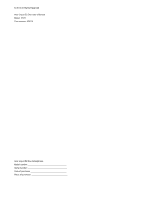Acer V370 User Guide
Acer V370 Manual
 |
View all Acer V370 manuals
Add to My Manuals
Save this manual to your list of manuals |
Acer V370 manual content summary:
- Acer V370 | User Guide - Page 1
- Acer V370 | User Guide - Page 2
© 2013 All Rights Reserved Acer Liquid E2 Duo User's Manual Model: V370 This revision: 5/2013 Acer Liquid E2 Duo Smartphone Model number Serial number Date of purchase Place of purchase - Acer V370 | User Guide - Page 3
Table of contents Table of contents 3 Setting up 5 Unpacking your smartphone 5 Getting to know your smartphone 5 Installing or removing the battery 6 Installing a SIM or microSD Card 8 Using your smartphone 9 Turning on for the first time 9 Locking your smartphone 9 Navigating through menus - Acer V370 | User Guide - Page 4
settings 47 Accessories and tips 48 Using the headset 48 Using a Bluetooth headset 48 Inserting a microSD Card 48 Appendix 49 FAQ and troubleshooting 49 Other sources of help 50 Warnings and precautions 50 Emergency calls 52 Taking care of your smartphone 52 Managing your SIM cards 54 - Acer V370 | User Guide - Page 5
unpack the box and remove the contents. If any of the following items is missing or damaged, contact your dealer immediately: • Acer Liquid E2 Duo Smartphone • Battery • Quick Guide • USB cable • AC adapter • Headset Note: In-box content varies depending on country and region. Getting to know your - Acer V370 | User Guide - Page 6
but not ready / not enough charge to power on. Leave the device plugged in and try again later. Installing or removing the battery Your smartphone uses a replaceable battery to provide power. It is packed separately from your smartphone and needs to be inserted and charged before you can use the - Acer V370 | User Guide - Page 7
on the phone. Gently press the cover until it snaps in place. CAUTION: RISK OF EXPLOSION IF BATTERY IS REPLACED BY AN INCORRECT TYPE. DISPOSE OF USED BATTERIES ACCORDING TO THE INSTRUCTIONS. Charging the battery For initial use, you need to charge your smartphone for eight hours. After that you can - Acer V370 | User Guide - Page 8
To take full advantage of your smartphone's telephony capabilities, you must install a SIM card. The SIM card holder is located at the top of the battery bay. Your new phone has two SIM card holders, you may install one or two SIM cards. Additionally, you may wish to increase your smartphone - Acer V370 | User Guide - Page 9
asked to configure some settings before you can use your smartphone. Follow the onscreen instructions to complete setup. Sign in to or create a Google account If you have smartphone does not unintentionally use any services. Your smartphone will lock automatically if it is not used for one minute. 9 - Acer V370 | User Guide - Page 10
Waking your smartphone If the screen is off and the smartphone does not react to any taps on the screen or front panel button, then it has been locked and is in sleep mode. Press the power button to wake your smartphone. Unlock your smartphone by sliding your finger from one side of the screen to - Acer V370 | User Guide - Page 11
Tap: Touch the screen once to open items and select options. Drag: Hold your finger on the screen and drag across the screen to select text and images. Tap and hold: Tap and hold an item to see a list of actions available for that item. On the pop-up menu that appears, tap the action you want to - Acer V370 | User Guide - Page 12
Swype Swype is a fast way to enter text. It allows you to type with one continuous motion across the screen keyboard; you create a word by drawing through letters. Put your finger on the first letter of the word and draw a path from letter to letter, lifting up only after the last letter. Swype - Acer V370 | User Guide - Page 13
Function Description Language Options Set the language used by the keyboard. Swype Connect • Add contact names and words used in posts to your personal dictionary. • Change data settings. Personal dictionary Check words added you your personal dictionary. Updates Check for application and - Acer V370 | User Guide - Page 14
The extended Home screen The Home screen extends to either side of the screen, giving you more room to add icons, widgets or features. To view the extended screen, slide your finger to the left or right. Personalizing the Home screen You may personalize your Home screen by adding or removing - Acer V370 | User Guide - Page 15
To resize a widget that is already on the Home screen, tap and hold the widget. Once the Remove icon appears, release the widget. If the widget is resizable, you will be able to drag the sides of the widget to resize it. Adding or removing folders You can also add folders to your Home screen. To - Acer V370 | User Guide - Page 16
area displays event icons that indicate a new event (such as a new message). The icons on the right side indicate signal strength, connection, battery status and the time. Drag the Notification area down the screen to view more information about new events adjust commonly used settings. 16 - Acer V370 | User Guide - Page 17
airplane mode before trying to make a call.) USB tethering is activated Battery icons Icon Description Battery is very low Battery is low Battery is charging Icon Description Battery is partially drained Battery is full Notification icons Note: Notification icons appear in different colors - Acer V370 | User Guide - Page 18
SMS/MMS Icon Description Phone microphone is off Problem with sending SMS/MMS Application update available New home button to return to the Home screen, then start the new application. Tip: To prolong battery life, it is better to close an application when you've finished using it. Do this - Acer V370 | User Guide - Page 19
Managing contacts Managing your contacts Your smartphone features an address book that allows you to save contacts to either the internal memory or onto your SIM card. Open the People application from the Application menu or tap from the Dialer to view your contacts. If you don't have any - Acer V370 | User Guide - Page 20
Making calls This chapter shows you how to make phone calls, and the various options available to you during your call. Before making a call Check that the phone function is on before you make a call. You can confirm the phone status from the Notification area. Note: Status and notification icon - Acer V370 | User Guide - Page 21
1. The Notification area with the missed call icon. Open the Notification area and tap the missed call notification to display the missed call details. 2. By the Phone icon (the number in the box is the number of missed calls). Tap Phone from either the Home screen or the Application menu to - Acer V370 | User Guide - Page 22
The voice call screen Once you have dialed your number the voice call screen appears, which displays the number/contact you are talking to, the call duration and voice call options. Answering or declining a call When you have an incoming call, the number will be shown on the screen. To accept or - Acer V370 | User Guide - Page 23
Voice call options Icon Description Place the call on hold. Mute a call. Speakerphone. Access the keypad while a call is in progress. Two options: • Add a second call • Record the conversation. Saving a dialed number to contacts You can save a number you have dialed to your contacts for - Acer V370 | User Guide - Page 24
Internet calling You can place and receive Internet calls over wireless network. Adding an Internet calling account From the Home screen tap Phone to open the onscreen number pad. Tap the Menu button and tap Settings > Call settings > Internet Call. Enable the Use Internet calling and tap Accounts. - Acer V370 | User Guide - Page 25
Important: Calling a phone number using Internet calling requires that your service provider supports it, and may incur additional charges. Please contact your service provider if you have any questions. 25 - Acer V370 | User Guide - Page 26
Messaging This chapter shows you how to set up and use the Phone messages, Social messages and Social events functions of your smartphone. All SMS and MMS messages are accessed via Messaging. Messaging automatically arranges received and sent messages into threads. To access Messaging tap Messaging - Acer V370 | User Guide - Page 27
up the profile for you based on information retrieved from your provider. Tip: Ask your network provider for the necessary information if you need to manually set up the MMS profile. Receiving MMS messages When a new MMS message arrives, a message icon appears at the top of the screen and - Acer V370 | User Guide - Page 28
Note: Downloads can take a long time, depending on your connection quality. If you reply or open another application, the download will be stopped. Important: You may be charged to download message content, especially if you are roaming. Please contact your provider if you have any questions. 3. Tap - Acer V370 | User Guide - Page 29
Going online Browsing the Internet In order to browse the Internet with your smartphone, you must be connected to a data or wireless network. Using the browser To start browsing, tap the Chrome icon on the Home screen, or open the Application menu and select Chrome. To open a new website, tap the - Acer V370 | User Guide - Page 30
address and password when you first started your phone, follow the on screen instructions. Composing an email 1. Make sure your smartphone is connected to a . If necessary, enter your email address and tap Manual setup to enter the parameters manually. Tap Next to finish the setup process. Google - Acer V370 | User Guide - Page 31
must activate a Google account before using Google Play. The first time you access Google Play, you will need to read and accept the Terms of Service. Tap Play Store from the Application menu to open the Google Play. Here you can obtain a variety of add-on programs and applications to enhance - Acer V370 | User Guide - Page 32
Get easy-to-follow directions using Google Maps, view real-time traffic condition and navigate by using spoken, turn-by-turn driving instructions with Navigation, view where your friends are and places of interest and local businesses on Google Maps using Places and Latitude. Important: Maps - Acer V370 | User Guide - Page 33
Using the map Tap the Maps icon in the applications menu. Drag the map with your finger to move the map around. To zoom in or out: 1. Double tap a location on the map to zoom in on the location, and tap once to zoom out, or 2. Touch an area with two fingers at once and spread them apart to zoom in, - Acer V370 | User Guide - Page 34
cloud service that Sleep mode, but must be connected to a power supply (not battery power). AcerCloud setup for Windows To install AcerCloud on a PC acer.com/ops/ downloads) and select AcerCloud Installer in the Windows part. After download, double-click on the installer and follow the instructions - Acer V370 | User Guide - Page 35
Cloud ID. You must use this information to sign in to the AcerCloud service from each follow the instructions to register a new Acer ID. After entering the information, tap Next to apply for an Acer ID. Check your email account for an Acer ID activation message and click on the link in the email to - Acer V370 | User Guide - Page 36
AcerCloud options When you install AcerCloud, you have several options. Select the options that are useful on your PC and click Next to complete the setup: PicStream - Take holiday snapshots on your smartphone and share them with other smart devices. Photos will be backed up permanently on your - Acer V370 | User Guide - Page 37
Using the Camera Your smartphone features two digital cameras mounted on the front and on the rear. This section will take you through all the steps in taking photos and videos with your smartphone. To activate the camera, tap Camera on the Home screen, or open the Applications menu and tap Camera. - Acer V370 | User Guide - Page 38
Settings menus General You may adjust the following: • Turn GPS info on or off: Stores GPS information in the image information. • Exposure: Over- or under-exposes the image. • Color effect: Applies a color effect to the image. • None • Mono • Sepia • Negative • Aqua • Blackboard • Whiteboard • - Acer V370 | User Guide - Page 39
• Continuous shot: Set the maximum number of photos taken in a single burst. • Picture size: Set the picture resolution. • Preview size: Set the preview image ratio. • ISO: Set the ISO value. Camcorder You may adjust the following: • Turn EIS (Electronic Image Stabilization) on or off. • Turn the - Acer V370 | User Guide - Page 40
to indicate that recording is in progress. Tap the icon again to stop recording. Supported formats Type Image Video Formats JPEG, GIF, PNG, BMP MPEG-4, H.263, H. Gallery. From Gallery you can share the file directly using various services. Note: Share options vary depending on the file type. You - Acer V370 | User Guide - Page 41
Advanced settings Putting your smartphone in Airplane mode You can enter Airplane mode (also known as flight mode) to turn off telephone and Bluetooth functions and use your smartphone as a handheld device during a flight. Check with your airline to make sure this is permitted onboard. Switch your - Acer V370 | User Guide - Page 42
mode, the option to turn Bluetooth on will be disabled. Please refer to "Putting your smartphone in Airplane mode" on page 41 for instructions on turning Airplane mode on or off. Adjusting Bluetooth settings You can use Bluetooth to exchange information between your smartphone and other mobile - Acer V370 | User Guide - Page 43
When you are traveling, manually selecting a network may help to reduce your roaming charges. Check with your home service provider for the network offering . Note: Contact your service provider should you have any problems obtaining voice mail and the text message service center numbers. Data usage - Acer V370 | User Guide - Page 44
obtain all necessary settings, such as network name, voice mail and text message center numbers. You can also view and modify these settings manually through the Call settings screen. Open the dialer and tap the menu button, then tap Settings. Sound To adjust your phone's sound settings - Acer V370 | User Guide - Page 45
Email, Facebook, or Google) and then follow the on screen instructions. Google Sync In Google, you can set synchronization for Browser, Calendar would like to have auto-sync. Tap again to uncheck any for manual synchronization. To manually synchronize an item, make sure the item is checked, tap the - Acer V370 | User Guide - Page 46
FM radio The FM radio allows you to listen to your favorite stations while on the move. Headphones must be inserted to the 3.5 mm jack as it functions as an antenna. You can access the radio by tapping FM Radio from the Application menu. Tap the back icon to turn the radio off. Multimedia playback - Acer V370 | User Guide - Page 47
Closing an application To close an active application, in the Application menu tap Settings > Apps. Swipe over to the Running tab, then tap the program you wish to close. Select Stop to close the program. Uninstalling an application You can remove programs installed on your smartphone to free up - Acer V370 | User Guide - Page 48
smartphone. Using the headset Your smartphone is compatible with Acer headsets with built-in microphone for handsfree use when including username and password if required) from your wireless service provider. 1. Open the Application menu and tap Settings instructions on installing a microSD Card. 48 - Acer V370 | User Guide - Page 49
troubleshooting files? You may be trying to view a video that is not supported. Refer to "Multimedia" on page 56. Why can't I play my music files I can't turn on the device. The battery power may be depleted. Recharge the device. Refer to "Charging the battery" on page 7 for more information. How - Acer V370 | User Guide - Page 50
to-date information regarding your www.acer.com smartphone mobile.acer.com Service enquiries www.acer.com/support Warnings and precautions • Do not shock. Never spill liquid of any kind onto or into the product. • To avoid damage of internal components and to prevent battery leakage, do not - Acer V370 | User Guide - Page 51
questions. Switch off your device in health care facilities when any regulations posted in these areas instruct you to do so. Hospitals or health care facilities may be using equipment that could be may interfere with some hearing aids. If interference occurs, consult your service provider. 51 - Acer V370 | User Guide - Page 52
service may be dangerous and may invalidate any warranty that may apply to the device. Check regularly that all wireless equipment in your vehicle is mounted and operating properly. Do not store or carry flammable liquids and instructions. . Consult this guide or your service provider for more - Acer V370 | User Guide - Page 53
3. DO be careful not to drop your smartphone or subject it to any strong impact. Do not place your smartphone in your back pocket. 4. DO NOT expose your smartphone to extreme temperatures. For example, do not leave your smartphone on the dashboard of a car on a hot day or when temperatures are below - Acer V370 | User Guide - Page 54
Managing your SIM cards If your phone detects a new SIM card, you will be asked to confirm the preferred SIM to use for each action. It indicates the following information: 1. The color used for each SIM card and its network name. 2. The preferred SIM for outgoing calls. 3. The preferred SIM for - Acer V370 | User Guide - Page 55
Selecting which SIM to use when sending a text message If you have set Messaging to Always ask, you will be asked which SIM to use each time you send a text message. Enter the message and recipient information, then tap Send. A dialog opens; tap the SIM to use and the message will be sent. - Acer V370 | User Guide - Page 56
memory: • 1 GB of RAM • 4 GB of ROM • Android operating system Display • 4.5" qHD LCD, capacitive touchscreen • 960 x 540 resolution Multimedia Formats supported: Type Audio playback Ringtone Video recording Video playback Formats MP3, AMR, WMA MP3, MIDI, iMelody, WAVE, WMA 3GP, MPEG-4, H.263 - Acer V370 | User Guide - Page 57
Expansion • microSD memory card slot (up to 32 GB) Battery • Rechargeable high density 2000 mAh Lithium-ion polymer battery (replaceable) Note: Length of battery operation will depend on power consumption which is based on system resource use. For example, constantly using the backlight or using - Acer V370 | User Guide - Page 58
to leak acid, become hot, explode or ignite and cause injury and/or damage. Do not pierce, open or disassemble the battery. If the battery leaks and you come into contact with the leaked fluids, rinse thoroughly with water and seek medical attention immediately. For safety reasons, and to prolong - Acer V370 | User Guide - Page 59
properly. Do not disassemble or dispose of them in fire. Keep them away from children. Follow local regulations when disposing of used batteries. Disposal and recycling information Do not throw this electronic device into the trash when discarding. To minimize pollution and ensure utmost protection - Acer V370 | User Guide - Page 60
Wireless operation channels for different domains N. America 2.412-2.462 GHz Ch01 through Ch11 Japan 2.412-2.484 GHz Ch01 through Ch14 Europe ETSI 2.412-2.472 GHz Ch01 through Ch13 List of National Codes This equipment may be operated in the following countries: Country Austria Belgium - Acer V370 | User Guide - Page 61
accessory and are not holding the phone at the ear, position the handset a minimum of 1.5 cm from your body when the phone is switched on. During use, the actual SAR level is usually much lower than the maximum value, because the mobile telephone works in different output levels. It only transmits - Acer V370 | User Guide - Page 62
Certification logos To view the certification logos on your device: tap Settings > About phone > Legal information > Certification logo. 62 - Acer V370 | User Guide - Page 63
du mêre type ou d' un type équivalent recommandé par le constructeur. Mettre au rebut les batteries usagées conformément aux instructions du fabricant. ADVARSEL! Eksplosjonsfare ved feilaktig skifte av batteri. Benytt samme batteritype eller en tilsvarende type anbefalt av apparatfabrikanten. Brukte - Acer V370 | User Guide - Page 64
Acer Incorporated, of 8F., No. 88, Sec. 1, Xintai 5th Rd., Xizhi Dist, New Taipei City, 22181, Taiwan Declare under sole responsibility that the product: Model: V370 technical documentation relevant to the above equipment will be held at: Acer Incorporated 8F., No. 88, Sec. 1, Xintai 5th Rd., Xizhi - Acer V370 | User Guide - Page 65
, Sudan and Syria; or (ii) use any Software for any use prohibited by the laws or regulations of the United States. SUPPORT SERVICES Acer is not obligated to provide technical or other support for the Software. ACER LIVE UPDATE Certain of the software contains elements that enable the use of the - Acer V370 | User Guide - Page 66
TO USE THE SOFTWARE, THE PROVISION OF OR FAILURE TO PROVIDE SUPPORT SERVICES, OR OTHERWISE UNDER OR IN CONNECTION WITH ANY PROVISION OF THIS AGREEMENT must: 1. Cease all use of the Software; 2. Destroy or return to Acer the original and all copies of the Software; and 3. Delete the Software