Acer VG270K User Manual
Acer VG270K Manual
 |
View all Acer VG270K manuals
Add to My Manuals
Save this manual to your list of manuals |
Acer VG270K manual content summary:
- Acer VG270K | User Manual - Page 1
Acer LCD Monitor User Guide - Acer VG270K | User Manual - Page 2
. Acer Incorporated. All Rights Reserved. Acer LCD Monitor User Guide Original Issue: 04/2018 Changes may be made periodically to the information in this publication without obligation to notify any person of such revisions or changes. Such changes will be incorporated in new editions of this manual - Acer VG270K | User Manual - Page 3
carefully. Keep this document for future reference. Follow all warnings and instructions marked on the product. Special notes on LCD monitors The following are normal with the LCD monitor and do not indicate a problem. • Due to the nature of the fluorescent light, the screen may flicker during - Acer VG270K | User Manual - Page 4
power from the equipment, be sure to unplug the power cord from the electrical outlet. Safe listening To protect your hearing, follow these instructions. • Gradually increase the volume until you can hear it clearly and comfortably and without distortion. • After setting the volume level, do not - Acer VG270K | User Manual - Page 5
or its equivalent, 4.6 meters (15 feet) maximum length. Product servicing Do not attempt to service this product yourself, as opening or removing covers may expose you to performance, indicating a need for service • the product does not operate normally after following the operating instructions - Acer VG270K | User Manual - Page 6
and help when recycling, please go to this website: http://www.acer-group.com/public/Sustainability/sustainability01.htm Visit www.acer-group.com for further information on the features and benefits of our other products. Disposal instructions Do not throw this electronic device into the trash when - Acer VG270K | User Manual - Page 7
English LCD pixel statement The LCD unit is produced with high-precision manufacturing techniques. Nevertheless, some pixels may occasionally misfire or appear as black or red dots. This has no effect on the recorded image and does not constitute a malfunction. This product has been shipped enabled - Acer VG270K | User Manual - Page 8
English Taking care of your vision Long viewing hours, wearing incorrect glasses or contact lenses, glare, excessive room lighting, poorly focused screens, very small typefaces and low-contrast displays could stress your eyes. The following sections provide suggestions on how to reduce eyestrain. - Acer VG270K | User Manual - Page 9
(MI) Italy Tel: +39-02-939-921 ,Fax: +39-02 9399-2913 www.acer.it Product: Trade Name: Model Number: SKU Number: LCD Monitor Acer VG270K VG270K xxxxxx ("x" = 0~9, a ~ z, A ~ Z, or blank) We, Acer Incorporated, hereby declare under our sole responsibility that the product described above is in - Acer VG270K | User Manual - Page 10
S. A. Tel : 254-298-4000 Fax : 254-298-4147 www.acer.com Federal Communications Commission Declaration of Conformity This device complies with Part 15 of Person: Phone No.: Fax No.: LCD Monitor VG270K VG270K xxxxxx ("x" = 0~9, a ~ z, or A ~ Z) Acer America Corporation 333 West San Carlos St. Suite - Acer VG270K | User Manual - Page 11
iv Product servicing v Potentially explosive environments vi Additional safety information vi IT Equipment Recycling Information vi Disposal instructions vi LCD 8 Panel controls 8 Using the Shortcut Menu 9 The Function page 10 Troubleshooting 15 HDMI/DP Mode (Optional) 15 - Acer VG270K | User Manual - Page 12
unpack the box, and save the packing materials in case you need to ship or transport the monitor in the future. LCD monitor Quick start guide AC Power cord DP Cable (Optional) LCD Monitor NITRO VG0 series-VG270K USER GUIDE HDMI cable (Optional) - Acer VG270K | User Manual - Page 13
• Attaching the Base Note: Remove the monitor and monitor base from its packaging. Carefully place the monitor face-down on a stable surface -- use a cloth to avoid scratching the screen. English • Screen position adjustment To optimize the viewing position, you can adjust the monitor tilt by - Acer VG270K | User Manual - Page 14
English Connecting the adapter and AC Power cord • Check first to make sure that the power cord you use is the correct type required for your area. • The monitor has a universal power supply that allows operation in either 100/120 V AC or 220/240 V AC voltage area. No user-adjustment is required. • - Acer VG270K | User Manual - Page 15
a communication protocol through which the monitor automatically informs the host system about its capabilities; for example, supported resolutions and corresponding timing. The monitor supports the DDC2B standard. 20-pin color display signal cable PIN No. Description 1 ML_Lane 0+ 3 ML_Lane 05 GND - Acer VG270K | User Manual - Page 16
19-pin color display signal cable English PIN No. Description 1 TMDS Data2+ 3 TMDS Data25 TMDS Data1 Shield 7 TMDS Data0+ 9 TMDS Data011 TMDS Clock Shield 13 CEC 15 SCL 17 DDC/CEC Ground 19 Hot Plug Detect PIN No. Description 2 TMDS Data2 Shield 4 TMDS Data1+ 6 TMDS Data18 TMDS Data0 Shield 10 - Acer VG270K | User Manual - Page 17
Standard timing table MODE 1 2 3 4 5 6 7 8 9 10 11 12 13 14 15 16 17 VGA MAC VESA SVGA SVGA XGA XGA VESA SXGA VESA WXGA WXGA+ WSXGA+ UXGA QHD UHD UHD VESA MODE Resolution 640x480 640x480 720x400 800x600 800x600 1024x768 1024x768 1152x864 1280x1024 1280x720 1280x800 1440x900 1680x1050 1920x1080 - Acer VG270K | User Manual - Page 18
adapter and power cord to the monitor, then to a properly grounded AC outlet. Note: Audio output is only for audio output model. Please check user manual for more instruction. - Acer VG270K | User Manual - Page 19
English User Controls 1 2 3 4 5 External controls 1 Power button 2 Function key / 3 Function key / 4 Function key /X 5 Function key / Turns the monitor on/off.Blue indicates power on. Amber indicates standby/ power saving mode. a. Press to view Main page. Press again to enter - Acer VG270K | User Manual - Page 20
English Using the Shortcut Menu Note: The following content is for general reference only. Actual product specifications may vary. The OSD (On Screen Display) can be used to adjust the settings of your LCD monitor. Press the MENU key to open the OSD. You can use the OSD to adjust the picture - Acer VG270K | User Manual - Page 21
exit current page and store. Picture Picture Color Audio Gaming OSD System Save Settings to... Move Mode - User Brightness Contrast Black Boost Blue Light ACM HDR Super Sharpness Enter 80 50 9 Off Off Off Off 1. Press the MENU key to open the OSD. 2. Toggle the joystick to the up or down to select - Acer VG270K | User Manual - Page 22
off and auto, the default is off, set to auto will automatically detect and deal with HDR signal. Note: 1. When HDR = Auto, the Modes will also be automatically set to "HDR". 2. When HDR = Auto, some parameters :(ACM, Gamma, Contrast, Blue Light, Black Boost...) functions is gray out and disable - Acer VG270K | User Manual - Page 23
English Color Picture Color Audio Gaming OSD System Save Settings to... Move Picture Color Audio Gaming OSD System Mode - User Gamma Color Temp. R Gain G Gain B Gain R Bias G Bias B Bias Enter Mode - User Modes Grayscale Mode 6-axis Hue 6-axis Saturate 2.2 Warm 50 50 50 50 50 50 Off Save Settings - Acer VG270K | User Manual - Page 24
to enter it. 3. Toggle to the left or right to adjust the sliding scales. 4. Over Drive: Select Off, Normal, or Extreme. 5. FreeSync: To control support FreeSync or not, default is On Note: 1. If FreeSync is "ON", then the Over Drive selection is set to "Normal" automatically. 2. If FreeSync is - Acer VG270K | User Manual - Page 25
English 6. Aim point: Show an Aim point on the screen for shooting games Note: In PBP mode the Aim point not displayed. OSD Picture Color Audio Gaming OSD System Mode - User Language OSD Timeout Transparency Refresh Rate Num OSD Lock English 120 Off Off Off Save Settings to... Move Enter 1. - Acer VG270K | User Manual - Page 26
Toggle to the left or right to control functions. 4. Input: Select the source from HDMI1, HDMI2, DP. 5. Auto Source: The default is "On", which can support auto search for signal source in order Note: Surround application must set Auto Source is "Off". 6. DP Format: Default is DP1.2, can selection - Acer VG270K | User Manual - Page 27
11. HDMI Black level: Select to set HDMI black level. 12. Quick start mode: Select Off or On. Turn on to speed up boot speed. Save Setting to...(User mode only) Mode - User Picture Color Audio Pertormance OSD System Game Mode Action Game Mode Racing Game Mode Sports Save Settings to... Move - Acer VG270K | User Manual - Page 28
LCD monitor for servicing, please check the troubleshooting list below to see if you can self-diagnose the problem. HDMI/DP Mode (Optional) Problem No picture visible LED status set Amber. Note: Acer monitor is purposed for video and visual display of information obtained from electronic devices. - Acer VG270K | User Manual - Page 29
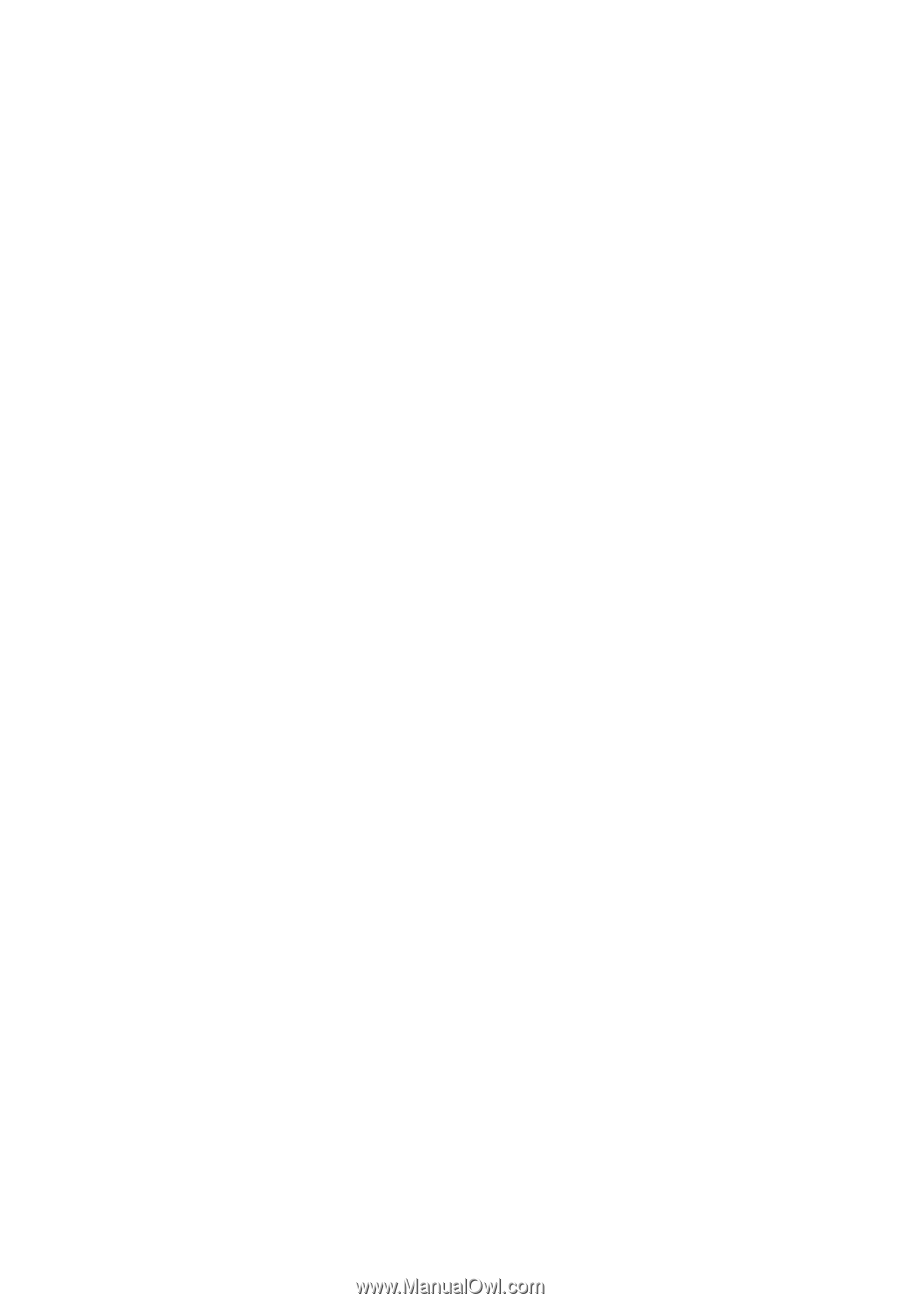
Acer LCD Monitor
User Guide









