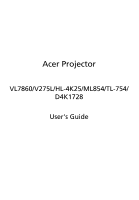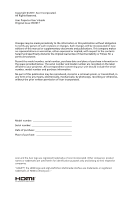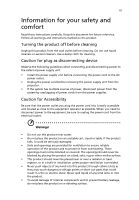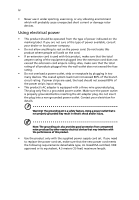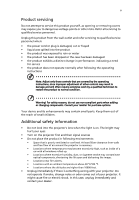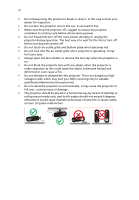Acer VL7860 User Manual
Acer VL7860 Manual
 |
View all Acer VL7860 manuals
Add to My Manuals
Save this manual to your list of manuals |
Acer VL7860 manual content summary:
- Acer VL7860 | User Manual - Page 1
Acer Projector VL7860/V275L/HL-4K25/ML854/TL-754/ D4K1728 User's Guide - Acer VL7860 | User Manual - Page 2
. Acer Incorporated. All Rights Reserved. Acer Projector User's Guide Original Issue: 09/2017 Changes may be made periodically to the information in this publication without obligation to notify any person of such revisions or changes. Such changes will be incorporated in new editions of this manual - Acer VL7860 | User Manual - Page 3
document for future reference. Follow all warnings and instructions marked on the product. Turning the product off power outlet. • Unplug the power cord before removing the power supply unit from the projector. • If the system has multiple sources of power, disconnect power from the system by - Acer VL7860 | User Manual - Page 4
iv • Never use it under sporting, exercising, or any vibrating environment which will probably cause unexpected short current or damage rotor devices. Using electrical power • This product should be operated from the type of power indicated on the marking label. If you are not sure of the type of - Acer VL7860 | User Manual - Page 5
performance, indicating a need for service • the product does not operate normally after following the operating instructions Note: Adjust only those 50cm clearance from walls and free flow of air around the projector is necessary. • Locations where temperatures may become excessively high, such - Acer VL7860 | User Manual - Page 6
high voltages inside which may hurt you. Refer servicing only to suitable qualified professional service personnel. • Do not stand the projector on end vertically. It may cause the projector to fall over, causing injury or damage. • The projector should be placed in a horizontal way by means - Acer VL7860 | User Manual - Page 7
• Decrease the volume if you can't hear people speaking near you. Disposal instructions Do not throw this electronic device into the trash when discarding. To minimize Equipment (WEEE) regulations, visit http://www.acer-group.com/public/Sustainability/sustainability01.htm Do not stare into the beam - Acer VL7860 | User Manual - Page 8
field. • Place In direct sunlight. Precautions Follow all warnings, precautions and maintenance as recommended in this user's guide to maximize the life of your unit. Warning: • Do not look into the projector's lens when the light is on. The bright light may hurt your eyes. • To reduce the risk of - Acer VL7860 | User Manual - Page 9
Control 8 Getting Started 9 Connecting the Projector 9 Turning the Projector On/Off 10 Turning on the Projector 10 Turning the projector off 11 Adjusting the Projected Image 12 18 Image 20 Setting 22 Management 23 Audio 24 Acer LAN webpage management 25 How to login in 25 - Acer VL7860 | User Manual - Page 10
Home 26 Control Panel 26 Network Setting 27 Alert Setting 27 Logout 28 Appendices 29 Troubleshooting 29 LED & Alarm Definition Listing 32 Ceiling Mount Installation 33 Specifications 36 Compatibility modes 38 Regulations and safety notices 46 - Acer VL7860 | User Manual - Page 11
DLP® projector. Outstanding features include: • DLP® technology • Native 3840x2160 resolution Full/4:3/16:9/L.Box/Anamorphic 2.35:1 aspect ratio supported connection supporting HDCP • Smart detection delivers quick, intelligent source detection • Multi-language onscreen display (OSD) menus • Manual - Acer VL7860 | User Manual - Page 12
to make sure your unit is complete. Contact your dealer immediately if any thing is missing. English Projector Power cord HDMI cable User's guide (option) Quick start guide Remote control AAA battery x2 (option) Carrying case (option) MHL HDMI DC 5V IN WirelessCAST (option) WirelessHD - Acer VL7860 | User Manual - Page 13
English 3 Projector Overview Projector Outlook Front / upper side 12 3 4 5 6 7 3 # Description 1 Control panel 2 Power button 3 Remote control receiver 4 Lens shift control ring 5 Air inlet 8 9 10 # Description 6 Zoom ring 7 Focus ring 8 - Acer VL7860 | User Manual - Page 14
input connector 7 Monitor loop-through output connector # Description 8 Audio in connector 9 Audio out connector 10 5V DC output connector 11 12V DC output connector 12 Service connector (for firmware upgrade) 13 Power socket Note: Functions vary depending on model definition. - Acer VL7860 | User Manual - Page 15
5 POWER Description Power Indicator LED Remote control receiver. Light source Indicator LED Temp Indicator LED See the contents in "Turning the Projector On/Off" section. 6 Four directional select Use to select items or make keys adjustments to your selection. 7 BACK BACK 8 SOURCE SOURCE - Acer VL7860 | User Manual - Page 16
22 Model No:J-25041 16 17 23 24 MC.JMV11.008 # Icon Function Description 1 Infrared transmitter Sends signals to the projector. 2 POWER Refer to the "Turning the Projector On/Off" section. Compatible with the latest HDR format, which delivers crisp, clear images with sharp changes in - Acer VL7860 | User Manual - Page 17
12 VGA connector supports analog RGB, YPbPr (480p/576p/720p/ 1080i), YCbCr (480i/576i) and RGB sync. Display the projector information for display the image. 22 Sharpness Adjusts the sharpness of the image. 23 3D No function. 24 Super Resolution Adjust the edges of the projected image - Acer VL7860 | User Manual - Page 18
English 8 MHL (Mobile High-Definition Link) Control 1 2 3 4 5 # Icon Function Description • Press "MODE" button for one second to activate 1 MODE the MHL Control Mode. • To exit, press the "MODE" button again. 2 Select/Enter Press to select/enter the file. 3 Four directional select - Acer VL7860 | User Manual - Page 19
Projector Internet DVD player, Set-top Box, HDTV receiever MHL USB RBG HDMI D-Sub 4 5 7 DVD player 2 R BG 3 3 6 HDMI HDMI HDTV adapter HDMI 8 D-Sub Acer the MHL function. Note 5: USB DC 5V out connector support 5V/1.5A power output for HDMI dongle charging only when MHL source - Acer VL7860 | User Manual - Page 20
1 Ensure that the power cord and signal cable are securely connected. The Power indicator LED will flash red. 2 Turn on the projector by pressing "Power" button on the control panel or remote control, and the Power indicator LED will turn blue. 3 Turn on your source (computer, notebook, - Acer VL7860 | User Manual - Page 21
soon." This onscreen message indicates that the fan has failed. The projector will automatically shut down, and the LED temp indicator will blink. Contact your local dealer or service center. Note 1: Whenever the projector automatically shuts down and the LED lamp indicator turns solid red, contact - Acer VL7860 | User Manual - Page 22
English 12 Adjusting the Projected Image Adjusting the Height of Projected Image The projector is equipped with elevator feet for adjusting the height of image. To raise/lower the image: Use Tilt adjusting wheel to fine-tune the display angle. Tilt adjusting wheel - Acer VL7860 | User Manual - Page 23
to optimize image size and distance Consult the table below to find the optimal image sizes achievable when the projector is positioned at a desired distance from the screen. If the projector is 2.0 m from the screen, good image quality is possible for image sizes between 41" and 65". Note: Remind - Acer VL7860 | User Manual - Page 24
to achieve a desired image size by adjusting either the position or the zoom ring. To obtain an image size of 60" set the projector at a distance 1.8 m and 2.9 m from the screen. A 60" Desired image size D Height: 75 cm from base to top of image 2.9 m C 1.8 m B Desired Distance Desired Image - Acer VL7860 | User Manual - Page 25
is equipped with lens shift for adjusting the position of projected image up and down without requiring you to physically move the projector. Vertical Lens 2 Shift ring 1 Note: The figures shown in this section are for reference only not approximate value. The figures between units can - Acer VL7860 | User Manual - Page 26
English 16 The vertical height can be adjusted between 0% and 15% of the image height. (The typical vertical image offset is fixed at 15% of the image height above the center of the projector lens.) H Offset max=V x 15% V V - Acer VL7860 | User Manual - Page 27
will return to the main menu. • To exit OSD, press "BACK" on the remote control or control panel. The OSD menu will close and the projector will automatically save the new settings. Main menu Setting Sub menu Note 1: Some of the following OSD settings may not be available. Please refer to - Acer VL7860 | User Manual - Page 28
English 18 Color Display Mode Wall color Brightness Contrast Saturation Tint Color Temperature Gamma There are many factory presets optimized for various types of images. • Bright: For brightness optimization. • Standard: For common environment. • sRGB: standard RGB color space. • Movie: For - Acer VL7860 | User Manual - Page 29
display mode if projector equipped with ISF Acer is not responsible for the calibration service . Brilliant Color Produces an expanded on-screen color spectrum that delivers enhanced color saturation for bright, true-to-life images. Note 1: "Saturation" and "Tint" functions are not supported - Acer VL7860 | User Manual - Page 30
image right. V. Position (Vertical position) • Press to move the image left. • Press to to move the image right. Frequency "Frequency" changes the projector's refresh rate to match the frequency of your computer's graphics card. If you can see a vertical flickering bar in the projected image - Acer VL7860 | User Manual - Page 31
from player. • Underscan: Always no overscan on HDMI image. • Overscan: Always keep overscan on HDMI image. Note 1: "H. Position", "V. Position", "Frequency" and "Tracking" functions are not supported under HDMI or Video mode. Note 2: "HDMI Color Range" and "HDMI Scan Info" functions are only - Acer VL7860 | User Manual - Page 32
Manual by source menu, Auto by Smart Detection. Default is "On" , the down/up move of electronic screen will be related with power on/off of Projector. Version and QR code on the screen. Scan QR code linking to Acer projector portal via mobile. Reset Press the "ENTER" button and choose " - Acer VL7860 | User Manual - Page 33
time. (default is 15 minutes) Choose the OSD menu display time. (Default is 15 seconds). Select "Manual" to turn off main menu/one direct-key menu manually by user. Choose "On" to power on projector while AC power plug in. Choose the multilingual OSD menu. Use the your preferred menu language - Acer VL7860 | User Manual - Page 34
English 24 Audio Volume Mute • Press to decrease the volume. • Press to increase the volume. • Choose "On" to mute the volume. • Choose "Off" to restore the volume. Note: Functions vary depending on model definition. - Acer VL7860 | User Manual - Page 35
LAN webpage management How to login in Open browser and enter the Server IP address by 192.168.100.10 to find below homepage of acer LAN webpage management. A password is needed to login in before using. Select a user. Administrator is with high authority that can process more operations such as - Acer VL7860 | User Manual - Page 36
, Control Panel, Network Setting and Alert Setting. Note: Alert Setting and Network Setting are only for Administrator account. Control Panel Enduser can control and adjust projector setting value via this page. - Acer VL7860 | User Manual - Page 37
English 27 Network Setting Enduser can set IP address and password as wish. After change network configurations or password, projector will reboot automatically after press "Apply". Alert Setting Enduser can send mail with error message right away if projector has problem. - Acer VL7860 | User Manual - Page 38
English 28 Logout After tap Logout, you will return to login page within 5 seconds. Note: Functions vary depending on model definition. - Acer VL7860 | User Manual - Page 39
29 Appendices English Troubleshooting If you experience a problem with your Acer projector, refer to the following troubleshooting guide. If the problem persists, please contact your local reseller or service center. Image Problems and Solutions # Problem Solution 1 No image appears • - Acer VL7860 | User Manual - Page 40
a different way to be reactivated. Refer to presentation your computer's manual for detailed information. • If you are using an Apple® Mac If you play a 4:3 format DVD title, please change the format to 4:3 in the projector OSD. • If the image is still stretched, you will also need to adjust the - Acer VL7860 | User Manual - Page 41
and must be allowed to cool down before it may be used. Please check the following message. Problems with the Projector # Condition Solution 1 The projector stops responding If possible, turn off the projector, then to all controls unplug the power cord and wait at least 30 seconds before - Acer VL7860 | User Manual - Page 42
32 LED & Alarm Definition Listing LED Messages English Message Input power plug Standby Power button ON Power off (Cooling state) Lamp_LED Red Flash ON to OFF 100ms ---- Power button OFF -- (cooling completed; standby mode) Error (thermal failure) -- Error (fan lock) -- Error (color - Acer VL7860 | User Manual - Page 43
English 33 Ceiling Mount Installation If you wish to install the projector using a ceiling mount, please refer to the steps below: 1 Drill four holes into a solid, structural ceiling member, and secure the ceiling mount base to the - Acer VL7860 | User Manual - Page 44
2 and Type 3: Alternatively, for the larger size, use the sliding extensions for more supports. Type 1: Type 2: Type 3: Note: It is recommended that you keep a reasonable space between the bracket and the projector to allow for proper heat distribution. 4 Connect the main body connector to the - Acer VL7860 | User Manual - Page 45
English 35 5 Adjust the angle and positioning as necessary. 360° Screw Type B Diameter (mm) Length (mm) 4 25 Large V Washer Type Small V SCREW SPEC. M4 x 25 mm 110.00mm 82.30mm 82.30mm 12.00mm 164.06mm 152.06mm 80.15mm 36.75mm 55.00mm 55.00mm 136.94mm 320.45mm 457.39mm 472.45mm - Acer VL7860 | User Manual - Page 46
Acer Operating temperature Standard package contents DLP® 4K UHD Native 3840x2160 resolution ~ 2.22:1 (65"@2m) F = 2.50 ~ 3.26, f = 20.91mm ~ 32.62mm, Manual Zoom & Focus 20" (52cm) ~ 300" (762cm) 1.0m ~ 9.2m (3.3' ~ 30.3') 15 guide (CD-ROM) x1 • Quick start guide x1 • Carrying case x1 (option) - Acer VL7860 | User Manual - Page 47
HDMI1 HDMI 2/MHL (UHD 4K) RJ45 LAN input VGA output RS232 3.5 mm audio jack input 3.5 mm audio jack output 5V DC output 12V DC output Service connector VL7860/V275L/HL-4K25/ML854/TL-754/D4K1728 V V V V V V V V V V V V Note: Design and specifications are subject to change without notice - Acer VL7860 | User Manual - Page 48
38 English Compatibility modes A. VGA Analog 1 VGA Analog - PC Signal Modes VGA SVGA XGA SXGA QuadVGA SXGA+ UXGA PowerBook G4 PowerBook G4 PowerBook G4 PowerBook G4 PowerBook G4 PowerBook G4 i Mac DV (G3) Resolution 640x480 640x480 640x480 640x480 800x600 800x600 800x600 800x600 800x600 - Acer VL7860 | User Manual - Page 49
English 39 2 VGA Analog - Extended Wide timing Modes WXGA WSXGA+ WUXGA Resolution 1280x768 1280x768 1280x768 1280x720 1280x800 1920x1200 1440x900 1680x1050 1920x1080 (1080P) 1366x768 1920x1200-RB V.Frequency [Hz] 60 75 85 60 60 60 60 60 60 60 59.9 H.Frequency [KHz] 47.8 60.3 68.6 44.8 49.6 74 - Acer VL7860 | User Manual - Page 50
40 English 640x480 85 43.3 SVGA 800x600 56 35.1 800x600 60 37.9 800x600 72 48.1 800x600 75 46.9 800x600 85 53.7 XGA 1024x768 60 48.4 1024x768 70 56.5 1024x768 75 60.0 1024x768 85 68.7 SXGA 1152x864 70 63.8 1152x864 75 67.5 1152x864 85 77.1 1280x1024 60 - Acer VL7860 | User Manual - Page 51
1366x768 60 WUXGA 1920x1200-RB 59.9 UHD 3840x2160 30.0 41 47.7 74.0 67.5 English 3 HDMI - Video Signal Modes 480i 480i 480i 576i 576i 576i 480p 480p 480p 576p 576p 576p 720p 720p 1080i 1080i 1080p 1080p 1080p 1080p 1080p UHD UHD UHD 4K2K 4K2K 4K2K Graphic source monitor range limits - Acer VL7860 | User Manual - Page 52
English 42 C. HDMI2.0 Digital 1 HDMI - PC Signal Modes VGA SVGA XGA SXGA QuadVGA SXGA+ UXGA PowerBook G4 PowerBook G4 PowerBook G4 PowerBook G4 PowerBook G4 PowerBook G4 i Mac DV (G3) Resolution 640x480 640x480 640x480 640x480 800x600 800x600 800x600 800x600 800x600 1024x768 1024x768 1024x768 - Acer VL7860 | User Manual - Page 53
English 1280x720 60 1280x800 60 1440x900 60 1920x1200 60 1920x1080 120 WSXGA+ 1680x1050 60 1920x1080 (1080P) 60 1366x768 60 WUXGA 1920x1200-RB 59.9 UHD 3840x2160 60.0 43 44.8 49.6 59.9 74.0 135.0 65.3 67.5 47.7 74.0 135.0 3 HDMI - Video Signal Modes 480i 480i 480i 576i 576i - Acer VL7860 | User Manual - Page 54
English 44 4K2K 4K2K 4K2K Graphic source monitor range limits 4096x2160 30.0 4096x2160 50.0 4096x2160 60.0 Horizontal scan rate: Vertical scan rate: Max. pixel rate: 67.5 112.5 135.0 15k-135kHz 24-85 Hz Digital:600MHz D. MHL Digital Modes Resolution VGA 640x480 480i 720x480 ( - Acer VL7860 | User Manual - Page 55
English 45 - Acer VL7860 | User Manual - Page 56
installation. This device generates, uses, and can radiate radio frequency energy and, if not installed and used in accordance with the instructions, may cause harmful interference to radio communications. However, there is no guarantee that interference will not occur in a particular installation - Acer VL7860 | User Manual - Page 57
including interference that may cause undesired operation of the device. b Operation in 2.4 GHz band To prevent radio interference to the licensed service, this device is intended to be operated indoors and installation outdoors is subject to licensing. List of applicable countries This device must - Acer VL7860 | User Manual - Page 58
Lainate (MI) Italy Tel: +39-02-939-921 ,Fax: +39-02 9399-2913 www.acer.it Product: DLP Projector Trade Name: Acer Model Number: D4K1728 Marketing name: VL7860/V275L/HL-4K25/ML854/TL-754 We, Acer Incorporated, hereby declare under our sole responsibility that the product described above is in - Acer VL7860 | User Manual - Page 59
. The following local Manufacturer / Importer is responsible for this declaration: Product: Model Number: DLP Projector D4K1728 Machine Type: VL7860/V275L/HL-4K25/ML854/TL-754 Name of Responsible Party: Acer America Corporation Address of Responsible Party: 333 West San Carlos St. Suite 1500
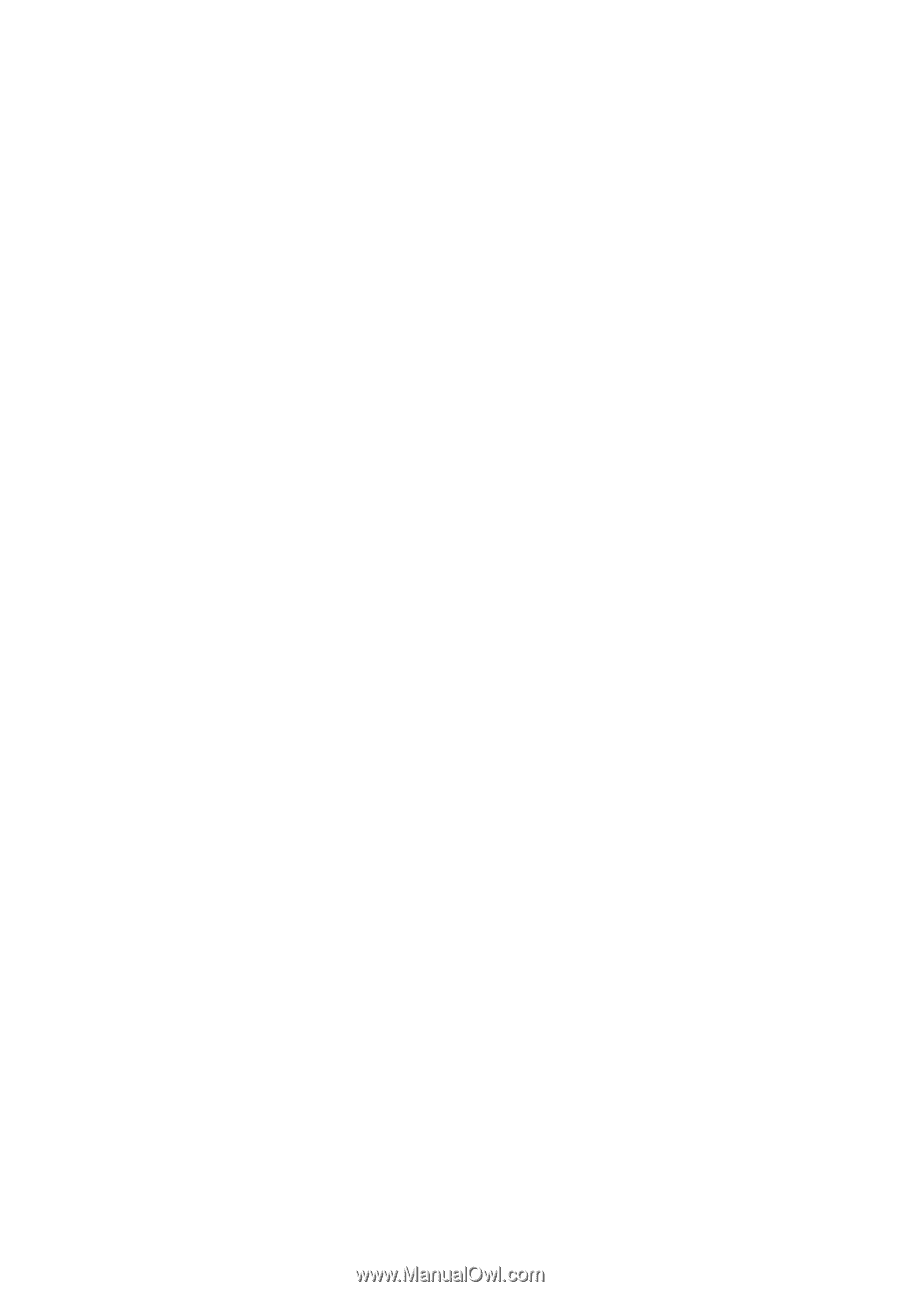
Acer Projector
VL7860/V275L/HL-4K25/ML854/TL-754/
D4K1728
User's Guide