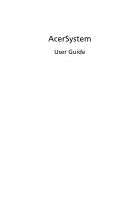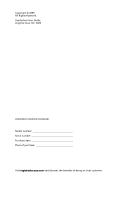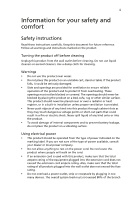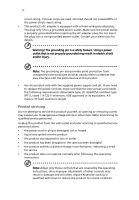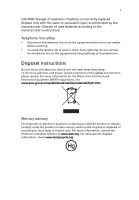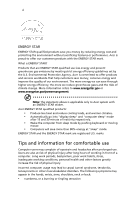Acer Veriton 3700GX User Manual
Acer Veriton 3700GX Manual
 |
View all Acer Veriton 3700GX manuals
Add to My Manuals
Save this manual to your list of manuals |
Acer Veriton 3700GX manual content summary:
- Acer Veriton 3700GX | User Manual - Page 1
AcerSystem User Guide VT001 - Acer Veriton 3700GX | User Manual - Page 2
Copyright © 2009. All Rights Reserved. AcerSystem User Guide Original Issue: 04 / 2009 AcerSystem Desktop Computer Model number Serial number Purchase date Place of purchase Visit registration.acer.com and discover the benefits of being an Acer customer. - Acer Veriton 3700GX | User Manual - Page 3
iii Information for your safety and comfort Safety instructions Read these instructions carefully. Keep this document for future reference. Follow all warnings and instructions marked on the product. Turning the product off before cleaning Unplug this product from the wall outlet before cleaning. Do - Acer Veriton 3700GX | User Manual - Page 4
• the product has been dropped or the case has been damaged • the product exhibits a distinct change in performance, indicating a need for service • the product does not operate normally after following the operating instructions Note: Adjust only those controls that are covered by the operating - Acer Veriton 3700GX | User Manual - Page 5
batteries according to the manufacturer's instructions. Telephone line safety • Disconnect all telephone lines from the equipment when not in use and/or before servicing. • To avoid the remote Industries Alliance at www.eiae.org. For lamp-specific disposal information, check www.lamprecycle.org. - Acer Veriton 3700GX | User Manual - Page 6
and prevent greenhouse gas emissions by meeting strict energy efficiency guidelines set by the U.S. Environmental Protection Agency. Acer is committed to offer products and services worldwide that help customers save money, conserve energy and improve the quality of our environment. The more energy - Acer Veriton 3700GX | User Manual - Page 7
vii • aching, soreness or tenderness • pain, swelling or throbbing • stiffness or tightness • coldness or weakness If you have these symptoms, or any other recurring or persistent discomfort and/or pain related to computer use, consult a physician immediately and inform your company's health and - Acer Veriton 3700GX | User Manual - Page 8
viii Eyes • Rest your eyes frequently. • Give your eyes regular breaks by looking away from the monitor and focusing on a distant point. • Blink frequently to keep your eyes from drying out. Display • Keep your display clean. • Keep your head at a higher level than the top edge of the display so - Acer Veriton 3700GX | User Manual - Page 9
on your computer 8 Turning off your computer 8 3 Upgrading your computer 9 Installation precautions 10 ESD precautions 10 Preinstallation instructions 10 Post-installation instructions 10 Opening your computer 11 To remove the computer cover 11 To replace the computer cover 11 - Acer Veriton 3700GX | User Manual - Page 10
Installing an expansion card 14 4 Frequently asked questions 15 Frequently asked questions 16 5 Regulations and safety notices 19 FCC notice 20 Modem notices 21 Laser compliance statement 23 LCD pixel statement 23 Macrovision copyright protection notice 24 Radio device regulatory - Acer Veriton 3700GX | User Manual - Page 11
1 System tour - Acer Veriton 3700GX | User Manual - Page 12
English 2 1 System tour Front panel The front panel of your computer has the following: Icon Description 5.25-inch drive bay(s) 3.5-inch drive bay(s) Microphone-in jack (front) Speaker-/line-out jack (front) USB ports OBR (One Button Recovery) button (For selected models only) Indicators - Acer Veriton 3700GX | User Manual - Page 13
English 3 Icon Description External display port USB ports Network port Audio jacks Expansion slots Chassis lock DVI port (for selected models only) The table below indicates the functions of the audio jacks on the rear panel: Color/use Blue Green Pink Orange Black Gray Headphone 1.1 CH - Acer Veriton 3700GX | User Manual - Page 14
a circular motion. • Clean your optical drive periodically. Cleaning kits can be purchased from any computer or electronics shop. Note: Please refer to the cleaning kit instructions. - Acer Veriton 3700GX | User Manual - Page 15
2 Setting up your computer - Acer Veriton 3700GX | User Manual - Page 16
English 6 2 Setting up your computer Arranging a comfortable work area Take note of the following when selecting a location for your computer: • Do not put your computer near any equipment that might cause electromagnetic or radio frequency interference, such as radio transmitters, televisions, - Acer Veriton 3700GX | User Manual - Page 17
PCI Express slot, the monitor should be connected to the add-on card and the onboard VGA will be disabled. Note: Refer to the monitor manual for additional instructions and information. - Acer Veriton 3700GX | User Manual - Page 18
8 2 Setting up your computer Connecting the power cable English Caution: Before you proceed, check the voltage range in your area. Make sure that it matches your computer's voltage setting. If they don't match, change your computer's voltage setting according to your area's voltage range. Set - Acer Veriton 3700GX | User Manual - Page 19
3 Upgrading your computer - Acer Veriton 3700GX | User Manual - Page 20
sockets or component connectors. 5 See the following sections for specific instructions on the component you wish to install. Warning! Not turning the following sections unless you are a qualified service technician. Post-installation instructions Observe the following after installing a computer - Acer Veriton 3700GX | User Manual - Page 21
that you have turned off your computer and all peripherals connected to it. Read the "Preinstallation instructions" on page 10. You need to open your computer before you can install additional components. any of these components, contact your dealer or a qualified service technician for assistance. - Acer Veriton 3700GX | User Manual - Page 22
English 12 3 Upgrading your computer To remove a memory DIMM Note: The memory DIMM has only one notch located toward the center of the module. 1 Remove the side panel. 2 Locate the memory DIMM socket on the mainboard. 3 Press the holding clips on both sides of the memory DIMM socket outward to - Acer Veriton 3700GX | User Manual - Page 23
English 13 2 Align the memory DIMM with the socket (a). Press the memory DIMM into the socket until the clips lock onto the memory DIMM (b). Note: The memory DIMM sockets are slotted to ensure proper installation. If you insert a memory DIMM but it does not fit easily into the socket, turn the - Acer Veriton 3700GX | User Manual - Page 24
and assigns resources to the newly installed devices. Note: If you want to replace or upgrade any of these components, contact your dealer or a qualified service technician for assistance. - Acer Veriton 3700GX | User Manual - Page 25
4 Frequently asked questions - Acer Veriton 3700GX | User Manual - Page 26
back on. If pressing a key does not work, you can restart your computer. If restarting your computer does not work, contact your dealer or technical support center for assistance. The printer does not work. Do the following: • Make sure the printer is connected to a power outlet and that it is - Acer Veriton 3700GX | User Manual - Page 27
drive by using a good (undamaged) disk. If your drive can not read the information on the good disk there may be a problem with the drive. Contact your dealer or technical support center for assistance. System cannot write data on the hard disk or CD-R/CD-RW. Check the following: • Make sure the - Acer Veriton 3700GX | User Manual - Page 28
English 18 4 Frequently asked questions - Acer Veriton 3700GX | User Manual - Page 29
5 Regulations and safety notices - Acer Veriton 3700GX | User Manual - Page 30
installation. This device generates, uses, and can radiate radio frequency energy and, if not installed and used in accordance with the instructions, may cause harmful interference to radio communications. However, there is no guarantee that interference will not occur in a particular installation - Acer Veriton 3700GX | User Manual - Page 31
Acer, declares that this PC series is in compliance with the essential requirements and other relevant provisions of Directive 1999/5/EC. (Please visit / www.acer.com/worldwide/support telephone network, the telephone company may discontinue your service temporarily. If possible, they will notify you - Acer Veriton 3700GX | User Manual - Page 32
if it is causing the problem. If the problem is with the equipment, discontinue In the event of problems, you should contact your compatible with all of Telecom's network services. 2 This equipment is not capable limits for compliance with Telecom's Specifications: a There shall be no more - Acer Veriton 3700GX | User Manual - Page 33
limits for compliance with Telecom's specifications, the associated equipment shall be guarantee that Telecom lines will always continue to support pulse dialing. 7 Use of pulse dialing, condition. Should such problems occur, the user should NOT contact the telecom Fault Service. 8 This equipment - Acer Veriton 3700GX | User Manual - Page 34
English 24 5 Regulations and safety notices Macrovision copyright protection notice "U.S Patent Nos. 4,631,603; 4,819,098; 4,907,093; 5,315,448; and 6,516,132." This product incorporates copyright protection technology that is protected by U.S. patents and other intellectual property rights. Use - Acer Veriton 3700GX | User Manual - Page 35
card is far below the FCC radio frequency exposure limits. Nevertheless, the PC series shall be used in such a manner that the potential for human contact during GHz band To prevent radio interference to the licensed service, this device is intended to be operated indoors and installation outdoors is - Acer Veriton 3700GX | User Manual - Page 36
Europe SA Via Cantonale, Centro Galleria 2 6928 Manno Switzerland Hereby declare that: Product: Personal Computer Trade Name: Acer Model Number: AcerSystem Is compliant with the essential requirements and other relevant provisions of the following EC directives, and that all the necessary steps have - Acer Veriton 3700GX | User Manual - Page 37
English 27 Low Voltage Directive 2006/95/EC as attested by conformity with the following harmonized standard: -. EN60950-1 -. EN60065 (Applicable to product built with TV tuner module) Council Decision 98/482/EC (CTR21): (Applicable to product with pan- European single terminal connection to the - Acer Veriton 3700GX | User Manual - Page 38
keyboard mouse set). -. EN300 328 -. EN301 893 (Applicable to 5GHz high performance RLAN). Year to begin affixing CE marking 2009.. Easy Lai, Manager Regulation Center, Acer Inc. Sep. 1. 2009 Date - Acer Veriton 3700GX | User Manual - Page 39
English 29 Remark: All images are for reference purposes only. Actual configuration may vary. V09A6
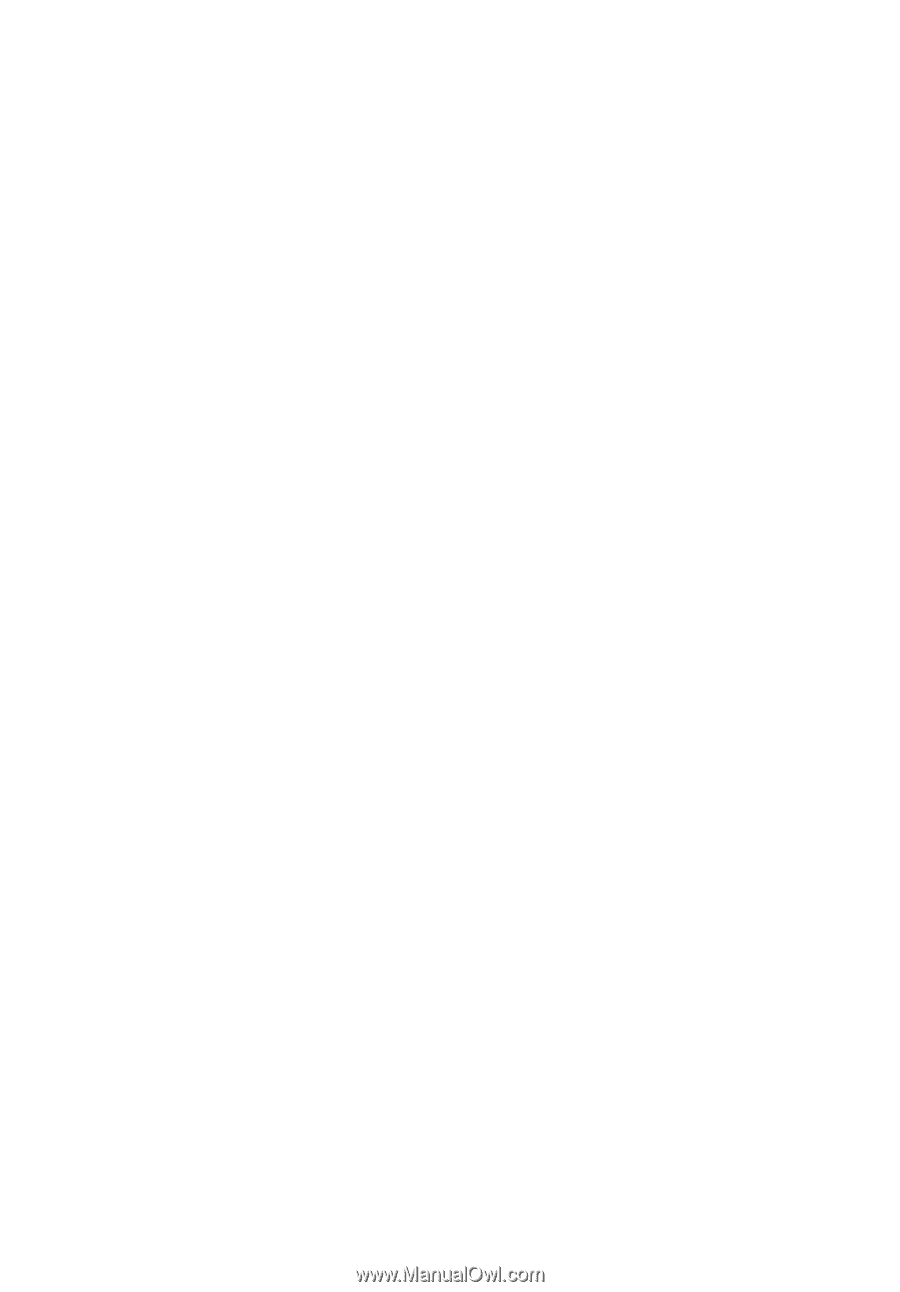
AcerSystem
User Guide
VT001