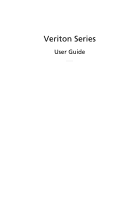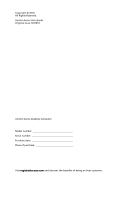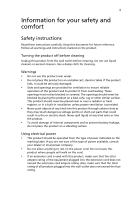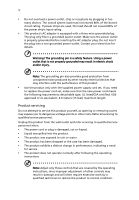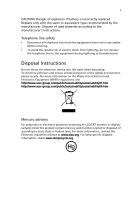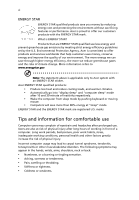Acer Veriton M6610G Generic User Guide
Acer Veriton M6610G Manual
 |
View all Acer Veriton M6610G manuals
Add to My Manuals
Save this manual to your list of manuals |
Acer Veriton M6610G manual content summary:
- Acer Veriton M6610G | Generic User Guide - Page 1
Veriton Series User Guide VT001 - Acer Veriton M6610G | Generic User Guide - Page 2
Copyright © 2010. All Rights Reserved. Veriton Series User Guide Original Issue: 02/2010 Veriton Series Desktop Computer Model number Serial number Purchase date Place of purchase Visit registration.acer.com and discover the benefits of being an Acer customer. - Acer Veriton M6610G | Generic User Guide - Page 3
Safety instructions Read these instructions carefully. Keep this document for future reference. Follow all warnings and instructions marked on not sure of the type of power available, consult your dealer or local power company. • Do not allow anything to rest on the power cord. Do not locate this - Acer Veriton M6610G | Generic User Guide - Page 4
only with the supplied power supply cord set. If you need to replace the power cord set, make sure that the new power cord meets the following requirements: detachable type, UL listed/CSA certified, VDE approved or its equivalent, 4.6 meters (15 feet) maximum length. Product servicing Do not attempt - Acer Veriton M6610G | Generic User Guide - Page 5
manufacturer's instructions. Telephone line safety • Disconnect all telephone lines from the equipment when not in use and/or before servicing. http://www.acer-group.com/public/Sustainability/sustainability01.htm http://www.acer-group.com/ -specific disposal information, check www.lamprecycle.org. - Acer Veriton M6610G | Generic User Guide - Page 6
and prevent greenhouse gas emissions by meeting strict energy efficiency guidelines set by the U.S. Environmental Protection Agency. Acer is committed to offer products and services worldwide that help customers save money, conserve energy and improve the quality of our environment. The more energy - Acer Veriton M6610G | Generic User Guide - Page 7
for enhanced text readability and graphics clarity. • Eliminate glare and reflections by: • Placing your display in such a way that the side faces the window or any light source. • Minimizing room light by using drapes, shades or blinds. • Using a task light. • Changing the display's viewing angle - Acer Veriton M6610G | Generic User Guide - Page 8
the display's top front edge. • Avoid adjusting your display to an awkward viewing angle. • Avoid looking at bright light sources, such as open windows, for extended periods of time. Developing good work habits Develop the following work habits to make your computer use more relaxing and productive - Acer Veriton M6610G | Generic User Guide - Page 9
7 Connecting a monitor 7 Connecting the power cable 8 Turning on your computer 8 Turning off your computer 8 3 Upgrading your computer 9 Installation precautions 10 ESD precautions 10 Preinstallation instructions 10 Post-installation instructions 10 Opening your computer 11 To - Acer Veriton M6610G | Generic User Guide - Page 10
20 Modem notices 21 Laser compliance statement 23 Digital audio output statement 23 Radio device regulatory notice 24 Canada - Low-power license-exempt radio communication devices (RSS-210) 24 Federal Communications Commission 27 Remark: All images are for reference purposes only - Acer Veriton M6610G | Generic User Guide - Page 11
1 System tour - Acer Veriton M6610G | Generic User Guide - Page 12
) Speaker-/line-out jack (front) USB ports OBR (One Button Recovery) button (For selected models only) Indicators Power button Rear panel The rear panel of your computer has the following: Icon Description Power supply Power cord socket Voltage selector switch PS/2 mouse port PS/2 keyboard - Acer Veriton M6610G | Generic User Guide - Page 13
English 3 Icon Description Parallel/printer port External display port USB ports Network port Audio jacks Expansion slots Chassis lock DVI port (for selected models only) The table below indicates the functions of the audio jacks on the - Acer Veriton M6610G | Generic User Guide - Page 14
a circular motion. • Clean your optical drive periodically. Cleaning kits can be purchased from any computer or electronics shop. Note: Please refer to the cleaning kit instructions. - Acer Veriton M6610G | Generic User Guide - Page 15
2 Setting up your computer - Acer Veriton M6610G | Generic User Guide - Page 16
your desk or under your table, as long as it does not block the space you need for working and moving. • To place your PC in a vertical position (for selected models) : • Rotate the plastic stabilizers on the side of your computer. • Ensure the plastic stabilizers are extended completely. CAUTION - Acer Veriton M6610G | Generic User Guide - Page 17
peripherals Setting up your computer is easy. For the most part, you only have four things to connect: the mouse, keyboard, monitor and power cable. Note: The peripherals shown in the connections below are for your reference only. Actual device models may vary in select countries. Connecting your - Acer Veriton M6610G | Generic User Guide - Page 18
8 2 Setting up your computer English Note: Refer to the monitor manual for additional instructions and information. Connecting the power cable Caution: Before you proceed, check the voltage range in your area. Make sure that it matches your computer's voltage setting. If they don't match, - Acer Veriton M6610G | Generic User Guide - Page 19
3 Upgrading your computer - Acer Veriton M6610G | Generic User Guide - Page 20
all cables from the power outlets. 2 Open your computer according to the instructions on page 11. 3 . 5 See the following sections for specific instructions on the component you wish to install you are a qualified service technician. Post-installation instructions Observe the following after - Acer Veriton M6610G | Generic User Guide - Page 21
. Opening your computer Caution: Before you proceed, make sure that you have turned off your computer and all peripherals connected to it. Read the "Preinstallation instructions" on page 10. You need to open your computer before you can install additional components. See the following section for - Acer Veriton M6610G | Generic User Guide - Page 22
English 12 3 Upgrading your computer To remove a memory DIMM Note: The memory DIMM has only one notch located toward the center of the module. 1 Remove the side panel. 2 Locate the memory DIMM socket on the mainboard. 3 Press the holding clips on both sides of the memory DIMM socket outward to - Acer Veriton M6610G | Generic User Guide - Page 23
the memory DIMM around and try to insert it again. To reconfigure your computer Your computer automatically detects the amount of memory installed. Run the BIOS utility to view the new value for total system memory and make a note of it. Replacing the hard disk Follow these steps to replace your - Acer Veriton M6610G | Generic User Guide - Page 24
. 7 Secure the card to your computer with the bracket lock you removed earlier. 8 Replace the computer cover. When you turn on the computer, BIOS automatically detects and assigns resources to the newly installed devices. Note: If you want to replace or upgrade any of these components, contact your - Acer Veriton M6610G | Generic User Guide - Page 25
4 Frequently asked questions - Acer Veriton M6610G | Generic User Guide - Page 26
restart your computer. If restarting your computer does not work, contact your dealer or technical support center for assistance. The printer does not work. Do the following: • Make sure the printer is connected to a power outlet and that it is turned on. • Make sure the printer cable is connected - Acer Veriton M6610G | Generic User Guide - Page 27
drive by using a good (undamaged) disk. If your drive can not read the information on the good disk there may be a problem with the drive. Contact your dealer or technical support center for assistance. System cannot write data on the hard disk or CD-R/CD-RW. Check the following: • Make sure the - Acer Veriton M6610G | Generic User Guide - Page 28
English 18 4 Frequently asked questions - Acer Veriton M6610G | Generic User Guide - Page 29
5 Regulations and safety notices - Acer Veriton M6610G | Generic User Guide - Page 30
Regulations and safety notices English FCC notice This device has been tested and found to comply with the limits for a Class frequency energy and, if not installed and used in accordance with the instructions, may cause harmful interference to radio communications. However, there is no guarantee - Acer Veriton M6610G | Generic User Guide - Page 31
Canada. Declaration of Conformity for EU countries Hereby, Acer, declares that this PC series is in compliance with the essential requirements and telephone equipment causes harm to the telephone network, the telephone company may discontinue your service temporarily. If possible, they will notify - Acer Veriton M6610G | Generic User Guide - Page 32
maintain uninterrupted telephone service. If this equipment it is causing the problem. If the problem is with the equipment, Public Switched Telephone Network (PSTN). However event of problems, you for connection to its network. It indicates no all of Telecom's network services. 2 This equipment (PC) - Acer Veriton M6610G | Generic User Guide - Page 33
PC) associated with this device. In order to operate within the limits for compliance with Telecom's specifications that Telecom lines will always continue to support pulse dialing. 7 Use of pulse dialing . Should such problems occur, the user should NOT contact the telecom Fault Service. 8 This - Acer Veriton M6610G | Generic User Guide - Page 34
regulatory information is for models with wireless LAN and/or Bluetooth only. List of applicable .htm for the lastest country list. Canada - Low-power license-exempt radio communication devices (RSS-210) a Common radio interference to the licensed service, this device is intended to be operated - Acer Veriton M6610G | Generic User Guide - Page 35
2 6928 Manno Switzerland Hereby declare that: Product: Personal Computer Trade Name: Acer Model Number: AcerSystem SKU Number:XXX-xxx ("x" = 0~9, a ~ with pan- European single terminal connection to the Public Switched Telephone Network (PSTN).) RoHS Directive 2002/95/EC on the Restriction of - Acer Veriton M6610G | Generic User Guide - Page 36
keyboard mouse set). -. EN300 328 -. EN301 893 (Applicable to 5GHz high performance RLAN). Year to begin affixing CE marking 2010. Easy Lai, Manager Regulation Center, Acer Inc. - Acer Veriton M6610G | Generic User Guide - Page 37
America Corporation 333 West San Carlos St., San Jose CA 95110, U. S. A. Tel : 254-298-4000 Fax : 254-298-4147 www.acer.com Federal Communications Commission Declaration of Conformity This device complies with Part 15 of the FCC Rules. Operation is subject to the following two conditions: (1) - Acer Veriton M6610G | Generic User Guide - Page 38
28 5 Regulations and safety notices English Remark: All images are for reference purposes only. Actual configuration may vary. V10A1
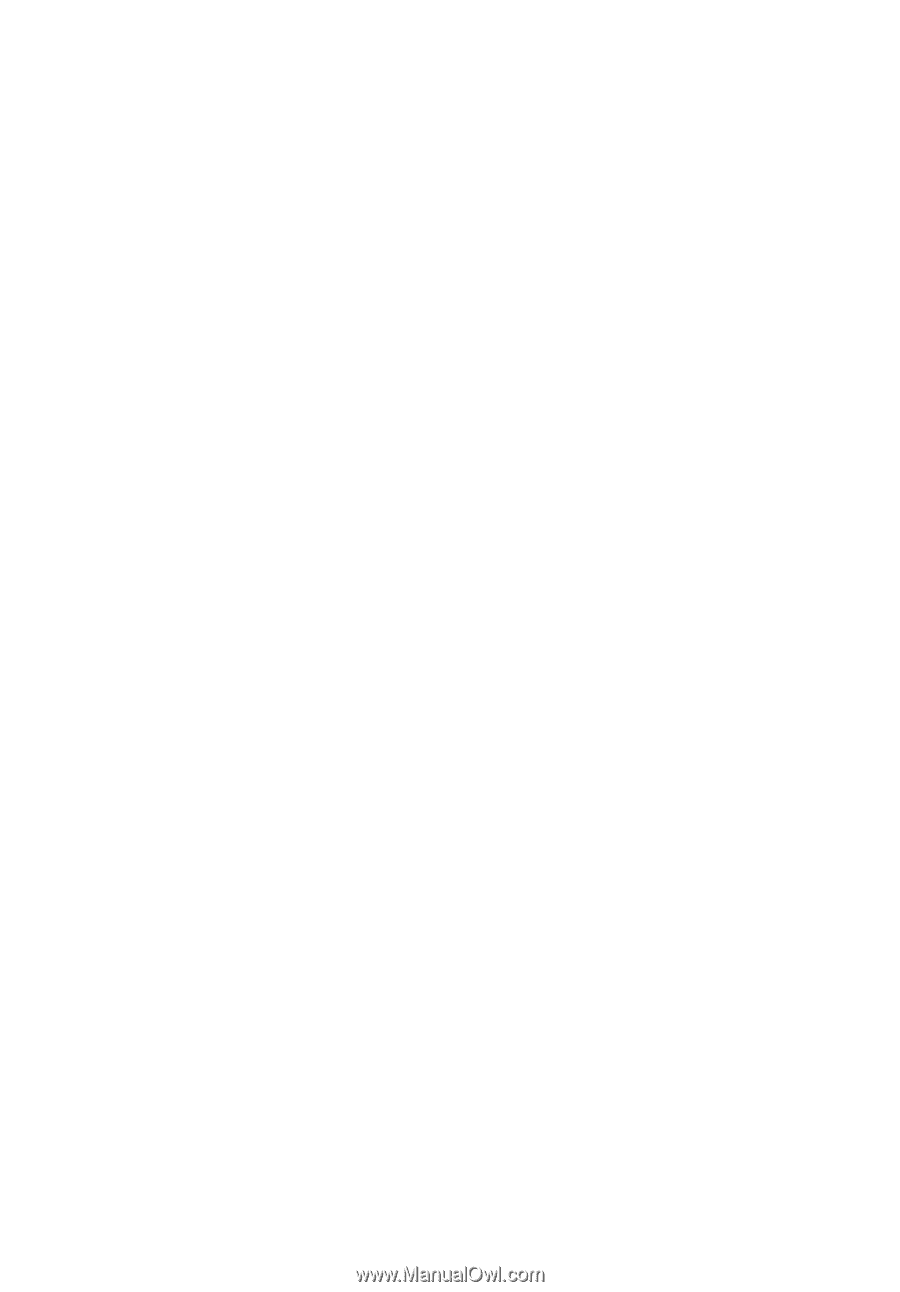
Veriton Series
User Guide
VT001