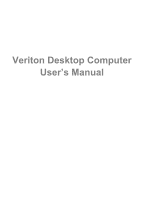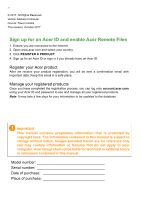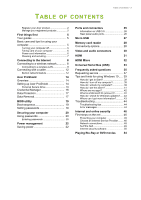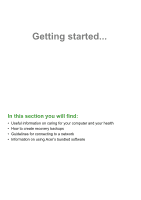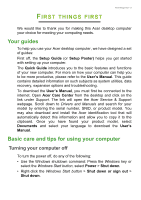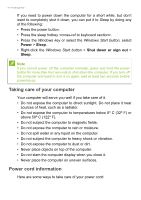Acer Veriton S6660G User Manual
Acer Veriton S6660G Manual
 |
View all Acer Veriton S6660G manuals
Add to My Manuals
Save this manual to your list of manuals |
Acer Veriton S6660G manual content summary:
- Acer Veriton S6660G | User Manual - Page 1
- 1 Veriton Desktop Computer User's Manual - Acer Veriton S6660G | User Manual - Page 2
All Rights Reserved. Veriton Desktop Computer Covers: Tower models This revision: October 2017 Sign up for an Acer ID and enable Acer Remote Files 1. Ensure you are connected to the Internet. 2. Open www.acer.com and select your country. 3. Click REGISTER A PRODUCT. 4. Sign up for an Acer ID or sign - Acer Veriton S6660G | User Manual - Page 3
Acer product 2 Manage your registered products 2 First things first 5 Your guides 5 Basic care and tips for using your computer 5 Turning your computer off 5 Taking care of your computer 6 Power cord information 6 Cleaning and servicing 43 Troubleshooting 44 Troubleshooting tips - Acer Veriton S6660G | User Manual - Page 4
4 - Getting started... In this section you will find: • Useful information on caring for your computer and your health • How to create recovery backups • Guidelines for connecting to a network • Information on using Acer's bundled software - Acer Veriton S6660G | User Manual - Page 5
, expansion options and troubleshooting. To download the User's Manual, you must first be connected to the internet. Open Acer Care Center from the desktop and click on the link under Support. The link will open the Acer Service & Support webpage. Scroll down to Drivers and Manuals and search for - Acer Veriton S6660G | User Manual - Page 6
seconds to shut down the computer. If you turn off the computer and want to turn it on again, wait at least two seconds before powering up. Taking care of your computer Your computer will serve you well if you take care of it. • Do not expose the computer to direct - Acer Veriton S6660G | User Manual - Page 7
not step on the power cord or place heavy objects on top of it. Route the power cord and any cables away from where people walk. • When unplugging the power cord, do not pull contact your nearest authorized Acer service center. For more information, please See Frequently asked questions on page 35. - Acer Veriton S6660G | User Manual - Page 8
connect to the internet, you'll need to sign up for internet services from an ISP (Internet Service Provider) -- usually a phone or cable company -- that will have Select your network and enter the password if required. Acer computers feature an Airplane mode hotkey that turns the network connection - Acer Veriton S6660G | User Manual - Page 9
Connecting to the Internet - 9 options to turn your wireless network on/off or control what is shared over the network. To connect to a wireless network, please follow the steps below. 1. Ensure you have a wireless router/access point and current internet connection through the ISP of your choice. - Acer Veriton S6660G | User Manual - Page 10
10 - Connecting to the Internet 4. Select Network & internet. 5. You will see a list of available wireless networks. Select the one you wish to use. - Acer Veriton S6660G | User Manual - Page 11
Connecting to the Internet - 11 6. Once you select a wireless network, select Connect. 7. If required, enter the network's password. - Acer Veriton S6660G | User Manual - Page 12
12 - Connecting to the Internet Connecting with a cable Built-in network feature Plug one end of a network cable into the network port on your computer, and the other end into a port on your router. (Refer to the image below.) Then, you'll be ready to get online. - Acer Veriton S6660G | User Manual - Page 13
- 13 Keeping your computer and data safe... In this section you will find: • How to secure your computer • Setting passwords - Acer Veriton S6660G | User Manual - Page 14
unauthorized access • Protecting local storage • Securing the network Acer ProShield includes four modules that will secure your device from Please refer to your computer's specifications to confirm which modules are supported. • Credential Manager - Password, Online accounts configuration • Data - Acer Veriton S6660G | User Manual - Page 15
Acer ProShield - 15 Click Start to begin. You will be required to set a password, and can choose to create a Personal Secure Drive. Note Select a password that - Acer Veriton S6660G | User Manual - Page 16
16 - Acer ProShield Personal Secure Drive The Personal Secure Disk (PSD) is a secure section of your hard disk where you can save files. You can only get - Acer Veriton S6660G | User Manual - Page 17
Acer ProShield - 17 Here you can set and manage your credentials, including Pre-boot authentication. You can change your ProShield and Windows passwords, register fingerprints, manage - Acer Veriton S6660G | User Manual - Page 18
18 - Acer ProShield Here you can select files to be completely removed from the hard disk. The File Shredder overwrites the data to make recovering the data - Acer Veriton S6660G | User Manual - Page 19
's BIOS. Your computer is already properly configured and optimized, and you do not normally need to run this utility. However, if you encounter configuration problems, you may need to run it. To activate the BIOS utility, press while the computer logo is being displayed. Boot sequence To set - Acer Veriton S6660G | User Manual - Page 20
security. Important Do not forget your Supervisor Password! If you forget your password, please get in touch with your dealer or an authorized service center. Entering passwords When a password is set, a password prompt appears in the center of the display screen. • When the Supervisor Password is - Acer Veriton S6660G | User Manual - Page 21
You have three chances to enter a password. If you fail to enter the password correctly after three tries, the system halts. Press and hold the power button for four seconds to shut down the computer. Then turn on the computer again, and try again. - Acer Veriton S6660G | User Manual - Page 22
drain your computer's battery. If you prefer to reduce your computer's power requirements and environmental impact, turn off Fast startup: Note If Fast receives an instruction to start over a network (Wake on LAN). 1. Open the desktop. 2. Click Power Options in the Notification area. 3. Select - Acer Veriton S6660G | User Manual - Page 23
Power management - 23 5. Select Change settings that are currently unavailable. 6. Scroll down and disable Turn on fast startup. 7. Select Save changes. - Acer Veriton S6660G | User Manual - Page 24
24 - Ports and connectors... In this section you will find: • Information on the ports and connectors fitted to your computer - Acer Veriton S6660G | User Manual - Page 25
below indicate what the different icons represent. Note The ports and connectors listed below may not be available on all models. Icon Item Power button Icon Item Optical drive Microphone jack Speaker or headphone jack USB port RCA jack PS/2 keyboard connector External display (VGA) connector - Acer Veriton S6660G | User Manual - Page 26
26 - Ports and connectors Icon Item DC-in jack Icon DVI Item DVI port Information on USB 3.0 • USB 3.0 compatible ports are blue. • Compatible with USB 3.0 and earlier devices. • For optimal performance, use USB 3.0-certified devices. • Defined by the USB 3.0 specification (SuperSpeed USB). - Acer Veriton S6660G | User Manual - Page 27
is needed to connect to USB devices that use a full-sized connector. The adapter is only included with some models. If your computer is not supplied with one, you will need to purchase one separately. - Acer Veriton S6660G | User Manual - Page 28
Connectivity options Your computer has a card reader and other ports/jacks that allow you to connect peripheral devices to your computer. For instructions on how to connect different external devices to the computer, read the following section. Memory card reader Memory cards are used in a wide - Acer Veriton S6660G | User Manual - Page 29
Memory card reader - 29 (2 TB). Your computer provides an SDHC or SDXC compatible card reader. Note SDXC memory cards can only be used in an SDXC-compatible reader; SD and SDHC cards can be used in either type. Removing a card from a memory card reader 1. Click on Show hidden icons arrow in the - Acer Veriton S6660G | User Manual - Page 30
monitor with a VGA or DVI port (the type of connection supported depends on your computer's configuration). The appropriate cable is usually included power cable and plug it into a properly grounded wall outlet. 4. Follow any setup instructions in the monitor's user's guide. 5. Turn on power - Acer Veriton S6660G | User Manual - Page 31
HDMI HDMI - 31 HDMI (High-Definition Multimedia Interface) is a high-quality, digital audio/video interface. HDMI allows you to connect any compatible digital audio/video source, such as your computer, a set-top box, DVD player, and audio/video receiver to any compatible digital audio and/or video - Acer Veriton S6660G | User Manual - Page 32
32 - HDMI Micro HDMI MICRO HDMI (High-Definition Multimedia Interface) is a high-quality, digital audio/video interface. HDMI allows you to connect any compatible digital audio/video source, such as your computer, a set-top box, DVD player, and audio/video receiver to any compatible digital audio - Acer Veriton S6660G | User Manual - Page 33
Acer computers have a black tongue in the port, while USB 3.0 ports have a blue tongue. For best performance, USB 3.0 devices should always be plugged into USB 3.0 ports. Consult your device's documentation to see which standard it supports Some USB 3.0 ports support charging devices when the - Acer Veriton S6660G | User Manual - Page 34
34 - Got a question? In this section you will find: • Frequently asked questions • Tips for using Windows 10 • Troubleshooting information • How to protect yourself while online • Where to find Acer service center contact information - Acer Veriton S6660G | User Manual - Page 35
the use of your computer. Easy solutions are provided for each one. I turned on the power, but the computer does not start or boot up. Look at the power indicator: • If it is not lit, no power is being supplied to the computer. Check the following: • If you are using on the battery, it - Acer Veriton S6660G | User Manual - Page 36
off. I want to eject the optical drive tray without turning on the power. There is a mechanical eject hole on the optical drive. Simply insert port on the computer. If it works, contact your dealer or an authorized service center as the internal keyboard cable may be loose. The printer does not work - Acer Veriton S6660G | User Manual - Page 37
on hand, especially when you travel, to receive the benefits from our support centers. Attach your proof-ofpurchase to the ITW passport. If the country you are traveling in does not have an Acer-authorized ITW service site, you can still get in contact with our offices worldwide. Please visit - Acer Veriton S6660G | User Manual - Page 38
you call Please have the following information available when you call Acer for online service, and please be at your computer when you call. With your support, we can reduce the amount of time a call takes and help solve your problems efficiently. If there are error messages or beeps reported by - Acer Veriton S6660G | User Manual - Page 39
of installed apps on the computer. How do I turn off my computer? Press the Windows key or select the Windows Start button and select the power icon > Shut down. You can also turn off the computer by right-clicking the Windows Start button > Shut down or sign out > Shut down. Can - Acer Veriton S6660G | User Manual - Page 40
40 - Frequently asked questions Can I personalize the Lock screen? You can personalize the lock screen with a different image, to run a slideshow of images, or to show you quick status and notifications to suit your personal needs. To change the background, press the Windows key or select the - Acer Veriton S6660G | User Manual - Page 41
Frequently asked questions - 41 Can I change the screen resolution? Yes, you can. Move your cursor to the lower left-hand corner of the screen and type 'Control Panel' in the text box to display the results; select Control Panel > Adjust screen resolution. Alternatively, you can also right-click - Acer Veriton S6660G | User Manual - Page 42
taskbar, right-click an app or tile and select Pin to taskbar. How do I install apps? You can download Windows Store apps from Store. You will need to have a Microsoft ID to purchase and download apps from Store. I can't find apps like Notepad and Paint! Where are they? Move your cursor to - Acer Veriton S6660G | User Manual - Page 43
button > Settings > Accounts > Sign in with a Microsoft account, and follow the onscreen instructions. How do I check for Windows updates? Press the Windows key or select the Windows following pages: • Windows 8, 8.1 and 10 tutorials: www.acer.com/windowstutorial • Support FAQs: support.acer.com - Acer Veriton S6660G | User Manual - Page 44
to open the computer yourself; contact your dealer or authorized service center for assistance. Troubleshooting tips This computer incorporates an advanced design that delivers onscreen error message reports to help you solve problems. If the system reports an error message or an error symptom - Acer Veriton S6660G | User Manual - Page 45
. Keyboard interface Contact your dealer or an authorized service error center. Memory size mismatch Press (during POST) to enter the BIOS utility, then press Exit in the BIOS utility to reboot. If you still encounter problems after going through the corrective measures, please contact - Acer Veriton S6660G | User Manual - Page 46
Internet Service Provider supplies the connection between your computer and the internet. You should research the ISPs available in your region, not forgetting to talk to friends and family about their experiences or to check reviews and consumer reports. The ISP you select will provide instructions - Acer Veriton S6660G | User Manual - Page 47
of these modems include an 'router' that provides network and Wi-Fi access. Cable A cable connection provides fast and always-on internet service via a cable television line. This service is generally available in large cities. You can use your telephone and watch cable TV at the same time you are - Acer Veriton S6660G | User Manual - Page 48
wired and wireless network. Most routers have a built-in DSL modem that will allow you access to a high speed DSL internet connection. The ISP (Internet Service Provider) you have chosen normally supplies a modem/router with the subscription to their - Acer Veriton S6660G | User Manual - Page 49
our website, www.acer.com. Acer is dedicated to provide you with on-going personalized support. Check out our Support section to get help tailored to your needs. www.acer.com is your portal to a world of online activities and services: visit us regularly for the latest information and downloads! - Acer Veriton S6660G | User Manual - Page 50
devices. Select Acer computers include protection by Norton Security Norton Security is pre-installed on select Acer computers, protecting email looks strange, don't click on anything and delete it immediately. Instead manually launch a browser and type in your bank's website address and log-in yourself - Acer Veriton S6660G | User Manual - Page 51
infected, connected computers coordinated together to perform a task. Botnets gain access to your machine through some piece of malicious coding. Once the software is downloaded, the botnet will now contact its master computer and let it know that everything is ready to go. Now your computer, phone, - Acer Veriton S6660G | User Manual - Page 52
become compromised! What to do if you're infected: If you're infected you probably don't realize it as bots are notoriously quiet. Your Internet Service Provider might send you a notification alerting you that they found a threat on your network and that you need to remove the bot. If you have - Acer Veriton S6660G | User Manual - Page 53
unexpectedly or if some of your programs do not work correctly, your computer may be infected by malicious software. However, do not blame every computer problem on a virus! If you suspect your computer is infected, the first thing to do is update, if you have not already done so, and run - Acer Veriton S6660G | User Manual - Page 54
54 - Playing Blu-Ray or DVD movies PLAYING BLU-RAY OR DVD MOVIES If your computer is equipped with a Blu-Ray or DVD drive, you can play movies on your computer or on a high-definition TV via HDMI. 1. Insert the disc into the drive. 2. After a few seconds, the movie will start playing. 3. If the
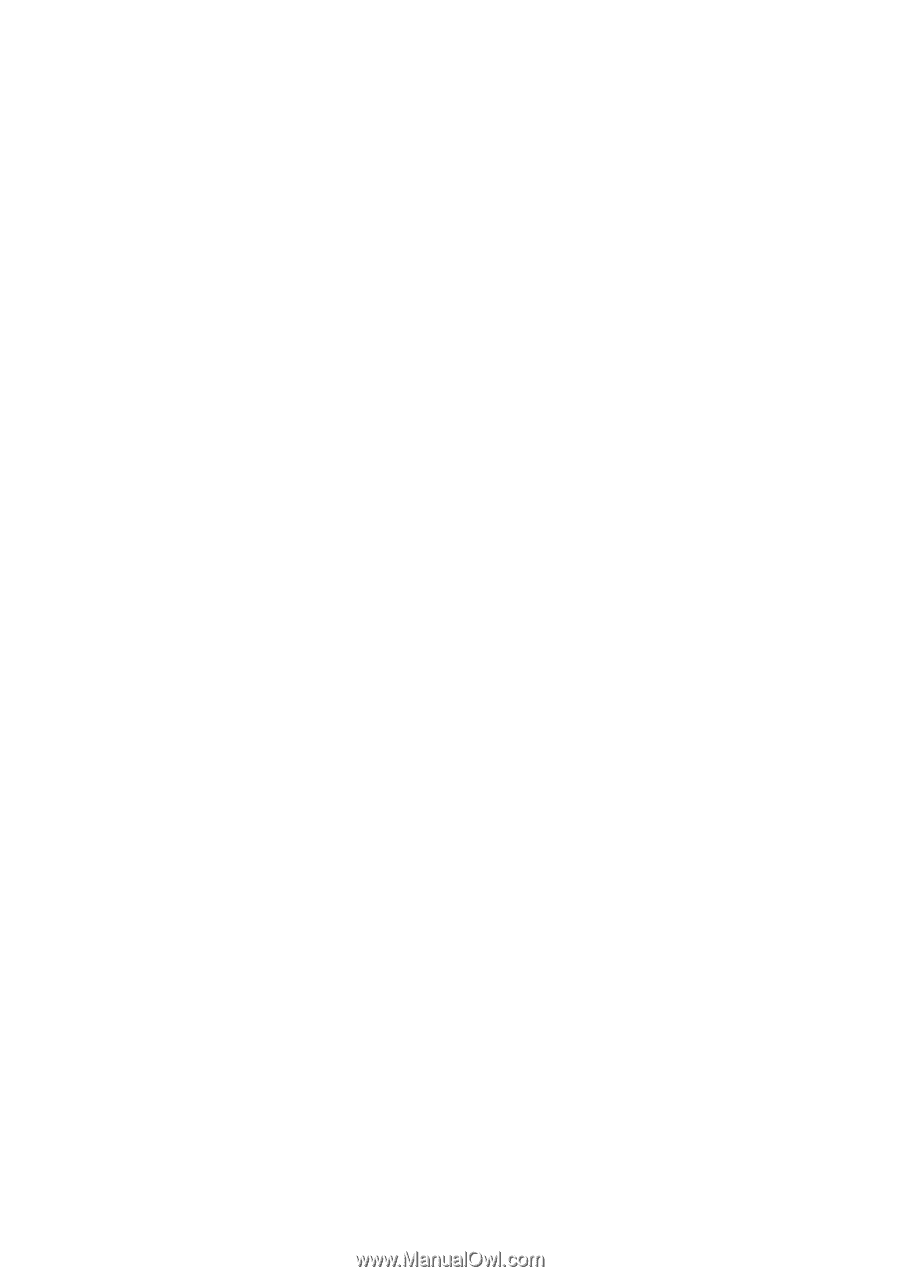
Veriton Desktop Computer
User’s Manual