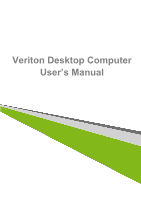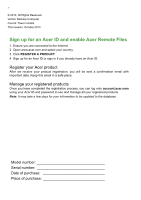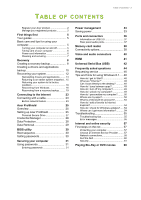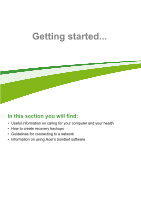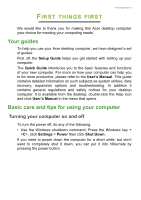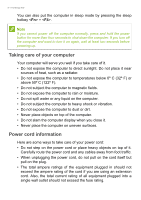Acer Veriton X2120G User Manual
Acer Veriton X2120G Manual
 |
View all Acer Veriton X2120G manuals
Add to My Manuals
Save this manual to your list of manuals |
Acer Veriton X2120G manual content summary:
- Acer Veriton X2120G | User Manual - Page 1
- 1 Veriton Desktop Computer User's Manual - Acer Veriton X2120G | User Manual - Page 2
2 - © 2013. All Rights Reserved. Veriton Desktop Computer Covers: Tower models This revision: October 2013 Sign up for an Acer ID and enable Acer Remote Files 1. Ensure you are connected to the Internet. 2. Open www.acer.com and select your country. 3. Click REGISTER A PRODUCT. 4. Sign up for an - Acer Veriton X2120G | User Manual - Page 3
registered products 2 First things first 5 Your guides 5 Basic care and tips for using (USB) 42 Frequently asked questions 44 Requesting service 46 Tips and hints for using Windows 8.1 can I get more information 54 Troubleshooting 55 Troubleshooting tips 55 Error messages 55 - Acer Veriton X2120G | User Manual - Page 4
4 - Getting started... In this section you will find: • Useful information on caring for your computer and your health • How to create recovery backups • Guidelines for connecting to a network • Information on using Acer's bundled software - Acer Veriton X2120G | User Manual - Page 5
can help you to be more productive, please refer to the User's Manual. This guide contains detailed information on such subjects as system utilities, data recovery, expansion options and troubleshooting. In addition it contains general regulations and safety notices for your desktop computer - Acer Veriton X2120G | User Manual - Page 6
6 - First things first You can also put the computer in sleep mode by pressing the sleep hotkey + . Note If you cannot power off the computer normally, press and hold the power button for more than four seconds to shut down the computer. If you turn off the computer and want to turn it on - Acer Veriton X2120G | User Manual - Page 7
First things first - 7 Cleaning and servicing When cleaning the computer, follow these steps: 1. Turn off the computer. 2. Use a soft, moist cloth. Do not use liquid or aerosol cleaners. If either of - Acer Veriton X2120G | User Manual - Page 8
8 - Recovery RECOVERY If you are having trouble with your computer, and the frequently asked questions (see Frequently asked questions on page 62) do not help, you can 'recover' your computer - i.e. return it - Acer Veriton X2120G | User Manual - Page 9
Recovery - 9 1. From Start, type 'Recovery' and then click Acer Recovery Management in the list of apps. 2. Click Create Factory Default Backup. The Recovery Drive window opens. Make sure Copy contents from the recovery partition to the recovery drive is selected. This provides the most complete and - Acer Veriton X2120G | User Manual - Page 10
10 - Recovery • Since the recovery backup requires at least 16 GB of storage after formatting, it is recommended to use a USB drive with a capacity of 32 GB or larger. 4. You will be shown the backup progress on the screen. 5. Follow the process until it completes. 6. After creating the recovery - Acer Veriton X2120G | User Manual - Page 11
Recovery - 11 may use either a USB storage drive or, if your computer features a DVD recorder, one or more blank recordable DVDs. 1. From Start, type 'Recovery' and then click Acer Recovery Management in the list of apps. 2. Click Create Drivers and Applications Backup. Plug in the USB drive or - Acer Veriton X2120G | User Manual - Page 12
applications on page 13. For instructions on reinstalling software and drivers that were not pre-installed, see that product's documentation or support Web site. 2. Revert to a previous system condition. If reinstalling software or drivers does not help, then the problem may be solved by returning - Acer Veriton X2120G | User Manual - Page 13
- 13 Reinstalling drivers and applications As a troubleshooting step, you may need to reinstall the applications did not come pre-installed on your computer, you need to follow that software's installation instructions. • New device drivers - If you need to reinstall device drivers that did not come - Acer Veriton X2120G | User Manual - Page 14
of the Acer Resource Center. Images for reference only. 4. Click the install icon for the item you want to install, then follow the onscreen instructions to complete the installation. Repeat this step for each item you want to reinstall. If you are reinstalling from a Drivers and Applications Backup - Acer Veriton X2120G | User Manual - Page 15
them as restore points. In most cases of hard-to-resolve software problems, you can return to one of these restore points to get your using Microsoft System Restore, from Start, type 'Help' and then click Help and Support in the list of apps. Type 'Windows system restore' in the Search Help box - Acer Veriton X2120G | User Manual - Page 16
. This process may take several minutes, and may restart your computer. Returning your system to its factory condition If your computer experiences problems that are not recoverable by other methods, you may need to reinstall everything to return your system to its factory condition. You can - Acer Veriton X2120G | User Manual - Page 17
Recovery - 17 the Windows Store). See Customized Restore with Acer Recovery Management on page 19. Restore Factory Settings with Acer Recovery Management 1. Click Restore Factory Settings. Important 'Restore Factory Settings' will erase all files on your hard drive. 2. The Reset your PC window opens - Acer Veriton X2120G | User Manual - Page 18
computer and press + during startup. A screen appears asking you to choose the keyboard layout. 2. Several options are now presented. Click Troubleshoot. 3. Click either Refresh your PC or Reset your PC. Note "Refresh your PC" enables you to restore your computer to the default factory - Acer Veriton X2120G | User Manual - Page 19
Customized Restore with Acer Recovery Management 1. Click Customized Restore (Retain User Data). Recovery - 19 2. The Refresh your PC window opens. Images for reference only. 3. Click Next, then Refresh. 4. The recovery process begins by restarting your computer, then continues by copying files to - Acer Veriton X2120G | User Manual - Page 20
of the normal startup process. 6. Select your keyboard type. 7. Select Troubleshoot and then choose the type of recovery to use: a. Click Advanced and saves them as restore points. In most cases of hard-to-resolve software problems, you can return to one of these restore points to get your system - Acer Veriton X2120G | User Manual - Page 21
Reset your PC from the recovery backup Important Reset your PC will erase all files on your hard drive. 1. The Reset your PC window opens. Recovery - 21 Images for reference only. 2. Click Next. 3. Select the operating system to recover (normally only one option is available). 4. Choose to keep - Acer Veriton X2120G | User Manual - Page 22
22 - Recovery Refresh your PC from the recovery backup 1. The Refresh your PC window opens. 2. Click Next. 3. Select the operating system to recover (normally only one option is available). 4. Click Refresh. 5. The recovery process begins by restarting your computer, then continues by copying files - Acer Veriton X2120G | User Manual - Page 23
to the Internet using a cable. But first, an Internet Service Provider (ISP) -- usually a phone or cable company -- will have to go to your home or office to set up Internet service. The ISP will install a small box, called a router, that will allow you - Acer Veriton X2120G | User Manual - Page 24
24 - Keeping your computer and data safe... In this section you will find: • How to secure your computer • Setting passwords - Acer Veriton X2120G | User Manual - Page 25
may not have all the modules mentioned below. Please refer to your computer's specifications to confirm which modules are supported. • Credential Manager - Password, Online accounts configuration • Data Protection - Personal secure drive, file and folder encryption • Data Removal - File shredder - Acer Veriton X2120G | User Manual - Page 26
26 - Acer ProShield Click Start to begin. You will be required to set a password, and can choose to create a Personal Secure Drive. Note Select a password that you will remember, but is difficult to guess. Do not use words that can be found in a dictionary. It is advisable to use a combination of - Acer Veriton X2120G | User Manual - Page 27
Acer ProShield - 27 Personal Secure Drive The Personal Secure Disk (PSD) is a secure section of your hard disk where you can save files. You can only get access to the PSD via password authentication. Once setup is finished, you can go to the ProShield Console to manage your computer or make changes - Acer Veriton X2120G | User Manual - Page 28
28 - Acer ProShield Credential Manager Here you can set and manage your credentials, including Pre-boot authentication. You can change your ProShield and Windows passwords, register fingerprints, manage online account information, and back up or restore credential information. Data Protection Here - Acer Veriton X2120G | User Manual - Page 29
Acer ProShield - 29 Data Removal Here you can select files to be completely removed from the hard disk. The File Shredder overwrites the data to make recovering the data impossible. Warning Make sure you select only the information you want to shred. Once you have shredded a file or folder, it is - Acer Veriton X2120G | User Manual - Page 30
's BIOS. Your computer is already properly configured and optimized, and you do not normally need to run this utility. However, if you encounter configuration problems, you may need to run it. To activate the BIOS utility, press during the POST while the computer logo is being displayed. Boot - Acer Veriton X2120G | User Manual - Page 31
security. Important Do not forget your Supervisor Password! If you forget your password, please get in touch with your dealer or an authorized service center. Entering passwords When a password is set, a password prompt appears in the center of the display screen. • When the Supervisor Password is - Acer Veriton X2120G | User Manual - Page 32
32 - Securing your computer • Type the User Password and press to use the computer. If you enter the password incorrectly, a warning message appears. Try again and press . Important You have three chances to enter a password. If you fail to enter the password correctly after three - Acer Veriton X2120G | User Manual - Page 33
Note If Fast startup is off, your computer will take longer to start from Sleep. Your computer will also not start if it receives an instruction to start over a network (Wake on LAN). 1. Open the Charms and search for Control Panel. 2. Open System and Security > Power Options. 3. Select Choose what - Acer Veriton X2120G | User Manual - Page 34
34 - Power management 5. Scroll down and disable Turn on fast startup. 6. Select Save changes. - Acer Veriton X2120G | User Manual - Page 35
- 35 Ports and connectors... In this section you will find: • Information on the ports and connectors fitted to your computer - Acer Veriton X2120G | User Manual - Page 36
36 - Ports and connectors PORTS AND CONNECTORS The tables below indicate what the different icons represent. Note The ports and connectors listed below may not be available on all models. Icon Item Power button Icon Item Optical drive Microphone jack Speaker or headphone jack USB port RCA jack - Acer Veriton X2120G | User Manual - Page 37
Icon Item DC-in jack Icon DVI Ports and connectors - 37 Item DVI port Information on USB 3.0 • USB 3.0 compatible ports are blue. • Compatible with USB 3.0 and earlier devices. • For optimal performance, use USB 3.0-certified devices. • Defined by the USB 3.0 specification (SuperSpeed USB). - Acer Veriton X2120G | User Manual - Page 38
Connectivity options Your computer has a card reader and other ports/jacks that allow you to connect peripheral devices to your computer. For instructions on how to connect different external devices to the computer, read the following section. Memory card reader Memory cards are used in a wide - Acer Veriton X2120G | User Manual - Page 39
Memory card reader - 39 (2 TB). Your computer provides an SDHC or SDXC compatible card reader. Note SDXC memory cards can only be used in an SDXC-compatible reader; SD and SDHC cards can be used in either type. Removing a card from a memory card reader 1. Click on Show hidden icons arrow in the - Acer Veriton X2120G | User Manual - Page 40
monitor with a VGA or DVI port (the type of connection supported depends on your computer's configuration). The appropriate cable is usually into a properly grounded wall outlet. 4. Follow any setup instructions in the monitor's user's guide. 5. Turn on power to the monitor, then the computer - Acer Veriton X2120G | User Manual - Page 41
HDMI HDMI - 41 HDMI (High-Definition Multimedia Interface) is a high-quality, digital audio/video interface. HDMI allows you to connect any compatible digital audio/video source, such as your computer, a set-top box, DVD player, and audio/video receiver to any compatible digital audio and/or video - Acer Veriton X2120G | User Manual - Page 42
3.0 ports have a blue tongue. For best performance, USB 3.0 devices should always be plugged into USB 3.0 ports. Consult your device's documentation to see which standard it supports. You can also charge devices such as tablets, smartphones, or other devices through a USB port. Some USB 3.0 ports - Acer Veriton X2120G | User Manual - Page 43
- 43 Got a question? In this section you will find: • Frequently asked questions • Tips for using Windows 8.1 • Troubleshooting information • How to protect yourself while online • Where to find Acer service center contact information - Acer Veriton X2120G | User Manual - Page 44
44 - Frequently asked questions FREQUENTLY ASKED QUESTIONS The following is a list of possible situations that may arise during the use of your computer. Easy solutions are provided for each one. I turned on the power, but the computer does not start or boot up. Look at the power indicator: • If it - Acer Veriton X2120G | User Manual - Page 45
The keyboard does not respond. Try attaching an external keyboard to a USB port on the computer. If it works, contact your dealer or an authorized service center as the internal keyboard cable may be loose. The printer does not work. Check the following: • Make sure that the printer is connected to - Acer Veriton X2120G | User Manual - Page 46
recovery process, see Recovering your system on page 12. Requesting service International Travelers Warranty (ITW) Your computer is backed by an need to know about the ITW program. A list of available, authorized service centers is in this handy booklet. Read this passport thoroughly. Always have - Acer Veriton X2120G | User Manual - Page 47
call Please have the following information available when you call Acer for online service, and please be at your computer when you call. With your support, we can reduce the amount of time a call takes and help solve your problems efficiently. If there are error messages or beeps reported by your - Acer Veriton X2120G | User Manual - Page 48
48 - Frequently asked questions Frequently ask Tips and hints for using Windows 8.1 We know this is a new operating system that will take some getting used to, so we've created a few pointers to help you get started. How do I get to Start? Press the Windows key; click the Start button on the - Acer Veriton X2120G | User Manual - Page 49
Frequently asked questions - 49 Can I boot directly to the desktop? Yes, you can, just follow these steps: 1. Go to the desktop. 2. Right-click the taskbar and select Properties from the menu that opens. 3. From the Navigation tab, check Go to the desktop instead of Start when I sign in. How do I - Acer Veriton X2120G | User Manual - Page 50
50 - Frequently asked questions Can I personalize the Lock screen? You can personalize the lock screen with a different image, to run a slideshow of images, or to show you quick status and notifications to suit your personal needs. To change the background, move your cursor to the upper right-hand - Acer Veriton X2120G | User Manual - Page 51
Frequently asked questions - 51 How do I set the alarm? Your computer can act as an alarm clock. Start typing 'Alarms' to search for the Alarms app. 1. Set the time using the sliders on the left-hand side of the screen. 2. Select AM or PM. 3. Choose which days the alarm should go off. 4. Select the - Acer Veriton X2120G | User Manual - Page 52
52 - Frequently asked questions Can I make tiles bigger or smaller? Right-click anywhere on Start to open the Customize menu, click the tile(s) you wish to resize and click Resize. Select a size from the menu that appears. How do I close an app? Move your cursor to the top of the screen. You will - Acer Veriton X2120G | User Manual - Page 53
Frequently asked questions - 53 How do I install apps? You can download Windows Store apps from Store. You will need to have a Microsoft ID to purchase and download apps from Store. I can't find apps like Notepad and Paint! Where are they? Move your cursor to the upper right-hand corner of the - Acer Veriton X2120G | User Manual - Page 54
> Change PC settings > Accounts > Connect to a Microsoft account, and follow the onscreen instructions. How do I add a favorite to Internet Explorer? Internet Explorer 10 doesn't have traditional pages: • Windows 8 and 8.1 tutorials: www.acer.com/windows8-tutorial • Support FAQs: support.acer.com - Acer Veriton X2120G | User Manual - Page 55
to open the computer yourself; contact your dealer or authorized service center for assistance. Troubleshooting tips This computer incorporates an advanced design that delivers onscreen error message reports to help you solve problems. If the system reports an error message or an error symptom - Acer Veriton X2120G | User Manual - Page 56
. Keyboard interface Contact your dealer or an authorized service error center. Memory size mismatch Press (during POST) to enter the BIOS utility, then press Exit in the BIOS utility to reboot. If you still encounter problems after going through the corrective measures, please contact - Acer Veriton X2120G | User Manual - Page 57
possible, certainly before you connect to the Internet. Choose an Internet Service Provider Using the Internet has become a natural part of daily computing to check reviews and consumer reports. The ISP you select will provide instructions on how to connect to the Internet (you may need additional - Acer Veriton X2120G | User Manual - Page 58
of these modems include an 'router' that provides network and Wi-Fi access. Cable A cable connection provides fast and always-on Internet service via a cable television line. This service is generally available in large cities. You can use your telephone and watch cable TV at the same time you are - Acer Veriton X2120G | User Manual - Page 59
Provider) you have chosen normally supplies a modem/router with the subscription to their services. Read carefully the documentation supplied with your Access point/router for detailed setup instructions. Network cable (RJ45) A network cable (also called RJ45 cable) is used to connect the host - Acer Veriton X2120G | User Manual - Page 60
level! Acer website To get you started why not visit our website, www.acer.com. Acer is dedicated to provide you with on-going personalied support. Check out our Support section to get help tailored to your needs. - Acer Veriton X2120G | User Manual - Page 61
Internet and online security - 61 www.acer.com is your portal to a world of online activities and services: visit us regularly for the latest information and downloads! Security You are probably eager to explore everything the Internet has to offer. In order for - Acer Veriton X2120G | User Manual - Page 62
62 - Internet and online security Spyware is sometimes used by unscrupulous companies to monitor and track the sites you visit on the Internet so as to determine your web-surfing habits and display targeted pop-up ads on your screen. However, some kinds of spyware go beyond simple tracking and - Acer Veriton X2120G | User Manual - Page 63
Internet and online security - 63 By regularly updating your computer, you block attackers from being able to take advantage of software flaws (vulnerabilities) that they could otherwise use to break into your system. While keeping your computer up-to-date will not protect you from all attacks, it - Acer Veriton X2120G | User Manual - Page 64
, unique passwords for protecting activities like online banking. • Keep your passwords in a safe place and try not to use the same password for every service you use online. • Change passwords on a regular basis, at least every 90 days. This can limit the damage caused by someone who has already - Acer Veriton X2120G | User Manual - Page 65
Internet and online security - 65 addresses that are entirely numbers where there are normally words, and anything else out of the ordinary. Additionally, phishing messages will often tell you that you have to act quickly to keep your account open, update your security, or urge you to provide - Acer Veriton X2120G | User Manual - Page 66
reviewing the monthly statements provided by your bank and credit card companies for anything out of the ordinary. Additionally, many banks and services use fraud prevention systems that call out unusual purchasing behavior (i.e. if you live in Texas and all of the sudden start buying refrigerators - Acer Veriton X2120G | User Manual - Page 67
unexpectedly or if some of your programs do not work correctly, your computer may be infected by malicious software. However, do not blame every computer problem on a virus! If you suspect your computer is infected, the first thing to do is update, if you have not already done so, and run - Acer Veriton X2120G | User Manual - Page 68
68 - Playing Blu-Ray or DVD movies PLAYING BLU-RAY OR DVD MOVIES If your computer is equipped with a Blu-Ray or DVD drive, you can play movies on your computer or on a high-definition TV via the HDMI port. 1. Insert the disc into the drive. 2. After a few seconds, the movie will start playing. 3.
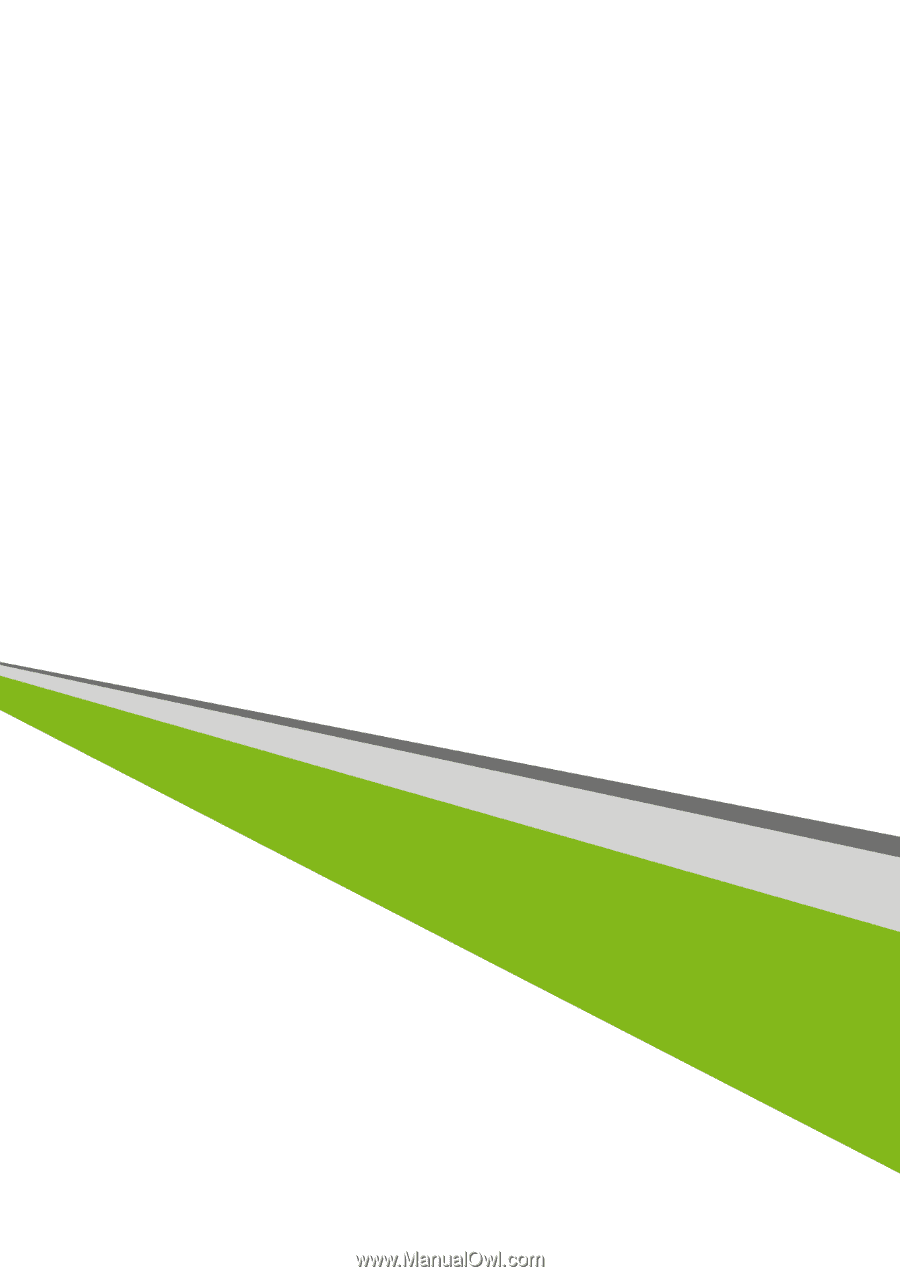
Veriton Desktop Computer
User’s Manual