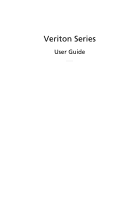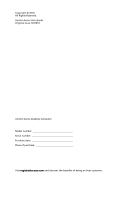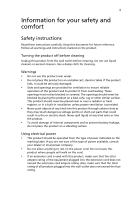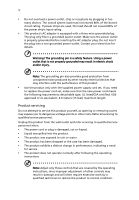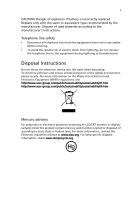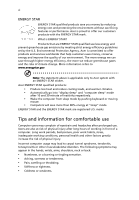Acer Veriton X2611G Generic User Guide
Acer Veriton X2611G Manual
 |
View all Acer Veriton X2611G manuals
Add to My Manuals
Save this manual to your list of manuals |
Acer Veriton X2611G manual content summary:
- Acer Veriton X2611G | Generic User Guide - Page 1
Veriton Series User Guide VT001 - Acer Veriton X2611G | Generic User Guide - Page 2
Copyright © 2010. All Rights Reserved. Veriton Series User Guide Original Issue: 02/2010 Veriton Series Desktop Computer Model number Serial number Purchase date Place of purchase Visit registration.acer.com and discover the benefits of being an Acer customer. - Acer Veriton X2611G | Generic User Guide - Page 3
iii Information for your safety and comfort Safety instructions Read these instructions carefully. Keep this document for future reference. Follow all warnings and instructions marked on the product. Turning the product off before cleaning Unplug this product from the wall outlet before cleaning. Do - Acer Veriton X2611G | Generic User Guide - Page 4
• The product has been dropped or the case has been damaged. • The product exhibits a distinct change in performance, indicating a need for service. • The product does not operate normally after following the operating instructions. Note: Adjust only those controls that are covered by the operating - Acer Veriton X2611G | Generic User Guide - Page 5
to the manufacturer's instructions. Telephone line safety • Disconnect all telephone lines from the equipment when not in use and/or before servicing. • To avoid regulations, visit http://www.acer-group.com/public/Sustainability/sustainability01.htm http://www.acer-group.com/public/Sustainability/ - Acer Veriton X2611G | Generic User Guide - Page 6
and prevent greenhouse gas emissions by meeting strict energy efficiency guidelines set by the U.S. Environmental Protection Agency. Acer is committed to offer products and services worldwide that help customers save money, conserve energy and improve the quality of our environment. The more energy - Acer Veriton X2611G | Generic User Guide - Page 7
vii If you have these symptoms, or any other recurring or persistent discomfort and/or pain related to computer use, consult a physician immediately and inform your company's health and safety department. The following section provides tips for more comfortable computer use. Finding your comfort - Acer Veriton X2611G | Generic User Guide - Page 8
viii • Using a glare-reduction filter. • Using a display visor, such as a piece of cardboard extended from the display's top front edge. • Avoid adjusting your display to an awkward viewing angle. • Avoid looking at bright light sources, such as open windows, for extended periods of time. Developing - Acer Veriton X2611G | Generic User Guide - Page 9
on your computer 8 Turning off your computer 8 3 Upgrading your computer 9 Installation precautions 10 ESD precautions 10 Preinstallation instructions 10 Post-installation instructions 10 Opening your computer 11 To remove the computer cover 11 To replace the computer cover 11 - Acer Veriton X2611G | Generic User Guide - Page 10
Installing an expansion card 14 4 Frequently asked questions 15 Frequently asked questions 16 5 Regulations and safety notices 19 FCC notice 20 Modem notices 21 Laser compliance statement 23 Digital audio output statement 23 Radio device regulatory notice 24 Canada - Low-power - Acer Veriton X2611G | Generic User Guide - Page 11
1 System tour - Acer Veriton X2611G | Generic User Guide - Page 12
English 2 1 System tour Front panel The front panel of your computer has the following: Icon Description 5.25-inch drive bay(s) 3.5-inch drive bay(s) Microphone-in jack (front) Speaker-/line-out jack (front) USB ports OBR (One Button Recovery) button (For selected models only) Indicators - Acer Veriton X2611G | Generic User Guide - Page 13
English 3 Icon Description Parallel/printer port External display port USB ports Network port Audio jacks Expansion slots Chassis lock DVI port (for selected models only) The table below indicates the functions of the audio jacks on the rear panel: Color/use Blue Green Pink Headphone 1.1 - Acer Veriton X2611G | Generic User Guide - Page 14
a circular motion. • Clean your optical drive periodically. Cleaning kits can be purchased from any computer or electronics shop. Note: Please refer to the cleaning kit instructions. - Acer Veriton X2611G | Generic User Guide - Page 15
2 Setting up your computer - Acer Veriton X2611G | Generic User Guide - Page 16
English 6 2 Setting up your computer Arranging a comfortable work area Take note of the following when selecting a location for your computer: • Do not put your computer near any equipment that might cause electromagnetic or radio frequency interference, such as radio transmitters, televisions, - Acer Veriton X2611G | Generic User Guide - Page 17
English 7 Positioning your mouse • The mouse should be placed on the same surface as your keyboard so that you can reach it with ease. • Adjust its position to allow enough space for movement without making you stretch or lean over. • Use your arm to move the mouse. Do not rest your wrist on the - Acer Veriton X2611G | Generic User Guide - Page 18
8 2 Setting up your computer English Note: Refer to the monitor manual for additional instructions and information. Connecting the power cable Caution: Before you proceed, check the voltage range in your area. Make sure that it matches your computer's voltage - Acer Veriton X2611G | Generic User Guide - Page 19
3 Upgrading your computer - Acer Veriton X2611G | Generic User Guide - Page 20
may cause serious damage. Do not attempt the procedures described in the following sections unless you are a qualified service technician. Post-installation instructions Observe the following after installing a computer component: 1 See to it that the components are installed according to the - Acer Veriton X2611G | Generic User Guide - Page 21
that you have turned off your computer and all peripherals connected to it. Read the "Preinstallation instructions" on page 10. You need to open your computer before you can install additional components. any of these components, contact your dealer or a qualified service technician for assistance. - Acer Veriton X2611G | Generic User Guide - Page 22
English 12 3 Upgrading your computer To remove a memory DIMM Note: The memory DIMM has only one notch located toward the center of the module. 1 Remove the side panel. 2 Locate the memory DIMM socket on the mainboard. 3 Press the holding clips on both sides of the memory DIMM socket outward to - Acer Veriton X2611G | Generic User Guide - Page 23
English 13 2 Align the memory DIMM with the socket (a). Press the memory DIMM into the socket until the clips lock onto the memory DIMM (b). Note: The memory DIMM sockets are slotted to ensure proper installation. If you insert a memory DIMM but it does not fit easily into the socket, turn the - Acer Veriton X2611G | Generic User Guide - Page 24
and assigns resources to the newly installed devices. Note: If you want to replace or upgrade any of these components, contact your dealer or a qualified service technician for assistance. - Acer Veriton X2611G | Generic User Guide - Page 25
4 Frequently asked questions - Acer Veriton X2611G | Generic User Guide - Page 26
back on. If pressing a key does not work, you can restart your computer. If restarting your computer does not work, contact your dealer or technical support center for assistance. The printer does not work. Do the following: • Make sure the printer is connected to a power outlet and that it is - Acer Veriton X2611G | Generic User Guide - Page 27
drive by using a good (undamaged) disk. If your drive can not read the information on the good disk there may be a problem with the drive. Contact your dealer or technical support center for assistance. System cannot write data on the hard disk or CD-R/CD-RW. Check the following: • Make sure the - Acer Veriton X2611G | Generic User Guide - Page 28
English 18 4 Frequently asked questions - Acer Veriton X2611G | Generic User Guide - Page 29
5 Regulations and safety notices - Acer Veriton X2611G | Generic User Guide - Page 30
installation. This device generates, uses, and can radiate radio frequency energy and, if not installed and used in accordance with the instructions, may cause harmful interference to radio communications. However, there is no guarantee that interference will not occur in a particular installation - Acer Veriton X2611G | Generic User Guide - Page 31
NMB-003 du Canada. Declaration of Conformity for EU countries Hereby, Acer, declares that this PC series is in compliance with the essential causes harm to the telephone network, the telephone company may discontinue your service temporarily. If possible, they will notify you in advance. But, - Acer Veriton X2611G | Generic User Guide - Page 32
equipment from the phone line to determine if it is causing the problem. If the problem is with the equipment, discontinue use and contact your dealer or imply that any product is compatible with all of Telecom's network services. 2 This equipment is not capable, under all operating conditions, - Acer Veriton X2611G | Generic User Guide - Page 33
any 30 minute period for any single manual call initiation, and b The equipment shall guarantee that Telecom lines will always continue to support pulse dialing. 7 Use of pulse dialing, condition. Should such problems occur, the user should NOT contact the telecom Fault Service. 8 This equipment - Acer Veriton X2611G | Generic User Guide - Page 34
must accept any interference, including interference that may cause undesired operation of the device. b Operation in 2.4 GHz band To prevent radio interference to the licensed service, this device is intended to be operated indoors and installation outdoors is subject to licensing. - Acer Veriton X2611G | Generic User Guide - Page 35
Europe SA Via Cantonale, Centro Galleria 2 6928 Manno Switzerland Hereby declare that: Product: Personal Computer Trade Name: Acer Model Number: AcerSystem SKU Number:XXX-xxx ("x" = 0~9, a ~ z, A ~ Z or Blank) Is compliant with the essential requirements and other relevant provisions of the - Acer Veriton X2611G | Generic User Guide - Page 36
keyboard mouse set). -. EN300 328 -. EN301 893 (Applicable to 5GHz high performance RLAN). Year to begin affixing CE marking 2010. Easy Lai, Manager Regulation Center, Acer Inc. - Acer Veriton X2611G | Generic User Guide - Page 37
America Corporation 333 West San Carlos St., San Jose CA 95110, U. S. A. Tel : 254-298-4000 Fax : 254-298-4147 www.acer.com Federal Communications Commission Declaration of Conformity This device complies with Part 15 of the FCC Rules. Operation is subject to the following two conditions: (1) - Acer Veriton X2611G | Generic User Guide - Page 38
28 5 Regulations and safety notices English Remark: All images are for reference purposes only. Actual configuration may vary. V10A1
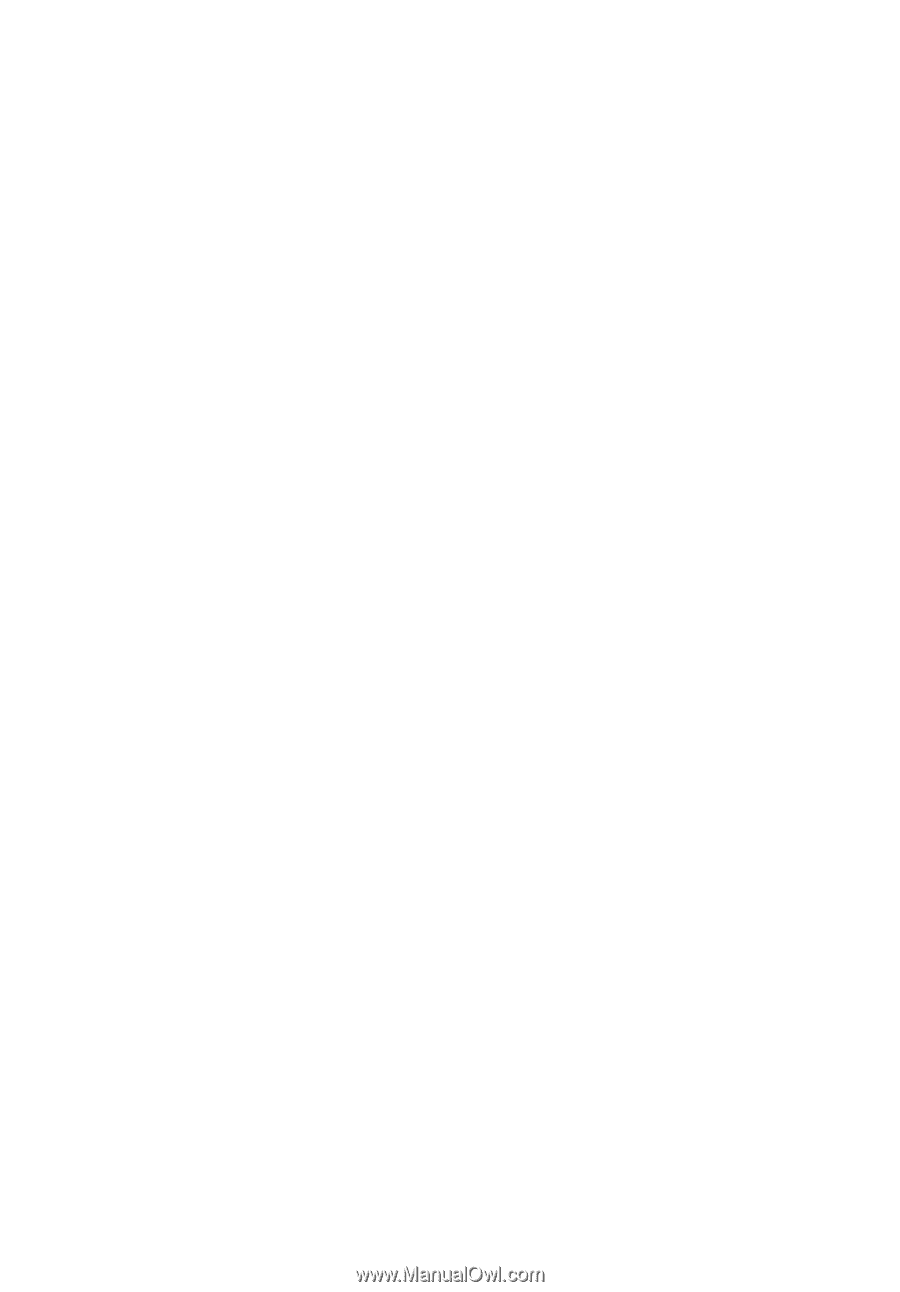
Veriton Series
User Guide
VT001