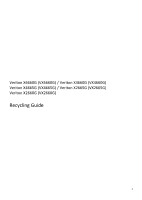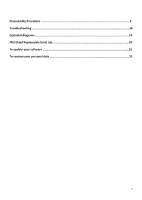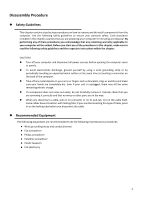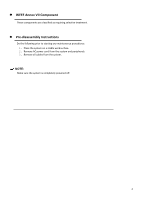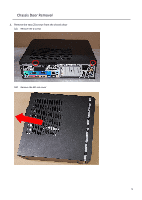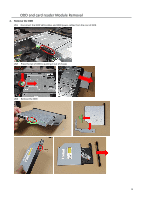Acer Veriton X4665G Recycling Guide
Acer Veriton X4665G Manual
 |
View all Acer Veriton X4665G manuals
Add to My Manuals
Save this manual to your list of manuals |
Acer Veriton X4665G manual content summary:
- Acer Veriton X4665G | Recycling Guide - Page 1
Veriton X6660G (VX6660G) / Veriton X4660G (VX4660G) Veriton X4665G (VX4665G) / Veriton X2665G (VX2665G) Veriton X2660G (VX2660G) Recycling Guide 1 - Acer Veriton X4665G | Recycling Guide - Page 2
Disassembly Procedure ...3 Troubleshooting ...16 Exploded diagrams ...19 FRU (Field Replaceable Unit) List...20 To update your software ...21 To remove your personal data ...21 2 - Acer Veriton X4665G | Recycling Guide - Page 3
will be voided. Before you start any of the procedures in this chapter, make sure to read the following safety guidelines and the respective instructions within the chapter. CAUTION! Turn off your computer and disconnect all power sources before opening the computer cover or panels. To avoid - Acer Veriton X4665G | Recycling Guide - Page 4
WEEE Annex VII Component These components are classified as requiring selective treatment. Pre-disassembly Instructions Do the following prior to starting any maintenance procedures: 1. Place the system on a stable work surface. 2. Remove AC power cord from the system and peripherals 3. - Acer Veriton X4665G | Recycling Guide - Page 5
Chassis Door Removal 1. Remove the two (2) screws from the chassis door 1.1 Remove the 2 screws 1.2 Remove the left side cover 5 - Acer Veriton X4665G | Recycling Guide - Page 6
ODD and card reader Module Removal 2. Remove the ODD 2.1 Disconnect the ODD SATA cables and ODD power-cables from the rear of ODD 2.2 Press the tail of ODD to pushing it out of chassis 2.3 Remove the ODD 6 - Acer Veriton X4665G | Recycling Guide - Page 7
HDD Removal 3. Remove HDD 3.1 Disassemble front bezel 3.2 Disconnect the SATA cables and SATA power-cables from HDD 3.3 Remove two screws fastening HDD cage 7 - Acer Veriton X4665G | Recycling Guide - Page 8
3.4 Press the HDD cage down and pull it out 3.5 Pull green rack out from HDD cage 3.6 Remove HDD from green rack 8 - Acer Veriton X4665G | Recycling Guide - Page 9
ODD tray and Card reader Removal 4. Disassemble ODD tray 4.1 Remove seven screws fastening ODD tray 4.2 Lifting up the ODD tray to remove it 4.3 Disconnect card reader cable from MB 9 - Acer Veriton X4665G | Recycling Guide - Page 10
4.4 Remove two screws fastening FIO bracket then remove FIO bracket from chassis 4.5 Remove two screw and pull SD card reader out 10 - Acer Veriton X4665G | Recycling Guide - Page 11
VGA card Removal 5 Remove VGA Card 5.1 Remove a screw and open the PCI bracket 5.2 Press the PCI slot latch down and lift up the VGA card 11 - Acer Veriton X4665G | Recycling Guide - Page 12
PSU Removal 6 Remove internal PSU 6.1 Cut the cable ties to release cables and disconnect ATX_12V and ATX_power cable on MB 6.2 Remove four screw fastening PSU and pull it out 6.3 Remove a screw to disassemble PSU bracket 12 - Acer Veriton X4665G | Recycling Guide - Page 13
MotherBoard, MEM, CPU, Cooler, WLAN, SSD, RTC Battery Removal 7. Remove the Main Board 7.1 Disconnect LPT and COM cable from M/B 7.2 Disconnect intrusion alarm and panel cables from MB 7.3 Disconnect SATA and SATA-power cables from MB 13 - Acer Veriton X4665G | Recycling Guide - Page 14
7.4 Release the four latch show bellow then remove the Memory 7.5 Remove eight screws and remove the MB NOTE: Circuit boards >10 cm² has been highlighted with the yellow rectangle as above image shows. WEEE Annex VII component 7.6 Remove a screw and pull M.2 SSD card out then remove thermal pad. 14 - Acer Veriton X4665G | Recycling Guide - Page 15
7.7 Remove the four captive screws fastening CPU cooler and disconnect fan power cable from MB then remove CPU cooler 7.8 Unlock CPU socket latch and remove CPU 7.9 Remove the battery NOTE: RTC battery has been highlighted with the yellow circle as above image shows. WEEE Annex VII component 15 - Acer Veriton X4665G | Recycling Guide - Page 16
This chapter provides troubleshooting information for the Veriton X series Service Guide Power-On Self-Test (POST) POST Error Messages List Power-On Self-Test (POST) Each time you turn on the system, the Power-on Self - Acer Veriton X4665G | Recycling Guide - Page 17
Messages List If you cannot run the diagnostics program tests but did receive a POST error message, use "POST Error Messages List "to diagnose system problems. If you did not receive any error message, look for a description of your error symptoms in "Error Symptoms List". If you are unable to - Acer Veriton X4665G | Recycling Guide - Page 18
Memory test fail Override enabled Defaults loaded If POST detects an error during memory testing, additional information appears giving specifics about the type and location of the memory error. If the system cannot boot using the current CMOS configuration, the BIOS can override the current - Acer Veriton X4665G | Recycling Guide - Page 19
Exploded Diagrams Figure 1 System Exploded Diagram 19 - Acer Veriton X4665G | Recycling Guide - Page 20
FRU (Field Replaceable Unit) List Please contact your local service center to find out how to obtain the part or replace your device 20 - Acer Veriton X4665G | Recycling Guide - Page 21
To update your software Please visit http://go.acer.com/?id=17883 To remove your personal data Option 1: Select icon > Restart in the lower-right corner of the screen. After your computer restarts, select Troubleshoot > Reset this PC. Option 3: Select Start , then press and hold down the Shift

1
Veriton X6660G (VX6660G) / Veriton X4660G (VX4660G)
Veriton X4665G (VX4665G) / Veriton X2665G (VX2665G)
Veriton X2660G (VX2660G)
Recycling Guide