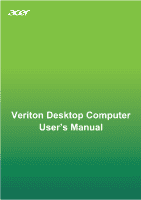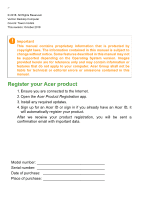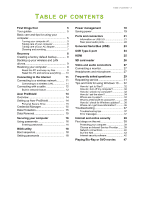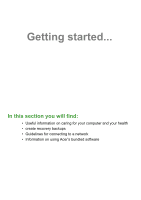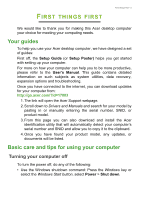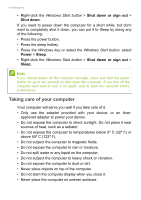Acer Veriton X4665G User Manual
Acer Veriton X4665G Manual
 |
View all Acer Veriton X4665G manuals
Add to My Manuals
Save this manual to your list of manuals |
Acer Veriton X4665G manual content summary:
- Acer Veriton X4665G | User Manual - Page 1
- 1 Veriton Desktop Computer User's Manual - Acer Veriton X4665G | User Manual - Page 2
to change without notice. Some features described in this manual may not be supported depending on the Operating System version. Images provided herein are for reference only and may contain information or features that do not apply to your computer. Acer Group shall not be liable for technical or - Acer Veriton X4665G | User Manual - Page 3
servicing 7 Recovery 8 Creating a factory default backup 8 Backing up your wireless and LAN drivers 9 Restoring your computer 9 Reset this PC and keep my files 9 Reset this PC can I get more information 36 Troubleshooting 37 Troubleshooting tips 37 Error messages 37 Internet and - Acer Veriton X4665G | User Manual - Page 4
Getting started... In this section you will find: • Useful information on caring for your computer and your health • create recovery backups • Guidelines for connecting to a network • Information on using Acer's bundled software - Acer Veriton X4665G | User Manual - Page 5
utilities, data recovery, expansion options and troubleshooting. Once you have connected to the internet, you can download updates for your computer from: http://go.acer.com/?id=17883 1. The link will open the Acer Support webpage. 2. Scroll down to Drivers and Manuals and search for your model by - Acer Veriton X4665G | User Manual - Page 6
of your computer Your computer will serve you well if you take care of it. • Only use the adapter provided with your device, or an Acer- approved adapter to power your device. • Do not expose the computer to direct sunlight. Do not place it near sources of heat, such as a radiator - Acer Veriton X4665G | User Manual - Page 7
of all equipment plugged into a single wall outlet should not exceed the fuse rating. Cleaning and servicing When cleaning the computer, follow these steps: 1. Turn off the computer. 2. Disconnect the AC adapter does not work normally, please contact your nearest authorized Acer service center. - Acer Veriton X4665G | User Manual - Page 8
trouble with your computer, and the frequently asked questions (see Got a question? on page 28) do not help, you can recover your computer. This section describes the recovery tools available on your computer. Acer provides Acer ControlCenter, which allows you to reset your PC, refresh your PC - Acer Veriton X4665G | User Manual - Page 9
. Choose a folder to save your drivers and select OK. Restoring your computer Recovery Management allows you to quickly and easily restore your computer back to its default status. You can choose to keep your files or remove them before reinstalling Windows. Reset this PC and keep my files 1. From - Acer Veriton X4665G | User Manual - Page 10
factory default settings without removing your personal files. Reset this PC and remove everything 1. From Start, select Control Center then will remove all of your personal files and accounts, along with pre-existing drivers that may affect your Windows installation. 5. Click Reset to continue. 6. - Acer Veriton X4665G | User Manual - Page 11
to the internet using a cable or a wireless connection. First though, in order to connect to the internet, you'll need to sign up for internet services from an ISP (Internet Service Provider) -- usually a phone or cable company -- that will have to go to your home or office to set up internet - Acer Veriton X4665G | User Manual - Page 12
12 - Connecting to the Internet 2. Click Network icon in the notification area. Note If Wi-Fi is turned off, please click Wi-Fi tile to turn it on. 3. You will see a list of available wireless networks. Select the one you wish to use. 4. Once you select a wireless network, select Connect. 5. If - Acer Veriton X4665G | User Manual - Page 13
Keeping your computer and data safe... In this section you will find: • How to secure your computer • Setting passwords - Acer Veriton X4665G | User Manual - Page 14
unauthorized access • Protecting local storage • Securing the network Acer ProShield includes four modules that will secure your device from . Please refer to your computer's specifications to confirm which modules are supported. • Credential Manager - Password, Backup and Restore. • Data Protection - Acer Veriton X4665G | User Manual - Page 15
Acer ProShield - 15 Personal Secure Drive The Personal Secure Disk (PSD) is a secure section of your hard disk where you can save files. You can only - Acer Veriton X4665G | User Manual - Page 16
security. Important Do not forget your Supervisor Password! If you forget your password, please get in touch with your dealer or an authorized service center. Entering passwords When a password is set, a password prompt appears in the center of the display screen. • When the Supervisor Password is - Acer Veriton X4665G | User Manual - Page 17
Securing your computer - 17 • Type the User Password and press Enter to use the computer. If you enter the password incorrectly, a warning message appears. Try again and press Enter. Important You have three chances to enter a password. If you fail to enter the password correctly after three tries, - Acer Veriton X4665G | User Manual - Page 18
's BIOS. Your computer is already properly configured and optimized, and you do not normally need to run this utility. However, if you encounter configuration problems, you may need to run it. To activate the BIOS utility, press F2 while the computer logo is being displayed. Boot sequence To set the - Acer Veriton X4665G | User Manual - Page 19
Note If Fast startup is off, your computer will take longer to start from Sleep. Your computer will also not start if it receives an instruction to start over a network (Wake on LAN). 1. Press the Windows key or select the Windows Start button then select Settings > System > Power & sleep. 2. Select - Acer Veriton X4665G | User Manual - Page 20
Ports and connectors... In this section you will find: • Information on the ports and connectors fitted to your computer - Acer Veriton X4665G | User Manual - Page 21
Ports and connectors - 21 PORTS AND CONNECTORS The tables below indicate what the different icons represent. Note The ports and connectors listed below may not be available on all models. Icon Item Power button Icon Item Serial port Microphone jack Speaker or headphone jack USB port - Acer Veriton X4665G | User Manual - Page 22
22 - Ports and connectors • Defined by the USB 3.0 specification (SuperSpeed USB). Rear panel audio ports The table below indicates the functions of the audio jacks on the rear panel (if available). Icon color Headset Stereo Quadrophonic 5.1-channel Blue Rear Rear Green Headset Front - Acer Veriton X4665G | User Manual - Page 23
Acer computers have a black tongue in the port, while USB 3.0 ports have a blue tongue. For best performance, USB 3.0 devices should always be plugged into USB 3.0 ports. Consult your device's documentation to see which standard it supports Some USB 3.0 ports support charging devices when the - Acer Veriton X4665G | User Manual - Page 24
-C port is reversable; connectors may be inserted with either side up. Note On Acer computers USB Type-C ports support up to USB 3.1 (SuperSpeed USB, 5 Gbps). Other USB devices with a USB Type-C connector are supported, but transfer speed may be reduced and certain functions will be disabled (such - Acer Veriton X4665G | User Manual - Page 25
HDMI HDMI - 25 HDMI (High-Definition Multimedia Interface) is a high-quality, digital audio/video interface. HDMI allows you to connect any compatible digital audio/video source, such as your computer, a set-top box, DVD player, and audio/video receiver to any compatible digital audio and/or video - Acer Veriton X4665G | User Manual - Page 26
26 - SD card reader SD CARD READER SD (Secure Digital) cards are used in a wide selection of digital cameras, tablets, media players and cellular phones. Inserting an SD card 1. Align the card so that the connector points towards the port, with the connectors facing down. 2. Carefully slide the - Acer Veriton X4665G | User Manual - Page 27
on the computer. 3. Connect the monitor power cable and plug it into a properly grounded wall outlet. 4. Follow any setup instructions in the monitor's user's guide. 5. Turn on power to the monitor, then the computer. 6. The correct resolution and refresh rate should be detected automatically. If - Acer Veriton X4665G | User Manual - Page 28
Got a question? In this section you will find: • Frequently asked questions • Tips for using Windows 10 • Troubleshooting information • How to protect yourself while online • Where to find Acer service center contact information - Acer Veriton X4665G | User Manual - Page 29
Frequently asked questions - 29 FREQUENTLY ASKED QUESTIONS The following is a list of possible situations that may arise during the use of your computer. Easy solutions are provided for each one. I turned on the power, but the computer does not start or boot up. Check if power is being supplied to - Acer Veriton X4665G | User Manual - Page 30
. The keyboard does not respond. Try attaching an external keyboard to a USB port on the computer. If it works, contact your dealer or an authorized service center as the internal keyboard cable may be loose. The printer does not work. • Make sure that the printer is connected to a power outlet and - Acer Veriton X4665G | User Manual - Page 31
you call Please have the following information available when you call Acer for online service, and please be at your computer when you call. With your support, we can reduce the amount of time a call takes and help solve your problems efficiently. If there are error messages or beeps reported by - Acer Veriton X4665G | User Manual - Page 32
32 - Frequently asked questions Frequently ask Tips and hints for using Windows 10 We know this is a new operating system that will take some getting used to, so we've created a few pointers to help you get started. How do I get to Start? Press the Windows key or select the Windows Start button - Acer Veriton X4665G | User Manual - Page 33
Frequently asked questions - 33 Can I personalize the Lock screen? You can personalize the lock screen with a different image, to run a slideshow of images, or to show you quick status and notifications to suit your personal needs. To change the background, press the Windows key or select the - Acer Veriton X4665G | User Manual - Page 34
34 - Frequently asked questions Can I change the screen resolution? Yes, you can. Move your cursor to the lower left-hand corner of the screen and type 'Resolution' in the text box to display the results; select Change the resolution of the display. Alternatively, you can also right-click anywhere - Acer Veriton X4665G | User Manual - Page 35
with friends and sign in to your favorite websites. When you sign in to your PC with a Microsoft account, you'll connect your PC to the people, files, and devices you care about. Do I need one? You > Accounts > Sign in with a Microsoft account instead, and follow the onscreen instructions. - Acer Veriton X4665G | User Manual - Page 36
Update. Select Advanced options to configure the settings. Where can I get more information? For more information please visit the following pages: • Windows 10 information: go.acer.com/windows-tutorial • Support FAQs: support.acer.com - Acer Veriton X4665G | User Manual - Page 37
to open the computer yourself; contact your dealer or authorized service center for assistance. Troubleshooting tips This computer incorporates an advanced design that delivers onscreen error message reports to help you solve problems. If the system reports an error message or an error symptom - Acer Veriton X4665G | User Manual - Page 38
. Keyboard interface Contact your dealer or an authorized service error center. Memory size mismatch Press F2 (during POST) to enter the BIOS utility, then press Exit in the BIOS utility to reboot. If you still encounter problems after going through the corrective measures, please contact - Acer Veriton X4665G | User Manual - Page 39
possible, certainly before you connect to the internet. Choose an Internet Service Provider Using the internet has become a natural part of daily computing to check reviews and consumer reports. The ISP you select will provide instructions on how to connect to the internet (you may need additional - Acer Veriton X4665G | User Manual - Page 40
of these modems include an 'router' that provides network and Wi-Fi access. Cable A cable connection provides fast and always-on internet service via a cable television line. This service is generally available in large cities. You can use your telephone and watch cable TV at the same time you are - Acer Veriton X4665G | User Manual - Page 41
Provider) you have chosen normally supplies a modem/router with the subscription to their services. Read carefully the documentation supplied with your Access point/router for detailed setup instructions. Network cable (RJ45) A network cable (also called RJ45 cable) is used to connect the host - Acer Veriton X4665G | User Manual - Page 42
why not visit our website, www.acer.com. Acer is dedicated to provide you with on-going personalized support. Check out our Support section to get help tailored to your needs. www.acer.com is your portal to a world of online activities and services: visit us regularly for the latest information - Acer Veriton X4665G | User Manual - Page 43
looks strange, don't click on anything and delete it immediately. Instead manually launch a browser and type in your bank's website address and log-in your phone A tech support scam is a form of online fraud where people call you on the phone saying they're Technical Support from a trusted company - Acer Veriton X4665G | User Manual - Page 44
become compromised! What to do if you're infected: If you're infected you probably don't realize it as bots are notoriously quiet. Your Internet Service Provider might send you a notification alerting you that they found a threat on your network and that you need to remove the bot. If you have - Acer Veriton X4665G | User Manual - Page 45
credentials and passwords. Use a virtual private network (VPN) to ensure your privacy and anonymity are protected when you use public Wi-Fi. VPN services can encrypt all the data that you send and receive while using a public Wi-Fi hotspot, securing your information from hackers and other users of - Acer Veriton X4665G | User Manual - Page 46
unexpectedly or if some of your programs do not work correctly, your computer may be infected by malicious software. However, do not blame every computer problem on a virus! If you suspect your computer is infected, the first thing to do is update, if you have not already done so, and run - Acer Veriton X4665G | User Manual - Page 47
Playing Blu-Ray or DVD movies - 47 PLAYING BLU-RAY OR DVD MOVIES If your computer is equipped with a Blu-Ray or DVD drive, you can play movies on your computer or on a high-definition TV via HDMI. 1. Insert the disc into the drive. 2. After a few seconds, the movie will start playing. 3. If the
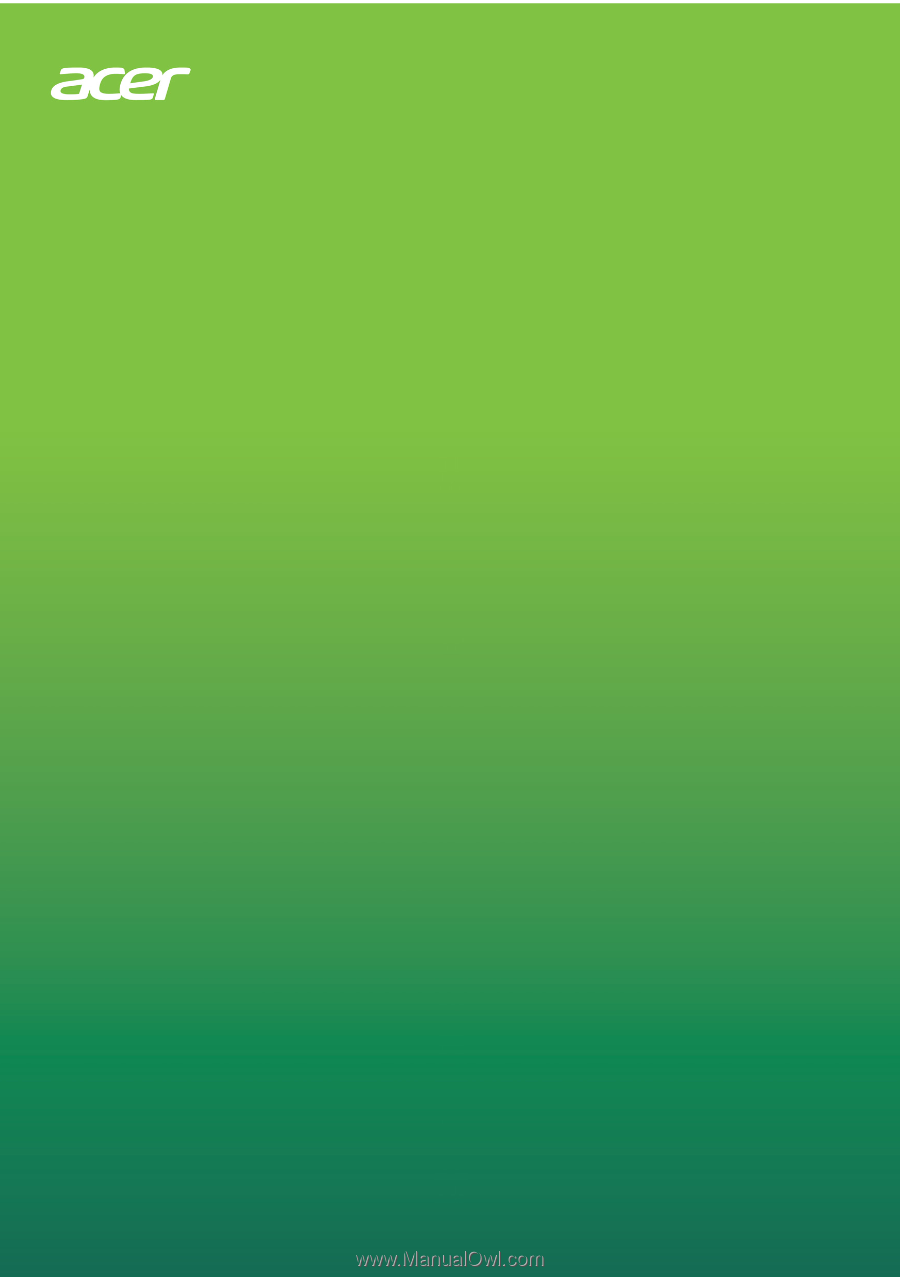
Veriton Desktop Computer
User’s Manual