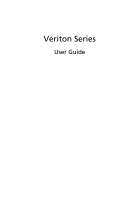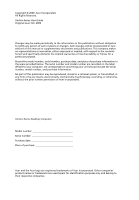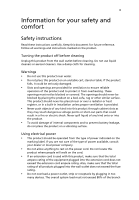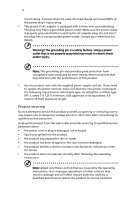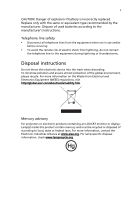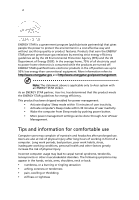Acer Veriton X480G User Guide
Acer Veriton X480G Manual
 |
View all Acer Veriton X480G manuals
Add to My Manuals
Save this manual to your list of manuals |
Acer Veriton X480G manual content summary:
- Acer Veriton X480G | User Guide - Page 1
Veriton Series User Guide - Acer Veriton X480G | User Guide - Page 2
. Acer Incorporated. All Rights Reserved. Veriton Series User Guide Original Issue: 02 / 2009 Changes may be made periodically to the information in this publication without obligation to notify any person of such revisions or changes. Such changes will be incorporated in new editions of this manual - Acer Veriton X480G | User Guide - Page 3
comfort Safety instructions Read these instructions carefully. Keep this document for future reference. Follow all warnings and instructions marked on the does not exceed the fuse rating. • Do not overload a power outlet, strip or receptacle by plugging in too many devices. The overall system load must - Acer Veriton X480G | User Guide - Page 4
power supply cord set. If you need to replace the power cord set, make sure that the new power cord meets the following requirements: detachable type, UL listed/CSA certified, type SPT-2, rated 7 A 125 V minimum, VDE approved or its equivalent, 4.6 meters (15 feet) maximum length. Product servicing - Acer Veriton X480G | User Guide - Page 5
type recommended by the manufacturer. Dispose of used batteries according to the manufacturer's instructions. Telephone line safety • Disconnect all telephone lines from the equipment when not in use and/or before servicing. • To avoid the remote risk of electric shock from lightning, do not connect - Acer Veriton X480G | User Guide - Page 6
computer's Sleep mode within 30 minutes of user inactivity. • Wake the computer from Sleep mode by pushing power button. • More power management settings can be done through Acer ePower Management. Tips and information for comfortable use Computer users may complain of eyestrain and headaches after - Acer Veriton X480G | User Guide - Page 7
tensing your muscles or shrugging your shoulders • install the external display, keyboard and mouse properly and within comfortable reach • if you view your monitor more than your documents, place the display at the center of your desk to minimize neck strain Taking care of your vision Long viewing - Acer Veriton X480G | User Guide - Page 8
• Give your eyes regular breaks by looking away from the monitor and focusing on a distant point. • Blink frequently to keep brightness and/or contrast to a comfortable level for enhanced text readability and graphics clarity. • Eliminate glare and reflections by: • placing your display User Guide. - Acer Veriton X480G | User Guide - Page 9
7 PS/2 interface 7 Connecting a monitor 7 Connecting the power cable 8 Turning on your computer 8 Turning off your computer 8 3 Upgrading your computer 9 Installation precautions 10 ESD precautions 10 Preinstallation instructions 10 Post-installation instructions 11 Opening your - Acer Veriton X480G | User Guide - Page 10
Installing an expansion card 14 4 Frequently asked questions 15 Frequently asked questions 16 5 Regulations European Union (EU) 25 The FCC RF safety requirement 25 Canada - Low-power license-exempt radio communication devices (RSS-210) 26 Federal Communications Comission Declaration of - Acer Veriton X480G | User Guide - Page 11
1 System tour - Acer Veriton X480G | User Guide - Page 12
Button Recovery) button (for selected models) Indicators Power button Rear panel Your computer's rear panel consists of the following: Icon Component Power supply Power cord socket Voltage selector switch PS/2 mouse port PS/2 keyboard port Serial port Parallel/printer port CRT/LCD monitor - Acer Veriton X480G | User Guide - Page 13
Center & woofer Side Note: See "Connecting peripherals" on page 7 Optical drive Your computer may come with a CD-ROM, DVD-ROM, DVD/CD-RW combo, DVD-Dual or DVD-Super multi drive. This drive is located on the front panel of your computer. The CD drive allows you to play different types - Acer Veriton X480G | User Guide - Page 14
center to the edge. Do not wipe in a circular motion. • Clean your CD or DVD drive periodically. You may refer to the Cleaning Kit for instructions. Cleaning kits can be purchased in any computer or electronics shop. - Acer Veriton X480G | User Guide - Page 15
2 Setting up your computer - Acer Veriton X480G | User Guide - Page 16
If you feel any shoulder or neck strain, stop for a while and check your posture. • Position your keyboard in front of your monitor. Putting your keyboard beside your monitor will make you turn your head while you type which could add tension to your neck muscles. Positioning your mouse • The mouse - Acer Veriton X480G | User Guide - Page 17
monitor, and the power monitor port (blue port) located on the rear panel of your computer . Note: When a VGA card is added to the PCI Express slot, the monitor should be connected to the add-on card and the onboard VGA will be disabled. Note: Refer to the monitor manual for additional instructions - Acer Veriton X480G | User Guide - Page 18
work. To turn on your computer: 1 Turn on all peripherals connected to your computer, such as the monitor, printer, speakers, etc. 2 On the front panel of your computer, press the Power button. Important: Make sure that the power cable is properly plugged into an electrical outlet. If you are using - Acer Veriton X480G | User Guide - Page 19
3 Upgrading your computer - Acer Veriton X480G | User Guide - Page 20
opening it. Then unplug all cables from the power outlets. 2 Open your computer according to the instructions on page 10. 3 Follow the ESD precautions sockets or component connectors. 5 See the following sections for specific instructions on the component you wish to install. Warning! Not turning - Acer Veriton X480G | User Guide - Page 21
and all peripherals connected to it. Read the "Preinstallation instructions" on page 10. You need to open your vertical position, remove the foot stands and place your computer in the regular desktop position. 3 Turn the screws counterclockwise to release the cover. 4 Hold Upgrading your computer - Acer Veriton X480G | User Guide - Page 22
your computer are upgradeable, such as the memory, the hard disk, the CPU and the expansion cards. You need to upgrades yourself. If you want to replace or upgrade any of these components, contact your dealer or a qualified service technician for assistance. To remove a memory DIMM Note: The memory - Acer Veriton X480G | User Guide - Page 23
around and try to insert it again. To reconfigure your computer Your computer automatically detects the amount of memory installed. Run the BIOS utility to view the new value for total system memory and make a note of it. Replacing the hard disk Follow these steps to replace your computer's hard - Acer Veriton X480G | User Guide - Page 24
Replace the computer cover. Installing an expansion card To install an expansion card: 1 Remove the computer cover. 2 BIOS automatically detects and assigns resources to the newly installed devices. If you want to replace or upgrade any of these components, contact your dealer or a qualified service - Acer Veriton X480G | User Guide - Page 25
4 Frequently asked questions - Acer Veriton X480G | User Guide - Page 26
use of your computer and each is followed by easy answers and solutions. I pressed the power switch but the system did not boot up. Check the LED located above the power switch. If the LED is not lit, no power is being applied to the system. Try the following: • Check if the voltage selector - Acer Veriton X480G | User Guide - Page 27
drive by using a good (undamaged) disk. If your drive can not read the information on the good disk there may be a problem with the drive. Contact your dealer or technical support center for assistance. System cannot write data on the hard disk or CD-R/CD-RW. Check the following: • Make sure the - Acer Veriton X480G | User Guide - Page 28
English 18 4 Frequently asked questions - Acer Veriton X480G | User Guide - Page 29
5 Regulations and safety notices - Acer Veriton X480G | User Guide - Page 30
installation. This device generates, uses, and can radiate radio frequency energy and, if not installed and used in accordance with the instructions, may cause harmful interference to radio communications. However, there is no guarantee that interference will not occur in a particular installation - Acer Veriton X480G | User Guide - Page 31
of Conformity for EU countries Hereby, Acer, declares that this PC series is ://global.acer.com/support/certificate.htm the telephone company may discontinue your service temporarily. If possible, they will an opportunity to maintain uninterrupted telephone service. If this equipment should fail - Acer Veriton X480G | User Guide - Page 32
PSTN termination point. In the event of problems, you should contact your equipment supplier in the Telecom, nor does it provide any sort of warranty. Above all, it provides no assurance that any product is compatible with all of Telecom's network services. 2 This equipment is not capable, under all - Acer Veriton X480G | User Guide - Page 33
Specifications: a There shall be no more than 10 call attempts to the same number within any 30 minute period for any single manual that Telecom lines will always continue to support pulse dialing. 7 Use of pulse Should such problems occur, the user should NOT contact the telecom Fault Service. 8 This - Acer Veriton X480G | User Guide - Page 34
appear as black or red dots. This has no effect on the recorded image and does not constitute a malfunction. Macrovision copyright protection notice "U.S Patent Nos. notice Note: Below regulatory information is for models with wireless LAN and/or Bluetooth only. General This product complies with - Acer Veriton X480G | User Guide - Page 35
use. For further information, please contact local office in the country of use. The FCC RF safety requirement The radiated output power of the wireless LAN Card and Bluetooth card is far below the FCC radio frequency exposure limits. Nevertheless, the PC series shall be used in such a manner that - Acer Veriton X480G | User Guide - Page 36
internal antenna will void the FCC certification and your warranty. Canada - Low-power license-exempt radio communication devices (RSS-210) a Operation in 2.4 GHz band To prevent radio interference to the licensed service, this device is intended to be operated indoors and installation outdoors is - Acer Veriton X480G | User Guide - Page 37
operation. The following local Manufacturer /Importer is responsible for this declaration: Product: Personal Computer Model number: Veriton Series Name of responsible party: Acer America Corporation Address of responsible party: 333 West San Carlos St. San Jose, CA 95110 U. S. A. Contact - Acer Veriton X480G | User Guide - Page 38
Contact Person: Mr. Easy Lai Tel: 886-2-8691-3089 Fax: 886-2-8691-3120 E-mail: [email protected] Hereby declare that: Product: Desktop Computer Trade Name: Acer Model Number: Veriton Series Is compliant with the essential requirements and other relevant provisions of the following EC directives - Acer Veriton X480G | User Guide - Page 39
English English Year to begin affixing CE marking 2008. Easy Lai, Manager Regulation Center,Acer Inc. 29 Aug.13, 2008 Date Remark: All images are for reference purposes only. Actual configuration may vary. V09A1
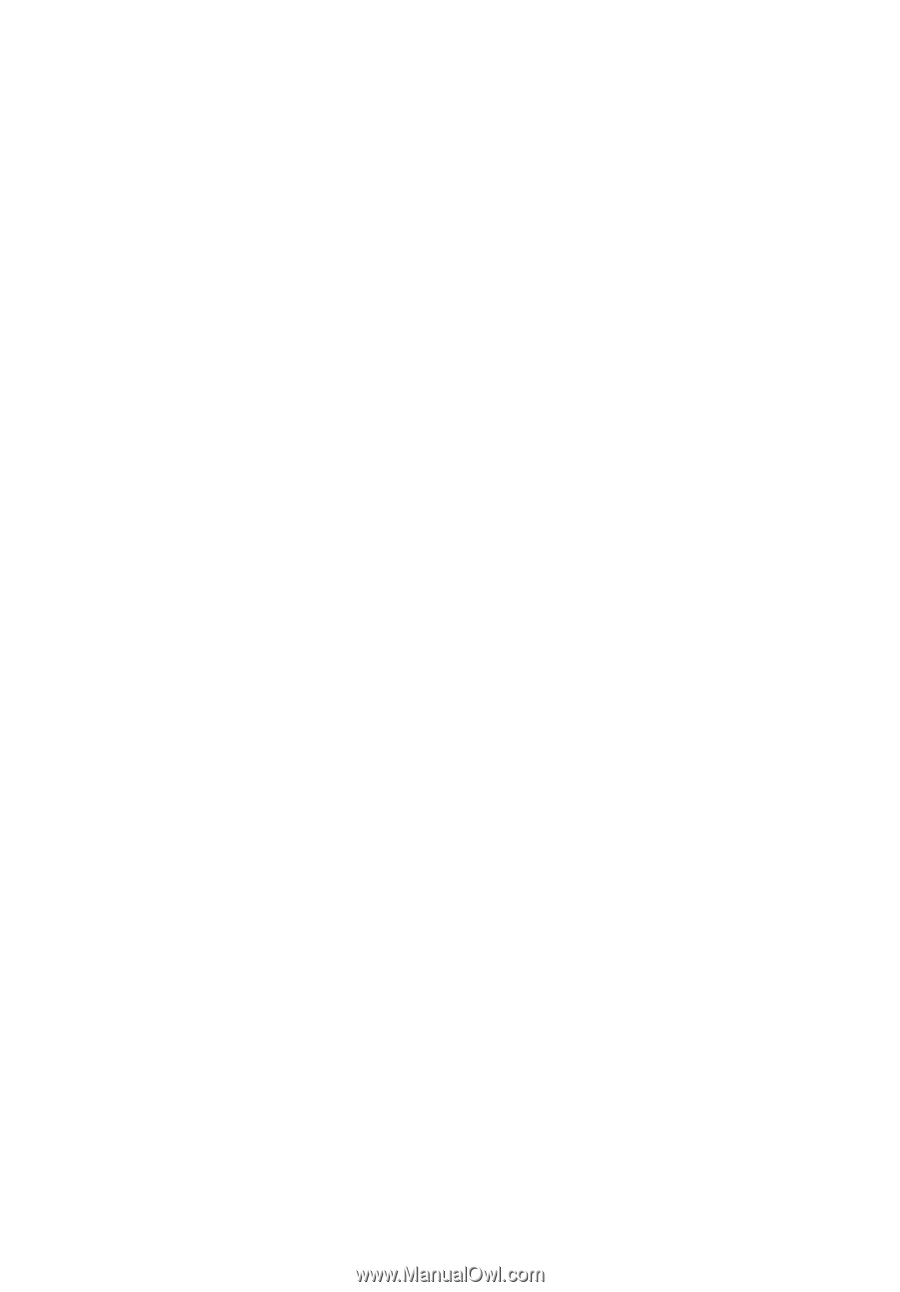
Veriton Series
User Guide