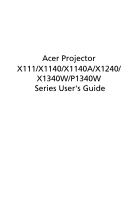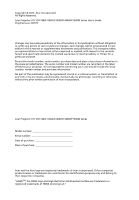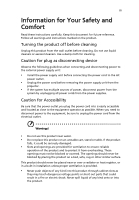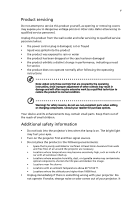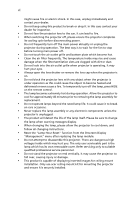Acer X111 User Manual
Acer X111 Manual
 |
View all Acer X111 manuals
Add to My Manuals
Save this manual to your list of manuals |
Acer X111 manual content summary:
- Acer X111 | User Manual - Page 1
Acer Projector X111/X1140/X1140A/X1240/ X1340W/P1340W Series User's Guide - Acer X111 | User Manual - Page 2
Acer Incorporated. All Rights Reserved. Acer Projector X111/X1140/X1140A/X1240/X1340W/P1340W Series User's Guide manual or supplementary documents and publications. This company makes no representations or warranties, either expressed or implied, with respect to the contents hereof and specifically - Acer X111 | User Manual - Page 3
document for future reference. Follow all warnings and instructions marked on the product. Turning the product off power outlet. • Unplug the power cord before removing the power supply unit from the projector. • If the system has multiple sources of power, disconnect power from the system by - Acer X111 | User Manual - Page 4
surface. • Never use it under sporting, exercising, or any vibrating environment which will probably cause unexpected short current or damage rotor devices, lamp. Using electrical power • This product should be operated from the type of power indicated on the marking label. If you are not sure - Acer X111 | User Manual - Page 5
, indicating a need for service • the product does not operate normally after following the operating instructions Note: Adjust only those Do not look into the projector's lens when the lamp is on. The bright light may hurt your eyes. • Turn on the projector first and then signal sources. - Acer X111 | User Manual - Page 6
and follow all changing instructions. • Reset the "Lamp Hour Reset" function from the Onscreen Display "Management" menu after replacing the lamp module. • Do not attempt to disassemble this projector. There are dangerous high voltages inside which may hurt you. The only user serviceable part is the - Acer X111 | User Manual - Page 7
hear people speaking near you. Disposal instructions Do not throw this electronic device into acer-group.com/public/ Sustainability/sustainability01.htm Mercury advisory For projectors or electronic products containing an LCD/CRT monitor or display: "Lamp(s) contain Mercury, Dispose Properly." Lamp - Acer X111 | User Manual - Page 8
electric shock. • When changing the lamp, please allow the projector to cool down, and follow all changing instructions. • This product will detect the life of the lamp itself. Please be sure to change the lamp when it shows warning messages. • Reset the "Lamp Hour Reset" function from the Onscreen - Acer X111 | User Manual - Page 9
Turning Off the Projector 9 Adjusting the Projected Image 10 Adjusting the Height of the Projected Image 10 How to Optimize Image Size and Distance 11 How to Get a Preferred Image Size by Adjusting Distance and Zoom 13 User Controls 15 Installation Menu 15 Acer Empowering Technology - Acer X111 | User Manual - Page 10
Appendices 31 Troubleshooting 31 LED & Alarm Definition Listing 35 Replacing the Lamp 36 Ceiling Mount Installation 37 Specifications 40 Compatibility Modes 42 Regulations and safety notices 46 - Acer X111 | User Manual - Page 11
1 Introduction Product Features This product is a single-chip DLP® projector, including the following outstanding features: • DLP® technology • X111/X1140/X1140A: Native 800 x 600 SVGA resolution Auto / 4:3 / 16:9 aspect ratio supported X1240: Native 1024 x 768 XGA resolution Auto / 4:3 / 16 - Acer X111 | User Manual - Page 12
thing is missing. Projector Acer Projector Security Card Security card Power cord VGA cable Acer Projector This CD contains • User's manual • Quick Start Guide • Acrobat® Reader® www.acer.com User's guide (CD-ROM) Remote control Quick Start Guide Quick start guide Battery x 2 Carrying case - Acer X111 | User Manual - Page 13
Projector Outlook Front / upper side 1 3 4 5 6 2 7 3 # Description 1 Control panel 2 Projection lens 3 Tilt adjusting wheel 4 Power key and Power indicator LED Rear side (X1140A/X1240/X1340W) 12 3 45 6 # Description 5 Zoom ring 6 Focus ring 7 Remote control receiver (X111/X1140 - Acer X111 | User Manual - Page 14
9 Four directional select keys 10 Empowering key Description Lamp Indicator LED Refer to the "Turning the Projector On/ Off" section. Adjusts image distortion caused by tilting projection (±40 degrees). Automatically synchronizes the projector to the input source. Launches the Onscreen Display - Acer X111 | User Manual - Page 15
projector display in or out. Automatically synchronizes the projector to the input source. Adjusts image distortion caused by tilting projection source to VGA. This connection supports analog RGB, YPbPr (480p/576p projector. Enables unique Acer functions: eView, eTimer, ePower Management, e3D. To pause - Acer X111 | User Manual - Page 16
a computer via a USB cable. To change source to Composite video. To turn on/off the volume. (No function) (No function) (No function) (No function) (X111/X1140/X1140A/X1240) (X1340W/P1340W) VZ.JDW00.001 - Acer X111 | User Manual - Page 17
English USB 7 Getting Started Connecting the Projector VGA RS232 RS232 8 7 1 USB Display D-Sub 2 5 Video/S-Video DVD player, Output D-Sub Set-top box, HDTV receiver 2 R WY RB G 9 10 RB G 3 6 5 4 Speakers Y D-Sub HDTV adapter D- - Acer X111 | User Manual - Page 18
panel or remote control, and the Power indicator LED will turn blue. 3 Turn on your source (computer, notebook, video player, etc.). The projector will detect your source automatically. • If the screen displays "No Signal", please make sure the signal cables are securely connected. • If you connect - Acer X111 | User Manual - Page 19
indicator will turn solid red. Contact your local dealer or service center. • "Fan failed. Lamp will automatically turn off soon." This onscreen message indicates that the fan has failed. The lamp will automatically turn off, the projector will automatically shut down, and the LED temp indicator - Acer X111 | User Manual - Page 20
Image Adjusting the Height of the Projected Image The projector is equipped with two elevator feet for adjusting the image height. To raise the image: 1 Use the front Tilt adjusting wheel to raise the image - Acer X111 | User Manual - Page 21
Image Size and Distance Consult the table below to find the optimal image sizes achievable when the projector is positioned at a desired distance from the screen. • X111/X1140/X1140A/X1240 If the projector is 3 m from the screen, good image quality is possible for image sizes between 72" and 79 - Acer X111 | User Manual - Page 22
is possible for image sizes between 84" and 93". English Note: Remind as below figure, the space of 142 cm height is required when the projector is located at 3 m distance. Max screen size Min screen size 93" 84" Height: 128 cm Height: 142 cm From base to top of image 3 m Desired - Acer X111 | User Manual - Page 23
shows how to achieve a desired image size by adjusting either the position or the zoom ring. • X111/X1140/X1140A/X1240 To obtain an image size of 70", set the projector at a distance between 2.6 m and 2.9 m from the screen and adjust the zoom level accordingly. 2.9 m 2.6 m Desired distance 70 - Acer X111 | User Manual - Page 24
14 • X1340W/P1340W To obtain an image size of 70" set the projector at a distance between 2.3 m and 2.5 m from the screen and adjust the zoom level accordingly. English 2.5 m 2.3 m Desired distance 70" Desired image size Height: 107 cm From base - Acer X111 | User Manual - Page 25
2 Press "MENU" on the control panel or remote control to launch the OSD for projector installation and maintenance. (X111/X1140) (X1140A/X1240/ X1340W/P1340W) 3 The background pattern acts as a guide to adjusting the calibration and alignment settings, such as screen size and distance, focus and - Acer X111 | User Manual - Page 26
mode selection. Please refer to the "Onscreen Display (OSD) Menus" section for more details. Acer eTimer Management (X111/X1140) Press " " to launch "Acer eTimer Management". "Acer eTimer Management" provides the reminding function for presentation time control. Please refer to the "Onscreen - Acer X111 | User Manual - Page 27
Management"provides you one shortcut to save the lamp and projector's life. Please refer to the "Onscreen Display (OSD) Menus" section for more details. Acer e3D Management Press " " to launch "Acer e3D Management". "Acer e3D Management" provides you one shortcut to adjust 3D settings. Please - Acer X111 | User Manual - Page 28
English 18 Onscreen Display (OSD) Menus The projector has multilingual Onscreen Display (OSD) menus that allow you to make image adjustments and "MENU" on the control panel or remote control again. It will close and the projector will automatically save the new settings. Main menu Submenu Setting - Acer X111 | User Manual - Page 29
Color (X111/X1140) 19 (X1140A/X1240/X1340W/P1340W) English Display Mode Wall Color Brightness Contrast There are many factory presets optimized for various types of images. • Bright: For brightness optimization. • - Acer X111 | User Manual - Page 30
colder; at lower color temperatures, the screen looks warmer. If turned on, the projector dynamically adjusts the power consumption of the lamp according to the brightness of the image being projected. When projecting darker images the power consumption will be reduced and the contrast of the image - Acer X111 | User Manual - Page 31
English 21 Image (X111/X1140) (X1140A/X1240/X1340W) (P1340W) • • Projection • (X111/X1140) • Projection • Mode (X1140A/ X1240/X1340W/ • P1340W) Front-Desktop: The factory default setting. Front-Ceiling: When you select this function, the projector inverts the image for ceiling- - Acer X111 | User Manual - Page 32
caused by tilting (X1140A/X1240/ projection (±40 degrees). X1340W/ P1340W) Manual Keystone Sharpness H. Position (Horizontal Position) V. Position (Vertical Position) Manually adjusts image distortion caused by tilting projection (±40 degrees). The Manual Keystone function is unavailable - Acer X111 | User Manual - Page 33
projector's refresh rate to match the frequency of your computer's graphics card. If you experience a vertical flickering bar in the projected "Frequency" and "Tracking" functions are not supported under video mode. Note: "Sharpness" function is not supported under computer mode. Note: "HDMI Color - Acer X111 | User Manual - Page 34
English 24 Setting (X111/X1140) (X1140A/X1240/X1340W) (P1340W) Startup Screen (P1340W) Use this function to select your desired startup screen. If you change the setting, it will take effect when you exit the OSD menu. • Acer: The default startup screen of your Acer projector. • User: Use the - Acer X111 | User Manual - Page 35
the startup screen, follow the instructions below. Notice: Before proceeding with "Startup Screen" from the default setting "Acer" to "User". Press "Screen Capture" "On" enables the function. The projector can output VGA OUT a VGA signal correctly connected to the (X1140A/X1240/ devices. X1340W/ - Acer X111 | User Manual - Page 36
English 26 Security X111/X1140/ X1140A/X1240/ X1340W Security This projector provides a useful security function for the administrator to manage the projector. Press to change the "Security" setting. If the security function is enabled, your must enter "Administrator Password" first before - Acer X111 | User Manual - Page 37
administrator password is. • If the Security Card is lost, please contact your local Acer service center. Management (X111/X1140) (X1140A/X1240/X1340W/P1340W) ECO Mode High Altitude Choose "On" to dim the projector lamp, which will also lower the power consumption, reduce noise, and extend the - Acer X111 | User Manual - Page 38
message is displayed. The message will show up 30 hours before end of life. Lamp Hour Reset Press after choosing "Yes" to turn the lamp hour counter to 0 hours. Audio (X1140A/X1240/X1340W/P1340W) (X1140A/X1240/X1340W) (P1340W) Volume Mute Alarm Volume (P1340W) • Press to decrease the volume - Acer X111 | User Manual - Page 39
3D (X111/X1140) 29 (X1140A/X1240/X1340W/P1340W) English 3D 3D Sync Invert Selects "On" to enable the 3D function supported by TI DLP 3D technology. • On Select this item while using DLP 3D glasses, quad buffer (NVIDIA/ATI...) graphics card and HQFS format file or DVD with corresponding SW player - Acer X111 | User Manual - Page 40
The SW players, such as Stereoscopic Player and DDD TriDef Media Player can support 3D format files. You can download these players on the web page " is only available when 3D is enabled. Language (X111/X1140) (X1140A/X1240/X1340W/P1340W) Language Sets a language for the OSD menus. Use - Acer X111 | User Manual - Page 41
31 Appendices English Troubleshooting If you experience a problem with your Acer projector, refer to the following troubleshooting guide. If the problem persists, please contact your local reseller or service center. Image Problems and Solutions # Problem Solution 1 No image appears • Make - Acer X111 | User Manual - Page 42
Check and reconfigure the display mode of your graphics card to make it compatible with the projector. 7 Image is out of focus • Adjusts the focus ring on the projector lens. • Make sure the projection screen is within the required distance: 4.9 to 19.7 feet (1.5 to 6 meters) Refer to the "How to - Acer X111 | User Manual - Page 43
"Image" > "Manual Keystone" to make adjustments. 11 Image is reversed • Select "Image" > "Projection Mode (X1140A/X1240/ X1340W/P1340W)", "Image" > "Projection Location (X1140A/X1240/X1340W/P1340W)" on the OSD and adjust the projection direction. Problems with the Projector # Condition Solution - Acer X111 | User Manual - Page 44
34 English OSD Messages # Condition 1 Message Message Reminder Fan Fail - the system fan is not working. Fan Fail. Lamp will automatically turn off soon. Projector Overheated - the projector has exceeded its recommended operating temperature and must be allowed to cool down before it is used. - Acer X111 | User Manual - Page 45
state) Turning off (Cooling completed) Error (Thermal failure) Error (Fan lock failure) Power LED Red Blue V -- --- Quick flashing V V Quick flashing -- -- -- V -- V LAMP LED Red -- ---- -- --- Error (Lamp breakdown) -- Error (Color wheel -- failure) V V V Quick flashing TEMP - Acer X111 | User Manual - Page 46
Use a screwdriver to remove the screw(s) from the cover, and then pull out the lamp. The projector will detect the lamp life itself. It will show you a warning message "Lamp is approaching the end of its useful life in full power operation. Replacement Suggested!" When you see this message, change - Acer X111 | User Manual - Page 47
English 37 Ceiling Mount Installation If you wish to install the projector using a ceiling mount, please refer to the steps below: 1 Drill four holes into a solid, structurally sound part of the ceiling, and secure the mount base. - Acer X111 | User Manual - Page 48
- For heat dissipation Note: It is recommended that you keep a reasonable space between the bracket and the projector to allow for proper heat distribution. Use two washers for extra support, if deemed necessary. 4 Attach the ceiling bracket to the ceiling rod. Screw Type A 50 mm length /8 mm - Acer X111 | User Manual - Page 49
type of screw and washer for each model is listed in the table below. 3 mm diameter screws are enclosed in the screw pack. Models X111/X1140/X1140A/ X1240/X1340W/P1340W Screw Type B Diameter (mm) Length (mm) 3 25 Washer Type Large Small V V 110.05 mm 81.5 mm 55 mm - Acer X111 | User Manual - Page 50
40 English Specifications The specifications below are subject to change without notice. For final specs, please refer to Acer's marketing documentation. Projection system Resolution Computer compatibility Video compatibility Aspect ratio Displayable colors Projection lens Projection screen size - Acer X111 | User Manual - Page 51
Composite video x 1 • S-Video x 1 • RS232 x 1 Below items are for X1140A/X1240/X1340W only. • 3.5 mm audio jack input x 1 • 3.5 mm audio jack guide (CD-ROM) x 1 • Quick start guide x 1 • Security card x 1 • Composite video cable x 1 • Carrying case x 1 • Dust filter x 1 * Design and specifications - Acer X111 | User Manual - Page 52
42 English Compatibility Modes 1 VGA Analog - PC Signal Mode Resolution VGA 640 x 480 SVGA 800 x 600 XGA 1024 x 768 SXGA 1152 x 864 1280 x 1024 QuadVGA SXGA+ UXGA PowerBook G4 1280 x 960 1280 x 960 1400 x 1050 1600 x 1200 640 x 480 - Acer X111 | User Manual - Page 53
43 English 1280 x 768 1280 x 768 1280 x 768 1280 x 720 WXGA 1280 x 800 1440 x 900 1680 x 1050 1366 x 768 1920 x 1080-RB 1920 x 1080-EIA 1024 x 600 1920 x 1200-RB 2 HDMI - PC Signal (For P1340W) Mode Resolution VGA_60 VGA_72 VGA_75 VGA_85 VGA_120 SVGA_56 SVGA_60 SVGA_72 SVGA_75 SVGA_85 - Acer X111 | User Manual - Page 54
44 English UXGA_60 1600 x 1200 Mac G4 640 x 480@60Hz MAC13 640 x 480@67Hz Mac G4 800 x 600@60Hz Mac G4 1024 x 768@60Hz MAC19 1024 x 768@75Hz MAC21 1152 x 870@75Hz WXGA_60 WXGA_75 1280 x 768 WXGA_85 WXGA_60 1280 x 720 WXGA_60 1280 x 800 WXGA_120 1280 x 800 WXGA+_60 1440 x - Acer X111 | User Manual - Page 55
45 English 576i 576p 720p 720p 1080i 1080i 1080p 1080p 1080p 1080p 720 x 576 720 x 576 1280 x 720 1280 x 720 1920 x 1080 1920 x 1080 1920 x 1080 1920 x 1080 1920 x 1080 1920 x 1080 5 Video, S-Video Signal 50.00 50.00 60.00 50.00 60.00 50.00 60.00 50.00 24.00 23.98 Mode NTSC PAL SECAM PAL-M PAL - Acer X111 | User Manual - Page 56
installation. This device generates, uses, and can radiate radio frequency energy and, if not installed and used in accordance with the instructions, may cause harmful interference to radio communications. However, there is no guarantee that interference will not occur in a particular installation - Acer X111 | User Manual - Page 57
003 du Canada. Declaration of Conformity for EU countries Acer hereby, declares that this projector series is in compliance with the essential requirements and other GHz band To prevent radio interference to the licensed service, this device is intended to be operated indoors and installation outdoors is - Acer X111 | User Manual - Page 58
English 48 List of applicable countries This device must be used in strict accordance with the regulations and constraints in the country of use. For further information, please contact a local office in the country of use. Please see http://ec.europa.eu/enterprise/rtte/implem.htm for the latest - Acer X111 | User Manual - Page 59
) Italy Tel: +39-02-939-921, Fax: +39-02 9399-2913, www.acer.it Hereby declare that: Product: Trade Name: Model Number: Machine Type: Projector Acer QSV1106/QSV1107/QNX1108/QWX1109/QWX1110 series X111/X1140/X1140A/X1240/X1340W/P1340W series Is compliant with the essential requirements and other - Acer X111 | User Manual - Page 60
English 50 Acer Incorporated 8F, 88, Sec. 1, Xintai 5th Rd., Xizhi New Taipei City 221, Taiwan The standards listed below are -. EN301 893 (Applicable to 5GHz high performance RLAN). Year to begin affixing CE marking 2012. RU Jan/Sr. Manager Regulation Center, Acer Inc. April. 02, 2012 Date - Acer X111 | User Manual - Page 61
: Model Number: Machine Type: Name of Responsible Party: Address of Responsible Party: Contact Person: Phone No.: Fax No.: DLP Projector QSV1106/QSV1107/QNX1108/ QWX1109/QWX1110 series X111/X1140/X1140A/X1240/ X1340W/P1340W series Acer America Corporation 333 West San Carlos St. San Jose, CA 95110
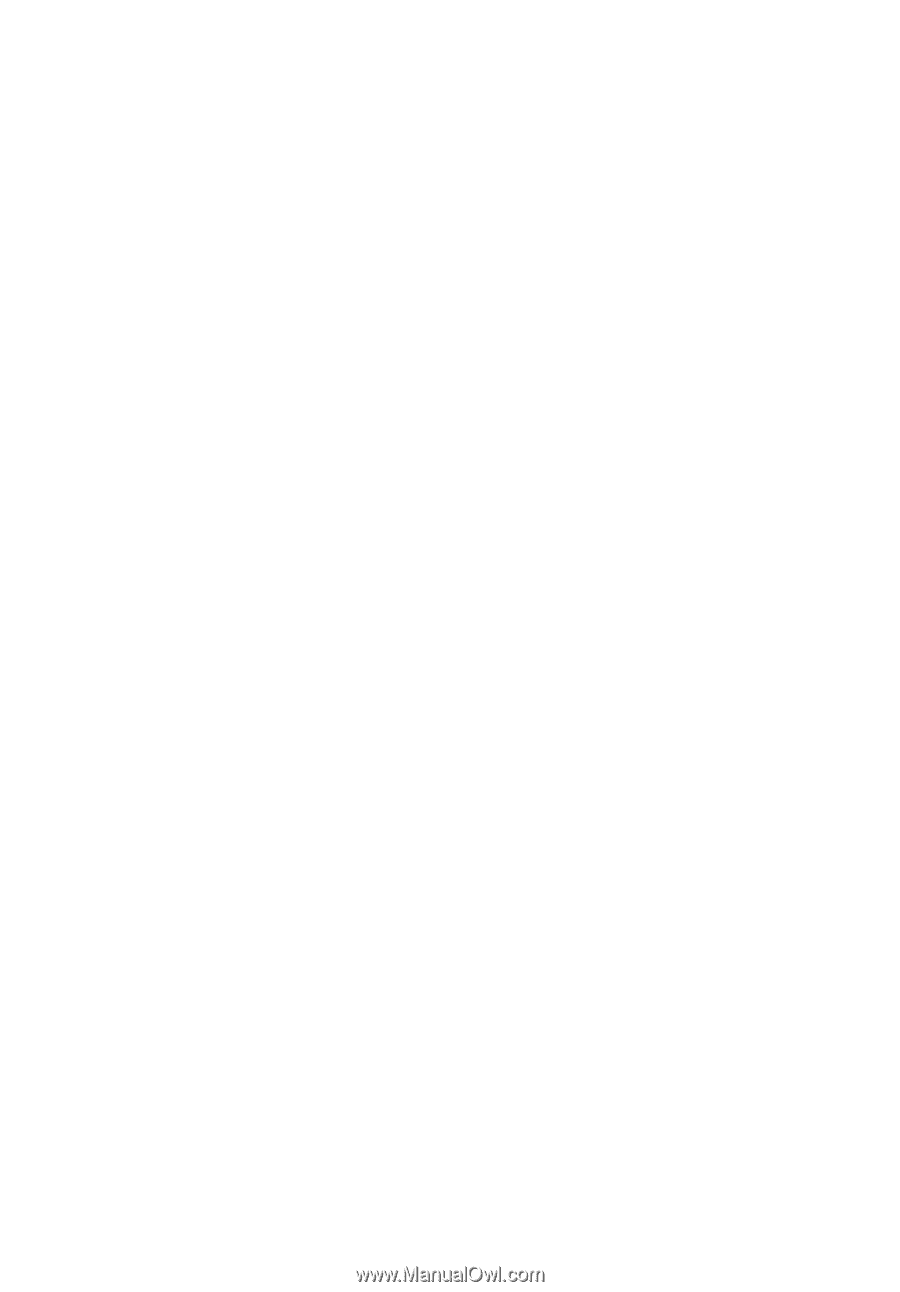
Acer Projector
X111/X1140/X1140A/X1240/
X1340W/P1340W
Series User's Guide