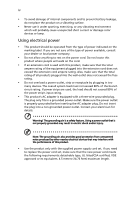Acer X1123H User Manual
Acer X1123H Manual
 |
View all Acer X1123H manuals
Add to My Manuals
Save this manual to your list of manuals |
Acer X1123H manual content summary:
- Acer X1123H | User Manual - Page 1
Acer DLP Projector P1150/M306/PE-S45/F25S/AS329/ASV1712/ PR120/MF-020/MS130/P1250/M316/PE-X45/F25X/ AX329/ANX1711/PR220/MF-120/MX130/ P1350W/M326S/PE-W45S/F25WS/AW329S/ AWX1710/PR320/MF-220/MW130/P1350WL/ M326/PE-W45/F25W/AW329/AWX1709/PR320T/ MF-220T/MW130L/X1123H/D800D/EV-S80H/ V50S/AS540/ASV1715/ - Acer X1123H | User Manual - Page 2
. Acer Incorporated. All Rights Reserved. Acer Projector User's Guide Original Issue: 06/2017 Changes may be made periodically to the information in this publication without obligation to notify any person of such revisions or changes. Such changes will be incorporated in new editions of this manual - Acer X1123H | User Manual - Page 3
document for future reference. Follow all warnings and instructions marked on the product. Turning the product off power outlet. • Unplug the power cord before removing the power supply unit from the projector. • If the system has multiple sources of power, disconnect power from the system by - Acer X1123H | User Manual - Page 4
surface. • Never use it under sporting, exercising, or any vibrating environment which will probably cause unexpected short current or damage rotor devices or lamp. Using electrical power • This product should be operated from the type of power indicated on the marking label. If you are not sure of - Acer X1123H | User Manual - Page 5
performance, indicating a need for service • the product does not operate normally after following the operating instructions Note: Adjust only those look into the projector's lens when the lamp is on. The bright light may hurt your eyes. RG2 IEC 62471-5:2015 • Turn on the projector first and - Acer X1123H | User Manual - Page 6
center when you need to change the lamp. • The product will detect the life of the lamp itself. Please contact your local dealer or Acer service center for changing the lamp, when lamp warning message displays. • Do not attempt to disassemble this projector. There are dangerous high voltages inside - Acer X1123H | User Manual - Page 7
can't hear people speaking near you. Disposal instructions Do not throw this electronic device into the acer-group.com/public/ Sustainability/index.htm Mercury advisory For projectors or electronic products containing an LCD/CRT monitor or display: "Lamp(s) contain Mercury, Dispose Properly." Lamp - Acer X1123H | User Manual - Page 8
's guide to maximize the life of your unit. Warning: • Do not look into the projector's lens when the lamp is lamp itself. Please contact your local dealer or Acer service center for changing the lamp, when lamp warning message displays. • When switching the projector off, please ensure the projector - Acer X1123H | User Manual - Page 9
Control Panel 5 Remote Control Layout 6 MHL Feature Introduction 8 Getting Started 9 Connecting the Projector 9 Turning the Projector On/Off 11 Turning On the Projector 11 Turning Off the Projector 12 Adjusting the Projected Image 13 Adjusting the Height of the Projected Image 13 - Acer X1123H | User Manual - Page 10
Troubleshooting 34 LED & Alarm Definition Listing 38 Ceiling Mount Installation 39 Specifications 42 Compatibility Modes 46 Regulations and safety notices 50 - Acer X1123H | User Manual - Page 11
product is a single-chip DLP® projector, including the following outstanding features: • DLP® technology • P1150/M306/PE-S45/F25S/AS329/PR120/MF-020/MS130/X1123H/D800D/EV- S80H/V50S/AS540/DX120/BS-020/KS330: Native 800 x 600 SVGA resolution, Auto/4:3/16:9 aspect ratio supported P1250/M316/PE-X45 - Acer X1123H | User Manual - Page 12
Contact your dealer immediately if any thing is missing. English Projector Power cord VGA cable (Optional) HDMI cable (Optional) Security card (Optional) User's guide (CD-ROM) (Optional) Remote control Quick start guide AAA Battery x 2 Carrying case (Optional) WirelessHD dongle kit (MWIHD1 - Acer X1123H | User Manual - Page 13
English Projector Overview Projector Outlook Front/upper side 1 3 3 4 2 5 6 # Description # Description 1 Control panel 4 Zoom ring and Focus ring 2 Lens cap 5 Projection lens 3 Power key and Power indicator LED 6 Remote control receiver Rear side 12 4 5 6 7 8 10 X1123H/D800D/EV- - Acer X1123H | User Manual - Page 14
4 English # Description 5 Monitor loop-through output connector (from VGA IN 1 only) 6 RS232 connector # Description 11 Power socket 12 Tilt adjusting wheel - Acer X1123H | User Manual - Page 15
6 BACK 7 TEMP 8 SOURCE 9 Four directional selection keys 10 MENU Description Lamp indicator LED. Power indicator LED Adjusts image distortion caused by tilting projection (±40 degrees). Refer to the "Turning the Projector On/Off" section. Confirms your selection of items. Cancels your selection, or - Acer X1123H | User Manual - Page 16
21 16 17 18 19 18 20 21 Model No:T-2501 MC.JPQ11.003 # Function 1 POWER 2 RATIO 3 Laser 4 Keystone Description Refer to the "Turning the Projector On/Off" section. Chooses an aspect ratio. Emits visible laser pointer light for presentation purposes. This function is not available for the - Acer X1123H | User Manual - Page 17
Description 7 VGA To change source to VGA. This connection supports analog RGB, and YPbPr (480i/480p/576i/576p/720p/ (or MHL). (for the model with HDMI™ or MHL connector) 18 ZOOM IN/ZOOM Zooms the projector display in or out. OUT 19 VIDEO To change source to composite video. 20 LAN/WiFi (No - Acer X1123H | User Manual - Page 18
8 English MHL Feature Introduction When your smart device is connected to the projector, you can use some buttons on the remote control to control your smart device. this button to select the next or previous page. (No function) 22 MUTE Mutes or unmutes the projector's volume. (No function) - Acer X1123H | User Manual - Page 19
English 9 Getting Started Connecting the Projector VGA/HDMI Display DVD player, Set-top box, HDTV receiver Video Output LR 2 Speakers RCA 7 8 9 RS232 233 4 5 5 6 HDTV adapter 2 Smartphone/ tablet 3 10 11 1 # Description # Description 1 - Acer X1123H | User Manual - Page 20
English 10 please make sure the timing of the display mode is compatible with the projector. Note: Some smart devices require a converter (supplied by the smart device maker) to enable the MHL function. Note: Compatible HDMI/MHL dongles: WirelessHD (MWIHD1), MWA3, Android (MWND1), ChromecastTM. - Acer X1123H | User Manual - Page 21
1 Ensure that the power cord and signal cable are securely connected. The Power LED will light red. 2 Turn on the projector by pressing (POWER) on the control panel or remote control, and the Power indicator LED will turn blue. 3 Turn on your source (computer, notebook, video - Acer X1123H | User Manual - Page 22
indicator will turn solid red. Contact your local dealer or service center. • "Fan failed. Lamp will automatically turn off soon." This onscreen message indicates that the fan has failed. The lamp will automatically turn off, the projector will automatically shut down, and the LED Temp indicator - Acer X1123H | User Manual - Page 23
English 13 Adjusting the Projected Image Adjusting the Height of the Projected Image The projector is equipped with two elevator feet for adjusting the image height. To raise the image: 1 Use the front Tilt adjusting wheel to raise the image - Acer X1123H | User Manual - Page 24
Size and Distance Consult the table below to find the optimal image sizes achievable when the projector is positioned at a desired distance from the screen. • P1150/M306/PE-S45/F25S/AS329/PR120/MF-020/MS130/X1123H/D800D/EV- S80H/V50S/AS540/DX120/BS-020/KS330/P1250/M316/PE-X45/F25X/AX329/ PR220 - Acer X1123H | User Manual - Page 25
is possible for image sizes between 89" and 115". English Note: Remind as below figure, the space of 170 cm height is required when the projector is located at 3 m distance. Max screen size Min screen size 115" 89" Height: 110 cm Height: 170 cm From base to top of image 3 m Desired - Acer X1123H | User Manual - Page 26
MW130L/ X1323WH/D820D/EV-W80H/V50W/AW540/DX420/BS-320/KW330 If the projector is 3 m from the screen, good image quality is possible for image Note: Remind as below figure, the space of 121 cm height is required when the projector is located at 3 m distance. Max screen size Min screen size 90" 82" - Acer X1123H | User Manual - Page 27
zoom ring. • P1150/M306/PE-S45/F25S/AS329/PR120/MF-020/MS130/X1123H/D800D/EV- S80H/V50S/AS540/DX120/BS-020/KS330/P1250/M316/PE-X45/ X80H/V50X/AX540/DX220/BS-120/ KX330 To obtain an image size of 70", set the projector at a distance between 2.8 m and 3.1 m from the screen and adjust the zoom level - Acer X1123H | User Manual - Page 28
18 • P1350W/M326S/PE-W45S/F25WS/AW329S/PR320/MF-220/MW130 To obtain an image size of 70" set the projector at a distance between 1.8 m and 2.4 m from the screen and adjust the zoom level accordingly. English 70" Desired image size 2.4 m 1.8 m Desired distance Height: 104 cm From base - Acer X1123H | User Manual - Page 29
/PR320T/MF-220T/MW130L/ X1323WH/D820D/EV-W80H/V50W/AW540/DX420/BS-320/KW330 To obtain an image size of 70" set the projector at a distance between 2.3 m and 2.6 m from the screen and adjust the zoom level accordingly. English 70" Desired image size 2.6 m 2.3 m Desired distance Height: 94 cm - Acer X1123H | User Manual - Page 30
" on the control panel or remote control to launch the OSD for projector installation and maintenance. 3 The background pattern acts as a guide to adjusting the calibration and alignment settings, such as screen size and Press "MENU" anytime to exit the menu and return to the Acer welcome screen. - Acer X1123H | User Manual - Page 31
return to the main menu. • To exit the OSD menu, press "MENU" on the control panel or remote control again. It will close and the projector will automatically save the new settings. Main menu Submenu Setting Note: Some of the following OSD settings may not be available. Please refer to the - Acer X1123H | User Manual - Page 32
, LumiSense will be automatically set to "Off". The projector can intelligently optimizes the brightness and color saturation of projected area. • Boost: For boosting brightness of the projected image. • Dynamic Black: automatically optimizes the display of dark movie scenes enabling them to be shown - Acer X1123H | User Manual - Page 33
lightest and darkest parts of the picture. Adjusting the contrast changes the amount of black and white in the image. • Press to decrease the contrast. • Press to increase the contrast. Adjusts mode name in English letters. Note: "Saturation" and "Tint" functions are not supported under computer mode. - Acer X1123H | User Manual - Page 34
in by 1.333 times. Automatically adjusts image distortion caused by tilting projection (±40 degrees). Manually adjusts image distortion caused by tilting projection (±40 degrees). Manual Keystone Sharpness H. Position (Horizontal Position) This function is unavailable when Auto Keystone is set - Acer X1123H | User Manual - Page 35
. Note: "H. Position", "V. Position", "Frequency" and "Tracking" functions are not supported under video mode. Note: "HDMI Color Range" and "HDMI Scan Info" are you exit the OSD menu. • Acer: The default startup screen of your Acer projector. • User: Use the memorized picture from the "Screen - Acer X1123H | User Manual - Page 36
instructions below. Notice Before proceeding with the following steps, make sure that the "Keystone" is set to the default value "0" and the projector the message disappears and the original display is shown. • Source Selection Manual: When switching input signals, you need to press "SOURCE" on - Acer X1123H | User Manual - Page 37
provides a useful security function for the administrator to manage the projector. Press to change the "Security" setting. If the security function is enabled, your must enter " to "User Password" section for details. • If "Off" is selected, you can switch on the projector without password. English - Acer X1123H | User Manual - Page 38
to "On", you can set timeout function. • Press to select timeout duration. • The range is from 10 to 990 minutes. • When time is up, the projector will request you to enter the password again. • The factory default setting of "Timeout (Min.)" is "Off". • Once the security function is enabled, the - Acer X1123H | User Manual - Page 39
" which is printed on the Security Card that came with your projector. This unique password will be accepted by the projector no matter what the administrator password is. • If the Security Card is lost, please contact your local Acer service center. Lock User Startup Screen This function is set to - Acer X1123H | User Manual - Page 40
Choose "On" to dim the projector lamp, which will also lower the power consumption, reduce noise, and extend the lamp life. Choose "Off" to return Manual: The OSD menu remains active. The only way to launch or exit the OSD menu is by pressing "MENU". Selecting "On" enables the function. The projector - Acer X1123H | User Manual - Page 41
message is displayed. The message will show up 30 hours before end of life. • Lamp Hour Reset: Press "ENTER" after choosing "Yes" to reset the lamp hour counter to 0 hours. Displays current status of this projector. Audio Volume Mute Power On/Off Volume Alarm Volume • Press to decrease the volume - Acer X1123H | User Manual - Page 42
English 32 3D 3D 3D Format 24P 3D 3D L/R Invert Selects "On" to enable the 3D function supported by DLP 3D technology. • On: Select this item while using DLP 3D glasses, quad buffer (NVIDIA/ATI...) graphics card and HQFS format file or DVD with corresponding SW player. • Off: Turns off the 3D - Acer X1123H | User Manual - Page 43
English 33 - Stereoscopic Player (Trial): http://www.3dtv.at/Downloads/Index_en.aspx - DDD TriDef Media Player (Trial): http://www.tridef.com/download/TriDef3-D-Experience-4.0.2.html Note: "3D L/R Invert" and "3D Format" are only available when "3D" is enabled. Language Language Sets a language - Acer X1123H | User Manual - Page 44
34 Appendices English Troubleshooting If you experience a problem with your Acer projector, refer to the following troubleshooting guide. If the problem persists, please contact your local reseller or service center. Image Problems and Solutions # Problem Solution 1 No image appears • Make - Acer X1123H | User Manual - Page 45
Each has a different way to be reactivated. Refer to your computer's manual for detailed information. • If you are using an Apple® Mac® OS you play a 4:3 format DVD title, please change the format to 4:3 with the projector OSD. • If the image is still stretched, you will also need to adjust the - Acer X1123H | User Manual - Page 46
2 Lamp burns out or makes a popping sound When the lamp reaches the end of its useful life, it will burn out and may make a loud popping sound. If this happens, the projector will not turn on until the lamp module has been replaced. To replace the lamp, contact your local dealer or Acer service - Acer X1123H | User Manual - Page 47
37 English OSD Messages # Condition 1 Message Message Reminder Fan Fail - the system fan is not working. Fan Fail. Lamp will automatically turn off soon. Projector Overheated - the projector has exceeded its recommended operating temperature and must be allowed to cool down before it is used. - Acer X1123H | User Manual - Page 48
38 LED & Alarm Definition Listing LED Messages English Message Standby (Power cord plugged in) Power on Lamp retry Turning off (Cooling state) Turning off (Cooling completed) Firmware download Error (Thermal failure) Error (Fan lock failure) Power LED Red Blue V -- --- Quick flashing V V - Acer X1123H | User Manual - Page 49
English 39 Ceiling Mount Installation If you wish to install the projector using a ceiling mount, please refer to the steps below: 1 Drill four holes into a solid, Type 1 Type 2 Type 3 3 Type 1: For the standard size use three bracket screws to mount the projector to the ceiling mount bracket. - Acer X1123H | User Manual - Page 50
Type 3: Alternatively, for the larger size, use the sliding extensions for more supports. Type 1 Type 2 Type 3 English Note: It is recommended that you keep a reasonable space between the bracket and the projector to allow for proper heat distribution. 4 Connect the main body connector to the - Acer X1123H | User Manual - Page 51
English 41 Screw Type B Diameter (mm) Length (mm) 4 25 Large V Washer Type Small V 148.15 58.85 107.54 69.50 38.04 16.85 42 165 207 299.5 92.7 105.1 91.6 44.58 Unit: mm - Acer X1123H | User Manual - Page 52
compatibility Aspect ratio Displayable colors DLP™ • P1150/M306/PE-S45/F25S/AS329/PR120/MF-020/ MS130/X1123H/D800D/EV-S80H/V50S/AS540/ DX120/BS-020/KS330: Native: SVGA (800 x 600) Maximum: UXGA (1600 x 1200), 1080p (1920 x 1080), WUXGA (1920 x 1200) (supports reduce blanking only) • P1250/M316 - Acer X1123H | User Manual - Page 53
zoom • P1150/M306/PE-S45/F25S/AS329/PR120/MF-020/ MS130/X1123H/D800D/EV-S80H/V50S/AS540/ DX120/BS-020/KS330/P1250/M316/PE- .88 mm - 21.88 mm, 1:1.3 Manual Zoom and Manual Focus 60" - 300" (152 cm - 762 cm) • P1150/M306/PE-S45/F25S/AS329/PR120/MF-020/ MS130/X1123H/D800D/EV-S80H/V50S/AS540/ DX120/BS- - Acer X1123H | User Manual - Page 54
I/O connectors • P1150/M306/PE-S45/F25S/AS329/PR120/MF-020/ MS130/X1123H/D800D/EV-S80H/V50S/AS540/ DX120/BS-020/KS330/X1223H/D810D/EV-X80H 205 W @ 100 VAC Standby mode: < 0.5 W 0ºC to 40ºC / 32ºF to 104ºF X1123H/D800D/EV-S80H/V50S/AS540/DX120/BS-020/ KS330/X1223H/D810D/EV-X80H/V50X/AX540/DX220/ BS- - Acer X1123H | User Manual - Page 55
package contents Accessory (optional) • AC power cord x 1 • Remote control x 1 • Battery x 2 (for the remote control) • Quick start guide x 1 • User's guide (CD-ROM) x 1 • VGA cable x 1 • HDMI cable x 1 • Security card x 1 • Carrying case x 1 • WirelessHD dongle kit (MWIHD1) x 1 * Design and - Acer X1123H | User Manual - Page 56
English 46 Compatibility Modes 1 VGA Analog - PC Signal Mode Resolution VGA 640 x 480 SVGA 800 x 600 XGA 1024 x 768 SXGA 1152 x 864 1280 x 1024 QuadVGA SXGA+ UXGA PowerBook G4 1280 x 960 1280 x 960 1400 x 1050 1600 x 1200 640 x 480 640 x 480 800 x 600 1024 x 768 1024 x 768 1152 x 870 - Acer X1123H | User Manual - Page 57
47 English 1280 x 768 1280 x 768 WXGA 1280 x 768 1280 x 720 1280 x 800 1280 x 800 - RB WSXGA+ acer_16:9 1440 x 900 1680 x 1050 1366 x 768 HD 1080 acer_timing WUXGA 1920 x 1080-RB 1920 x 1080-EIA 1024 x 600 1920 x 1200-RB 2 HDMI - PC Signal Mode Resolution VGA_60 VGA_72 VGA_75 VGA_85 - Acer X1123H | User Manual - Page 58
48 English SXGA+_60 1400 x 1050 UXGA_60 1600 x 1200 Mac G4 640 x 480@60Hz MAC13 640 x 480@67Hz Mac G4 800 x 600@60Hz Mac G4 1024 x 768@60Hz MAC19 1024 x 768@75Hz MAC21 1152 x 870@75Hz WXGA_60 WXGA_75 1280 x 768 WXGA_85 WXGA_60 1280 x 720 WXGA_60 1280 x 800 WXGA_120-RB 1280 - Acer X1123H | User Manual - Page 59
49 English 4 MHL - Video Signal Mode 480i 480p 576i 576p 720p 720p 1080i 1080i 1080p 1080p 1080p 1080p 1080p Resolution 720 x 480 (1440 x 480) 720 x 480 720 x 576 (1440 x 576) 720 x 576 1280 x 720 1280 x 720 1920 x 1080 1920 x 1080 1920 x 1080 1920 x 1080 1920 x 1080 1920 x 1080 1920 x 1080 V. - Acer X1123H | User Manual - Page 60
installation. This device generates, uses, and can radiate radio frequency energy and, if not installed and used in accordance with the instructions, may cause harmful interference to radio communications. However, there is no guarantee that interference will not occur in a particular installation - Acer X1123H | User Manual - Page 61
003 du Canada. Declaration of Conformity for EU countries Acer hereby, declares that this projector series is in compliance with the essential requirements and other GHz band To prevent radio interference to the licensed service, this device is intended to be operated indoors and installation outdoors is - Acer X1123H | User Manual - Page 62
English 52 List of applicable countries This device must be used in strict accordance with the regulations and constraints in the country of use. For further information, please contact a local office in the country of use. Please see http://ec.europa.eu/enterprise/rtte/implem.htm for the latest - Acer X1123H | User Manual - Page 63
.it Product: Trade Name: Model Number: Projector Acer ASV1712/ANX1711/AWX1710/AWX1709/ASV1715/ ANX1714/AWX1713 Marketing Name: P1150/PR120/MF-020/MS130/P1250/PR220/MF-120/ MX130/P1350W/PR320/MF-220/MW130/P1350WL/ PR320T/MF-220T/MW130L/X1123H/DX120/BS-020/ KS330/X1223H/DX220/BS-120/KX330/X1323WH - Acer X1123H | User Manual - Page 64
for this declaration: Product: Model Number: Name of Responsible Party: Address of Responsible Party: Contact Person: Phone No.: Fax No.: DLP Projector ASV1712/ANX1711/AWX1710/ AWX1709/ASV1715/ANX1714/ AWX1713 series Acer America Corporation 333 West San Carlos St. Suite 1500 San Jose, CA 95110

Acer DLP Projector
P1150/M306/PE-S45/F25S/AS329/ASV1712/
PR120/MF-020/MS130/P1250/M316/PE-X45/F25X/
AX329/ANX1711/PR220/MF-120/MX130/
P1350W/M326S/PE-W45S/F25WS/AW329S/
AWX1710/PR320/MF-220/MW130/P1350WL/
M326/PE-W45/F25W/AW329/AWX1709/PR320T/
MF-220T/MW130L/X1123H/D800D/EV-S80H/
V50S/AS540/ASV1715/DX120/BS-020/KS330/
X1223H/D810D/EV-X80H/V50X/AX540/
ANX1714/DX220/BS-120/KX330/X1323WH/
D820D/EV-W80H/V50W/AW540/AWX1713/
DX420/BS-320/KW330
Series User's Guide