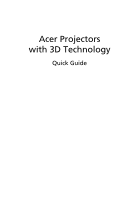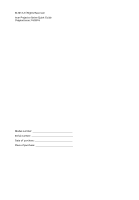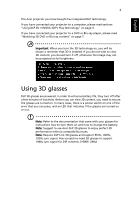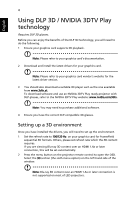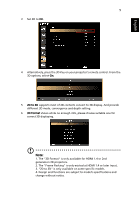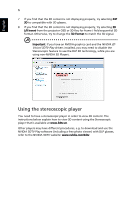Acer X1123H User Manual (3D)
Acer X1123H Manual
 |
View all Acer X1123H manuals
Add to My Manuals
Save this manual to your list of manuals |
Acer X1123H manual content summary:
- Acer X1123H | User Manual (3D) - Page 1
Acer Projectors with 3D Technology Quick Guide - Acer X1123H | User Manual (3D) - Page 2
© 2014 All Rights Reserved. Acer Projector Series Quick Guide Original Issue: 10/2014 Model number Serial number Date of purchase Place of purchase - Acer X1123H | User Manual (3D) - Page 3
for instructions how to turn them on and how to change the battery. Note: Suggest to use Acer DLP 3D glasses to enjoy perfect 3D performance without compatibility issues. Note: Require DLP Link 3D glasses and support 96Hz, 100Hz, 120Hz sync signal. Acer projectors need 3D glasses to support 144Hz - Acer X1123H | User Manual (3D) - Page 4
enjoy the benefits of the DLP 3D technology, you will need to do the following. 1 Ensure your graphics card supports 3D playback. Note: Please www.3dtv.at. To download software and use an NVIDIA 3DTV Play ready projector with DLP glasses, refer to the NVIDIA 3DTV Play website: www.nvidia.com/3dtv. - Acer X1123H | User Manual (3D) - Page 5
English 5 3 Set 3D to On. 4 Alternatively, press the 3D Key on your projector's remote control. From the 3D options, select On. 5 2D to 3D supports most of 2D contents convert to 3D display. And provide different 3D mode, convergence and depth setting. 6 3D Format shows while no enough info, please - Acer X1123H | User Manual (3D) - Page 6
not displaying properly, try selecting 3D L/R Invert from the projector OSD or 3D Key for frame / field sequential 3D to disable the Stereoscopic feature to use the DLP 3D technology, while you are using non-NVIDIA in order to view 3D content. The instructions below explain how to view 3D content - Acer X1123H | User Manual (3D) - Page 7
3D DVD or Blu-ray content If you have a DVD or Blu-ray player that supports 3D playback, you can watch 3D DVD content using your Acer 3D-enabled projector. Connect your DVD or Blu-ray player to the projector using any of the available input formats. To enable and adjust 3D function, follow

Acer Projectors
with 3D Technology
Quick Guide