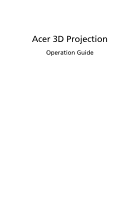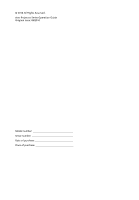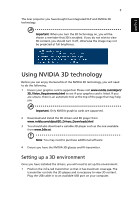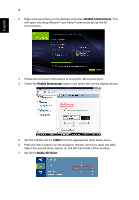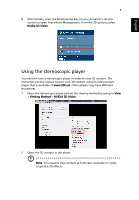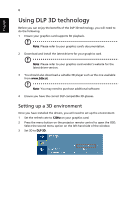Acer X1161PA 3D manual
Acer X1161PA Manual
 |
View all Acer X1161PA manuals
Add to My Manuals
Save this manual to your list of manuals |
Acer X1161PA manual content summary:
- Acer X1161PA | 3D manual - Page 1
Acer 3D Projection Operation Guide - Acer X1161PA | 3D manual - Page 2
© 2010 All Rights Reserved. Acer Projector Series Operation Guide Original Issue: 09/2010 Model number Serial number Date of purchase Place of purchase - Acer X1161PA | 3D manual - Page 3
English 3 The Acer projector you have bought has integrated DLP and NVIDIA 3D technology. Important: When you turn the 3D technology on, you will be shown a reminder that 3D is enabled. If you do not wish to view 3D content, you should turn it off, otherwise the image may not be projected at full - Acer X1161PA | 3D manual - Page 4
. 3 Follow the onscreen instructions to set up the 3D environment. 4 Check the Enable Stereoscopic option and select the correct display device. 5 Set the refresh rate to 120Hz from the appropriate drop-down menu. 6 Press the menu button on the projector remote control to open the OSD. Select - Acer X1161PA | 3D manual - Page 5
Key on your projector's remote control to open Acer eView Management. From the 3D options, select Nvidia 3D Vision. Using the stereoscopic player You need to have a stereoscopic player in order to view 3D content. The instructions below explain how to view 3D content using the Stereoscopic - Acer X1161PA | 3D manual - Page 6
technology Before you can enjoy the benefits of the DLP 3D technology, you will need to do the following. 1 Ensure your graphics card supports 3D playback. Note: Please refer to your graphics card's documentation. 2 Download and install the latest drivers for your graphics card. Note: Please refer - Acer X1161PA | 3D manual - Page 7
, press the Empowering Key on your projector's remote control to open Acer eView Management. From the 3D options, select DLP 3D. 5 If you find that the 3D content is not displaying properly, try selecting 3D Sync Invert from the projector OSD or Acer eView Management. Important: If you have - Acer X1161PA | 3D manual - Page 8
a stereoscopic player in order to view 3D content. The instructions below explain how to view 3D content using the Stereoscopic player that is 3D content in the player. Note: You need to view content at fullscreen resolution in order to get the 3D effects. Using 3D glasses NVIDIA 3D Vision and DLP 3D - Acer X1161PA | 3D manual - Page 9
content If you have a DVD player that supports 3D playback, you can watch 3D DVD contant using your Acer 3D-enabled projector. Connect your DVD player to the projector using any of the available input formats. 1 Press the menu button on the projector remote control to open the OSD. Select the second
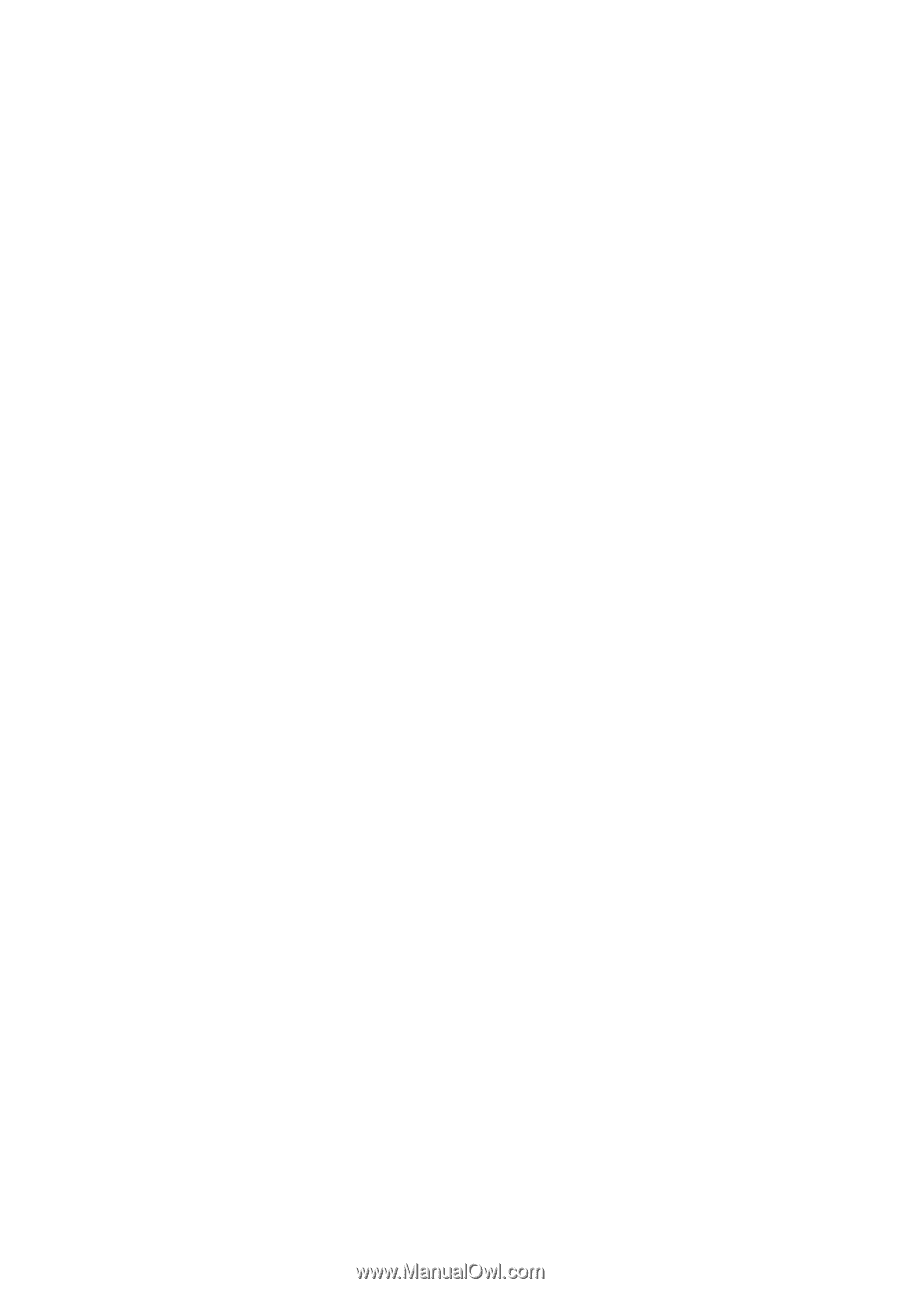
Acer 3D Projection
Operation Guide