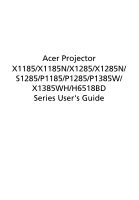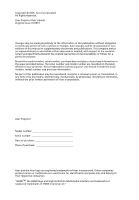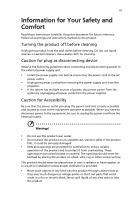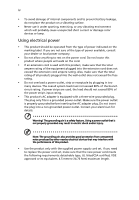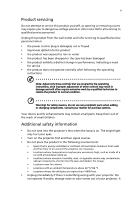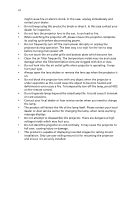Acer X1185 User Manual
Acer X1185 Manual
 |
View all Acer X1185 manuals
Add to My Manuals
Save this manual to your list of manuals |
Acer X1185 manual content summary:
- Acer X1185 | User Manual - Page 1
Acer Projector X1185/X1185N/X1285/X1285N/ S1285/P1185/P1285/P1385W/ X1385WH/H6518BD Series User's Guide - Acer X1185 | User Manual - Page 2
. Acer Incorporated. All Rights Reserved. Acer Projector User's Guide Original Issue: 01/2015 Changes may be made periodically to the information in this publication without obligation to notify any person of such revisions or changes. Such changes will be incorporated in new editions of this manual - Acer X1185 | User Manual - Page 3
document for future reference. Follow all warnings and instructions marked on the product. Turning the product off power outlet. • Unplug the power cord before removing the power supply unit from the projector. • If the system has multiple sources of power, disconnect power from the system by - Acer X1185 | User Manual - Page 4
which will probably cause unexpected short current or damage rotor devices or lamp. Using electrical power • This product should be operated from the type product only with the supplied power supply cord set. If you need to replace the power cord set, make sure that the new power cord meets the - Acer X1185 | User Manual - Page 5
, indicating a need for service • the product does not operate normally after following the operating instructions Note: Adjust only those Do not look into the projector's lens when the lamp is on. The bright light may hurt your eyes. • Turn on the projector first and then signal sources. - Acer X1185 | User Manual - Page 6
center when you need to change the lamp. • The product will detect the life of the lamp itself. Please contact your local dealer or Acer service center for changing the lamp, when lamp warning message displays. • Do not attempt to disassemble this projector. There are dangerous high voltages inside - Acer X1185 | User Manual - Page 7
can't hear people speaking near you. Disposal instructions Do not throw this electronic device into the acer-group.com/public/ Sustainability/index.htm Mercury advisory For projectors or electronic products containing an LCD/CRT monitor or display: "Lamp(s) contain Mercury, Dispose Properly." Lamp - Acer X1185 | User Manual - Page 8
cap when projector is in operation. • When the lamp reaches the end of its life, it will burn out and may make a loud popping sound. If this happens, the projector will not turn back on until the lamp module has been replaced. To replace the lamp, contact your local dealer or Acer service center. - Acer X1185 | User Manual - Page 9
7 Getting Started 8 Connecting the Projector 8 Turning the Projector On/Off 13 Turning On the Projector 13 Turning Off the Projector 14 Adjusting the Projected Image 15 Adjusting Color 28 Image 31 Setting 33 Management 37 Audio 37 3D 38 Language 39 Appendices 40 - Acer X1185 | User Manual - Page 10
Troubleshooting 40 LED & Alarm Definition Listing 44 Using the inner connector(s) 45 Ceiling Mount Installation 46 Specifications 49 Compatibility Modes 53 Regulations and safety notices 57 - Acer X1185 | User Manual - Page 11
English 1 Introduction Product Features This product is a single-chip DLP® projector, including the following outstanding features: • DLP® technology • X1185/X1185N/P1185: Native 800 x 600 SVGA resolution, Auto/4:3/16:9 aspect ratio supported X1285/X1285N/S1285/P1285: Native 1024 x 768 XGA - Acer X1185 | User Manual - Page 12
if any thing is missing. S1285 X1185/X1185N/X1285/X1285N/ P1185/X1385WH P1285/P1385W/H6518BD Projector Power cord VGA cable Security card User's guide (CD-ROM) Remote control Quick start guide Battery x 2 Carrying case (Optional) WirelessHD dongle kit (MWIHD1) (Optional) Dust - Acer X1185 | User Manual - Page 13
Overview English Projector Outlook Front/upper side S1285 1 X1185/X1185N/X1285/X1285N/ P1185/X1385WH P1285/P1385W/H6518BD 2 3 1 1 2 MHL USB MINI-B AUDIO OUT VIDEO VGA IN -2 VGA IN -1 VGA-OUT RS232 P1185/P1285/P1385W/X1385WH AUDIO IN -1 AUDIO IN -2 AUDIO OUT S-VIDEO USB MINI-B - Acer X1185 | User Manual - Page 14
4 English Control Panel 1 7 2 3 8 4 9 5 6 10 3 # Function Description 1 LAMP Lamp Indicator LED. 2 POWER indicator Refer to the "Turning the Projector On/Off" section. LED 3 Keystone Adjusts image distortion caused by tilting projection (±40 degrees). 4 Power key Refer to the " - Acer X1185 | User Manual - Page 15
P1185/X1385WH/H6518BD P1285/P1385W # Function 1 POWER 2 MEDIA SETUP 3 ZOOM 4 MODE 5 Keystone Description Refer to the "Turning the Projector On/Off" section. (No function) Zooms the projector VGA To change source to VGA. This connection supports analog RGB, YPbPr (480p/576p/720p/1080i/1080p - Acer X1185 | User Manual - Page 16
(No function) 20 Rewind (No function) Play/Pause Stop Fast-forward 21 SD/USB A (No function) 22 USB B (No function) 23 3D Press to open the 3D menu for adjusting 3D settings. 24 Laser Emits visible laser pointer light for presentation purposes. This function is not available for the - Acer X1185 | User Manual - Page 17
7 English MHL Feature Introduction When your smart device is connected to the projector, you can use some buttons on the remote control to control your smart device. Press "MODE" for one second to enter or leave the MHL - Acer X1185 | User Manual - Page 18
English 8 Getting Started Connecting the Projector • X1185/X1185N/X1285/X1285N/S1285 VGA Video/S-Video Output Display cable 9 3 RCA component cable 5 Audio cable Note: To ensure the projector works well with your computer, please make sure the timing of the display mode is compatible with - Acer X1185 | User Manual - Page 19
English • P1185/P1285/P1385W/X1385WH VGA Speakers Video/S-Video DVD player, Output Set-top box, HDTV receiver Display 9 RS232 Smartphone/ tablet 3 HDTV adapter AUDIO IN -1 AUDIO IN -2 S- - Acer X1185 | User Manual - Page 20
works well with your computer, please make sure the timing of the display mode is compatible with the projector. Note: Some smart devices require a converter (supplied by the smart device maker) to enable the MHL function. Note: Compatible HDMI/MHL dongles: WirelessHD (MWIHD1), MWA3, - Acer X1185 | User Manual - Page 21
English 11 • H6518BD VGA Speakers Smartphone/ tablet Video/S-Video Output DVD player, Set-top box, HDTV receiver Display RS232 S-VIDEO DC 5V OUT HDMI / MHL AUDIO IN -1 AUDIO IN -2 USB MINI-B AUDIO OUT VIDEO VGA IN -1 VGA-OUT RS232 # Description 1 Power cord 2 VGA cable 4 - Acer X1185 | User Manual - Page 22
works well with your computer, please make sure the timing of the display mode is compatible with the projector. Note: Some smart devices require a converter (supplied by the smart device maker) to enable the MHL function. Note: Compatible HDMI/MHL dongles: WirelessHD (MWIHD1), MWA3, - Acer X1185 | User Manual - Page 23
will turn blue. 3 Turn on your source (computer, notebook, video player, etc.). The projector will detect your source automatically (when the Source Lock function is disabled). • If the screen switch between inputs. 1 & 2 S1285 X1185/X1185N/X1285/X1285N/ P1185/X1385WH P1285/P1385W/H6518BD - Acer X1185 | User Manual - Page 24
indicator will turn solid red. Contact your local dealer or service center. • "Fan failed. Lamp will automatically turn off soon." This onscreen message indicates that the fan has failed. The lamp will automatically turn off, the projector will automatically shut down, and the LED Temp indicator - Acer X1185 | User Manual - Page 25
English 15 Adjusting the Projected Image Adjusting the Height of the Projected Image The projector is equipped with two elevator feet for adjusting the image height. To raise the image: 1 Use the front Tilt adjusting wheel to raise the image - Acer X1185 | User Manual - Page 26
How to Optimize Image Size and Distance Consult the table below to find the optimal image sizes achievable when the projector is positioned at a desired distance from the screen. • SVGA If the projector is 3 m from the screen, good image quality is possible for image sizes between 87" and 95". Note - Acer X1185 | User Manual - Page 27
is possible for image sizes between 72" and 79". English Note: Remind as below figure, the space of 133 cm height is required when the projector is located at 3 m distance. Max screen size 79" Min screen size 72" Height: 121 cm Height: 133 cm From base to top of image 3 m Desired - Acer X1185 | User Manual - Page 28
English 18 • XGA (fixed-zoom models) If the projector is 3 m from the screen, good image quality is possible for image sizes around 242". Note: Remind as below figure, the space of 424 cm height - Acer X1185 | User Manual - Page 29
is possible for image sizes between 84" and 93". English Note: Remind as below figure, the space of 125 cm height is required when the projector is located at 3 m distance. Max screen size Min screen size 93" 84" Height: 114 cm Height: 125 cm From base to top of image 3 m Desired - Acer X1185 | User Manual - Page 30
is possible for image sizes between 90" and 118". English Note: Remind as below figure, the space of 154 cm height is required when the projector is located at 3 m distance. Max screen size Min screen size 118" 90" Height: 118 cm Height: 154 cm From base to top of image 3 m Desired - Acer X1185 | User Manual - Page 31
table below shows how to achieve a desired image size by adjusting either the position or the zoom ring. • SVGA To obtain an image size of 70", set the projector at a distance between 2.2 m and 2.4 m from the screen and adjust the zoom level accordingly. 2.4 m 2.2 m Desired distance 70" Desired - Acer X1185 | User Manual - Page 32
22 • XGA To obtain an image size of 70", set the projector at a distance between 2.6 m and 2.9 m from the screen and adjust the zoom level accordingly. English 2.9 m 2.6 m Desired distance 70" Desired image size Height: 117 cm From base - Acer X1185 | User Manual - Page 33
23 • XGA (fixed-zoom models) To obtain an image size of 70" set the projector at a distance 0.9 m from the screen. English 0.9 m Desired distance 70" Desired image size Height: 123 cm From base to top of image Desired Image Size Diagonal ( - Acer X1185 | User Manual - Page 34
24 • WXGA To obtain an image size of 70" set the projector at a distance between 2.3 m and 2.5 m from the screen and adjust the zoom level accordingly. English 70" Desired image size 2.5 m 2.3 m Desired distance Height: 94 cm From base - Acer X1185 | User Manual - Page 35
25 • 1080p To obtain an image size of 70" set the projector at a distance between 1.8 m and 2.3 m from the screen and adjust the zoom level accordingly. English 70" Desired image size 1.8 m 2.3 m Desired distance Height: 92 cm From base - Acer X1185 | User Manual - Page 36
" on the control panel or remote control to launch the OSD for projector installation and maintenance. 3 The background pattern acts as a guide to adjusting the calibration and alignment settings, such as screen size and Press "MENU" anytime to exit the menu and return to the Acer welcome screen. - Acer X1185 | User Manual - Page 37
return to the main menu. • To exit the OSD menu, press "MENU" on the control panel or remote control again. It will close and the projector will automatically save the new settings. Main menu Submenu Setting Note: Some of the following OSD settings may not be available. Please refer to the - Acer X1185 | User Manual - Page 38
English 28 Color LumiSense+ Display Mode Wall Color Brightness The light sensor of LumiSense+ technology can intelligently optimizes the brightness and color saturation of projected image based on actual ambient light. The feature greatly enhances dark detail visibility and color saturation. • Off - Acer X1185 | User Manual - Page 39
color temperatures, the screen looks colder; at lower color temperatures, the screen looks warmer. If turned on, the projector dynamically adjusts the power consumption of the lamp according to the brightness of the image being projected. When projecting darker images the power consumption will be - Acer X1185 | User Manual - Page 40
to the analog to digital converter black level value. This ensures optimum black level for each analog source. Note: "Saturation" and "Tint" functions are not supported under computer mode. - Acer X1185 | User Manual - Page 41
reverses the image so that you can project behind a translucent screen. • Rear-Ceiling: When you select this function, the projector reverses and inverts the image at same time. You can project from behind a translucent screen with ceiling mounted projection. Projection Mode • Front - Acer X1185 | User Manual - Page 42
by tilting projection (±40 degrees). Manual Keystone This function is unavailable when image down. to move the image up. Frequency Tracking Changes the projector's refresh rate to match the frequency of your computer's graphics card. and "Tracking" functions are not supported under video mode. - Acer X1185 | User Manual - Page 43
: The default startup screen of your Acer projector. • User: Use the memorized picture from the "Screen Capture" function. Use this function to customize the startup screen. To capture the image that you want to use as the startup screen, follow the instructions below. Notice Before proceeding with - Acer X1185 | User Manual - Page 44
English 34 VGA OUT (Standby) DC 5V Out (Standby) HDMI CEC (Internal) Reset Security Selecting "On" enables the function. The projector can output a VGA signal when it is in standby mode and the VGA IN (or VGA IN 1) and VGA OUT sockets are correctly connected to - Acer X1185 | User Manual - Page 45
to "On", you can set timeout function. • Press to select timeout duration. • The range is from 10 to 990 minutes. • When time is up, the projector will request you to enter the password again. • The factory default setting of "Timeout (Min.)" is "Off". • Once the security function is enabled, the - Acer X1185 | User Manual - Page 46
" which is printed on the Security Card that came with your projector. This unique password will be accepted by the projector no matter what the administrator password is. • If the Security Card is lost, please contact your local Acer service center. Lock User Startup Screen This function is set to - Acer X1185 | User Manual - Page 47
English 37 Management ECO Mode High Altitude Turn Off Mode Choose "On" to dim the projector lamp, which will also lower the power consumption, reduce noise, and extend the lamp life. Choose "Off" to return to the normal mode. Choose "On" to turn on the High Altitude mode. When this function is - Acer X1185 | User Manual - Page 48
38 Alarm Volume Select this function to adjust the volume of any warning notifications. 3D 3D 2D to 3D Selects "On" to enable the 3D function supported by DLP 3D technology. • On: Select this item while using DLP 3D glasses, quad buffer (NVIDIA/ATI...) graphics card and HQFS format file or DVD - Acer X1185 | User Manual - Page 49
[email protected]/24Hz, 1080p@50/60Hz) It needs correct settings on graphics card 3D application program for correct 3D display. The SW players, such as Stereoscopic Player and DDD TriDef Media Player can support 3D format files. You can download these players on the web page below. - Stereoscopic Player - Acer X1185 | User Manual - Page 50
40 Appendices English Troubleshooting If you experience a problem with your Acer projector, refer to the following troubleshooting guide. If the problem persists, please contact your local reseller or service center. Image Problems and Solutions # Problem Solution 1 No image appears • Make - Acer X1185 | User Manual - Page 51
has a different way to be reactivated. Refer to your computer's manual for detailed information. • If you are using an Apple® projector. 7 Image is out of focus • Adjust the focus ring on the projector lens. • Make sure the projection screen is within the required distance: X1185/X1185N/P1185 - Acer X1185 | User Manual - Page 52
2 Lamp burns out or makes a popping sound When the lamp reaches the end of its useful life, it will burn out and may make a loud popping sound. If this happens, the projector will not turn on until the lamp module has been replaced. To replace the lamp, contact your local dealer or Acer service - Acer X1185 | User Manual - Page 53
are installed. If the dust filter is clogged with dust, please clean it. Projector Overheated. Lamp will automatically turn off soon. Replace the lamp - the lamp is about to reach its maximum lifetime. Prepare to replace it soon. Lamp is approaching the end of its useful life in full power operation - Acer X1185 | User Manual - Page 54
44 LED & Alarm Definition Listing LED Messages English Message Standby (Power cord plugged in) Power on Lamp retry Turning off (Cooling state) Turning off (Cooling completed) Error (Thermal failure) Error (Fan lock failure) Power LED Red Blue V -- --- Quick flashing V V Quick flashing -- -- - Acer X1185 | User Manual - Page 55
English 45 Using the inner connector(s) Turn the projector off by pressing (POWER). Allow the projector at least 45 minutes to cool down. Disconnect the power cord if you need to power the HDMI/MHL dongle. 6 Replace the cover and tighten the screw(s). (Illustration #4 - #5) 2 4 1 3 5 5 1 - Acer X1185 | User Manual - Page 56
English 8.4 mm 2 0 46 Ceiling Mount Installation If you wish to install the projector using a ceiling mount, please refer to the steps below: 1 Drill four holes into a solid, structurally sound part of the ceiling, and secure the mount base. - Acer X1185 | User Manual - Page 57
- For heat dissipation Note: It is recommended that you keep a reasonable space between the bracket and the projector to allow for proper heat distribution. Use two washers for extra support, if deemed necessary. 4 Attach the ceiling bracket to the ceiling rod. Screw Type A 50 mm length /8 mm - Acer X1185 | User Manual - Page 58
English 48 5 Adjust the angle and positioning as necessary. Tightening Screw Allen Key 30 Allen Key Tightening Screw Note: The appropriate type of screw and washer for each model is listed in the table below. 4 mm diameter screws are enclosed in the screw pack. Screw Type B Diameter (mm) - Acer X1185 | User Manual - Page 59
The specifications below are subject to change without notice. For final specs, please refer to Acer's marketing documentation. Projection system Resolution Computer compatibility Video compatibility Aspect ratio Displayable colors Projection lens DLP™ • X1185/X1185N/P1185: Native: SVGA (800 - Acer X1185 | User Manual - Page 60
42 m (1.15 - 1.5) 31 - 99 KHz 23 - 120 Hz • P1185/P1285/P1385W/X1385WH/H6518BD: +/-40 Degrees (Vertical), Manual & Auto • X1185/X1185N/X1285/X1285N/S1285: +/-40 Degrees (Vertical), Manual 2 X • X1185/X1185N/X1285/X1285N/S1285/P1185/ X1385WH: 3W x 1 • P1285/P1385W/H6518BD: 10W x 1 Approximate 3.3 kg - Acer X1185 | User Manual - Page 61
B) x 1 • VGA input x 2 • VGA output x 1 • RS232 x 1 • Composite video x 1 • S-Video x 1 • 3.5 mm audio jack input x 2 • 3.5 mm audio jack output x 1 P1185/X1385WH: • Power socket x 1 • USB (Type mini B) x 1 • VGA input x 2 • VGA output x 1 • RS232 x 1 • Composite video x 1 • S-Video x 1 • HDMI/MHL - Acer X1185 | User Manual - Page 62
Remote control x 1 • Battery x 2 (for the remote control) • User's guide (CD-ROM) x 1 • Quick start guide x 1 • Security card x 1 • Composite video cable x 1 • Carrying case x 1 • Dust filter x 1 • WirelessHD dongle kit (MWIHD1) x 1 * Design and specifications are subject to change without notice. - Acer X1185 | User Manual - Page 63
Compatibility Modes 1 VGA Analog - PC Signal Mode Resolution VGA 640 x 480 SVGA 800 x 600 XGA 1024 x 768 SXGA 1152 x 864 1280 x 1024 QuadVGA SXGA+ UXGA PowerBook G4 1280 x 960 1280 x 960 1400 x 1050 1600 x 1200 640 x 480 - Acer X1185 | User Manual - Page 64
54 English 1280 x 768 1280 x 768 1280 x 768 1280 x 720 1280 x 800 WXGA 1280 x 800 - RB 1440 x 900 1680 x 1050 1366 x 768 1920 x 1080-RB 1920 x 1080-EIA 1024 x 600 1920 x 1200-RB 2 HDMI - PC Signal Mode Resolution VGA_60 VGA_72 VGA_75 VGA_85 VGA_120 SVGA_56 SVGA_60 SVGA_72 SVGA_75 - Acer X1185 | User Manual - Page 65
55 English SXGA+_60 1400 x 1050 UXGA_60 1600 x 1200 Mac G4 640 x 480@60Hz MAC13 640 x 480@67Hz Mac G4 800 x 600@60Hz Mac G4 1024 x 768@60Hz MAC19 1024 x 768@75Hz MAC21 1152 x 870@75Hz WXGA_60 WXGA_75 1280 x 768 WXGA_85 WXGA_60 1280 x 720 WXGA_60 1280 x 800 WXGA_120-RB 1280 - Acer X1185 | User Manual - Page 66
56 English 4 MHL - Video Signal Mode 480i 480p 576i 576p 720p 720p 1080i 1080i 1080p 1080p 1080p Resolution 720 x 480 (1440 x 480) 720 x 480 720 x 576 (1440 x 576) 720 x 576 1280 x 720 1280 x 720 1920 x 1080 1920 x 1080 1920 x 1080 1920 x 1080 1920 x 1080 V.Frequency [Hz] 60 60 50 50 60 50 60 - Acer X1185 | User Manual - Page 67
57 Regulations and safety notices FCC notice This device has been tested and found to comply with the limits for a Class B radio frequency energy and, if not installed and used in accordance with the instructions, may cause harmful interference to radio communications. However, there is no guarantee - Acer X1185 | User Manual - Page 68
003 du Canada. Declaration of Conformity for EU countries Acer hereby, declares that this projector series is in compliance with the essential requirements and other GHz band To prevent radio interference to the licensed service, this device is intended to be operated indoors and installation outdoors is - Acer X1185 | User Manual - Page 69
English English 59 List of applicable countries This device must be used in strict accordance with the regulations and constraints in the country of use. For further information, please contact a local office in the country of use. Please see http://ec.europa.eu/enterprise/rtte/implem.htm for the - Acer X1185 | User Manual - Page 70
(MI) Italy Tel: +39-02-939-921, Fax: +39-02 9399-2913 www.acer.it Declare under our own responsibility that the product: Product: DLP Projector Trade Name: Acer Model Number: X1185/X1285/S1285/ P1185/P1285/P1385W/X1385WH/H6518BD series To which this declaration refers conforms to the - Acer X1185 | User Manual - Page 71
Product: Model Number: Name of Responsible Party: Address of Responsible Party: Contact Person: Phone No.: Fax No.: DLP Projector QSV1407/QSV1502/QNX1408/ QNX1501/QNX1419/QSV1410/ QNX1411/QWX1413/QWX1409/ H1P1418 series Acer America Corporation 333 West San Carlos St. Suite 1500 San Jose, CA 95110 - Acer X1185 | User Manual - Page 72
substances and hazardous flame retardants Design for Recycling Coding of plastics for easy recycling. Limit on the projectors, computers) Ergonomically designed keyboard (notebooks) Electrical Safety, minimal electro-magnetic Emissions Third Party Testing All certified product models have been tested
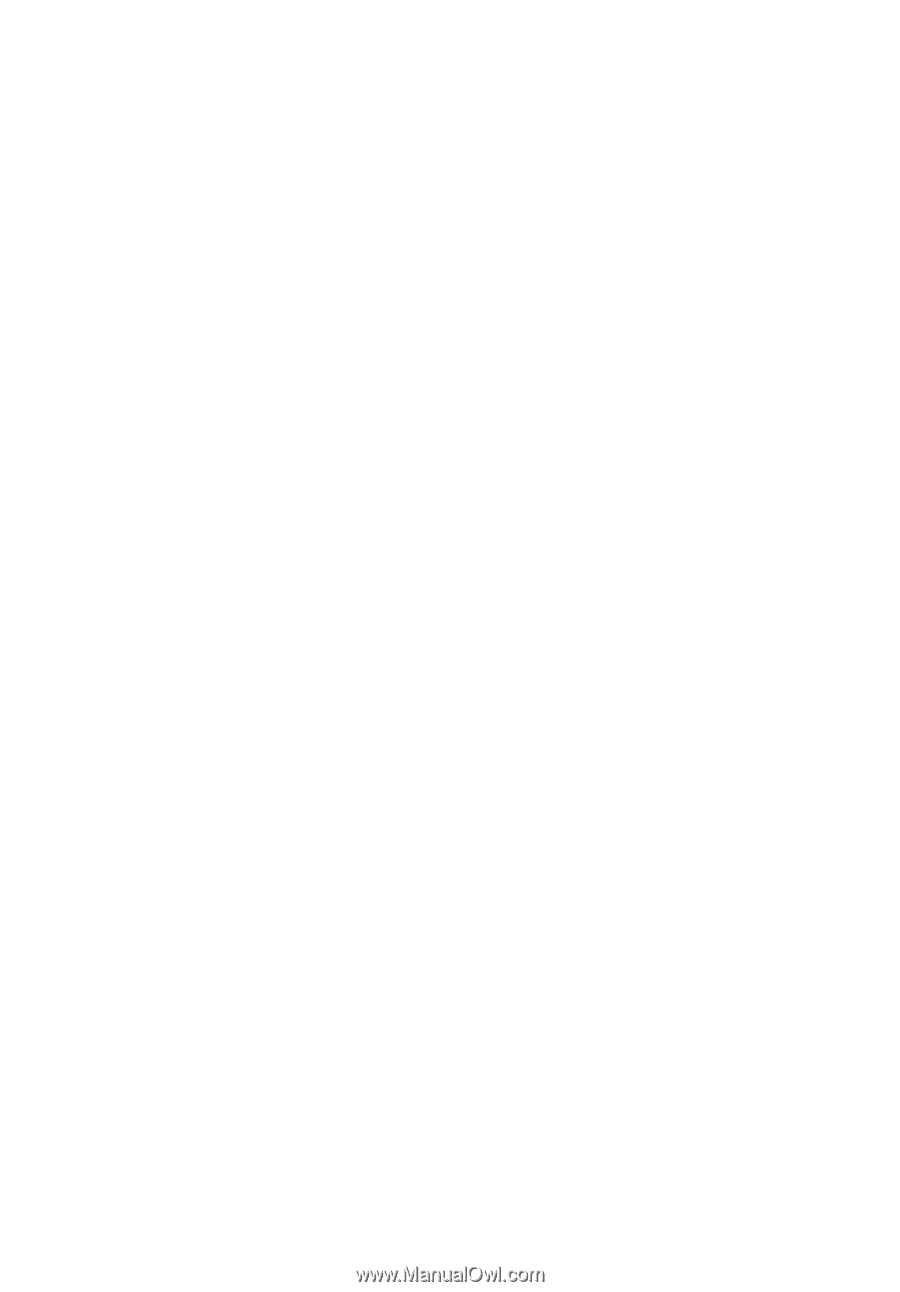
Acer Projector
X1185/X1185N/X1285/X1285N/
S1285/P1185/P1285/P1385W/
X1385WH/H6518BD
Series User's Guide