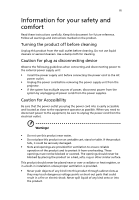Acer X1185G User Manual
Acer X1185G Manual
 |
View all Acer X1185G manuals
Add to My Manuals
Save this manual to your list of manuals |
Acer X1185G manual content summary:
- Acer X1185G | User Manual - Page 1
Acer Projector X115/X115H/X1185G/X1184G/ X125H/X1285G/X1284G/X135WH/ H6517ABD/ D602/D602D/D612D/D622D/E145F/ EV-S62/EV-S62H/EV-X62H/EV-W62H/ HE-801K/ V31S/V32S/V32X/ X124PH/X134PWH/ R602/R602H/R612H/R622H/ KS304/KS314/KX314/KW314/ ES-12/ES-12H/EX-12H/EW-12H/ B102/B102D/B112D/B122D Series User's Guide - Acer X1185G | User Manual - Page 2
. Acer Incorporated. All Rights Reserved. Acer Projector User's Guide Original Issue: 03/2016 Changes may be made periodically to the information in this publication without obligation to notify any person of such revisions or changes. Such changes will be incorporated in new editions of this manual - Acer X1185G | User Manual - Page 3
document for future reference. Follow all warnings and instructions marked on the product. Turning the product off power outlet. • Unplug the power cord before removing the power supply unit from the projector. • If the system has multiple sources of power, disconnect power from the system by - Acer X1185G | User Manual - Page 4
iv • To avoid damage of internal components and to prevent battery leakage, do not place the product on a vibrating surface. • Never use it under sporting, exercising, or any vibrating environment which will probably cause unexpected short current or damage rotor devices, lamp. Using electrical - Acer X1185G | User Manual - Page 5
performance, indicating a need for service • the product does not operate normally after following the operating instructions Note: Adjust only those 50cm clearance from walls and free flow of air around the projector is necessary. • Locations where temperatures may become excessively high, such - Acer X1185G | User Manual - Page 6
down, and follow all changing instructions. • Reset the "Lamp service personnel. • Do not stand the projector on end vertically. It may cause the projector to fall over, causing injury or damage. • This product is capable of displaying inverted images for ceiling mount installation. Only use acer - Acer X1185G | User Manual - Page 7
if you can't hear people speaking near you. Disposal instructions Do not throw this electronic device into the trash when http://www.acer-group.com/public/Sustainability/sustainability01.htm Mercury advisory For projectors or electronic specific disposal information, check www.lamprecycle.org - Acer X1185G | User Manual - Page 8
maintenance as recommended in this user's guide to maximize the life of your unit. Warning: • Do not look into the projector's lens when the lamp is on. the lamp, please allow unit to cool down, and follow all changing instructions. • This product will detect the life of the lamp itself. Please be - Acer X1185G | User Manual - Page 9
Control Layout 6 Getting Started 8 Connecting the Projector 8 Turning the Projector On/Off 10 Turning on the Projector 10 Turning the projector off 11 Adjusting the Projected Image 12 Adjusting 25 Management 27 Audio 27 3D 28 Language 28 Appendices 29 Troubleshooting 29 - Acer X1185G | User Manual - Page 10
LED & Alarm Definition Listing 33 Cleaning and replacing the dust filters 34 Replacing the Lamp 35 Ceiling Mount Installation 36 Specifications 39 Compatibility modes 42 Regulations and safety notices 47 - Acer X1185G | User Manual - Page 11
H6517ABD/E145F/HE-801K series: 1920x1080 1080p resolution Full/4:3/16:9/L.Box aspect ratio supported • Enables projecting 3D content via DLP Link Technology: Blue-Ray 3D supported and nVidia 3DTV Play Ready • Acer ColorBoost technology delivers nature's true colors for vivid, life-like images • High - Acer X1185G | User Manual - Page 12
to make sure your unit is complete. Contact your dealer immediately if any thing is missing. English Projector Power cord VGA cable Remote control 2 x Batteries (option) Security card (option) User's guide Quick start guide Carrying case (option) Dust filters (option) HDMI cable (option) - Acer X1185G | User Manual - Page 13
English 3 Projector Overview Projector Outlook Front / upper side 34 56 7 12 8 # Description 1 Air outlet 2 Lamp cover 3 Control panel 4 Power button 5 Zoom lever 6 Focus ring 9 10 11 # Description 7 Air inlet 8 - Acer X1185G | User Manual - Page 14
4 Right / Rear side 12 3 English 4 5 6 7 8 2 2 2 3 5 9 6 6 6 10 # Description 1 RS232 connector 2 PC analog signal/HDTV/component video input connector 3 HDMI connector 4 Security bar 5 Audio input connector # Description 6 Mini USB Ctrl connector - Acer X1185G | User Manual - Page 15
6 POWER Description Power Indicator LED Lamp Indicator LED Temp Indicator LED Automatically synchronizes the projector to the input source. Changes the active source. See the contents in "Turning the Projector On/Off" section. 7 MODE MODE 8 MENU MENU Press "MODE" to select the display mode - Acer X1185G | User Manual - Page 16
press again to display the image. 7 MEDIA MEDIA_SETUP No function. SETUP 8 RATIO RATIO To choose the desired aspect ratio. 9 ZOOM ZOOM Zooms the projector display in or out. 10 FREEZE FREEZE 11 MENU 12 KEYSTONE To pause the screen image. • Press "MENU" to launch the Onscreen display - Acer X1185G | User Manual - Page 17
COMPONENT No function. 18 VIDEO To change source to COMPOSITE VIDEO. 19 VGA Press "VGA" to change source to the VGA connector. This connector supports analog RGB, YPbPr (480p/576p/720p/ 1080i), YCbCr (480i/576i) and RGBsync. 20 S-VIDEO To change source to S-Video. 21 SD/USB A No function - Acer X1185G | User Manual - Page 18
English 8 Getting Started Connecting the Projector DVD player, Set-top Box, HDTV receiver HDMI RBG D-Sub 6 RS232 5 8 9 10 R BG 7 4 HDMI HDTV adapter D-Sub USB Y RS232 RS232 Video output Y 3 # Description 1 Power cord 2 S- - Acer X1185G | User Manual - Page 19
English 9 Note 1: To ensure the projector works well with your computer, please make sure the timing of the display mode is compatible with the projector. Note 2: Functions vary depending on model definition. Note 3: USB cable needs powered extender if the length is over 5 m. - Acer X1185G | User Manual - Page 20
securely connected. The Power indicator LED will flash red. 2 Turn on the projector by pressing "Power" button on the control panel or remote control, and screen displays "Lock" and "Source" icons, it means the projector is locked onto a specific source type and there is no such type of input signal - Acer X1185G | User Manual - Page 21
power button to turn the projector immediately back on anytime during the 2minute shutdown process. (only supported under "Instant Resume" mode) projector will automatically shut down, and the LED temp indicator will blink. Contact your local dealer or service center. Note 1: Whenever the projector - Acer X1185G | User Manual - Page 22
English 12 Adjusting the Projected Image Adjusting the Height of Projected Image The projector is equipped with elevator feet for adjusting the height of image. To raise/lower the image: Use Tilt adjusting wheel to fine-tune the display angle. Tilt adjusting wheel - Acer X1185G | User Manual - Page 23
image size and distance Consult the table below to find the optimal image sizes achievable when the projector is positioned at a desired distance from the screen. • SVGA/XGA series If the projector is 2.0 m from the screen, good image quality is possible for image sizes between 46" and 51". Note - Acer X1185G | User Manual - Page 24
14 • WXGA series If the projector is 2.0 m from the screen, good image quality is possible for image sizes between 54" and 60". English Note: Remind as below figure, the space of - Acer X1185G | User Manual - Page 25
15 • 1080p series If the projector is 2 m from the screen, good image quality is possible for image sizes between 56" and 61". English Note: Remind as below figure, the space of - Acer X1185G | User Manual - Page 26
a desired image size by adjusting either the position or the zoom ring. • SVGA/XGA series To obtain an image size of 50" set the projector at a distance 2.0 m and 2.2 m from the screen. 50" Desired image size Height: 88 cm from base to top of image 2.2 m 2.0 m Desired Distance Desired Image Size - Acer X1185G | User Manual - Page 27
17 • WXGA series To obtain an image size of 60" set the projector at a distance 2.0 m and 2.2 m from the screen. English 60" Desired image size Height: 91 cm from base to top of image 2.2 m 2.0 m Desired Distance Desired Image Size - Acer X1185G | User Manual - Page 28
18 • 1080p series To obtain an image size of 60" set the projector at a distance 1.97 m and 2.2 m from the screen. English 60" Desired image size Height: 87 cm from base to top of image 2.2 m 1.97 m Desired Distance Desired - Acer X1185G | User Manual - Page 29
button on the remote control to launch the OSD for projector installation and maintenance. 3 The background pattern acts as a guide to adjusting the calibration and alignment settings, such as screen the menu and return to the Acer welcome screen. Note: Functions vary depending on model definition. - Acer X1185G | User Manual - Page 30
will return to the main menu. • To exit OSD, press "MENU" on the remote control or control panel. The OSD menu will close and the projector will automatically save the new settings. Main menu Setting Sub menu Note: Some of the following OSD settings may not be available. Please refer to - Acer X1185G | User Manual - Page 31
Color Display Mode Wall color Brightness Contrast Saturation Tint 21 There are many factory presets optimized for various types of images. • Bright: For brightness optimization. • Presentation: For meeting presentation. • Standard: For common environment. • Video: For playing video in a bright - Acer X1185G | User Manual - Page 32
noise reduction is off, ">0" increase noise reduction. Black Extension This ensures optimum black level for each analog source. Note 1: "Saturation" and "Tint" functions are not supported under computer or HDMI mode. Note 2: Functions vary depending on model definition. - Acer X1185G | User Manual - Page 33
Projection Mode • Front-Ceiling: When you select this function, the projector inverts the image for ceiling-mounted projection. Front: The factory default location of image. • Desktop Aspect Ratio Keystone Auto Keystone Manual Keystone • Ceiling: Turns the image upside down for ceiling-mounted - Acer X1185G | User Manual - Page 34
image down. to move the image up. Frequency "Frequency" changes the projector's refresh rate to match the frequency of your computer's graphics card. If "H. Position", "V. Position", "Frequency" and "Tracking" functions are not supported under HDMI or Video mode. Note 2: "HDMI Color Range" and " - Acer X1185G | User Manual - Page 35
set timeout function. • Press or to select the timeout interval. • The range is from 10 minute to 990 minutes. • When the time is up, the projector will prompt the user to enter the password again. • The factory default setting of "Timeout(Min.)" is "Off". • Once the security function is enabled - Acer X1185G | User Manual - Page 36
please check accessory in the box). This unique password is the number which will be accepted by projector anytime no matter what the Administrator Password is. • If losing this security card and number, please contact with an Acer service center. Note: Functions vary depending on model definition. - Acer X1185G | User Manual - Page 37
time. (default is 15 minutes) Choose the OSD menu display time. (Default is 15 seconds). Select "Manual" to turn off main menu/one direct-key menu manually by user. Choose "On" to power on projector while AC power plug in. Displays the lamp's elapsed operating time (in hours). Activate this function - Acer X1185G | User Manual - Page 38
SW players, such as Stereoscopic Player and DDD TriDef Media Player can support 3D format files. You can download these three players on web 4: There has reminder screen if 3D still enable when power on projector. Please adjust setting depended on your purpose. Language Language Choose the - Acer X1185G | User Manual - Page 39
29 Appendices English Troubleshooting If you experience a problem with your Acer projector, refer to the following troubleshooting guide. If the problem persists, please contact your local reseller or service center. Image Problems and Solutions # Problem Solution 1 No image appears • - Acer X1185G | User Manual - Page 40
changing resolutions or your monitor freezes, restart all equipment including the projector. 4 The screen of the notebook computer is not displaying your . Each has a different way to be reactivated. Refer to your computer's manual for detailed information. • If you are using an Apple® Mac® OS - Acer X1185G | User Manual - Page 41
you may need to adjust the following "widescreen" settings: DVD title • If you play a 4:3 format DVD title, please change the format to 4:3 in the projector OSD. • If the image is still stretched, you will also need to adjust the aspect ratio. Set up the display format to 16:9 (wide) aspect - Acer X1185G | User Manual - Page 42
the lamp - the lamp is about to reach its maximum lifetime. Prepare to replace it soon. Problems with the Projector # Condition Solution 1 The projector stops responding If possible, turn off the projector, then to all controls unplug the power cord and wait at least 30 seconds before - Acer X1185G | User Manual - Page 43
33 LED & Alarm Definition Listing LED Messages English Message Input power plug Standby Power button ON Lamp retry Lamp_LED Red Flash ON to OFF 100ms ---- Power off (Cooling state) -- Power button OFF -- (cooling completed; standby mode) Error (thermal failure) -- Error (fan lock) -- - Acer X1185G | User Manual - Page 44
with dust, preventing proper ventilation. This can cause overheating and damage the projector. 2 1 Follow these steps: 1 Turn the projector off. Wait for the Power LED to stop flashing then unplug the the filter is broken, please contact your local dealer or service center to obtain a new filter. - Acer X1185G | User Manual - Page 45
of its useful life in full power operation. Replacement suggested!" When you see this message, change the lamp as soon as possible. Make sure the projector has been cooling down for at least 30 minutes before changing the lamp. Warning: The lamp compartment is hot! Allow it to cool down before - Acer X1185G | User Manual - Page 46
English 36 Ceiling Mount Installation If you wish to install the projector using a ceiling mount, please refer to the steps below: 1 Drill four holes into a solid, structural ceiling member, and secure the ceiling mount base to the - Acer X1185G | User Manual - Page 47
2 and Type 3: Alternatively, for the larger size, use the sliding extensions for more supports. Type 1: Type 2: Type 3: Note: It is recommended that you keep a reasonable space between the bracket and the projector to allow for proper heat distribution. 4 Connect the main body connector to the - Acer X1185G | User Manual - Page 48
English 38 5 Adjust the angle and positioning as necessary. 360° Screw Type B Diameter (mm) Length (mm) 4 25 SCREW SPEC. M4 x 25 mm Large V Washer Type Small V 82.30 mm 63.81 mm 55.00 mm 85.00 mm - Acer X1185G | User Manual - Page 49
final specs, please refer to Acer's published marketing specifications. Projection system Resolution Computer compatibility B102/X115H/D602D/EV-S62H/V32S/ AS314/D600D+/X114PH/R602H/KS314/ES-12H/ B102D/X1185G/X1184G/X125H/D612D/EV-X62H/ V32X/AX314/D610D+/X124PH/R612H/KX314/EX12H/B112D/X1285G/X1284G - Acer X1185G | User Manual - Page 50
EV-W62H/V32W/AW314/D620D+/ X134PWH/R622H/KW314/EW-12H/B122D series: F = 2.41 ~ 2.53, f = 21.85mm ~ 24.01mm, Manual Zoom & Focus • H6517ABD/E145F/HE-801K series: F = 2.50 ~ 2.67, f = 21.86mm ~ 24.00mm, Manual Zoom & Focus • X115/D602/EV-S62/V31S/AS304/D600+/X114P/R602/ KS304/ES-12/B102/X115H/D602D/EV - Acer X1185G | User Manual - Page 51
control) (option) • User's guide (CD-ROM) x1 • Quick start guide x1 • Security card x1 (option V32W/AW314/ D620D+/X134PWH/ R622H/KW314/EW-12H/ B122D X1185G/ X1184G/ X1285G/ X1284G Power socket V V V V X X X V V Note 1: Design and specifications are subject to change without notice. Note 2: * - Acer X1185G | User Manual - Page 52
42 English Compatibility modes A. VGA Analog 1 VGA Analog - PC Signal Modes VGA SVGA XGA SXGA QuadVGA SXGA+ UXGA PowerBook G4 PowerBook G4 PowerBook G4 PowerBook G4 PowerBook G4 PowerBook G4 i Mac DV (G3) Resolution 640x480 640x480 640x480 640x480 640x480 800x600 800x600 800x600 800x600 - Acer X1185G | User Manual - Page 53
English 43 2 VGA Analog - Extended Wide timing Modes WXGA WSXGA+ WUXGA Resolution 1280x768 1280x768 1280x768 1280x720 1280x720 1280x800 *1280x800-RB 1440x900 1680x1050 1920x1080 (1080P) 1366x768 1920x1200-RB V.Frequency [Hz] 60 75 85 60 120 60 119.909 60 60 60 60 59.94 H.Frequency [KHz] 47.8 - Acer X1185G | User Manual - Page 54
44 English 640x480 85 43.3 640x480 120 61.9 SVGA 800x600 56 35.1 800x600 60 37.9 800x600 72 48.1 800x600 75 46.9 800x600 85 53.7 800x600 120 77.4 XGA 1024x768 60 48.4 1024x768 70 56.5 1024x768 75 60.0 1024x768 85 68.7 1024x768 120 99.0 SXGA 1152x864 70 - Acer X1185G | User Manual - Page 55
English WSXGA+ WUXGA 1440x900 1680x1050 1920x1080 (1080P) 1366x768 1920x1200-RB 60 60 60 60 59.94 45 59.9 65.3 67.5 47.7 74.04 3 HDMI - Video Signal Modes 480i 576i 480p 576p 720p 720p 1080i 1080i 1080p 1080p 1080p 1080p 1080p 1080p Resolution 720x480(1440x480) 720x576(1440x576) 720x480 - Acer X1185G | User Manual - Page 56
English 46 1080p (Side by Side (Half)) 1920 x1080 50 1080p (Side by Side (Half)) 1920 x1080 60 Graphic source monitor range limits Horizontal scan rate: Vertical scan rate: Max. pixel rate: 56.3 67.5 15k-100kHz 24-120 Hz Analog:165MHz Digital:165MHz Note: * Functions vary depending on model - Acer X1185G | User Manual - Page 57
installation. This device generates, uses, and can radiate radio frequency energy and, if not installed and used in accordance with the instructions, may cause harmful interference to radio communications. However, there is no guarantee that interference will not occur in a particular installation - Acer X1185G | User Manual - Page 58
du Canada. Declaration of Conformity for EU countries Acer hereby declares that this projector series is in compliance with the essential requirements and in 2.4 GHz band To prevent radio interference to the licensed service, this device is intended to be operated indoors and installation outdoors - Acer X1185G | User Manual - Page 59
Mazzo di Rho (MI) Italy Tel: +39-02-939-921 ,Fax: +39-02 9399-2913 www.acer.it Product: Trade Name: Model Number: DLP Projector Acer DSV1527/DSV1523/DNX1522/DWX1521/D1P1532/DNX1605/DSV1606 X115/X115H/X1185G/X1184G/X125H/X1285G/X1284G/X135WH/H6517ABD/ D602/D602D/D612D/D622D/E145F/EV-S62/EV-S62H/EV - Acer X1185G | User Manual - Page 60
U. S. A. Tel: 254-298-4000 Fax: 254-298-4147 www.acer.com Federal Communications Commission Declaration of Conformity This device complies with Part 15 of Model Number: DLP Projector DSV1527/DSV1523/DNX1522/DWX1521/D1P1532/ DNX1605/DSV1606 Machine Type: X115/X115H/X1185G/X1184G/X125H/X1285G/

Acer Projector
X115/X115H/X1185G/X1184G/
X125H/X1285G/X1284G/X135WH/
H6517ABD/
D602/D602D/D612D/D622D/E145F/
EV-S62/EV-S62H/EV-X62H/EV-W62H/
HE-801K/
V31S/V32S/V32X/V32W/
AS304/AS314/AX314/AW314/
D600+/D600D+/D610D+/D620D+/
X114P/X114PH/X124PH/X134PWH/
R602/R602H/R612H/R622H/
KS304/KS314/KX314/KW314/
ES-12/ES-12H/EX-12H/EW-12H/
B102/B102D/B112D/B122D Series
User's Guide