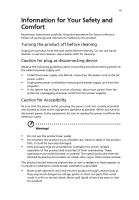Acer X1213 User Manual
Acer X1213 Manual
 |
View all Acer X1213 manuals
Add to My Manuals
Save this manual to your list of manuals |
Acer X1213 manual content summary:
- Acer X1213 | User Manual - Page 1
Acer Projector X1110/X1110A/ X1210/X1210A/X1210K/ X1210S/X1213/X1216 Series User's Guide - Acer X1213 | User Manual - Page 2
Reserved. Acer Projector X1110/X1110A/X1210/X1210A/X1210K/X1210S/X1213/X1216 Series User's Guide Original Issue manual or supplementary documents and publications. This company makes no representations or warranties, either expressed or implied, with respect to the contents hereof and specifically - Acer X1213 | User Manual - Page 3
document for future reference. Follow all warnings and instructions marked on the product. Turning the product off power outlet. • Unplug the power cord before removing the power supply unit from the projector. • If the system has multiple sources of power, disconnect power from the system by - Acer X1213 | User Manual - Page 4
surface. • Never use it under sporting, exercising, or any vibrating environment which will probably cause unexpected short current or damage rotor devices, lamp. Using electrical power • This product should be operated from the type of power indicated on the marking label. If you are not sure - Acer X1213 | User Manual - Page 5
, indicating a need for service • the product does not operate normally after following the operating instructions Note: Adjust only those Do not look into the projector's lens when the lamp is on. The bright light may hurt your eyes. • Turn on the projector first and then signal sources. - Acer X1213 | User Manual - Page 6
and follow all changing instructions. • Reset the "Lamp Hour Reset" function from the Onscreen Display "Management" menu after replacing the lamp module. • Do not attempt to disassemble this projector. There are dangerous high voltages inside which may hurt you. The only user serviceable part is the - Acer X1213 | User Manual - Page 7
hear people speaking near you. Disposal instructions Do not throw this electronic device into acer-group.com/public/ Sustainability/sustainability01.htm Mercury advisory For projectors or electronic products containing an LCD/CRT monitor or display: "Lamp(s) contain Mercury, Dispose Properly." Lamp - Acer X1213 | User Manual - Page 8
. • Place in direct sunlight. Precautions Follow all warnings, precautions and maintenance as recommended in this user's guide to maximize the life of your unit. Warning: • Do not look into the projector's lens when the lamp is on. The bright light may hurt your eyes. • To reduce the risk of fire or - Acer X1213 | User Manual - Page 9
Turning Off the Projector 9 Adjusting the Projected Image 10 Adjusting the Height of the Projected Image 10 How to Optimize Image Size and Distance 11 How to Get a Preferred Image Size by Adjusting Distance and Zoom 13 User Controls 15 Installation Menu 15 Acer Empowering Technology - Acer X1213 | User Manual - Page 10
Troubleshooting 28 LED & Alarm Definition Listing 32 Replacing the Lamp 33 Ceiling Mount Installation 34 Specifications 37 Compatibility Modes 39 Regulations and safety notices 43 - Acer X1213 | User Manual - Page 11
is a single-chip DLP® projector, including the following outstanding features: • DLP® technology • X1110/X1110A: Native 800 x 600 SVGA resolution X1210/X1210A/X1210K/X1210S/X1213/X1216: Native 1024 x 768 XGA resolution 4:3 / 16:9 aspect ratio supported • Acer ColorBoost technology delivers vivid - Acer X1213 | User Manual - Page 12
your dealer immediately if any thing is missing. Projector with lens cap Power cord VGA cable Composite video cable (Optional) 123 PgUp 456 PgDn 7890 Remote control Security card Acer Projector Quick Start Guide Quick start guide User's guide (CD-ROM) Battery x 2 Carrying case (Optional - Acer X1213 | User Manual - Page 13
Projector Outlook Front / upper side 1 3 5 6 7 2 3 8 4 # Description 1 Control panel 2 Projection lens 3 Elevator button 4 Lens cap Rear side # Description 5 Power key and Power indicator LED 6 Zoom ring 7 Focus ring 8 Remote control receiver (X1110A/X1210/X1210A/X1213/X1216) (X1210K - Acer X1213 | User Manual - Page 14
Lamp Indicator LED Remote control receiver Adjusts image distortion caused by tilting projection (±40 degrees). Automatically synchronizes the projector menu. • Confirms your selection of items. Refer to the "Turning the Projector On/ Off" section. Temp Indicator LED Chooses RGB, component video, S- - Acer X1213 | User Manual - Page 15
as the left mouse button. (for X1110A/ X1210/X1210A/X1210K/X1210S/X1213/X1216) Automatically synchronizes the projector to the input source. Adjusts image distortion OSD. 7 VGA To change source to VGA. This connection supports analog RGB, YPbPr (480p/576p/720p/1080i/1080p), and YCbCr (480i/576i). - Acer X1213 | User Manual - Page 16
. (for X1110A/X1210/X1210A/X1210K/X1210S/X1213/X1216) To change source to Composite video. To turn on/off the volume. Displays the image which is wirelessly transmitted from the PC to the projector via the "Acer eProjection Management" utility. (for wireless models) (X1110A/X1210/X12101A/ X12101K - Acer X1213 | User Manual - Page 17
3 VGA to component video/HDTV adapter 4 Composite video cable 5 Audio cable # Description 6 S-Video cable 7 RS232 cable 8 USB cable 9 3 RCA component cable Note: To ensure the projector works well with your computer, please make sure the timing of the display mode is compatible with the - Acer X1213 | User Manual - Page 18
source (computer, notebook, video player, etc.). The projector will detect your source automatically. • If the screen displays "Lock" & "Source" icons, it means the projector is locked onto a specific source type key on the remote control to switch between inputs. LAMP TEMP IR 2&3 1 Lens cap - Acer X1213 | User Manual - Page 19
indicator will turn solid red. Contact your local dealer or service center. • "Fan failed. Lamp will automatically turn off soon." This onscreen message indicates that the fan has failed. The lamp will automatically turn off, the projector will automatically shut down, and the LED temp indicator - Acer X1213 | User Manual - Page 20
English 10 Adjusting the Projected Image Adjusting the Height of the Projected Image The projector is equipped with an elevator foot for adjusting the image height. To raise the image: 1 Press the elevator button. 2 Raise the image to the desired - Acer X1213 | User Manual - Page 21
and Distance Consult the table below to find the optimal image sizes achievable when the projector is positioned at a desired distance from the screen. • X1110/X1110A/X1210/X1210A/X1210K/X1213/X1216 If the projector is 3 m from the screen, good image quality is possible for image sizes between 72 - Acer X1213 | User Manual - Page 22
English 12 • X1210S If the projector is 3 m from the screen, good image quality is possible for image sizes between 137" and 164". Note: Remind as below figure, the space of 262 - Acer X1213 | User Manual - Page 23
achieve a desired image size by adjusting either the position or the zoom ring. • X1110/X1110A/X1210/X1210A/X1210K/X1213/X1216 To obtain an image size of 50" set the projector at a distance between 1.9 m and 2.1 m from the screen and adjust the zoom level accordingly. 2.1 m 1.9 m Desired distance - Acer X1213 | User Manual - Page 24
14 • X1210S To obtain an image size of 50" set the projector at a distance between 0.9 m and 1.1 m from the screen and adjust the zoom level accordingly. English 0.9 m Desired distance 1.1 m 50" Desired image size Height: 80 cm From base - Acer X1213 | User Manual - Page 25
Press "MENU" on the control panel or remote control to launch the OSD for projector installation and maintenance. (X1110/X1110A/X1210/ X1210A/X1213/X1216) (X1210K/X1210S) 3 The background pattern acts as a guide to adjusting the calibration and alignment settings, such as screen size and distance - Acer X1213 | User Manual - Page 26
control. Please refer to the "Onscreen Display (OSD) Menus" section for more details. Press " " to launch "Acer ePower Management". "Acer ePower Management"provides you one shortcut to save the lamp and projector's life. Please refer to the "Onscreen Display (OSD) Menus" section for more details. - Acer X1213 | User Manual - Page 27
English 17 Onscreen Display (OSD) Menus The projector has multilingual Onscreen Display (OSD) menus that allow you to make image adjustments and "MENU" on the control panel or remote control again. It will close and the projector will automatically save the new settings. Main menu Submenu Setting - Acer X1213 | User Manual - Page 28
• Video: For playing video in a bright environment. • Picture: For graphic picture. • Game: For game content. • Education: For education environment. • User: Memorize user's settings. Use this function to choose a proper color according to the wall. There are several choices, including white, light - Acer X1213 | User Manual - Page 29
increase the amount of green in the image. • Press to increase the amount of red in the image. Note: "Saturation" and "Tint" functions are not supported under computer mode. - Acer X1213 | User Manual - Page 30
Projection (for X1110/ X1110A/X1210/ • X1210A/X1213/ X1216) • Projection • Mode (for X1210K/ • X1210S) • Projection Location (for X1210K/ • X1210S) • Front-Desktop: The factory default setting. Front-Ceiling: When you select this function, the projector inverts the image for ceiling - Acer X1213 | User Manual - Page 31
by tilting (for X1210K/ projection (±40 degrees). X1210S) Manual Keystone (for X1210K/ X1210S) Manually adjusts image distortion . • Press to move the image up. Changes the projector's refresh rate to match the frequency of your computer's graphics card. If you experience a vertical flickering bar - Acer X1213 | User Manual - Page 32
under computer mode. Note: The 3D function is supported by VGA source only. Please see the timing table for detailed 3D timings. While using NVIDIA 3D Vision, please download and install the latest NVIDIA 3D Vision driver from NVIDIA web site for your graphics card to support this projector. It - Acer X1213 | User Manual - Page 33
English 23 Note: The following reminder appears on the screen when turning on 3D or after the projector is re-started with 3D enabled. Setting (X1110A/X1210/X1210A/ X1210K/X1210S/X1213/X1216) (X1110) Menu Location Chooses the OSD menu location on the display screen. Source Lock Closed Caption - Acer X1213 | User Manual - Page 34
the security function. You have to enter password depending on the "Security Mode". Please refer to "User Password" section for details. • If "Off" is selected, you can switch on the projector without password. Timeout (Min.) Once "Security" is set to "On", you can set timeout function. • Press - Acer X1213 | User Manual - Page 35
your local Acer service center. Selecting "On" enables the function. The projector can output VGA OUT a VGA signal when it is in standby mode and the VGA IN (or (Standby) VGA IN 1) and VGA OUT sockets are correctly connected to the (for X1110A/ devices. X1210/X1210A/ X1210K/X1210S/ X1213 - Acer X1213 | User Manual - Page 36
on, the projector fans operate at full speed continuously to cool down the projector's temperature. Auto Shutdown The projector will automatically of life. Lamp Hour Reset Press after choosing "Yes" to turn the lamp hour counter to 0 hours. Audio (X1110A/X1210/X1210A/ X1210K/X1210S/X1213/X1216 - Acer X1213 | User Manual - Page 37
English 27 Timer Timer Location Timer Start (or Stop) Timer Period (Minutes) Timer Volume Timer Display Sets the location of the timer on the screen. Press to start or stop the timer. Press to adjust the timer period. Select this function to adjust the notification volume when the timer - Acer X1213 | User Manual - Page 38
28 Appendices English Troubleshooting If you experience a problem with your Acer projector, refer to the following troubleshooting guide. If the problem persists, please contact your local reseller or service center. Image Problems and Solutions # Problem Solution 1 No image appears • Make - Acer X1213 | User Manual - Page 39
projector. 4 The screen of the • If you are using a Microsoft® Windows® based notebook computer is not displaying your notebook: Some notebook ) from the X1110/X1110A/X1210/X1210A/ X1210K/X1213/X1216 projector, or 2.3 to 18.0 feet (0.7 to 5.5 meters) from the X1210S projector. Refer to the "How - Acer X1213 | User Manual - Page 40
Auto Keystone" or "Image > Manual Keystone" to make adjustments. 11 Image is reversed • Select "Image > Projection Mode", "Image > Projection Location" on the OSD and adjust the projection direction. Problems with the Projector # Condition Solution 1 The projector stops responding If possible - Acer X1213 | User Manual - Page 41
English OSD Messages # Condition 1 Message Message Reminder Fan Fail - the system fan is not working. Fan Fail. Lamp will automatically turn off soon. Projector Overheated - the projector has exceeded its recommended operating temperature and must be allowed to cool down before it is used. Please - Acer X1213 | User Manual - Page 42
32 English LED & Alarm Definition Listing LED Messages Message Standby (Power cord plugged in) Power on Lamp retry Turning off (Cooling state) Turning off (Cooling completed) Error (Thermal failure) Error (Fan lock failure) Power LED Red Blue V -- --- Quick flashing V V Quick flashing -- - Acer X1213 | User Manual - Page 43
Use a screwdriver to remove the screw(s) from the cover, and then pull out the lamp. The projector will detect the lamp life itself. It will show you a warning message "Lamp is approaching the end of its useful life in full power operation. Replacement Suggested!" When you see this message, change - Acer X1213 | User Manual - Page 44
English 8.4 mm 2 0 34 Ceiling Mount Installation If you wish to install the projector using a ceiling mount, please refer to the steps below: 1 Drill four holes into a solid, structurally sound part of the ceiling, and secure the mount base. - Acer X1213 | User Manual - Page 45
- For heat dissipation Note: It is recommended that you keep a reasonable space between the bracket and the projector to allow for proper heat distribution. Use two washers for extra support, if deemed necessary. 4 Attach the ceiling bracket to the ceiling rod. Screw Type A 50 mm length /8 mm - Acer X1213 | User Manual - Page 46
of screw and washer for each model is listed in the table below. 3 mm diameter screws are enclosed in the screw pack. Models X1110/X1110A/ X1210/X1210A/ X1210K/X1210S/ X1213/X1216 Screw Type B Diameter (mm) Length (mm) 3 25 Washer Type Large Small V V 137 mm 23 mm 80 mm 116.3 mm - Acer X1213 | User Manual - Page 47
37 English Specifications The specifications below are subject to change without notice. For final specs, please refer to Acer's marketing documentation. Projection system Resolution Computer compatibility Video compatibility Aspect ratio Displayable colors Projection lens Projection screen size - Acer X1213 | User Manual - Page 48
X1110A/X1210/X1210A/ X1213/X1216 only. • VGA input x 2 • AC power cord x 1 • VGA cable x 1 • Remote control x 1 • Battery x 2 (for the remote control) • User's guide (CD-ROM) x 1 • Quick start guide x 1 • Security card x 1 • Composite video cable x 1 • Carrying case x 1 * Design and specifications - Acer X1213 | User Manual - Page 49
39 English Compatibility Modes 1 VGA Analog - PC Signal Mode Resolution VGA 640 x 480 SVGA 800 x 600 XGA 1024 x 768 SXGA 1152 x 864 1280 x 1024 QuadVGA SXGA+ UXGA PowerBook G4 i Mac DV(G3) 1280 x 960 1280 x 960 1400 x 1050 1600 x 1200 640 x 480 - Acer X1213 | User Manual - Page 50
x 1050 60 1366 x 768 60 1920 x 1080-RB 60 1920 x 1080-EIA 60 1024 x 600 60 2 HDMI - PC Signal Mode Resolution V.Frequency [Hz] VGA SVGA XGA SXGA QuadVGA 640 x 480 640 x 480 640 x 480 640 x 480 640 x 480 800 x 600 800 x 600 800 x 600 800 x 600 800 x 600 800 x 600 1024 - Acer X1213 | User Manual - Page 51
41 English 640 x 480 640 x 480 PowerBook G4 800 x 600 1024 x 768 1152 x 870 1280 x 960 i Mac DV(G3) 1024 x 768 1280 x 768 1280 x 768 1280 x 768 1280 x 720 1280 x 800 WXGA 1440 x 900 1680 x 1050 1366 x 768 1920 x 1080-RB 1920 x 1080-EIA 1024 x 600 3 HDMI - Video Signal 60 66.6 - Acer X1213 | User Manual - Page 52
42 English 720p 720p 1080i 1080i 1080p 1080p 1080p 1080p 1280 x 720 1280 x 720 1920 x 1080 1920 x 1080 1920 x 1080 1920 x 1080 1920 x 1080 1920 x 1080 5 Video, S-Video Signal 60.00 50.00 60.00 50.00 60.00 50.00 24.00 23.98 Mode NTSC PAL SECAM PAL-M PAL-N PAL-60 NTSC4.43 V.Frequency [Hz] H. - Acer X1213 | User Manual - Page 53
device has been tested and found to and used in accordance with the instructions, may cause harmful interference to radio determined by turning the device off and on, the user is encouraged to try to correct the interference by cables All connections to other computing devices must be made using - Acer X1213 | User Manual - Page 54
003 du Canada. Declaration of Conformity for EU countries Acer hereby, declares that this projector series is in compliance with the essential requirements and other GHz band To prevent radio interference to the licensed service, this device is intended to be operated indoors and installation outdoors is - Acer X1213 | User Manual - Page 55
English English 45 List of applicable countries This device must be used in strict accordance with the regulations and constraints in the country of use. For further information, please contact a local office in the country of use. Please see http://ec.europa.eu/enterprise/rtte/implem.htm for the - Acer X1213 | User Manual - Page 56
Galleria 2 6928 Manno Switzerland Hereby declare that: Product: Projector Trade Name: Acer Model Number: X1110/X1110A/X1210/X1210A/ X1210K/X1210S/X1213/X1216 series Machine Type: X1110/X1110A/X1210/X1210A/ X1210K/X1210S/X1213/X1216 series Is compliant with the essential requirements and - Acer X1213 | User Manual - Page 57
English English 47 Acer Incorporated 8F, 88, Sec. 1, Hsin Tai Wu Rd., Hsichih Taipei Hsien 221, Taiwan The standards listed below 328 -. EN301 893 (Applicable to 5GHz high performance RLAN). Year to begin affixing CE marking 2010. Easy Lai /Manager Regulation Center, Acer Inc. Feb. 8, 2010 Date - Acer X1213 | User Manual - Page 58
: Name of Responsible Party: Address of Responsible Party: Contact Person: Phone No.: Fax No.: DLP Projector X1110/X1110A/ X1210/X1210A/X1210K/ X1210S/X1213/X1216 series X1110/X1110A/ X1210/X1210A/X1210K/ X1210S/X1213/X1216 series Acer America Corporation 333 West San Carlos St. San Jose, CA 95110

Acer Projector
X1110/X1110A/
X1210/X1210A/X1210K/
X1210S/X1213/X1216 Series
User's Guide