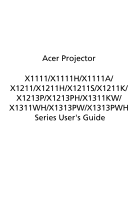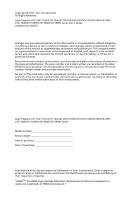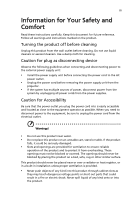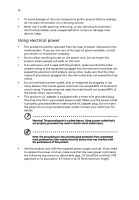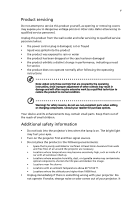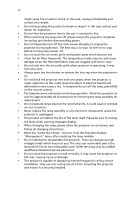Acer X1311WH User Manual
Acer X1311WH Manual
 |
View all Acer X1311WH manuals
Add to My Manuals
Save this manual to your list of manuals |
Acer X1311WH manual content summary:
- Acer X1311WH | User Manual - Page 1
Acer Projector X1111/X1111H/X1111A/ X1211/X1211H/X1211S/X1211K/ X1213P/X1213PH/X1311KW/ X1311WH/X1313PW/X1313PWH Series User's Guide - Acer X1311WH | User Manual - Page 2
Incorporated. All Rights Reserved. Acer Projector X1111/X1111H/X1111A/X1211/X1211H/X1211S/X1211K/X1213P/X1213PH/ X1311KW/X1311WH/X1313PW/X1313PWH Series User's Guide Original Issue: 8/2011 Changes may be made periodically to the information in this publication without obligation to notify any person - Acer X1311WH | User Manual - Page 3
document for future reference. Follow all warnings and instructions marked on the product. Turning the product off power outlet. • Unplug the power cord before removing the power supply unit from the projector. • If the system has multiple sources of power, disconnect power from the system by - Acer X1311WH | User Manual - Page 4
surface. • Never use it under sporting, exercising, or any vibrating environment which will probably cause unexpected short current or damage rotor devices, lamp. Using electrical power • This product should be operated from the type of power indicated on the marking label. If you are not sure - Acer X1311WH | User Manual - Page 5
, indicating a need for service • the product does not operate normally after following the operating instructions Note: Adjust only those Do not look into the projector's lens when the lamp is on. The bright light may hurt your eyes. • Turn on the projector first and then signal sources. - Acer X1311WH | User Manual - Page 6
and follow all changing instructions. • Reset the "Lamp Hour Reset" function from the Onscreen Display "Management" menu after replacing the lamp module. • Do not attempt to disassemble this projector. There are dangerous high voltages inside which may hurt you. The only user serviceable part is the - Acer X1311WH | User Manual - Page 7
people speaking near you. Disposal instructions Do not throw this electronic device into the acer-group.com/public/ Sustainability/sustainability01.htm Mercury advisory For projectors or electronic products containing an LCD/CRT monitor or display: "Lamp(s) contain Mercury, Dispose Properly." Lamp - Acer X1311WH | User Manual - Page 8
electric shock. • When changing the lamp, please allow the projector to cool down, and follow all changing instructions. • This product will detect the life of the lamp itself. Please be sure to change the lamp when it shows warning messages. • Reset the "Lamp Hour Reset" function from the Onscreen - Acer X1311WH | User Manual - Page 9
Turning Off the Projector 9 Adjusting the Projected Image 10 Adjusting the Height of the Projected Image 10 How to Optimize Image Size and Distance 11 How to Get a Preferred Image Size by Adjusting Distance and Zoom 14 User Controls 17 Installation Menu 17 Acer Empowering Technology - Acer X1311WH | User Manual - Page 10
Troubleshooting 32 LED & Alarm Definition Listing 36 Replacing the Lamp 37 Ceiling Mount Installation 38 Specifications 41 Compatibility Modes 44 Regulations and safety notices 48 - Acer X1311WH | User Manual - Page 11
/X1213P/X1213PH: Native 1024 x 768 XGA resolution Auto / 4:3 / 16:9 aspect ratio supported X1311KW/X1311WH/X1313PW/X1313PWH: Native 1280 x 800 WXGA resolution Auto/ Full / 4:3 /16:9 / L.Box aspect ratio supported • Acer ColorBoost technology delivers vivid, life-like images • High brightness and - Acer X1311WH | User Manual - Page 12
. Contact your dealer immediately if any thing is missing. Projector with lens cap Acer Projector Security Card Power cord Acer Projector This CD contains • User's manual • Quick Start Guide • Acrobat® Reader® www.acer.com Security card User's guide (CD-ROM) VGA cable ENTER BACK PgUp PgDn SD - Acer X1311WH | User Manual - Page 13
8 Remote control receiver (X1111H/X1211H/X1213PH/ X1311WH/X1313PWH) (X1211K/X1311KW) (X1111) # Description # Description 1 USB connector 6 Audio input connector Audio output connector 2 RS232 connector 7 Tilt adjusting wheel 3 Monitor loop-through output connector 8 Power socket 4 PC - Acer X1311WH | User Manual - Page 14
Lamp Indicator LED Remote control receiver Adjusts image distortion caused by tilting projection (±40 degrees). Automatically synchronizes the projector menu. • Confirms your selection of items. Refer to the "Turning the Projector On/ Off" section. Temp Indicator LED Chooses RGB, component video, S- - Acer X1311WH | User Manual - Page 15
/ X1311KW/X1311WH) (X1111H/X1111A/X1211/X1211H/X1211S/ X1213P/X1213PH/X1313PW/X1313PWH) English ENTER BACK PgUp PgDn SD/USB A HDMI/DVI LAN/WiFi USBB ENTER BACK PgUp PgDn SD/USB A HDMI/DVI LAN/WiFi USBB # Function 1 POWER 2 ASPECT RATIO 3 ZOOM Description Refer to the "Turning the Projector - Acer X1311WH | User Manual - Page 16
DVI connector). (For X1111H/X1211H/ X1213PH/X1311WH/X1313PWH) Sends signals to the projector. Enables unique Acer functions: eView, eTimer, ePower Management. • connected to a computer via a USB cable. (For X1111H/X1111A/X1211/X1211H/X1211S/X1211K/ X1213P/X1213PH/X1311KW/X1311WH/X1313PW/ X1313PWH) - Acer X1311WH | User Manual - Page 17
video/HDTV adapter 4 Composite video cable 5 Audio cable # Description 6 S-Video cable 7 RS232 cable 8 USB cable 9 3 RCA component cable 10 HDMI cable Note: To ensure the projector works well with your computer, please make sure the timing of the display mode is compatible with the - Acer X1311WH | User Manual - Page 18
) on the control panel or remote control, and the Power indicator LED will turn blue. 4 Turn on your source (computer, notebook, video player, etc.). The projector will detect your source automatically. • If the screen displays "No Signal", please make sure the signal cables are securely connected - Acer X1311WH | User Manual - Page 19
indicator will turn solid red. Contact your local dealer or service center. • "Fan failed. Lamp will automatically turn off soon." This onscreen message indicates that the fan has failed. The lamp will automatically turn off, the projector will automatically shut down, and the LED temp indicator - Acer X1311WH | User Manual - Page 20
English 10 Adjusting the Projected Image Adjusting the Height of the Projected Image The projector is equipped with an elevator foot for adjusting the image height. To raise the image: 1 Press the elevator button. 2 Raise the image to the desired - Acer X1311WH | User Manual - Page 21
sizes between 72" and 79". Note: Remind as below figure, the space of 132 cm height is required when the projector is located at 3 m distance. Max screen size Min screen size 79" 72" Height: 121 cm Height: 132 cm 591 x 444 488 12 289 588 x 441 484 318 645 x 484 533 Zoom Ratio: 1.1 x - Acer X1311WH | User Manual - Page 22
X1311KW/X1311WH/X1313PW/X1313PWH If the projector is 3 m from the screen, good image quality is possible for image sizes between 84" and 93". English Note: Remind as below figure, the space of 142 cm height is required when the projector 310 667 x 417 472 340 733 x 458 518 Zoom Ratio: 1.1 x - Acer X1311WH | User Manual - Page 23
English 13 • X1211S If the projector is 3 m from the screen, good image x 243 254 4 182 370 x 278 291 4.5 205 417 x 313 328 5 228 463 x 347 365 6 273 556 x 417 437 Zoom Ratio: 1.2 x Maximum Screen Size (Max zoom) Diagonal (inch) < B > W (cm) x H (cm) From base to top of image - Acer X1311WH | User Manual - Page 24
X1211H/X1211K/X1213P/X1213PH To obtain an image size of 70", set the projector at a distance between 2.6 m and 2.9 m from the screen and x 229 180 366 x 274 200 406 x 305 250 508 x 381 300 610 x 457 Zoom Ratio: 1.1 x Distance (m) Max zoom Min zoom < B > < C > 1.5 1.7 1.9 2.1 2.3 - Acer X1311WH | User Manual - Page 25
15 • X1311KW/X1311WH/X1313PW/X1313PWH To obtain an image size of 70" set the projector at a distance between 2.3 m and 2.5 m 323 x 202 180 388 x 242 200 431 x 269 250 538 x 337 300 646 x 404 Zoom Ratio: 1.1 x Distance (m) Max zoom Min zoom < B > < C > 1.3 1.4 1.6 1.8 1.9 2.1 2.3 - Acer X1311WH | User Manual - Page 26
• X1211S To obtain an image size of 70" set the projector at a distance between 1.3 m and 1.5 m from the 305 x 229 180 366 x 274 200 406 x 305 250 508 x 381 300 610 x 457 Zoom Ratio: 1.2 x Distance (m) Max zoom Min zoom < B > < C > 0.9 1.1 1.1 1.3 1.3 1.5 1.5 1.8 1.6 2.0 - Acer X1311WH | User Manual - Page 27
the OSD for projector installation and maintenance. (X1111/X1211K/X1311KW) (X1111H/X1111A/X1211/X1211H/ X1211S/X1213P/X1213PH/X1311WH/ X1313PW/X1313PWH) 3 The background pattern acts as a guide to adjusting the menu. 5 Press "MENU" anytime to exit the menu and return to the Acer welcome screen. - Acer X1311WH | User Manual - Page 28
control. Please refer to the "Onscreen Display (OSD) Menus" section for more details. Press " " to launch "Acer ePower Management". "Acer ePower Management"provides you one shortcut to save the lamp and projector's life. Please refer to the "Onscreen Display (OSD) Menus" section for more details. - Acer X1311WH | User Manual - Page 29
English 19 Onscreen Display (OSD) Menus The projector has multilingual Onscreen Display (OSD) menus that allow you to make image adjustments and "MENU" on the control panel or remote control again. It will close and the projector will automatically save the new settings. Main menu Submenu Setting - Acer X1311WH | User Manual - Page 30
20 Color English Display Mode Wall Color Brightness Contrast There are many factory presets optimized for various types of images. • Bright: For brightness optimization. • Presentation: For meeting presentation with higher brightness. • Standard: For common environment. • Video: For playing video - Acer X1311WH | User Manual - Page 31
adjusts the power consumption of the lamp according to the brightness of the image being projected. When projecting darker images the power consumption will be reduced and the contrast of the image will also be enhanced. Note: "Saturation" and "Tint" functions are not supported under computer mode. - Acer X1311WH | User Manual - Page 32
/X1313PWH) • • Projection (X1111/X1211K/ • X1311KW) • Projection • Mode (X1111H/ • X1111A/X1211/ X1211H/X1211S/ X1213P/ X1213PH/ X1311WH/ X1313PW/ X1313PWH) Front-Desktop: The factory default setting. Front-Ceiling: When you select this function, the projector inverts the image for - Acer X1311WH | User Manual - Page 33
desired aspect ratio. • Auto: Keeps the image with original width-height ratio and maximizes X1311KW) Auto Keystone Automatically adjusts image distortion caused by tilting (X1111H/ projection (±40 degrees). X1111A/X1211/ X1211H/X1211S/ X1213P/ X1213PH/ X1311WH/ X1313PW/ X1313PWH) Manual - Acer X1311WH | User Manual - Page 34
or flickering image, use this function to correct it. Selects "NVIDIA 3D Vision" or "DLP 3D" to enable the 3D function supported by NVIDIA or TI DLP 3D technology. • NVIDIA 3D Vision (X1111) Select this item while using NVIDIA 3D glasses, IR emitter, NVIDIA graphics card and NVIDIA compliant - Acer X1311WH | User Manual - Page 35
, 720p, 50/60 Hz While using NVIDIA 3D Vision, please download and install the latest NVIDIA 3D Vision driver from NVIDIA web site for your graphics card to support this projector. It needs correct settings on graphics card 3D application program for correct 3D display. The SW players, such as - Acer X1311WH | User Manual - Page 36
the input image as full color range data. HDMI Scan Info Adjusts the overscan ratio of the HDMI image on screen. (X1111H/ X1211H/ X1213PH/ X1311WH/ • Auto: Automatically adjusts the overscan ratio by information from the player. • Underscan: Always no overscan on the HDMI image. X1313PWH - Acer X1311WH | User Manual - Page 37
to "On", you can set timeout function. • Press to select timeout duration. • The range is from 10 to 990 minutes. • When time is up, the projector will request you to enter the password again. • The factory default setting of "Timeout (Min.)" is "Off". • Once the security function is enabled, the - Acer X1311WH | User Manual - Page 38
Security Card is lost, please contact your local Acer service center. VGA OUT Selecting "On" enables the function. The projector can output (Standby) a VGA signal when / X1213PH/ X1311KW/ Enabling this function slightly increases the standby power consumption. X1311WH/ X1313PW/ X1313PWH) - Acer X1311WH | User Manual - Page 39
on all menus to the factory default settings. Management ECO Mode High Altitude Choose "On" to dim the projector lamp, which will also lower the power consumption, reduce noise, and extend the lamp life. Choose "Off" to return to the normal mode. Choose "On" to turn on the High Altitude mode - Acer X1311WH | User Manual - Page 40
to increase the volume. • Choose "On" to turn mute on. • Choose "Off" to turn mute off. (X1111H/X1111A/X1211/X1211H/ X1211S/X1211K/X1213P/X1213PH/ X1311KW/X1311WH/X1313PW/ X1313PWH) Timer Location Timer Start (or Stop) Sets the location of the timer on the screen. Press to start or stop the timer. - Acer X1311WH | User Manual - Page 41
English 31 Timer Period (Minutes) Timer Volume (X1111H/X1111A/ X1211/X1211H/ X1211S/X1211K/ X1213P/X1213PH/ X1311KW/ X1311WH/ X1313PW/ X1313PWH) Timer Display Press to adjust the timer period. Select this function to adjust the notification volume when the timer function is enabled and - Acer X1311WH | User Manual - Page 42
32 Appendices English Troubleshooting If you experience a problem with your Acer projector, refer to the following troubleshooting guide. If the problem persists, please contact your local reseller or service center. Image Problems and Solutions # Problem Solution 1 No image appears • Make - Acer X1311WH | User Manual - Page 43
[Fn]+[F5] • If you experience difficulty changing resolutions or your monitor freezes, restart all equipment including the projector. 4 The screen of the • If you are using a Microsoft® Windows® based notebook computer is not displaying your notebook: Some notebook PCs may deactivate their own - Acer X1311WH | User Manual - Page 44
Keystone" or "Image" > "Manual Keystone" to make adjustments. 11 Image is reversed • Select "Image" > "Projection Mode", "Image" > "Projection Location" on the OSD and adjust the projection direction. Problems with the Projector # Condition Solution 1 The projector stops responding If possible - Acer X1311WH | User Manual - Page 45
English OSD Messages # Condition 1 Message Message Reminder Fan Fail - the system fan is not working. Fan Fail. Lamp will automatically turn off soon. Projector Overheated - the projector has exceeded its recommended operating temperature and must be allowed to cool down before it is used. Please - Acer X1311WH | User Manual - Page 46
36 English LED & Alarm Definition Listing LED Messages Message Standby (Power cord plugged in) Power on Lamp retry Turning off (Cooling state) Turning off (Cooling completed) Error (Thermal failure) Error (Fan lock failure) Power LED Red Blue V -- --- Quick flashing V V Quick flashing -- - Acer X1311WH | User Manual - Page 47
Use a screwdriver to remove the screw(s) from the cover, and then pull out the lamp. The projector will detect the lamp life itself. It will show you a warning message "Lamp is approaching the end of its useful life in full power operation. Replacement Suggested!" When you see this message, change - Acer X1311WH | User Manual - Page 48
English 8.4 mm 2 0 38 Ceiling Mount Installation If you wish to install the projector using a ceiling mount, please refer to the steps below: 1 Drill four holes into a solid, structurally sound part of the ceiling, and secure the mount base. - Acer X1311WH | User Manual - Page 49
- For heat dissipation Note: It is recommended that you keep a reasonable space between the bracket and the projector to allow for proper heat distribution. Use two washers for extra support, if deemed necessary. 4 Attach the ceiling bracket to the ceiling rod. Screw Type A 50 mm length /8 mm - Acer X1311WH | User Manual - Page 50
listed in the table below. 3 mm diameter screws are enclosed in the screw pack. Models X1111/X1111H/X1111A/ X1211/X1211H/X1211S/ X1211K/X1213P/ X1213PH/X1311KW/ X1311WH/X1313PW/ X1313PWH Screw Type B Diameter (mm) Length (mm) 3 25 Washer Type Large Small V V 137 mm 23 mm 80 mm 116.3 mm - Acer X1311WH | User Manual - Page 51
The specifications below are subject to change without notice. For final specs, please refer to Acer's marketing documentation. Projection system Resolution Computer compatibility Video compatibility Aspect ratio Displayable colors Projection lens Projection screen size (diagonal) DLP™ • X1111 - Acer X1311WH | User Manual - Page 52
42 English Projection distance Throw ratio Horizontal scan rate Vertical refresh scan Manual • X1111H/X1111A/X1211/X1211H/X1211S/X1211K/ X1213P/X1213PH/X1311KW/X1311WH/ X1313PW/X1313PWH: +/-40 Degrees (Vertical), Manual & Auto 2 X • X1111: N/A • X1111A/X1211/X1211S/X1213P/X1213PH/ X1311KW/X1311WH - Acer X1311WH | User Manual - Page 53
• S-Video x 1 Below items are for X1111A/X1211/X1213P/ X1211S/X1211K/X1311KW/X1311WH/X1313PW only. • 3.5 mm audio jack input x 1 • 3.5 mm audio guide (CD-ROM) x 1 • Quick start guide x 1 • Security card x 1 • Composite video cable x 1 • Carrying case x 1 • Dust filter x 1 * Design and specifications - Acer X1311WH | User Manual - Page 54
44 English Compatibility Modes 1 VGA Analog - PC Signal Mode Resolution VGA 640 x 480 SVGA 800 x 600 XGA 1024 x 768 SXGA 1152 x 864 1280 x 1024 QuadVGA SXGA+ UXGA PowerBook G4 1280 x 960 1280 x 960 1400 x 1050 1600 x 1200 640 x 480 640 x 480 800 x 600 1024 x 768 1152 x 870 1280 x 960 - Acer X1311WH | User Manual - Page 55
1280 x 768 85 68.63 1280 x 720 60 45.00 1280 x 800 60 WXGA 1440 x 900 60 49.70 55.94 1680 x 1050 60 65.29 1366 60 67.50 1024 x 600 60 37.50 2 HDMI - PC Signal (For X1111H/X1211H/X1213PH/X1311WH/ X1313PWH) Mode VGA SVGA XGA SXGA QuadVGA SXGA+ Resolution 640 x 480 800 x 600 1024 - Acer X1311WH | User Manual - Page 56
78 60.29 1280 x 768 85 1280 x 720 60 1280 x 800 60 WXGA 1440 x 900 60 1680 x 1050 60 1366 x 768 60 68.63 45. 60 66.60 67.50 37.50 3 HDMI - Video Signal (For X1111H/X1211H/X1213PH/X1311WH/ X1313PWH) Mode 480i 480p 576i 576p 720p 720p 1080i 1080i 1080p 1080p 1080p 1080p Resolution 720 - Acer X1311WH | User Manual - Page 57
47 English 576p 720p 720p 1080i 1080i 1080p 1080p 1080p 1080p 720 x 576 1280 x 720 1280 x 720 1920 x 1080 1920 x 1080 1920 x 1080 1920 x 1080 1920 x 1080 1920 x 1080 5 Video, S-Video Signal 50.00 60.00 50.00 60.00 50.00 60.00 50.00 24.00 23.98 Mode NTSC PAL SECAM PAL-M PAL-N PAL-60 NTSC4.43 - Acer X1311WH | User Manual - Page 58
FCC notice This device has been tested and found to comply with the if not installed and used in accordance with the instructions, may cause harmful interference to radio communications. However, . Notice: Shielded cables All connections to other computing devices must be made using shielded cables to - Acer X1311WH | User Manual - Page 59
003 du Canada. Declaration of Conformity for EU countries Acer hereby, declares that this projector series is in compliance with the essential requirements and other GHz band To prevent radio interference to the licensed service, this device is intended to be operated indoors and installation outdoors is - Acer X1311WH | User Manual - Page 60
English 50 List of applicable countries This device must be used in strict accordance with the regulations and constraints in the country of use. For further information, please contact a local office in the country of use. Please see http://ec.europa.eu/enterprise/rtte/implem.htm for the latest - Acer X1311WH | User Manual - Page 61
: Product: Trade Name: Model Number: Machine Type: Projector Acer QSV1032/QSV1035/QSV1033/QNX1030/QNX1034/QNX1031/ QNX1038/QNX1028/QNX1036/QWX1037/QWX1029/QWX1036 series X1111/X1111H/X1111A/X1211/X1211H/X1211S/X1211K/X1213P/ X1213PH/X1311KW/X1311WH/X1313PW/X1313PWH series Is compliant with the - Acer X1311WH | User Manual - Page 62
English 52 Acer Incorporated 8F, 88, Sec. 1, Xintai 5th Rd., Xizhi New Taipei City 221, Taiwan The standards listed below are 328 -. EN301 893 (Applicable to 5GHz high performance RLAN). Year to begin affixing CE marking 2011. Easy Lai /Manager Regulation Center, Acer Inc. June. 11, 2011 Date - Acer X1311WH | User Manual - Page 63
: Contact Person: Phone No.: Fax No.: DLP Projector QSV1032/QSV1035/QSV1033/ QNX1030/QNX1034/QNX1031/ QNX1038/QNX1028/QNX1036/ QWX1037/QWX1029/QWX1036 series X1111/X1111H/X1111A/X1211/ X1211H/X1211S/X1211K/X1213P/ X1213PH/X1311KW/X1313PW/ X1313PWH series Acer America Corporation 333 West San Carlos
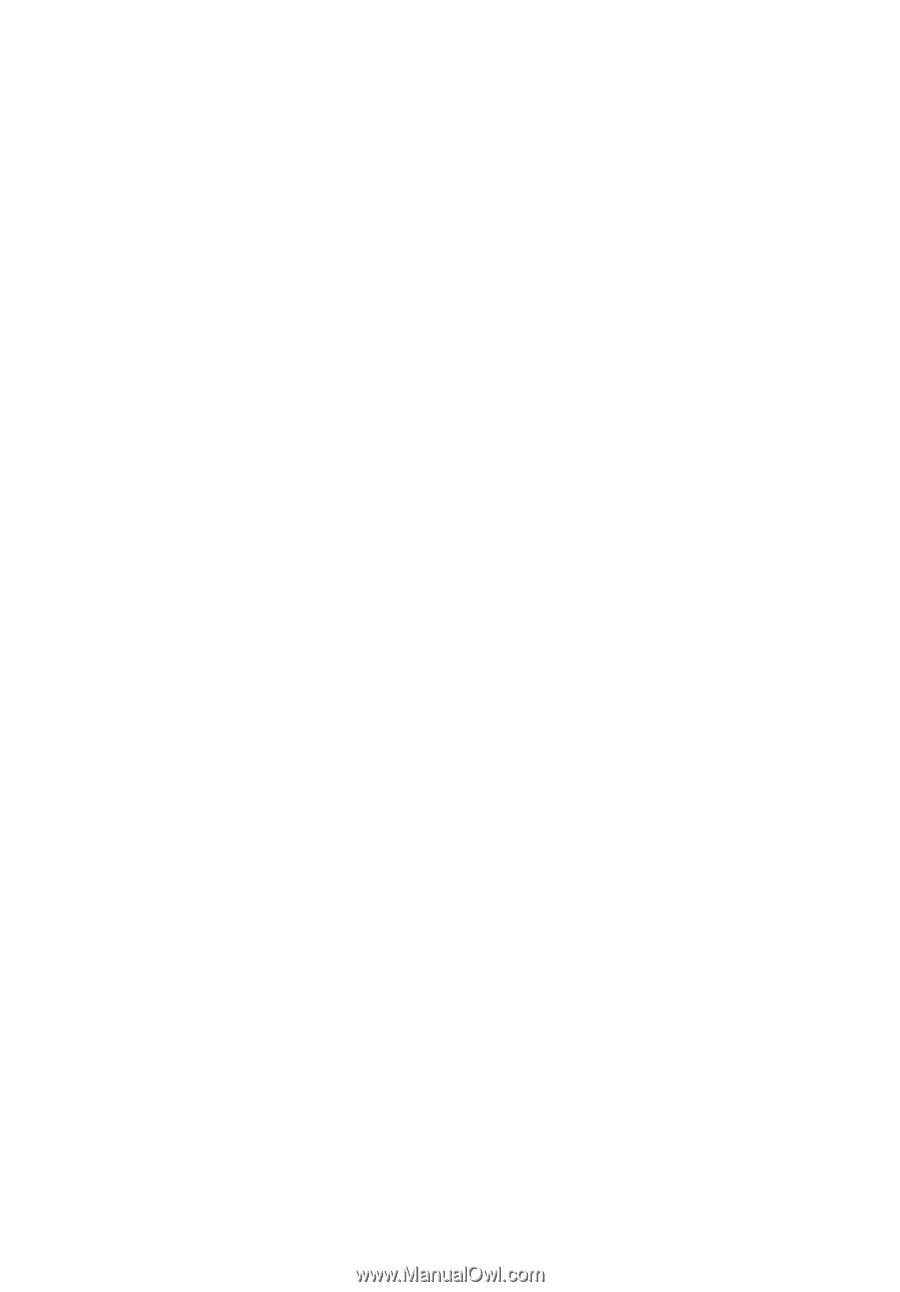
Acer Projector
X1111/X1111H/X1111A/
X1211/X1211H/X1211S/X1211K/
X1213P/X1213PH/X1311KW/
X1311WH/X1313PW/X1313PWH
Series User's Guide