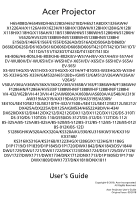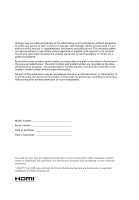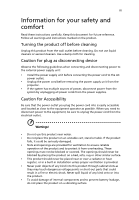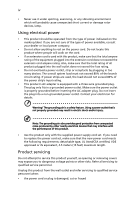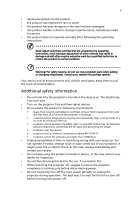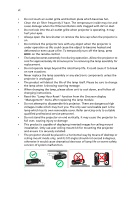Acer X1326AWH User Manual
Acer X1326AWH Manual
 |
View all Acer X1326AWH manuals
Add to My Manuals
Save this manual to your list of manuals |
Acer X1326AWH manual content summary:
- Acer X1326AWH | User Manual - Page 1
Acer Projector H6540BD/H6545BD/H6522BD/H6521BD/H6521ABD/X1326AWH/ X1226AH/X1126AH/X1623H/X168H/X138WH/ DWX1734/DNX1712/DNX1713/D1P1805/D1P1718/ DWX1809/DWX1737/DNX1810/DNX1811 User's Guide Copyright © 2018. Acer Incorporated. All Rights Reserved. Acer Projector User's Guide Original Issue: 03/2018 - Acer X1326AWH | User Manual - Page 2
. Such changes will be incorporated in new editions of this manual or supplementary documents and publications. This company makes no representations of Acer Incorporated. Model number Serial number Date of purchase Place of purchase Acer and the Acer logo are registered trademarks of Acer - Acer X1326AWH | User Manual - Page 3
carefully. Keep this document for future reference. Follow all warnings and instructions marked on the product. Turning the product off before cleaning Unplug this product from the wall outlet before cleaning. Do not use liquid cleaners or - Acer X1326AWH | User Manual - Page 4
following requirements: detachable type, UL listed/CSA certified, VDE approved or its equivalent, 4.5 meters (15 feet) maximum length. Product servicing Do not attempt to service this product yourself, as opening or removing covers may expose you to dangerous voltage points or other risks. Refer all - Acer X1326AWH | User Manual - Page 5
• the product has been dropped or the case has been damaged • the product exhibits a distinct change in performance, indicating a need for service • the product does not operate normally after following the operating instructions Note: Adjust only those controls that are covered by the operating - Acer X1326AWH | User Manual - Page 6
down, and follow all changing instructions. • Reset the "Lamp service personnel. • Do not stand the projector on end vertically. It may cause the projector to fall over, causing injury or damage. • This product is capable of displaying inverted images for ceiling mount installation. Only use acer - Acer X1326AWH | User Manual - Page 7
Decrease the volume if you can't hear people speaking near you. Disposal instructions Do not throw this electronic device into the trash when discarding. To and Electronics Equipment (WEEE) regulations, visit http://www.acer-group.com/public/Sustainability/sustainability01.htm Mercury advisory For - Acer X1326AWH | User Manual - Page 8
Follow all warnings, precautions and maintenance as recommended in this user's guide to maximize the life of your unit. Warning: • Do not look changing the lamp, please allow unit to cool down, and follow all changing instructions. • This product will detect the life of the lamp itself. Please be - Acer X1326AWH | User Manual - Page 9
27 Installation menu 27 Onscreen Display (OSD) Menus 28 Color 29 Image 33 Setting 36 Management 39 Audio 41 3D 41 Language 42 Appendices 43 Troubleshooting 43 - Acer X1326AWH | User Manual - Page 10
LED & Alarm Definition Listing 47 Replacing the Lamp 48 Ceiling Mount Installation 49 Specifications 52 Compatibility modes 65 Regulations and safety notices 70 - Acer X1326AWH | User Manual - Page 11
supporting HDCP • Smart detection delivers quick, intelligent source detection • Multi-language onscreen display (OSD) menus • Manual Support MHL V2.1 signal display • Support LumiSense • Support HDR format under 1080p resolution • Support 1080P/120Hz • Support 8.3ms low input lag • Support Acer - Acer X1326AWH | User Manual - Page 12
č za brzo učenje i početak rada Guia de consulta rápida Hızlı başlangıç kılavuzu Quick start guide AAA battery x2 (option) Security card (option) User's guide (option) Carrying case (option) MHL HDMI DC 5V IN WirelessCAST (option) Remote control WirelessHD-Kit (option) User - Acer X1326AWH | User Manual - Page 13
English 3 Note: When projecting a 4K2K/60Hz signal, use an HDMI Premium certified 4K2K/60Hz cable supporting 18Gbps bandwidth. Trust the cable with the label - Acer X1326AWH | User Manual - Page 14
English 4 Projector Overview Projector Outlook Front / upper side 12 34 56 76 7 8 8 11 # Description 1 Lamp cover 2 Air outlet 3 Control panel 4 Power button 5 Zoom ring 6 Air inlet 9 9 10 10 # Description 7 Focus ring 8 Remote control receiver 9 Projection lens 10 Lens - Acer X1326AWH | User Manual - Page 15
8 9 10 English 34 58 9 3 2 4 5 11 5 6 8 9 10 12 # Description 1 Power socket 2 HDMI (MHL) connector 3 HDMI connector 4 DC 5V output (service) 5 PC analog signal/HDTV/component video input connector 6 RS232 connector 7 Kensington™ lock port # Description 8 Composite video input connector - Acer X1326AWH | User Manual - Page 16
out connector 12 Kensington™ lock port 13 USB connector (device charge and USB displays and support mouse page up/ down and firmware upgrade functions) 14 5V DC output connector (device charge and support mouse page up/down and firmware upgrade functions) Note: Functions vary depending on model - Acer X1326AWH | User Manual - Page 17
7 Control Panel 1 2 3 English 4 7 8 5 9 6 10 # Icon Function 1 POWER POWER 2 LAMP LAMP 3 TEMP TEMP 4 POWER Description Power Indicator LED Lamp Indicator LED Temp Indicator LED See the contents in "Turning the Projector On/Off" section. 5 Four directional select Use to select - Acer X1326AWH | User Manual - Page 18
No:J-25091 25 27 MC.JQ011.004 28 6 11 12 13 14 15 Model No:J-25021 16 17 18 MC.JMV11.006 19 20 21 22 23 24 25 Model No:J-25050 MC.JMV11.009 # Icon Function Description 1 Infrared transmitter Sends signals to the projector. 2 POWER Refer to the "Turning the Projector On - Acer X1326AWH | User Manual - Page 19
"VGA" to change source to the VGA connector. This 12 VGA connector supports analog RGB, YPbPr (480p/576p/720p/ 1080i), YCbCr (480i/576i) "MENU" to launch the Onscreen display (OSD) menu or exit the OSD menu. 20 HDMI™/MHL To change source to HDMI/MHL. 21 HIDE Momentarily turns off the video. - Acer X1326AWH | User Manual - Page 20
English 10 # Icon Function Description 22 ZOOM IN Zooms the projector display in. 23 VIDEO To change source to COMPOSITE VIDEO. 24 ZOOM OUT Zooms the projector display out. 25 LAN/WiFi No function. 26 Backlight Remote backlight. 27 Laser pointer Aim the remote at the viewing - Acer X1326AWH | User Manual - Page 21
11 MHL (Mobile High-Definition Link) Control English 1 1 1 2 2 2 4 34 34 3 7 57 7 5 5 8 68 68 6 9 9 9 10 10 10 # Icon Function Description 1 SOURCE Press the "SOURCE" button to toggle between Navigation, Numeric and Multi-Media mode. • Press "MODE" button for one - Acer X1326AWH | User Manual - Page 22
English 12 # Icon Function Description • Press "BACK" to go back one menu step. 8 Back/Exit • To exit the file. (only for Navigation mode) Stop Discontinues playback. (only for Multi-Media mode) 9 PgUp/PgDn Use the button to select the next or previous page. (only for Navigation mode) - Acer X1326AWH | User Manual - Page 23
English 13 Getting Started Connecting the Projector 2 2 LR HDTV adapter 3 3 10 9 10 3 4 5 7 8 Smart devices 5 RCA 6 Display Video output 2 Speakers 11 Screen 12 13 14 3D IR emitter 1 - Acer X1326AWH | User Manual - Page 24
the length is over 5 m. Note 4: Some smartphones require a converter (supplied by smartphone maker) to enable the MHL function. Note 5: USB DC 5V out connector support 5V power output for power bank charging only when MHL source is not detected. Note 6: VGA OUT loops through for VGA IN 1 only. Note - Acer X1326AWH | User Manual - Page 25
English 15 Turning the Projector On/Off Turning on the Projector 1 Ensure that the power cord and signal cable are securely connected. The Power indicator LED will flash red. 2 Turn on the projector by pressing "Power" button on the control panel or remote control, and the Power indicator LED will - Acer X1326AWH | User Manual - Page 26
to operate for about 2 minutes to ensure that the system cools properly. (only supported under "Instant Resume" mode) 3 As long as the power cord remains plugged LED temp indicator will turn solid red. Contact your local dealer or service center. • "Fan failed. Lamp will automatically turn off soon." - Acer X1326AWH | User Manual - Page 27
English 17 Adjusting the Projected Image Adjusting the Height of Projected Image The projector is equipped with elevator feet for adjusting the height of image. To raise/lower the image: Use Tilt adjusting wheel to fine-tune the display angle. Tilt adjusting wheel - Acer X1326AWH | User Manual - Page 28
adjusting distance and zoom The table below shows how to achieve a desired image size by adjusting either the position or the zoom ring. • SVGA/XGA series (X128H/X128/X118H/X118AH/X118/X1126AH/X1226AH/ D616D/D616/D606D/D606B/D606/D506AD/D516AD/EV-X65H/EV-X65/ EV-S65H/EV-S65A/EV-S65/EV - Acer X1326AWH | User Manual - Page 29
English 19 • WXGA series (X138WH/X1326AWH/D626D/D526AD/EV-W65H/EV-W57AH/ V36W/V26AW/AW319/AW600A/DX412/DX425A/BS-312/BS-325A/KW316/ KW320A/DWX1722/DWX1842) To obtain an - Acer X1326AWH | User Manual - Page 30
English 20 • WUXGA series (X168H/D666D/EV-WU65H/V36U/AU319/DX612/BS-512/ KU316/DWU1721/H6521BD/H6521ABD/E155F/HE-802K/GM512/VH-412/ D1P1720) To obtain an image size - Acer X1326AWH | User Manual - Page 31
21 • WUXGA series (X1623H/D860D/EV-WU80H/V50U/AU540/DX620/BS-520/ KU330/DWU1729/H6540BD/E156D/HE-806J/GM532/VH-432/D1P1719) To obtain an image size of - Acer X1326AWH | User Manual - Page 32
22 • WUXGA series (HV532/D1P1718) To obtain an image size of 60" set the projector at a distance 1.6 m and 2.1 m from the screen. English A 60" Desired image size D Height: 89 - Acer X1326AWH | User Manual - Page 33
English 23 • 1080p series (H6545BD/V6520/G550/E146F/V151/HE-805L/HT-810/ H6512BD+/HV533/V62B/TH-432/GM534/V7500+/VH-434/D1P1839/D1P1718/ D1P1805) To obtain an image - Acer X1326AWH | User Manual - Page 34
24 • 1080p series (H6522BD/E156F/HE-803K/GM513/VH-413/H6522ABD/ D1P1845) To obtain an image size of 60" set the projector at a distance 2.0 m and 2.2 m from the screen. - Acer X1326AWH | User Manual - Page 35
English 25 • XGA series (S1286HN/S1286H/S1288HN/S1288H/T411DT/T411D/T413DT/ T413D/XS-X31HG/XS-X31H/XS-X33HG/XS-X33H/F1286HN/F1286H/F1288HN/ F1288H/SE210L/SE210/SE212L/SE212/DS- - Acer X1326AWH | User Manual - Page 36
English 26 • WXGA series (S1386WHN/S1386WH/S1388WHN/S1388WH/T421DT/T421D/ T423DT/T423D/XS-W31HG/XS-W31H/XS-W33HG/XS-W33H/F1386WHN/ F1386WH/F1388WHN/F1388WH/SE410L/SE410/SE412L/SE412/DS- - Acer X1326AWH | User Manual - Page 37
launch the OSD for projector installation and maintenance. 3 The background pattern acts as a guide to adjusting the calibration and alignment settings, such as screen size and distance, focus to exit the menu and return to the Acer welcome screen. Note: Functions vary depending on model definition. - Acer X1326AWH | User Manual - Page 38
English 28 Onscreen Display (OSD) Menus The projector has multilingual OSD that allow you to make image adjustments and change a variety of settings. Using the OSD menus • To open the OSD menu, press "MENU" on the remote control or control panel. • When the OSD is displayed, use the keys to - Acer X1326AWH | User Manual - Page 39
29 Color English LumiSense BluelightShield Display Mode Acer LumiSense technology can intelligently optimize the projection images to the most comfortable visual lumens automatically based on display content. The feature greatly enhances dark detail - Acer X1326AWH | User Manual - Page 40
English 30 Color Profile Wall color Brightness Contrast Saturation Tint Color Temperature Gamma User can choose all the display mode setting as reference setting of the current "User 1", "User 2" or "User 3" except itself. When User choose the display mode "User 1", "User 2" and "User 3", then OSD - Acer X1326AWH | User Manual - Page 41
(video sources only) Film Mode Sets the image optimized to 24-frame True Film mode. Noise Reduction Adjusts signal noise reduction."0" means charged and guaranteed by ISF certified calibrator, and thereby Acer is not responsible for the calibration service. Low Input Lag Use this function to make - Acer X1326AWH | User Manual - Page 42
1", "User 2" or "User 3", then OSD will showup the "color profile" and "rename" 2. Timely saved when user change the name. 3. Only English is supported. When user changes any kind of system languages, show the English characters which user renamed. Note 1: "Saturation" and "Tint" functions are not - Acer X1326AWH | User Manual - Page 43
ratio and zoom in by 1.333 times. Adjust image distortion caused by tilting projection. Auto Keystone Automatically adjusts vertical image. Manual Keystone Adjust image distortion caused by tilting projection. The Manual Keystone function is unavailable under Auto Keystone setting to "On". - Acer X1326AWH | User Manual - Page 44
Press the or button to adjust image distortion vertically and makes a squarer image. Manually adjusts the shape and size of an image that is unevenly rectangular on all sides . Note 1: "H. Position", "V. Position", "Frequency" and "Tracking" functions are not supported under HDMI or Video mode. - Acer X1326AWH | User Manual - Page 45
35 Note 2: "HDMI Color Range" and "HDMI Scan Info" functions are only supported under HDMI mode. Note 3: Functions vary depending on model definition. English - Acer X1326AWH | User Manual - Page 46
Acer projector. • User: Use memorize picture from "Screen Capture" function. Use this function to customize the startup screen. To capture the image that you want to use as the startup screen, follow the instructions or when you restart the projector. Manual by source menu, Auto by Smart Detection - Acer X1326AWH | User Manual - Page 47
which will be accepted by projector anytime no matter what the Administrator Password is. • If losing this security card and number, please contact with an Acer service center. English - Acer X1326AWH | User Manual - Page 48
for PC/Mobile by users for this function. DHCP • On: Projector will obtain an IP address automatically from your network. • Off: Assign an IP address manually. 1. Only available when DHCP set to Off, and will gray out if DHCP set to On. 2. Press "Enter" to let users key in values - Acer X1326AWH | User Manual - Page 49
input after the allocated time. (default is 15 minutes) Choose the OSD menu display time. (Default is 15 seconds). Select "Manual" to turn off main menu/one direct-key menu manually by user. AC Power On Choose "On" to power on projector while AC power plug in. HDMI Power On Choose "On - Acer X1326AWH | User Manual - Page 50
40 Information Display the projector information for Model Name, Input Source, Signal Type, Display Mode, Serial No., Software Version and QR code on the screen. Scan QR code linking to Acer projector portal via mobile. English Note: Functions vary depending on model definition. - Acer X1326AWH | User Manual - Page 51
graphic card 3D application program for correct 3D display. Note 2: The SW players, such as Stereoscopic Player and DDD TriDef Media Player can support 3D format files. You can download these three players on web page below, - Stereoscopic Player (Trial): http://www.3dtv.at/Downloads/Index_en.aspx - Acer X1326AWH | User Manual - Page 52
memory limitation, and once detect 24P 3D (96Hz or 144Hz) inputs, Aspect Ratio / HDMI Scan Info will be gray out, also HIDE will be not supported. Language Language Choose the multilingual OSD menu. Use the key to select your preferred menu language. • Press "ENTER" to confirm the selection. - Acer X1326AWH | User Manual - Page 53
43 Appendices English Troubleshooting If you experience a problem with your Acer projector, refer to the following troubleshooting guide. If the problem persists, please contact your local reseller or service center. Image Problems and Solutions # Problem Solution 1 No image appears • - Acer X1326AWH | User Manual - Page 54
PCs may deactivate their own screens when a second display device is in use. Each has a different way to be reactivated. Refer to your computer's manual for detailed information. • If you are using an Apple® Mac® OS based notebook: In System Preferences, open Display and select Video Mirroring "On - Acer X1326AWH | User Manual - Page 55
45 English 9 Image is too small • Adjust the zoom ring on the projector. or too large • Move the projector closer to or further from the screen. • Press "MENU" on the remote control. Go to "Image - -> Aspect Ratio" and try different settings or press "RATIO" on the remote control to adjust - Acer X1326AWH | User Manual - Page 56
clogged with dust, please clean it. • Replace the lamp - the lamp is about to reach its maximum lifetime. Prepare to replace it soon. Problems with the Projector # Condition Solution 1 The projector stops responding • If possible, turn off the projector, then to all controls unplug the power - Acer X1326AWH | User Manual - Page 57
47 LED & Alarm Definition Listing LED Messages English Message Input power plug Standby Power button ON Lamp retry Lamp_LED Red Flash ON to OFF 100ms ---- Power off (Cooling state) -- Power button OFF -- (cooling completed; standby mode) Error (thermal failure) -- Error (fan lock) -- - Acer X1326AWH | User Manual - Page 58
English 48 Replacing the Lamp Use a screwdriver to remove the screw(s) from the cover, and then pull out the lamp. The projector will detect the lamp life. You will be shown a warning message "Lamp is approaching the end of its useful life in full power operation. Replacement suggested!" When you - Acer X1326AWH | User Manual - Page 59
English 49 Ceiling Mount Installation If you wish to install the projector using a ceiling mount, please refer to the steps below: 1 Drill four holes into a solid, structural ceiling member, and secure the ceiling mount base to the ceiling. 2 Choose the length combination based on actual - Acer X1326AWH | User Manual - Page 60
to mount the projector to the ceiling mount bracket. Type 2 and Type 3: Alternatively, for the larger size, use the sliding extensions for more supports. Type 1: Type 2: Type 3: Note: It is recommended that you keep a reasonable space between the bracket and the projector to allow for proper - Acer X1326AWH | User Manual - Page 61
51 5 Adjust the angle and positioning as necessary. 360° English Screw Type B Diameter (mm) Length (mm) 4 25 Large V Washer Type Small V 55.00mm 55.00mm SCREW SPEC. M4 x 25 mm 113.68mm 100.18mm 48.19mm 82.30mm 169.80mm 254.10mm 255.25mm 107.00mm 8.00mm 313.50mm - Acer X1326AWH | User Manual - Page 62
notice. For final specs, please refer to Acer's published marketing specifications. Projection system Resolution Computer DX425A/BS-312/BS-325A/KW316/KW320A/ DWX1722/DWX1711/DWX1734/DWX1809/ DWX1737/DWX1842 series: 1280x800 WXGA resolution • H6545BD/H6522BD/V6520/G550/E146F/E156F/V151/ HE-805L/ - Acer X1326AWH | User Manual - Page 63
DS-310T/DS-310/DS-110T/DS-110/DS-312T/ DS-312/DS-112T/DS-112/S1286GH/DWX1711/ DWX1734/DNX1712/DNX1713/DWX1809/DWX1737/ DNX1810/DNX1811 series: 1.0X • H6522BD/H6521BD/H6522ABD/H6521ABD/X168H/ X138WH/X128H/X128/X118H/X118AH/X118/ X1126AH/X1326AWH/X1226AH/E156F/E155F/ D666D/D626D/D616D/D616/D606D/D606B - Acer X1326AWH | User Manual - Page 64
: 1.58 ~ 2.06 (59"@2m) • X168H/D666D/EV-WU65H/V36U/AU319/DX612/ BS-512/KU316/DWU1721/H6521BD/H6521ABD/ E155F/HE-802K/GM512/VH-412/D1P1720 series: 1.47~1.62 (63"@2m) • S1286HN/S1286H/S1288HN/S1288H/T411DT/T411D/ T413DT/T413D/XS-X31HG/XS-X31H/XS-X33HG/ XS-X33H/F1286HN/F1286H/F1288HN/F1288H/ SE210L - Acer X1326AWH | User Manual - Page 65
/X1326AWH/D626D/D526AD/EV-W65H/ EV-W57AH/V36W/V26AW/AW319/AW600A/DX412/ DX425A/BS-312/BS-325A/KW316/KW320A/ DWX1722/DWX1842 series: F = 2.41 ~ 2.53, f = 21.85mm ~ 24.00mm, Manual Zoom & Focus • X1623H/D860D/EV-WU80H/V50U/AU540/DX620/ BS-520/KU330/DWU1729/H6540BD/E156D/HE-806J/ GM532/VH-432/D1P1719 - Acer X1326AWH | User Manual - Page 66
W31H/XS-W33HG/XS-W33H/F1386WHN/ F1386WH/F1388WHN/F1388WH/SE410L/SE410/ SE412L/SE412/DS-310T/DS-310/DS-312T/DS-312/ DWX1711/DWX1734/DWX1809/DWX1737 series: 36" ~ 300" (91cm ~ 762cm) • H6545BD/V6520/G550/E146F/V151/HE-805L/HT-810/ H6512BD+/HV533/V62B/TH-432/GM534/V7500+/ VH-434/D1P1839/D1P1718/D1P1805 - Acer X1326AWH | User Manual - Page 67
/HE-805L/HT-810/ H6512BD+/HV533/V62B/TH-432/GM534/V7500+/ VH-434/D1P1839/D1P1718/D1P1805 series: 1.0m ~ 8.0m (3.3' ~ 26.4') • H6522BD/E156F/HE-803K/GM513/VH-413/ H6522ABD/D1P1845 series: 1.0m ~ 9.8m (3.3' ~ 32.0') • HV532/D1P1718 series: 1.0m ~ 7.8m (3.3' ~ 25.6') 15 - 100 kHz 24 - 120 Hz English - Acer X1326AWH | User Manual - Page 68
DS-312/DS-112T/DS-112/BS-520/BS-512/ KU330/KU316/D1P1719/D1P1720/DWU1729/ DWU1721/D1P1718/D1P1718/DWX1809/DWX1737/ DNX1810/DNX1811/D1P1805 series: 250 W user-replaceable lamp • S1386WHN/S1386WH/S1286HN/S1286H/X1126AH/ X1326AWH/X1226AH/T421DT/T421D/T411DT/ T411D/D506AD/D526AD/D516AD/XS-W31HG/ XS-W31H - Acer X1326AWH | User Manual - Page 69
EV-WU80H/HT-810/GM532/V50U/ HV533/VH-432/AU540/TH-432/V7500+/DX620/G550/ BS-520/KU330/S1286GH/D1P1719/DWU1729/ D1P1805/D1P1718 series: Internal speaker with 10W x 1 output • S1386WHN/S1386WH/S1286HN/S1286H/S1388WHN/ S1388WH/S1288HN/S1288H/T421DT/T421D/T411DT/ T411D/T423DT/T423D/T413DT/T413D/XS-W31HG - Acer X1326AWH | User Manual - Page 70
/DS-312/DS-112T/DS-112/VH-434/BS520/S1286GH/KU330/D1P1719/D1P1839/DWU1729/ DWX1711/DWX1734/DNX1712/DNX1713/D1P1805/ D1P1718/DWX1809/DWX1737/DNX1810/DNX1811 series: 3.1 Kg (6.83 lbs) • H6522BD/H6521BD/X168H/X1126AH/X1326AWH/ X1226AH/E156F/E155F/D666D/D506AD/D526AD/ D516AD/HE-803K/HE-802K/EV-WU65H/EV - Acer X1326AWH | User Manual - Page 71
/DS-310T/DS-310/DS-110T/DS-110/DS-312T/ DS-312/DS-112T/DS-112/S1286GH/DWX1711/ DWX1734/DNX1712/DNX1713/DWX1809/DWX1737/ DNX1810/DNX1811 series: 313mm x 255.3mm x 113.7mm (12.3" x 10.0" x 4.5") • H6545BD/H6522BD/V6520/HV532/G550/E146F/ E156F/V151/HE-805L/HE-803K/HT-810/H6512BD+/ GM513/HV533/V62B - Acer X1326AWH | User Manual - Page 72
Normal mode: 300W ± 10% @ 110VAC ECO mode: 210W ± 10% @ 110VAC Standby mode < 0.5W • H6545BD/E146F/HE-805L/H6512BD+/V62B/GM534/ VH-434/D1P1839 Series: Normal mode: 265W ± 10% @ 110VAC ECO mode: 205W ± 10% @ 110VAC Standby mode < 0.5W • X1126AH/X1326AWH/X1226AH/D506AD/D526AD/ D516AD/EV-S57AH/EV-W57AH - Acer X1326AWH | User Manual - Page 73
• Remote control x1 • AAA battery x2 (for remote control) (option) • User's guide (Projector) (CD-ROM) x1 • User's guide (Media/Wireless function) (CD-ROM) x1 (option) • Quick start guide (Projector) x1 • Quick start guide (Media/Wireless function) x1 (option) • Security card x1 (option) • Carrying - Acer X1326AWH | User Manual - Page 74
X X X X X X X X X V V V V X X X X X X X X X X X V V Note 1: Design and specifications are subject to change without notice. Note 2: * Functions vary depending on model definition. X X X X X X X X X X X V X X XX X XX X XX X XX X XX X XX X XX X XX X XX - Acer X1326AWH | User Manual - Page 75
65 English Compatibility modes A. VGA Analog 1 VGA Analog - PC Signal Modes VGA SVGA XGA SXGA QuadVGA SXGA+ UXGA PowerBook G4 PowerBook G4 PowerBook G4 PowerBook G4 PowerBook G4 PowerBook G4 i Mac DV (G3) Resolution 640x480 640x480 640x480 640x480 640x480 800x600 800x600 800x600 800x600 - Acer X1326AWH | User Manual - Page 76
1280x720 1920x1080 1920x1080 1920x1080 1920x1080 1920x1080 V.Frequency [Hz] 59.94 (29.97) 50(25) 59.94 50 60 50 60(30) 50(25) 23.97/24 60 50 H.Frequency [KHz] 15.7 15.6 31.5 31.3 45.0 37.5 33.8 28.1 27.0 67.5 56.3 B. HDMI Digital 1 HDMI - PC Signal Modes VGA Resolution 640x480 640x480 - Acer X1326AWH | User Manual - Page 77
67 English 640x480 120 61.9 SVGA 800x600 56 35.1 800x600 60 37.9 800x600 72 48.1 800x600 75 46.9 800x600 85 53.7 800x600 120 77.4 XGA 1024x768 60 48.4 1024x768 70 56.5 1024x768 75 60.0 1024x768 85 68.7 1024x768 120 99.0 SXGA 1152x864 70 63.8 1152x864 75 - Acer X1326AWH | User Manual - Page 78
] 59.94 (29.97) 50(25) 59.94 50 60 50 60(30) 50(25) 23.97/24 60 50 59.94 60 24 25 30 50 60 24 25 30 50 H.Frequency [KHz] 15.7 15.6 31.5 31.3 45.0 37.5 33.8 28.1 27.0 720 1280 x 720 1920 x1080 1280 x 720 1280 x 720 V.Frequency [Hz] H.Frequency [KHz] 50 37.5 60 45.0 24 27.0 50 37.5 60 45.0 - Acer X1326AWH | User Manual - Page 79
x1080 60 (30) 1080p (Top and Bottom) 1920 x1080 24 1080p (Top and Bottom) 1920 x1080 50 1080p (Top and .5 45.0 28.1 33.8 56.3 67.5 15k-100kHz 24-120 Hz Analog:165MHz Digital:165MHz Modes VGA 480i 576i (25) 28.1 23.97/24 27.0 25 28.1 29.97/30 33.8 15k-50 kHz 24-60 Hz Digital: 75 MHz - Acer X1326AWH | User Manual - Page 80
installation. This device generates, uses, and can radiate radio frequency energy and, if not installed and used in accordance with the instructions, may cause harmful interference to radio communications. However, there is no guarantee that interference will not occur in a particular installation - Acer X1326AWH | User Manual - Page 81
including interference that may cause undesired operation of the device. b Operation in 2.4 GHz band To prevent radio interference to the licensed service, this device is intended to be operated indoors and installation outdoors is subject to licensing. List of applicable countries This device must - Acer X1326AWH | User Manual - Page 82
/KX316/KX316B/KS316/KS316A/KS316B/X1223HG/X1286G/ X1123HG/X1186G We, Acer Incorporated, hereby declare under our sole responsibility that the product described 908-2 V6.2.1 EN 301 908-13 V6.2.1 EN 301 489-1 V1.9.2 EN 301 489-3 V1.6.1 EN 301 489-7 V1.3.1 EN 301 489-17 V2.2.1 EN 301 489-24 V1.5.1 - Acer X1326AWH | User Manual - Page 83
America Corporation 333 West San Carlos St., Suite 1500 San Jose, CA 95110 U. S. A. Tel: 254-298-4000 Fax: 254-298-4147 www.acer.com Federal Communications Commission Declaration of Conformity This device complies with Part 15 of the FCC Rules. Operation is subject to the following two conditions
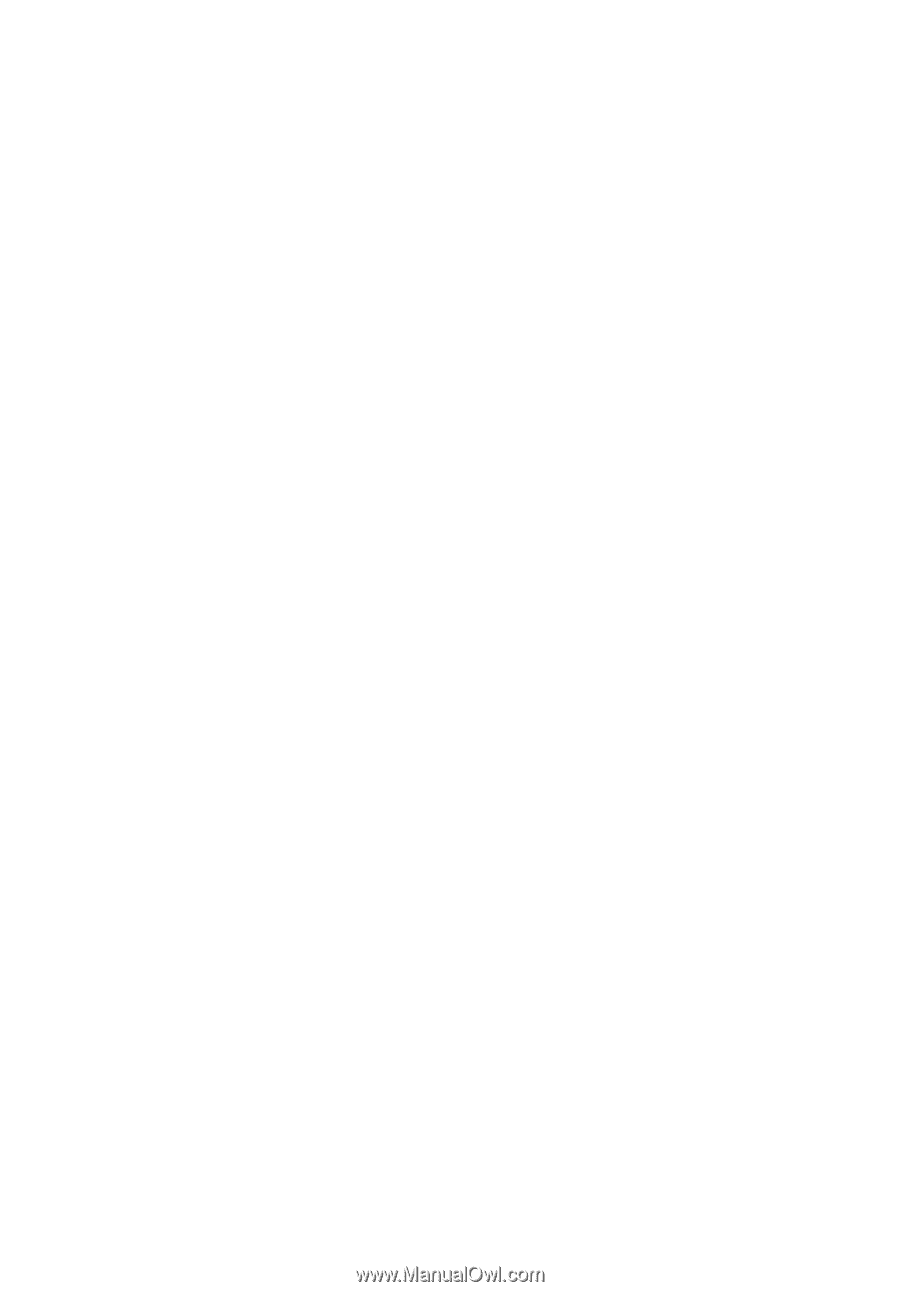
Copyright © 2018. Acer Incorporated.
All Rights Reserved.
Acer Projector User's Guide
Original Issue: 03/2018
Acer Projector
H6540BD/H6545BD/H6522BD/H6521BD/H6521ABD/X1326AWH/
X1226AH/X1126AH/X1623H/X168H/X138WH/X128H/X128HG/X128/
X118H/X118HG/X118AH/X118/S1386WHN/S1386WH/S1286HN/S1286H/
V6520/HV532/S1388WHN/S1388WH/S1288HN/S1288H/
E156D/E146F/E156F/E155F/D526AD/D516AD/D506AD/D860D/
D666D/D626D/D616D/D616/D606D/D606B/D606/T421DT/T421D/T411DT/
T411D/V151/T423DT/T423D/T413DT/T413D/
HE-806J/HE-805L/HE-803K/HE-802K/EV-W57AH/EV-X57AH/EV-S57AH/
EV-WU80H/EV-WU65H/EV-W65H/EV-X65H/EV-X65/EV-S65H/EV-S65A/
EV-S65/
XS-W31HG/XS-W31H/XS-X31HG/XS-X31H/HT-810/XS-W33HG/XS-W33H/
XS-X33HG/XS-X33H/GM532/H6512BD+/GM513/GM512/V26AW/V26AX/
V26AS/
V50U/V36U/V36W/V36X/V36XC/V36S/V36SB/V16S/F1386WHN/F1386WH/
F1286HN/F1286H/HV533/F1388WHN/F1388WH/F1288HN/F1288H/
VH-432/V62B/VH-413/VH-412/AW600A/AX600A/AS600A/AU540/AU319/
AW319/AX319/AX319D/AS319/AS319E/AS309/
SE410L/SE410/SE210L/SE210/TH-432/V7500+/SE412L/SE412/SE212L/SE212/
DX425A/DX225A/DX125A/GM534/H6522ABD/VH-434/
DX620/DX612/DX412/DX212/DX212G/DX112/DX112C/DX112G/DS-310T/
DS-310/DS-110T/DS-110/G550/DS-312T/DS-312/DS-112T/DS-112/
BS-325A/BS-125A/BS-025A/BS-520/BS-512/BS-312/BS-112/BS-112E/BS-012/
BS-012K/BS-12E/
S1286GH/KW320A/KX320A/KS320A/KU330/KU316/KW316/KX316/
KX316B/
KS316/KS316A/KS316B/X1223HG/X1286G/X1123HG/X1186G
D1P1719/D1P1839/D1P1845/D1P1720/DWX1842/DNX1843/DSV1844/
DWU1729/DWU1721/DWX1722/DNX1723/DNX1724/DSV1725/DSV1726/
DSV1727/DWX1711/DWX1734/DNX1712/DNX1713/D1P1805/D1P1718/
DWX1809/DWX1737/DNX1810/DNX1811
User's Guide