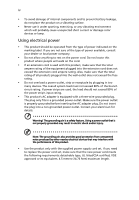Acer X1373WH User Manual
Acer X1373WH Manual
 |
View all Acer X1373WH manuals
Add to My Manuals
Save this manual to your list of manuals |
Acer X1373WH manual content summary:
- Acer X1373WH | User Manual - Page 1
Acer Projector P1173/X1171/X1173/X1173A/ X1173N/X1173H/X1273/X1273N/ X1273H/X1373W/X1373WH Series User's Guide - Acer X1373WH | User Manual - Page 2
. Acer Incorporated. All Rights Reserved. Acer Projector User's Guide Original Issue: 11/2013 Changes may be made periodically to the information in this publication without obligation to notify any person of such revisions or changes. Such changes will be incorporated in new editions of this manual - Acer X1373WH | User Manual - Page 3
document for future reference. Follow all warnings and instructions marked on the product. Turning the product off power outlet. • Unplug the power cord before removing the power supply unit from the projector. • If the system has multiple sources of power, disconnect power from the system by - Acer X1373WH | User Manual - Page 4
which will probably cause unexpected short current or damage rotor devices or lamp. Using electrical power • This product should be operated from the type product only with the supplied power supply cord set. If you need to replace the power cord set, make sure that the new power cord meets the - Acer X1373WH | User Manual - Page 5
, indicating a need for service • the product does not operate normally after following the operating instructions Note: Adjust only those Do not look into the projector's lens when the lamp is on. The bright light may hurt your eyes. • Turn on the projector first and then signal sources. - Acer X1373WH | User Manual - Page 6
and follow all changing instructions. • Reset the "Lamp Hour Reset" function from the Onscreen Display "Management" menu after replacing the lamp module. • Do not attempt to disassemble this projector. There are dangerous high voltages inside which may hurt you. The only user serviceable part is the - Acer X1373WH | User Manual - Page 7
hear people speaking near you. Disposal instructions Do not throw this electronic device into acer-group.com/public/ Sustainability/sustainability01.htm Mercury advisory For projectors or electronic products containing an LCD/CRT monitor or display: "Lamp(s) contain Mercury, Dispose Properly." Lamp - Acer X1373WH | User Manual - Page 8
all changing instructions. • This product will detect the life of the lamp itself. Please be sure to change the lamp when it shows warning messages. • Reset the "Lamp Hour Reset" function from the Onscreen Display "Management" menu after replacing the lamp module. • When switching the projector off - Acer X1373WH | User Manual - Page 9
Introduction 7 Getting Started 8 Connecting the Projector 8 Turning the Projector On/Off 9 Turning On the Projector 9 Turning Off the Projector 10 Adjusting the Projected Image 11 Adjusting 18 Image 20 Setting 22 Management 25 Audio 25 3D 26 Language 27 Appendices 28 - Acer X1373WH | User Manual - Page 10
Troubleshooting 28 LED & Alarm Definition Listing 32 Replacing the Lamp 33 Ceiling Mount Installation 34 Specifications 37 Compatibility Modes 40 Regulations and safety notices 44 - Acer X1373WH | User Manual - Page 11
/Full/4:3 / 16:9/L.Box aspect ratio supported • Enables projecting 3D content via DLP Link Technology: Blu-Ray 3D supported (P1173/X1173H/X1273H/X1373WH) • One-touch "3D" button on remote control allows quick and easy access to the 3D functions • Acer ColorBoost technology delivers vivid, life-like - Acer X1373WH | User Manual - Page 12
all the items shown below. Check to make sure you have them all. Contact your dealer immediately if any thing is missing. English Projector Power cord VGA cable Security card User's guide (CD-ROM) Remote control Quick start guide Battery x 2 Carrying case (Optional) Dust filter (Optional) - Acer X1373WH | User Manual - Page 13
English Projector Overview Projector Outlook Front/upper side 1 3 4 5 6 2 7 3 # Description # Description 1 Control panel 5 Zoom ring 2 Projection lens 6 Focus ring 3 Tilt adjusting wheel 7 Remote control receiver 4 Power key and Power indicator LED Rear side (P1173/X1173H/ X1273H/ - Acer X1373WH | User Manual - Page 14
10 3 # Function Description 1 LAMP Lamp Indicator LED. 2 POWER indicator Refer to the "Turning the Projector On/Off" section. LED 3 Keystone "Turning the Projector On/Off" section. 7 TEMP Temp Indicator LED. 8 SOURCE Chooses RGB, component video, S-Video, composite video, HDMI or HDTV - Acer X1373WH | User Manual - Page 15
To change source to Component video. This connector supports YPbPr. 9 S-VIDEO To change source to S-Video. 10 HDMI™/DVI To change source to HDMI™ (or DVI). (for the model with HDMI™ or DVI connector) 11 Infrared transmitter Sends signals to the projector. 12 FREEZE To pause the screen image. - Acer X1373WH | User Manual - Page 16
English # Function Description 13 SOURCE Chooses RGB, component video, S-Video, composite video, HDMI or HDTV source. 14 HIDE Press "HIDE" to hide screen image; press again Stop Fast-forward 21 SD/USB A (No function) 22 USB B (No function) 23 3D Press to open the 3D menu for adjusting - Acer X1373WH | User Manual - Page 17
7 English MHL Feature Introduction When your smartphone is connected to the projector, you can use some buttons on the remote control to control your smartphone. Press "MODE" for one second to enter or leave the MHL control - Acer X1373WH | User Manual - Page 18
2 VGA cable 7 RS232 cable 3 VGA to component video/HDTV adapter 8 USB cable 4 Composite video cable 9 3 RCA component cable 5 Audio cable 10 HDMI (MHL) cable Note: To ensure the projector works well with your computer, please make sure the timing of the display mode is compatible with the - Acer X1373WH | User Manual - Page 19
panel or remote control, and the Power indicator LED will turn blue. 3 Turn on your source (computer, notebook, video player, etc.). The projector will detect your source automatically (when the Source Lock function is disabled). • If the screen displays "No Signal", please make sure the signal - Acer X1373WH | User Manual - Page 20
indicator will turn solid red. Contact your local dealer or service center. • "Fan failed. Lamp will automatically turn off soon." This onscreen message indicates that the fan has failed. The lamp will automatically turn off, the projector will automatically shut down, and the LED Temp indicator - Acer X1373WH | User Manual - Page 21
English 11 Adjusting the Projected Image Adjusting the Height of the Projected Image The projector is equipped with two elevator feet for adjusting the image height. To raise the image: 1 Use the front Tilt adjusting wheel to raise the image - Acer X1373WH | User Manual - Page 22
to Optimize Image Size and Distance Consult the table below to find the optimal image sizes achievable when the projector is positioned at a desired distance from the screen. • SVGA/XGA If the projector is 3 m from the screen, good image quality is possible for image sizes between 72" and 79". Note - Acer X1373WH | User Manual - Page 23
is possible for image sizes between 84" and 93". English Note: Remind as below figure, the space of 125 cm height is required when the projector is located at 3 m distance. Max screen size Min screen size 93" 84" Height: 114 cm Height: 125 cm From base to top of image 3 m Desired - Acer X1373WH | User Manual - Page 24
below shows how to achieve a desired image size by adjusting either the position or the zoom ring. • SVGA/XGA To obtain an image size of 70", set the projector at a distance between 2.6 m and 2.9 m from the screen and adjust the zoom level accordingly. 2.9 m 2.6 m Desired distance 70" Desired - Acer X1373WH | User Manual - Page 25
15 • WXGA To obtain an image size of 70" set the projector at a distance between 2.3 m and 2.5 m from the screen and adjust the zoom level accordingly. English 2.5 m 2.3 m Desired distance 70" Desired image size Height: 94 cm From base - Acer X1373WH | User Manual - Page 26
" on the control panel or remote control to launch the OSD for projector installation and maintenance. 3 The background pattern acts as a guide to adjusting the calibration and alignment settings, such as screen size and Press "MENU" anytime to exit the menu and return to the Acer welcome screen. - Acer X1373WH | User Manual - Page 27
return to the main menu. • To exit the OSD menu, press "MENU" on the control panel or remote control again. It will close and the projector will automatically save the new settings. Main menu Submenu Setting Note: Some of the following OSD settings may not be available. Please refer to the - Acer X1373WH | User Manual - Page 28
English 18 Color Display Mode Wall Color Brightness Contrast Saturation There are many factory presets optimized for various types of images. • Bright: For brightness optimization. • Presentation: For meeting presentation with higher brightness. • Standard: For common environment. • Movie: For - Acer X1373WH | User Manual - Page 29
color temperatures, the screen looks warmer. If turned on, the projector dynamically adjusts the power consumption of the lamp according to the brightness of the image being projected. When projecting will look brighter. Note: "Saturation" and "Tint" functions are not supported under computer mode. - Acer X1373WH | User Manual - Page 30
reverses the image so that you can project behind a translucent screen. • Rear-Ceiling: When you select this function, the projector reverses and inverts the image at same time. You can project from behind a translucent screen with ceiling mounted projection. Projection Mode • Front - Acer X1373WH | User Manual - Page 31
projection (±40 degrees). Manual Keystone This function is . to move the image up. Frequency Tracking Changes the projector's refresh rate to match the frequency of your computer's the color range of the HDMI image data to prevent color display error. HDMI Color Range • Auto: Automatically - Acer X1373WH | User Manual - Page 32
: The default startup screen of your Acer projector. • User: Use the memorized picture from the "Screen Capture" function. Use this function to customize the startup screen. To capture the image that you want to use as the startup screen, follow the instructions below. Notice Before proceeding with - Acer X1373WH | User Manual - Page 33
to "On", you can set timeout function. • Press to select timeout duration. • The range is from 10 to 990 minutes. • When time is up, the projector will request you to enter the password again. • The factory default setting of "Timeout (Min.)" is "Off". • Once the security function is enabled, the - Acer X1373WH | User Manual - Page 34
" which is printed on the Security Card that came with your projector. This unique password will be accepted by the projector no matter what the administrator password is. • If the Security Card is lost, please contact your local Acer service center. Lock User Startup Screen This function is set to - Acer X1373WH | User Manual - Page 35
25 Management English ECO Mode High Altitude Turn Off Mode Choose "On" to dim the projector lamp, which will also lower the power consumption, reduce noise, and extend the lamp life. Choose "Off" to return to the normal mode. Choose "On" to turn on the High Altitude mode. When this function is - Acer X1373WH | User Manual - Page 36
26 3D 3D 3D Format 3D Sync Invert 24P 3D Selects "On" to enable the 3D function supported by DLP 3D technology. • On: Select this item while using DLP 3D glasses, quad buffer (NVIDIA/ATI...) graphics card and HQFS format file or DVD with corresponding SW player. • Off: Turns off the 3D mode - Acer X1373WH | User Manual - Page 37
at/Downloads/Index_en.aspx - DDD TriDef Media Player (Trial): http://www.tridef.com/download/TriDef3-D-Experience-4.0.2.html Note: "3D Sync Invert" and "3D Format" are only available when "3D" is enabled. Language Language Sets a language for the OSD menus. Use to select your preferred language. - Acer X1373WH | User Manual - Page 38
28 Appendices English Troubleshooting If you experience a problem with your Acer projector, refer to the following troubleshooting guide. If the problem persists, please contact your local reseller or service center. Image Problems and Solutions # Problem Solution 1 No image appears • Make - Acer X1373WH | User Manual - Page 39
Each has a different way to be reactivated. Refer to your computer's manual for detailed information. • If you are using an Apple® Mac® OS you play a 4:3 format DVD title, please change the format to 4:3 with the projector OSD. • If the image is still stretched, you will also need to adjust the - Acer X1373WH | User Manual - Page 40
or makes a popping sound When the lamp reaches the end of its useful life, it will burn out and may make a loud popping sound. If this happens, the projector will not turn on until the lamp module has been replaced. To replace the lamp, follow the procedures in the "Replacing the Lamp" section. - Acer X1373WH | User Manual - Page 41
are installed. If the dust filter is clogged with dust, please clean it. Projector Overheated. Lamp will automatically turn off soon. Replace the lamp - the lamp is about to reach its maximum lifetime. Prepare to replace it soon. Lamp is approaching the end of its useful life in full power operation - Acer X1373WH | User Manual - Page 42
32 LED & Alarm Definition Listing LED Messages English Message Standby (Power cord plugged in) Power on Lamp retry Turning off (Cooling state) Turning off (Cooling completed) Error (Thermal failure) Error (Fan lock failure) Power LED Red Blue V -- --- Quick flashing V V Quick flashing -- -- - Acer X1373WH | User Manual - Page 43
projector. Lift the handle so that it stands up. Pull out the lamp module by force (Illustration #4). To replace the lamp module, use a new lamp and reverse the above steps (Illustrations # 5 - # 8 ). Warning: To reduce the risk of personal injury, do not drop the lamp module or touch the lamp bulb - Acer X1373WH | User Manual - Page 44
English 8.4 mm 2 0 34 Ceiling Mount Installation If you wish to install the projector using a ceiling mount, please refer to the steps below: 1 Drill four holes into a solid, structurally sound part of the ceiling, and secure the mount base. - Acer X1373WH | User Manual - Page 45
- For heat dissipation Note: It is recommended that you keep a reasonable space between the bracket and the projector to allow for proper heat distribution. Use two washers for extra support, if deemed necessary. 4 Attach the ceiling bracket to the ceiling rod. Screw Type A 50 mm length /8 mm - Acer X1373WH | User Manual - Page 46
English 36 5 Adjust the angle and positioning as necessary. Tightening Screw Allen Key 30 Allen Key Tightening Screw Note: The appropriate type of screw and washer for each model is listed in the table below. 4 mm diameter screws are enclosed in the screw pack. Screw Type B Diameter (mm) - Acer X1373WH | User Manual - Page 47
specs, please refer to Acer DLP™ • P1173/X1171/X1173/X1173A/X1173N/X1173H: Native: SVGA (800 x 600) Maximum: UXGA (1600 x 1200), 1080p (1920 x 1080), WUXGA (1920 x 1200) (supports = 21.00 mm - 23.00 mm, 1:1.1 Manual Zoom and Manual Focus • P1173/X1171/X1173/X1173A/X1173N/X1173H/ X1273/X1273N/X1273H: - Acer X1373WH | User Manual - Page 48
consumption (typical) Operating temperature I/O connectors 2 X P1173/X1173A/X1173N/X1173H/X1273/X1273N/ X1273H/X1373W/X1373WH: 3W x 1 • RS232 x 1 • 3.5 mm audio jack input x 2 • 3.5 mm audio jack output x 1 P1173/X1173H/X1273H/X1373WH: • Power socket x 1 • USB x 1 (Type mini B) • VGA input x 2 - Acer X1373WH | User Manual - Page 49
Accessory (optional) • AC power cord x 1 • VGA cable x 1 • Remote control x 1 • Battery x 2 (for the remote control) • User's guide (CD-ROM) x 1 • Quick start guide x 1 • Security card x 1 • Composite video cable x 1 • Carrying case x 1 • Dust filter x 1 * Design and specifications are subject to - Acer X1373WH | User Manual - Page 50
English 40 Compatibility Modes 1 VGA Analog - PC Signal Mode Resolution VGA 640 x 480 SVGA 800 x 600 XGA 1024 x 768 SXGA 1152 x 864 1280 x 1024 QuadVGA SXGA+ UXGA PowerBook G4 1280 x 960 1280 x 960 1400 x 1050 1600 x 1200 640 x 480 - Acer X1373WH | User Manual - Page 51
800 WXGA 1280 x 800 - RB 1440 x 900 1680 x 1050 1366 x 768 1920 x 1080-RB 1920 x 1080-EIA 1024 x 600 1920 x 1200-RB 2 HDMI - PC Signal Mode Resolution VGA_60 VGA_72 VGA_75 VGA_85 VGA_120 SVGA_56 SVGA_60 SVGA_72 SVGA_75 SVGA_85 SVGA_120 XGA_60 XGA_70 XGA_75 XGA_120 SXGA_75 SXGA_85 SXGA_60 - Acer X1373WH | User Manual - Page 52
+_60 1440 x 900 1680x1050_60 1680 x 1050 acer_16:9 1366 x 768 1920 x 1080_RB 1920 x1080 1920 x 1080_EIA 1920 x1080 acer_timing 1024 x 600 1920 x 1200-RB 1920 x 1200 3 HDMI - Video Signal 59.978 60 59.94 66.667 60.317 60.004 75.02 75.061 59.87 74.893 84.837 60 59 - Acer X1373WH | User Manual - Page 53
43 English 4 MHL - Video Signal Mode 480i 480p 576i 576p 720p 720p 1080i 1080i 1080p 1080p 1080p Resolution 720 x 480 (1440 x 480) 720 x 480 720 x 576 (1440 x 576) 720 x 576 1280 x 720 1280 x 720 1920 x 1080 1920 x 1080 1920 x 1080 1920 x 1080 1920 x 1080 V.Frequency [Hz] 60 60 50 50 60 50 60 - Acer X1373WH | User Manual - Page 54
44 Regulations and safety notices FCC notice This device has been tested and found to comply with the limits for a Class radio frequency energy and, if not installed and used in accordance with the instructions, may cause harmful interference to radio communications. However, there is no guarantee - Acer X1373WH | User Manual - Page 55
003 du Canada. Declaration of Conformity for EU countries Acer hereby, declares that this projector series is in compliance with the essential requirements and other GHz band To prevent radio interference to the licensed service, this device is intended to be operated indoors and installation outdoors is - Acer X1373WH | User Manual - Page 56
English 46 List of applicable countries This device must be used in strict accordance with the regulations and constraints in the country of use. For further information, please contact a local office in the country of use. Please see http://ec.europa.eu/enterprise/rtte/implem.htm for the latest - Acer X1373WH | User Manual - Page 57
40, 20020 Lainate (MI) Italy Tel: +39-02-939-921, Fax: +39-02 9399-2913 www.acer.it Declare under our own responsibility that the product: Product: DLP Projector Trade Name: Acer Model Number: P1173/M302/PE-S33/V22S/AS315/QSV1308/ X1171/D201/EV-S52/V11S/AS203/QSV1337 X1173/D202/EV-S53/V20S - Acer X1373WH | User Manual - Page 58
: Model Number: Name of Responsible Party: Address of Responsible Party: Contact Person: Phone No.: Fax No.: DLP Projector QSV1308/QSV1337/QSV1306/ QSV1307/QSV1328/QSV1309/ QNX1310/QNX1329/QNX1311/ QWX1312/QWX1313 series Acer America Corporation 333 West San Carlos St. Suite 1500 San Jose, CA 95110

Acer Projector
P1173/X1171/X1173/X1173A/
X1173N/X1173H/X1273/X1273N/
X1273H/X1373W/X1373WH
Series User's Guide