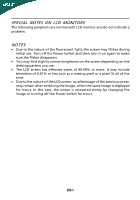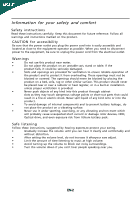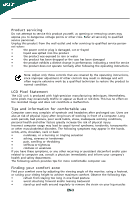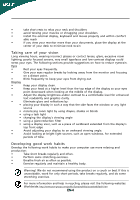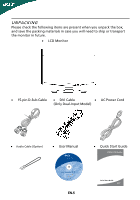Acer X183HV User Manual
Acer X183HV Manual
 |
View all Acer X183HV manuals
Add to My Manuals
Save this manual to your list of manuals |
Acer X183HV manual content summary:
- Acer X183HV | User Manual - Page 1
5 Attaching/Removing the base 6 Screen position adjustment 6 Connecting the power cord 7 Safety precaution 7 Cleaning your monitor 7 Power saving 8 DDC 8 Connector Pin Assingment 9 Standard Timing Table 11 Installation 12 User controls 13 How to adjust a setting 14 Troubleshooting 20 - Acer X183HV | User Manual - Page 2
SPECIAL NOTES ON LCD MONITORS The following symptoms are normal with LCD monitor and do not indicate a problem. NOTES · Due to Due to the nature of the LCD screen, an afterimage of the previous screen may remain after switching the image, when the same image is displayed for hours. In this case, the - Acer X183HV | User Manual - Page 3
product near water. • Do not place this product on an unstable cart, stand or table. If the product falls, it could be seriously damaged. • exposure risk from lithium battery pack. Safe listening Follow these instructions, suggested by hearing experts,to protect your earing. • Gradually - Acer X183HV | User Manual - Page 4
in performance, indicating a need for service • the product does not operate normally after following the operating instructions Note: Adjust only those controls that slouching forward and/or leaning backward • stand up and walk around regularly to remove the strain on your leg muscles EN-3 - Acer X183HV | User Manual - Page 5
monitor and focusing on a distant point. • Blink frequently to keep your eyes from drying out. Display • Keep your display by: • placing your display in such a way that the side faces the window or any light source • acer-group.com/public/Sustainability/sustainability01.htm EN-4 - Acer X183HV | User Manual - Page 6
when you unpack the box, and save the packing materials in case you will need to ship or transport the monitor in future. · LCD Monitor · 15-pin D-Sub Cable · DVI Cable · AC Power Cord (Only Dual-Input Model) · Audio Cable (Option) · User Manual · Quick Start Guide X183H LCD Monitor EN-5 - Acer X183HV | User Manual - Page 7
Install: Align the release button on the bottom of the monitor with the corresponding slots on the bottom of the base. Remove: Depress the release button as indicated first before removing the base and follow the arrow direction to remove it. SCREEN POSITION ADJUSTMENT In oder to optimize the best - Acer X183HV | User Manual - Page 8
. · This monitor has a universal power supply that allows operation in either 100/120V AC or 220/240 V AC voltage area. No user-adjustment is required wire and plug rated 10 A/125 V. · For unit using at 220/240 V AC (outside of U.S.): Use a Cord Set consisting of H05VV-F cord and plug rated 10 A, 250 - Acer X183HV | User Manual - Page 9
system if your system also supports DDC protocol. The DDC (Display Data Channel) is a communication protocol through which the monitor automatically informs the host system about its capabilities, for example, supported resolutions and corresponding timing. The monitor supports DDC2B standard. EN-8 - Acer X183HV | User Manual - Page 10
CONNECTOR PIN ASSIGNMENT 15-Pin Color Display Signal Cable PIN NO. 1. 2. 3. 4. 5. 6. 7. 8. DESCRIPTION Red Green Blue Monitor Ground DDC-return R-Ground G-Ground B-Ground PIN NO. 9. 10. 11. 12. 13. 14. 15. DESCRIPTION +5V Logic Ground Monitor Ground DDC-Serial Data H-Sync V-Sync DDC-Serial - Acer X183HV | User Manual - Page 11
24-Pin Color Display Signal Cable PIN Meaning PIN Meaning 1. TMDS Data2- 13. TMDS Data3+ 2. TMDS Data2+ 14. +5V Power 3. TMDS Data 2/4 Shield 15. GND(return for +5V hsync.vsync) 4. TMDS Data4- 16. Hot Plug Detect 5. TMDS Data4+ 17. TMDS Data0- 6. DDC Clock 18. TMDS Data0+ - Acer X183HV | User Manual - Page 12
Standard Timing Table Mode 1 VGA 2 SVGA 3 XGA 4 SXGA 5 WXGA 6 EGA VGA SVGA XGA SXGA VESA Resolution 640*480@60Hz 640*480@72Hz 640*480@75Hz 800*600@56Hz 800*600@60Hz 800*600@72Hz 800*600@75Hz 1024*768@60Hz 1024* - Acer X183HV | User Manual - Page 13
the monitor, then to a properly grounded AC outlet. 3.Power-ON Monitor and Computer Power-ON the monitor first, then power-ON the computer. This sequence is very important. 4.If the monitor still does not function properly, please refer to the troubleshooting section to diagnose the problem. 3 3 EN - Acer X183HV | User Manual - Page 14
USER CONTROLS 3 4 6 5 5 12 Front Panel Controls 1.Power Switch: To turn ON or OFF the power. 2.Power LED: Lights up to indicate the power is turned ON. 3. - Acer X183HV | User Manual - Page 15
1. Press the MENU-button to activate the OSD window. 2. Press < or > to select the user press "MENU" button on front bezel 1 2 1. Acer eColor Management If selected to "Acer eColor Management " item, will appear the Acer eColor" OSD · OSD and" Key " locations Value Line Value Line w/speaker - Acer X183HV | User Manual - Page 16
Management OSD · Operation instructions Acer eColor Management Step 1: Press " Key " to open the Acer eColor Management OSD and access the scenario modes Step 2: Press "" to select the mode Step 3: Press " Key " to confirm the mode and run Auto - Acer X183HV | User Manual - Page 17
· Features and Benefits 2. USER If selected to "USER" item, will appear the Standard OSD I. Only Analog Input Model EN-16 - Acer X183HV | User Manual - Page 18
II. Only Dual Input Model · ADJUSTING THE PICTURE The descriptions for function control LEDS Main Menu icon Sub Menu icon Sub Menu item Description Contrast Adjusts the contrast between - Acer X183HV | User Manual - Page 19
Set the color temperature to warm white. Set the color temperature to cool white. User /Red User /Green Adjusts Red/Green/Blue intensity. User /Blue N/A English N/A N/A Deutsch N/A Francais Multi-language selection. N/A Espanol N/A Italiano N/A N/A N/A Suomi N/A Nederlands EMEA - Acer X183HV | User Manual - Page 20
- Acer X183HV | User Manual - Page 21
LCD monitor for servicing, please check the troubleshooting list below to see if you can self-diagnose the problem. (VGA Mode) Problems specification of graphics adapter and monitor is in compliance which may be causing the input signal frequency mismatch. Display is · Using OSD, adjust RESOLUTION - Acer X183HV | User Manual - Page 22
Mode) Problems No Picture Current Status Remedy LED ON · Using OSD, adjust brightness and contrast to maximum or reset to their default settings. LED OFF · Check the power switch. · Check if AC power cord is properly connected to the monitor. LED displays amber color · Check if video signal - Acer X183HV | User Manual - Page 23
. The following local Manufacturer /Importer is responsible for this declaration: Product: 18.5" LCD Monitor Model Number: X183H SKU Number: X183H xxx ("x" = 0~9, a ~ z, or A ~ Z) Name of Responsible Party: Acer America Corporation Address of Responsible Party: 333 West San Carlos St. San - Acer X183HV | User Manual - Page 24
Contact Person: Mr. Easy Lai Tel: 886-2-8691-3089 Fax: 886-2-8691-3120 E-mail: [email protected] Hereby declare that: Product: Trade Name: Model Number: SKU Number: 18.5" LCD Monitor Acer or eMachines or Gateway or packard bell X 183H X 183H xxx ("x" = 0~9, a ~ z, A ~ Z or Blank) Is compliant - Acer X183HV | User Manual - Page 25
. Acer is committed to offer products and services worldwide Acer ENERGY STAR qualified products: •Produce less heat and reduce cooling loads, and warmer climates. •Automatically go into "display sleep" and "computer sleep" mode after 15 and 30 minute of inactivity respectively. •Wake the monitor
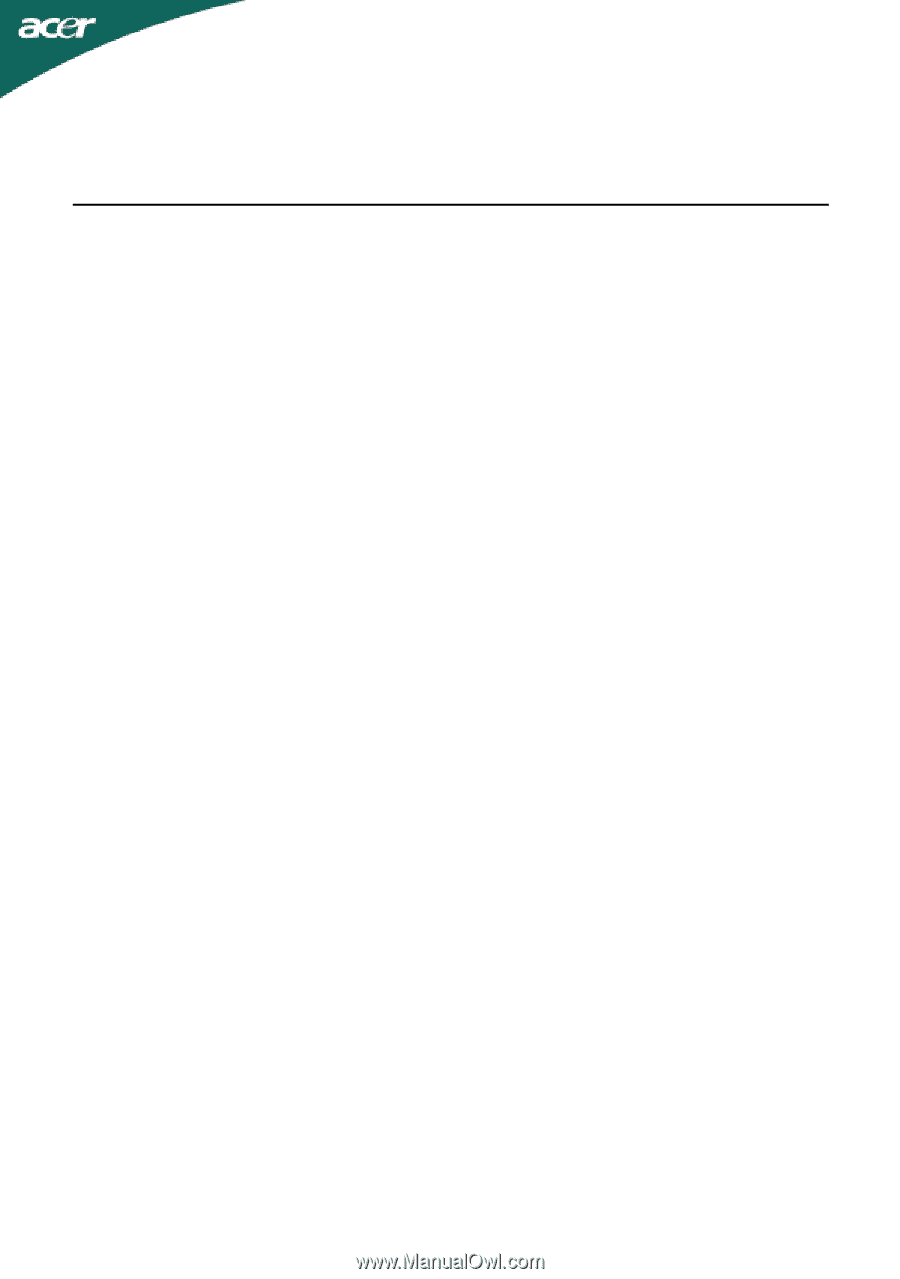
TABLE OF CONTENTS
Special notes on LCD monitors
..................................................
1
Information for your safety and
comfort
..................................
2
Unpacking
...................................................................................
5
Attaching/Removing the base
....................................................
6
Screen position adjustment
........................................................
6
Connecting the power cord
........................................................
7
Safety precaution
.......................................................................
7
Cleaning your monitor
...............................................................
7
Power saving
...............................................................................
8
DDC
..............................................................................................
8
Connector Pin Assingment
.........................................................
9
Standard Timing Table
..................................................................
11
Installation
.....................................................................................
12
User controls
..................................................................................
13
How to adjust a setting
................................................................
14
Troubleshooting
............................................................................
20