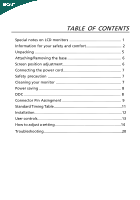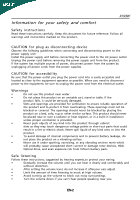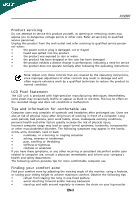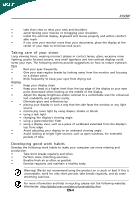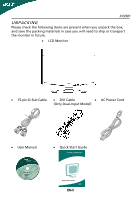Acer X193WB User Guide
Acer X193WB - 19" LCD Monitor Manual
 |
UPC - 099802221027
View all Acer X193WB manuals
Add to My Manuals
Save this manual to your list of manuals |
Acer X193WB manual content summary:
- Acer X193WB | User Guide - Page 1
5 Attaching/Removing the base 6 Screen position adjustment 6 Connecting the power cord 7 Safety precaution 7 Cleaning your monitor 7 Power saving 8 DDC 8 Connector Pin Assingment 9 Standard Timing Table 11 Installation 12 User controls 13 How to adjust a setting 14 Troubleshooting 20 - Acer X193WB | User Guide - Page 2
X193W SPECIAL NOTES ON LCD MONITORS The following symptoms are normal with LCD monitor and do not indicate a problem. NOTES · Due Due to the nature of the LCD screen, an afterimage of the previous screen may remain after switching the image, when the same image is displayed for hours. In this case, - Acer X193WB | User Guide - Page 3
X193W Safety instructions Read these instructions carefully. Keep this document for future reference. Follow all warnings and instructions marked on the product. CAUTION for plug cords from the power supplies. CAUTION for accessibility Be sure that the power outlet you plug the power cord setting - Acer X193WB | User Guide - Page 4
may expose you to dangerous voltage points or other risks. Refer all servicing to qualified service personnel. Unplug this product from the wall outlet and refer servicing to qualified service person- nel when: • the power cord or plug is damaged, cut or frayed • liquid was spilled into the - Acer X193WB | User Guide - Page 5
X193W • take short rests to relax your neck and shoulders • avoid tensing your muscles or shrugging your shoulders • install the external display, keyboard and mouse properly and within comfort able reach • if you view your monitor more than your documents, place the display at the center - Acer X193WB | User Guide - Page 6
the following items are present when you unpack the box, and save the packing materials in case you will need to ship or transport the monitor in future. · LCD Monitor · 15-pin D-Sub Cable · DVI Cable · AC Power Cord (Only Dual-Input Model) · User Manual · Quick Start Guide EN-5 - Acer X193WB | User Guide - Page 7
X193W Attaching / Removing the Base Install: Align the release button on the bottom of the monitor with the corresponding slots on the bottom of the base. Remove: Depress the release button as indicated first before removing the base and follow the - Acer X193WB | User Guide - Page 8
220/240 V AC (outside of U.S.): Use a Cord Set consisting of H05VV-F cord and plug rated 10 A, 250 V. The cord set should have the appropriate safety approvals for the country in which the equipment will be installed. SAFETY PRECAUTION · Avoid placing the monitor, or any other heavy object, on the - Acer X193WB | User Guide - Page 9
, the monitor is able to Plug and Play with your system if your system also supports DDC protocol. The DDC (Display Data Channel) is a communication protocol through which the monitor automatically informs the host system about its capabilities, for example, supported resolutions and corresponding - Acer X193WB | User Guide - Page 10
CONNECTOR PIN ASSIGNMENT X193W 15-Pin Color Display Signal Cable PIN NO. 1. 2. 3. 4. 5. 6. 7. 8. DESCRIPTION Red Green Blue Monitor Ground DDC-return R-Ground G-Ground B-Ground PIN NO. 9. 10. 11. 12. 13. 14. 15. DESCRIPTION +5V Logic Ground Monitor Ground DDC-Serial Data H-Sync V-Sync DDC- - Acer X193WB | User Guide - Page 11
X193W 24-Pin Color Display Signal Cable PIN Meaning PIN Meaning 1. TMDS Data2- 13. TMDS Data3+ 2. TMDS Data2+ 14. +5V Power 3. TMDS Data 2/4 Shield 15. GND(return for +5V hsync.vsync) 4. TMDS Data4- 16. Hot Plug Detect 5. TMDS Data4+ 17. TMDS Data0- 6. DDC Clock 18. TMDS - Acer X193WB | User Guide - Page 12
L i u S S g C SNA 5 3u c 5S LS D c S 3 S L yDv S X193W . S c Si S S j e 1 VGA 640*480@60Hz 640*480@72Hz 640*480@75Hz 2 SVGA 3 XGA 4 SXGA 5 WXGA 6 EGA VGA SVGA XGA XGA SXGA 800*600@56Hz 800* - Acer X193WB | User Guide - Page 13
X193W INSTALLATION To install the monitor to your host system, please follow the steps as given below: Steps 1. 1-1 Connect Video Cable a. Make sure both the monitor and computer are powered-OFF. b. Connect the VGA video cable to the computer. 1-2 Digital Cable (Only Dual-Input Model) a. Make sure - Acer X193WB | User Guide - Page 14
USER CONTROLS X193W 3 4 6 5 5 12 Front Panel Controls 1.Power Switch: To turn ON or OFF the power for 2 seconds to activate the AutoAdjustment function.The Auto Adjustment function is used to set the HPos, VPos, Clock and Focus. 5.< / > Press < or > to select the desired function.Press < or - Acer X193WB | User Guide - Page 15
adjust. 4. Press < or > to change the settings of the current function. 5. To exit and save, select the exit function. If you want to adjust any other function, repeat steps 2-4. · P/X Series OSD behave When user press "MENU" button on front bezel 1 2 1. Acer eColor Management If selected to - Acer X193WB | User Guide - Page 16
eColor Management OSD X193W · Operation instructions Acer eColor Management Step 1: Press " Key " to open the Acer eColor Management OSD and access the scenario modes Step 2: Press "" to select the mode Step 3: Press " Key " to confirm the mode and run Auto - Acer X193WB | User Guide - Page 17
· Features and Benefits X193W 2. USER If selected to "USER" item, will appear the Standard OSD I. Only Analog Input Model EN-16 - Acer X193WB | User Guide - Page 18
X193W II. Only Dual Input Model · ADJUSTING THE PICTURE The descriptions for function control LEDS Main Menu icon Sub Menu icon Sub Menu item Description Contrast Adjusts the contrast between the - Acer X193WB | User Guide - Page 19
X193W Main Menu Icon Sub Menu Sub Menu Icon Item H. Position V. Position N/A Warm N/A Cool Description Adjust the horizontal position. (available in Analog mode only) Adjust the vertical position. (available in Analog mode only) Set the color temperature to warm white. Set the color - Acer X193WB | User Guide - Page 20
digital(DVI) Dual-Inp- (only Dual-Input Model) utModel) N/A DDC/CI Turn ON/OFF DDC/CI support N/A Informati- Show the resolution, H/V frequency on andinput port of current input timing. N/A Reset Clear each old status of Autoconfigurationand set the color temperature to Cool. N/A Exit - Acer X193WB | User Guide - Page 21
X193W TROUBLESHOOTING Before sending your LCD monitor for servicing, please check the troubleshooting list below to see if you can self-diagnose the problem. (VGA Mode) Problems Current Status Remedy LED ON · Using OSD, adjust brightness and contrast to maximum or reset to their default settings. - Acer X193WB | User Guide - Page 22
Mode) X193W Problems No Picture Current Status Remedy LED ON · Using OSD, adjust brightness and contrast to maximum or reset to their default settings. LED OFF · Check the power switch. · Check if AC power cord is properly connected to the monitor. LED displays amber color · Check if video
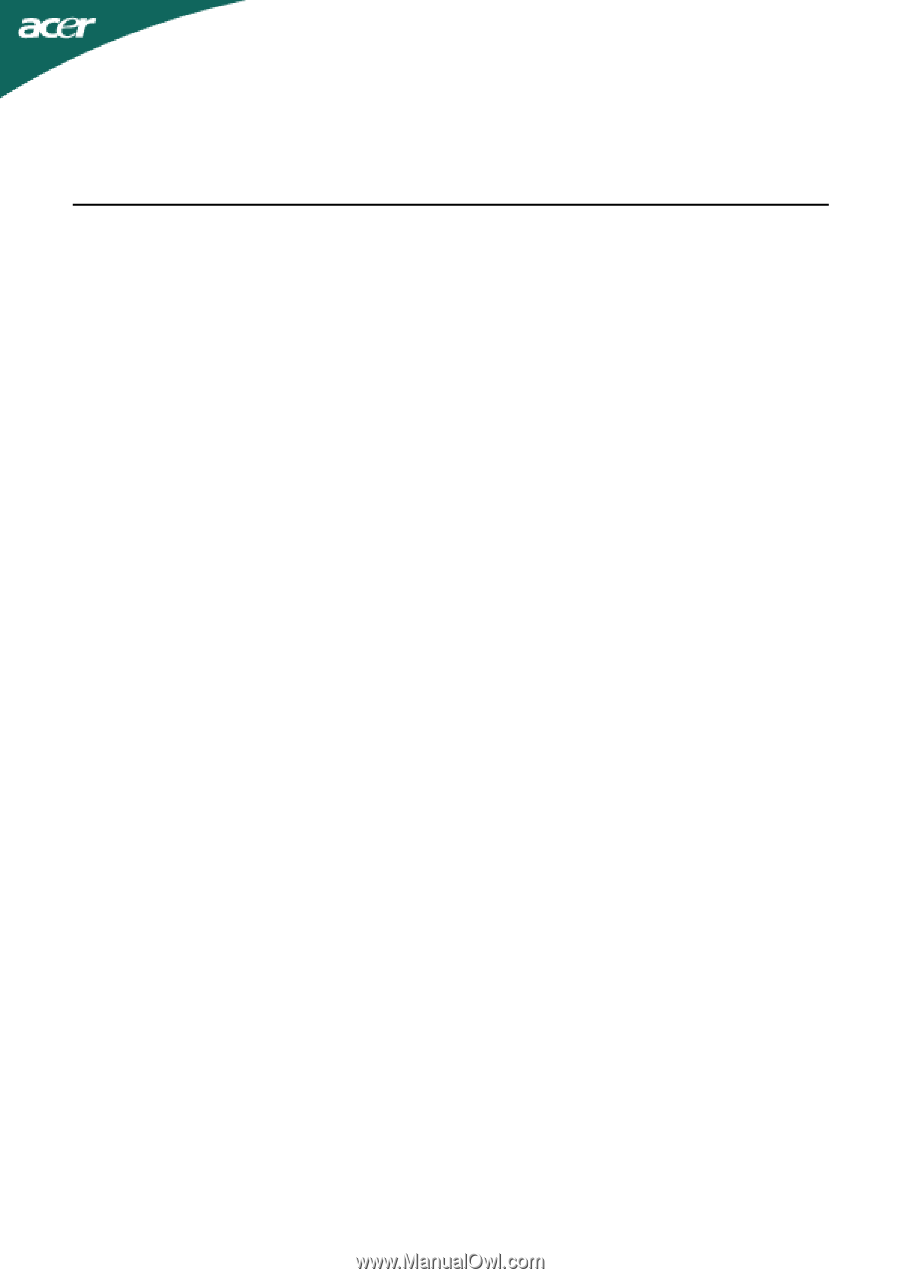
TABLE OF CONTENTS
Special notes on LCD monitors
..................................................
1
Information for your safety and
comfort
..................................
2
Unpacking
...................................................................................
5
Attaching/Removing the base
....................................................
6
Screen position adjustment
........................................................
6
Connecting the power cord
........................................................
7
Safety precaution
.......................................................................
7
Cleaning your monitor
...............................................................
7
Power saving
...............................................................................
8
DDC
..............................................................................................
8
Connector Pin Assingment
.........................................................
9
Standard Timing Table
..................................................................
11
Installation
.....................................................................................
12
User controls
..................................................................................
13
How to adjust a setting
................................................................
14
Troubleshooting
............................................................................
20