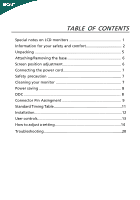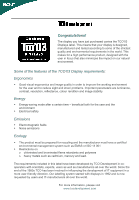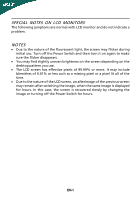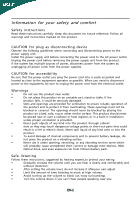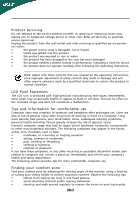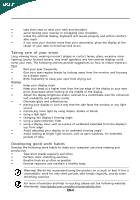Acer X213HBid User Manual
Acer X213HBid - 22" 16x9 1080p LCD Monitor Manual
 |
UPC - 884483532759
View all Acer X213HBid manuals
Add to My Manuals
Save this manual to your list of manuals |
Acer X213HBid manual content summary:
- Acer X213HBid | User Manual - Page 1
5 Attaching/Removing the base 6 Screen position adjustment 6 Connecting the power cord 7 Safety precaution 7 Cleaning your monitor 7 Power saving 8 DDC 8 Connector Pin Assingment 9 Standard Timing Table 11 Installation 12 User controls 13 How to adjust a setting 14 Troubleshooting 20 - Acer X213HBid | User Manual - Page 2
Good visual ergonomics and image quality in order to improve the working environment for the user and to reduce sight and strain problems. Important parameters are luminance, contrast, resolution, reflectance, colour rendition and image stability. Energy Energy-saving mode after a certain time - Acer X213HBid | User Manual - Page 3
SPECIAL NOTES ON LCD MONITORS The following symptoms are normal with LCD monitor and do not indicate a problem. NOTES · Due to the nature of the fluorescent light, the screen may flicker during initial use. Turn off the Power Switch and then turn it on again to make sure the flicker disappears. · - Acer X213HBid | User Manual - Page 4
Do not place this product on an unstable cart, stand or table. If the product falls, it could battery pack. Safe listening Follow these instructions, suggested by hearing experts,to clearly and comfortably and without distortion. • After setting the volume level, do not increase it afteryour - Acer X213HBid | User Manual - Page 5
The LCD unit is produced with high-precision manufacturing techniques. Nevertheless, some pixels may occasionally misfire or appear as black or red dots. This has no effect on the recorded image and does not constitute a malfunction. Tips and information for comfortable use Computer users may - Acer X213HBid | User Manual - Page 6
. • Avoid looking at bright light sources, such as open windows, for extended periods of time. Developing good work habits Develop the following work habits to make your computer use more relaxing and productive: • Take short breaks regularly and often. • Perform some stretching exercises - Acer X213HBid | User Manual - Page 7
save the packing materials in case you will need to ship or transport the monitor in future. · LCD Monitor · 15-pin D-Sub Cable · DVI Cable · AC Power Cord (Only Dual-Input Model) · User Manual · Quick Start Guide X213H · Audio Cable (Option) P/N:MU.LFL00.001 X213H User's manual 2008 EN-5 - Acer X213HBid | User Manual - Page 8
base. Remove: Depress the release button as indicated first before removing the base and follow the arrow direction to remove it. SCREEN POSITION ADJUSTMENT In oder to optimize the best viewing position, you can adjust the tilt of the monitor by using both of your hands to hold the edges of the - Acer X213HBid | User Manual - Page 9
220/240 V AC (outside of U.S.): Use a Cord Set consisting of H05VV-F cord and plug rated 10 A, 250 V. The cord set should have the appropriate safety approvals for the country in which the equipment will be installed. SAFETY PRECAUTION · Avoid placing the monitor, or any other heavy object, on the - Acer X213HBid | User Manual - Page 10
system if your system also supports DDC protocol. The DDC (Display Data Channel) is a communication protocol through which the monitor automatically informs the host system about its capabilities, for example, supported resolutions and corresponding timing. The monitor supports DDC2B standard. EN-8 - Acer X213HBid | User Manual - Page 11
PIN ASSIGNMENT 15-Pin Color Display Signal Cable PIN NO. 1. 2. 3. 4. 5. 6. 7. 8. DESCRIPTION Red Green Blue Monitor Ground DDC-return R-Ground G-Ground B-Ground PIN NO. 9. 10. 11. 12. 13. 14. 15. DESCRIPTION +5V Logic Ground Monitor Ground DDC-Serial Data H-Sync V-Sync DDC-Serial Clock EN-9 - Acer X213HBid | User Manual - Page 12
24-Pin Color Display Signal Cable PIN Meaning PIN Meaning 1. TMDS Data2- 13. TMDS Data3+ 2. TMDS Data2+ 14. +5V Power 3. TMDS Data 2/4 Shield 15. GND(return for +5V hsync.vsync) 4. TMDS Data4- 16. Hot Plug Detect 5. TMDS Data4+ 17. TMDS Data0- 6. DDC Clock 18. TMDS Data0+ - Acer X213HBid | User Manual - Page 13
Standard Timing Table Mode 1 2 3 4 5 6 7 8 9 10 11 12 MAC VESA SVGA SVGA XGA XGA VESA SXGA WXGA WXGA+ UXGA 640 x 480 640 x 480 720x400 800 x 600 800 x 600 1024 x 768 1024 x 768 1152 x 864 1280 x 1024 1280 x 800 1440 x 900 - Acer X213HBid | User Manual - Page 14
. b. Connect one end of the 24-pin DVI cable to the back of the monitor and connect the other end to the computer's port. 2. Connect power cord Connect the power cord to the monitor, then to a properly grounded AC outlet. 3. Power-ON Monitor and Computer Power-ON the monitor first, then power-ON the - Acer X213HBid | User Manual - Page 15
USER CONTROLS 3 4 6 5 5 12 Front Panel Controls 1.Power Switch: To turn ON or OFF the button for 2 seconds to activate the AutoAdjustment function.The Auto Adjustment function is used to set the HPos, VPos, Clock and Focus. 5.< / > Press < or > to select the desired function.Press < or > - Acer X213HBid | User Manual - Page 16
adjust. 4. Press < or > to change the settings of the current function. 5. To exit and save, select the exit function. If you want to adjust any other function, repeat steps 2-4. · P/X Series OSD behave When user press "MENU" button on front bezel 1 2 1. Acer eColor Management If selected to - Acer X213HBid | User Manual - Page 17
Management OSD · Operation instructions Acer eColor Management Step 1: Press " Key " to open the Acer eColor Management OSD and access the scenario modes Step 2: Press "" to select the mode Step 3: Press " Key " to confirm the mode and run Auto - Acer X213HBid | User Manual - Page 18
· Features and Benefits 2. USER If selected to "USER" item, will appear the Standard OSD I. Only Analog Input Model EN-16 - Acer X213HBid | User Manual - Page 19
LEDS Main Menu icon Sub Menu icon Sub Menu item Description Contrast Adjusts the contrast between the foreground andbackground of the screen image. Brightness Adjusts the background brightness of the screenimage. ACM ACM (Adaptive Contrast Management): ACM ON/OFF Switch, default is "OFF - Acer X213HBid | User Manual - Page 20
the vertical position. (available in Analog mode only) Set the color temperature to warm white. Set the color temperature to cool white. User /Red User /Green Adjusts Red/Green/Blue intensity. User /Blue N/A English N/A N/A Deutsch N/A Francais Multi-language selection. N/A Espanol - Acer X213HBid | User Manual - Page 21
Input Source Select input signal from D-Sub or DVI-D or HDMI Select Wide mode setting N/A Wide Mode for Full screen, Aspect ratio or 1:1 mode N/A DDC/CI Trun ON/OFF DDC/CI Support N/A Informati- Show the resolution, H/V frequency on andinput port of current input timing. N/A Reset Clear each - Acer X213HBid | User Manual - Page 22
Before sending your LCD monitor for servicing, please check the troubleshooting list below to see if you can self-diagnose the problem. (VGA Mode) Problems Current Status Remedy LED ON · Using OSD, adjust brightness and contrast to maximum or reset to their default settings. LED OFF · Check - Acer X213HBid | User Manual - Page 23
(DVI Mode) Problems No Picture Current Status Remedy LED ON · Using OSD, adjust brightness and contrast to maximum or reset to their default settings. LED OFF · Check the power switch. · Check if AC power cord is properly connected to the monitor. LED displays amber color · Check if video - Acer X213HBid | User Manual - Page 24
. The following local Manufacturer /Importer is responsible for this declaration: Product: 21.5"W LCD Monitor Model Number: X213H SKU Number: X213H xxx ("x" = 0~9, a ~ z, or A ~ Z) Name of Responsible Party: Acer America Corporation Address of Responsible Party: 333 West San Carlos St. San - Acer X213HBid | User Manual - Page 25
Acer Computer (Shanghai) Limited 3F, No. 168 Xizang medium road, Huangpu District, Shanghai, China Contact Person: Mr. Easy Lai Tel: 886-2-8691-3089 Fax: 886-2-8691-3000 E-mail: [email protected] Hereby declare that: Product: Trade Name: Model Number: SKU Number: 21.5"W LCD Monitor Acer X213H - Acer X213HBid | User Manual - Page 26
is applicable only to Acer LCD Monitor with an ENERGY STAR logo. This product has been shipped enabled for power management: * Activate display' Sleep mode within 15 minutes of user inactivity. * Activate computer's Sleep mode within 30 minutes of user inactivity. * Wake the computer from Sleep mode

TABLE OF CONTENTS
Special notes on LCD monitors
..................................................
1
Information for your safety and
comfort
..................................
2
Unpacking
...................................................................................
5
Attaching/Removing the base
....................................................
6
Screen position adjustment
........................................................
6
Connecting the power cord
........................................................
7
Safety precaution
.......................................................................
7
Cleaning your monitor
...............................................................
7
Power saving
...............................................................................
8
DDC
..............................................................................................
8
Connector Pin Assingment
.........................................................
9
Standard Timing Table
..................................................................
11
Installation
.....................................................................................
12
User controls
..................................................................................
13
How to adjust a setting
................................................................
14
Troubleshooting
............................................................................
20