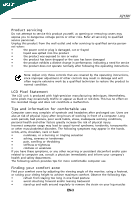Acer X213w X213 User's Guide - EN
Acer X213w - Bd 21.6" Widescreen LCD Monitor Manual
 |
UPC - 099802454357
View all Acer X213w manuals
Add to My Manuals
Save this manual to your list of manuals |
Acer X213w manual content summary:
- Acer X213w | X213 User's Guide - EN - Page 1
5 Attaching/Removing the base 6 Screen position adjustment 6 Connecting the power cord 7 Safety precaution 7 Cleaning your monitor 7 Power saving 8 DDC 8 Connector Pin Assingment 9 Standard Timing Table 11 Installation 12 User controls 13 How to adjust a setting 14 Troubleshooting 20 - Acer X213w | X213 User's Guide - EN - Page 2
X213W SPECIAL NOTES ON LCD MONITORS The following symptoms are normal with LCD monitor and do not indicate a problem. NOTES · Due to the nature of the fluorescent light, the screen may flicker during initial use. Turn off the Power Switch and then turn it on again to make sure the flicker disappears - Acer X213w | X213 User's Guide - EN - Page 3
X213W Safety instructions Read these instructions carefully. Keep this document for future reference. Follow all warnings and instructions marked on the product. CAUTION for plug as disconnecting device Observe the follwing guidelines when connecting and disconnecting power to the power supply - Acer X213w | X213 User's Guide - EN - Page 4
all servicing to qualified service personnel. Unplug this product from the wall outlet and refer servicing to qualified service person- nel when: • the power more comfortable computer use. Finding your comfort zone Find your comfort zone by adjusting the viewing angle of the monitor, using - Acer X213w | X213 User's Guide - EN - Page 5
at the middle of the display. • Adjust the display brightness and/or contrast to a comfortable level for enhanced text readability and graphics clarity. • Eliminate glare and reflections by: • placing your display in such a way that the side faces the window or any light source • minimizing - Acer X213w | X213 User's Guide - EN - Page 6
present when you unpack the box, and save the packing materials in case you will need to ship or transport the monitor in future. · LCD Monitor · 15-pin D-Sub Cable · DVI Cable · AC Power Cord (Only Dual-Input Model) · User Manual · Quick Start Guide X213W P/N:MU.LCG00.001 X213W 2008 EN-5 - Acer X213w | X213 User's Guide - EN - Page 7
X213W Attaching / Removing the Base Install: Align the release button on the bottom of the monitor with the corresponding slots on the bottom of the base. Remove: Depress the release button as indicated first before removing the base and follow the - Acer X213w | X213 User's Guide - EN - Page 8
X213W CONNECTING THE POWER CORD · Check first to make sure that the power cord you use is the correct type required for your area. · This monitor has a universal power supply that allows operation in either 100/120V AC or 220/240 V AC voltage area. No user-adjustment is required. · Plug one end of - Acer X213w | X213 User's Guide - EN - Page 9
system if your system also supports DDC protocol. The DDC (Display Data Channel) is a communication protocol through which the monitor automatically informs the host system about its capabilities, for example, supported resolutions and corresponding timing. The monitor supports DDC2B standard. EN-8 - Acer X213w | X213 User's Guide - EN - Page 10
CONNECTOR PIN ASSIGNMENT X213W 15-Pin Color Display Signal Cable PIN NO. 1. 2. 3. 4. 5. 6. 7. 8. DESCRIPTION Red Green Blue Monitor Ground DDC-return R-Ground G-Ground B-Ground PIN NO. 9. 10. 11. 12. 13. 14. 15. DESCRIPTION +5V Logic Ground Monitor Ground DDC-Serial Data H-Sync V-Sync DDC- - Acer X213w | X213 User's Guide - EN - Page 11
X213W 24-Pin Color Display Signal Cable PIN Meaning PIN Meaning 1. TMDS Data2- 13. TMDS Data3+ 2. TMDS Data2+ 14. +5V Power 3. TMDS Data 2/4 Shield 15. GND(return for +5V hsync.vsync) 4. TMDS Data4- 16. Hot Plug Detect 5. TMDS Data4+ 17. TMDS Data0- 6. DDC Clock 18. TMDS - Acer X213w | X213 User's Guide - EN - Page 12
X213W Standard Timing Table To reduce the need for adjustment for different modes, the monitor has default setting modes that are most commonly used as given in the table below. For optimum adjustment, the user is suggested to perform the Auto Setup under Windows "Full Screen" pattern or using the - Acer X213w | X213 User's Guide - EN - Page 13
to the monitor, then to a properly grounded AC outlet. 3. Power-ON Monitor and Computer Power-ON the monitor first, then power-ON the computer. This sequence is very important. 4. If the monitor still does not function properly, please refer to the troubleshooting section to diagnose the problem. EN - Acer X213w | X213 User's Guide - EN - Page 14
USER CONTROLS X213W 3 4 6 5 5 12 Front Panel Controls 1.Power Switch: To turn ON or OFF the power. 2.Power LED: Lights up to indicate the power is turned ON. 3.Empowering / Exit: 1) When OSD menu is in active status, this button will act as EXIT-KEY(EXIT OSD menu). 2) When OSD menu - Acer X213w | X213 User's Guide - EN - Page 15
X213W HOW TO ADJUST A SETTING 1. Press the MENU-button to activate the OSD window. 2. Press < or > to select the desired function. MENU" button on front bezel 1 2 1. Acer eColor Management If selected to "Acer eColor Management " item, will appear the Acer eColor" OSD · OSD and" Key " locations - Acer X213w | X213 User's Guide - EN - Page 16
eColor Management OSD X213W · Operation instructions Acer eColor Management Step 1: Press " Key " to open the Acer eColor Management OSD and access the scenario modes Step 2: Press "" to select the mode Step 3: Press " Key " to confirm the mode and run Auto - Acer X213w | X213 User's Guide - EN - Page 17
· Features and Benefits X213W 2. USER If selected to "USER" item, will appear the Standard OSD I. Only Analog Input Model EN-16 - Acer X213w | X213 User's Guide - EN - Page 18
X213W II. Only Dual Input Model · ADJUSTING THE PICTURE The descriptions for function control LEDS Main Menu icon Sub Menu icon Sub Menu item Description Contrast Adjusts the contrast between the foreground andbackground of the screen image. Brightness Adjusts the background brightness of - Acer X213w | X213 User's Guide - EN - Page 19
X213W Main Menu Icon Sub Menu Sub Menu Icon Item H. Position V. Position N/A Warm N/A Cool Description Adjust the horizontal position. (available in Analog mode only) Adjust the - Acer X213w | X213 User's Guide - EN - Page 20
X213W Main Menu Icon Sub Menu Icon Sub Menu Item Description H. Position input signal from digital(DVI) Dual-Inp- (only Dual-Input Model) utModel) N/A DDC/CI Turn ON/OFF DDC/CI support N/A Informati- Show the resolution, H/V frequency on andinput port of current input timing. N/A - Acer X213w | X213 User's Guide - EN - Page 21
X213W TROUBLESHOOTING Before sending your LCD monitor for servicing, please check the troubleshooting list below to see if you can self-diagnose the problem. (VGA Mode) Problems Current Status Remedy LED ON · Using OSD, adjust brightness and contrast to maximum or reset to their default settings. - Acer X213w | X213 User's Guide - EN - Page 22
and contrast to maximum or reset to their default settings. LED OFF · Check the power switch. · Check if AC power cord is properly connected to the monitor. LED displays amber color · Check if video signal cable is properly connected at the back of monitor. · Check if the power of computer - Acer X213w | X213 User's Guide - EN - Page 23
298-4000 Fax : 254-298-4147 www.acer.com Federal Communications Commission Declaration of Conformity This device complies with Part 15 of the FCC Rules. Operation is " LCD Monitor Model Number: X213W SKU Number: X213W xxx ("x" = 0~9, a ~ z, or A ~ Z) Name of Responsible Party: Acer America - Acer X213w | X213 User's Guide - EN - Page 24
We, Acer Computer (Shanghai) Limited 3F, No. 168 Xizang medium road, Huangpu District, Shanghai, China Contact Person: Mr. Easy Lai Tel: 886-2-8691-3089 Fax: 886-2-8691-3000 E-mail: [email protected] Hereby declare that: Product: Trade Name: Model Number: SKU Number: 22" LCD Monitor Acer X213W - Acer X213w | X213 User's Guide - EN - Page 25
X213W Note: The statement above is applicable only to Acer LCD Monitor with an ENERGY STAR logo. This product has been shipped enabled for power management: * Activate display' Sleep mode within 15 minutes of user inactivity. * Activate computer's Sleep mode within 30 minutes of user inactivity. *

TABLE OF CONTENTS
Special notes on LCD monitors
..................................................
1
Information for your safety and
comfort
..................................
2
Unpacking
...................................................................................
5
Attaching/Removing the base
....................................................
6
Screen position adjustment
........................................................
6
Connecting the power cord
........................................................
7
Safety precaution
.......................................................................
7
Cleaning your monitor
...............................................................
7
Power saving
...............................................................................
8
DDC
..............................................................................................
8
Connector Pin Assingment
.........................................................
9
Standard Timing Table
..................................................................
11
Installation
.....................................................................................
12
User controls
..................................................................................
13
How to adjust a setting
................................................................
14
Troubleshooting
............................................................................
20