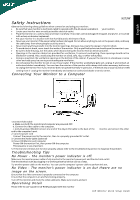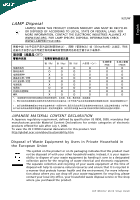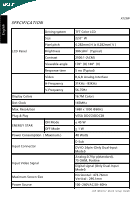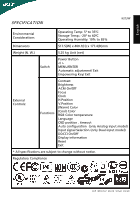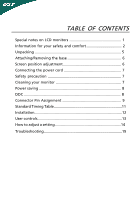Acer X223 X223W LCD Monitor User's Guide
Acer X223 Manual
 |
View all Acer X223 manuals
Add to My Manuals
Save this manual to your list of manuals |
Acer X223 manual content summary:
- Acer X223 | X223W LCD Monitor User's Guide - Page 1
immediately and contact an authorized dealer or service center. Connecting Your Monitor to a Computer 1.Connect Video Cable a. Make sure both the monitor and computer are powered-OFF. b. Connect the video cable to the computer. c. (only Dual-Input Model) Connect one end of the 24-pin DVI cable - Acer X223 | X223W LCD Monitor User's Guide - Page 2
complies with Canadian ICES-003. Remarque à l'intention des utilisateurs canadiens Cet appareil numérique de la classe B est conforme a la norme NMB-003 du Canada. LCD Monitor Quick Setup Guide - Acer X223 | X223W LCD Monitor User's Guide - Page 3
products offered for sale after July 1, 2006. To view the JIS C 0950 material declaration for this product. Visit http://global.acer.com/about/sustainability. your local city office, your household waste disposal service or the shop where you purchased the product. LCD Monitor Quick Setup Guide - Acer X223 | X223W LCD Monitor User's Guide - Page 4
Contrast Viewable angle Response time Video H-Frequency V-Frequency Display Colors Dot Clock Max. Resolution Plug & Play ENERGY STAR ON Mode OFF Mode Power Consumption ( Maximum ) Input Connector Input Video Signal Maximum Screen Size Power Source X223W TFT Color LCD 22.0" W 0.282mm - Acer X223 | X223W LCD Monitor User's Guide - Page 5
Color temperature Language OSD position . timeout Auto configuration (only Analog input model) Input signal Selection (only Dual input model) DDCCI On/Off Display information Reset Exit * All specifications are subject to change without notice. Regulatory Compliance LCD Monitor Quick Setup Guide - Acer X223 | X223W LCD Monitor User's Guide - Page 6
5 Attaching/Removing the base 6 Screen position adjustment 6 Connecting the power cord 7 Safety precaution 7 Cleaning your monitor 7 Power saving 8 DDC 8 Connector Pin Assignment 9 Standard Timing Table 11 Installation 12 User controls 13 How to adjust a setting 14 Troubleshooting 19 - Acer X223 | X223W LCD Monitor User's Guide - Page 7
X223W SPECIAL NOTES ON LCD MONITORS The following symptoms are normal with LCD monitor and do not indicate a problem. NOTES · Due to the nature of the fluorescent light, the screen may flicker during initial use. Turn off the Power Switch and then turn it on again to make sure the flicker disappears - Acer X223 | X223W LCD Monitor User's Guide - Page 8
instructions marked on the product. CAUTION for plug as disconnecting device Observe the follwing guidelines when connecting and disconnecting power to the power supply unit: Install the power supply unit before connecting the power cord to the AC power outlet. Unplug the power cord before removing - Acer X223 | X223W LCD Monitor User's Guide - Page 9
X223W Product servicing Do not attempt to service this product yourself, as opening or removing covers may expose you to dangerous voltage points or other risks. Refer all servicing to qualified service personnel. Unplug this product from the wall outlet and refer servicing to qualified service - Acer X223 | X223W LCD Monitor User's Guide - Page 10
, such as a piece of cardboard extended from the display's top front edge • Avoid adjusting your display to an awkward viewing angle. • Avoid looking at bright light sources, such as open windows, for extended periods of time. Developing good work habits Develop the following work habits - Acer X223 | X223W LCD Monitor User's Guide - Page 11
the following items are present when you unpack the box, and save the packing materials in case you will need to ship or transport the monitor in future. · LCD Monitor · D-Sub Cable · DVI Cable · AC Power Cord (Only Dual-Input Model) · User Manual · Quick Start Guide X223W LCD Monitor EN-5 - Acer X223 | X223W LCD Monitor User's Guide - Page 12
X223W Attaching / Removing the Base Install: Align the release button on the bottom of the monitor with the corresponding slots on the bottom of the base. Remove: Depress the release button as indicated first before removing the base and follow the arrow direction to remove it. SCREEN POSITION - Acer X223 | X223W LCD Monitor User's Guide - Page 13
Cord Set consisting of H05VV-F cord and plug rated 10 A, 250 V. The cord set should have the appropriate safety approvals for the country in which the equipment will be installed. SAFETY PRECAUTION · Avoid placing the monitor, or any other heavy object, on the power cord to avoid damage to the cable - Acer X223 | X223W LCD Monitor User's Guide - Page 14
system if your system also supports DDC protocol. The DDC (Display Data Channel) is a communication protocol through which the monitor automatically informs the host system about its capabilities, for example, supported resolutions and corresponding timing. The monitor supports DDC2B standard. EN-8 - Acer X223 | X223W LCD Monitor User's Guide - Page 15
CONNECTOR PIN ASSIGNMENT X223W 15-Pin Color Display Signal Cable PIN NO. 1. 2. 3. 4. 5. 6. 7. 8. DESCRIPTION Red Green Blue Monitor Ground DDC-return R-Ground G-Ground B-Ground PIN NO. 9. 10. 11. 12. 13. 14. 15. DESCRIPTION +5V Logic Ground Monitor Ground DDC-Serial Data H-Sync V-Sync DDC- - Acer X223 | X223W LCD Monitor User's Guide - Page 16
X223W 24-Pin Color Display Signal Cable PIN Meaning PIN Meaning 1. TMDS Data2- 13. NC 2. TMDS Data2+ 14. +5V Power 3. TMDS Data Shield 8. NC 20. NC 9. TMDS Data1- 21. NC 10. TMDS Data1+ 22. TMDS Clock Shield 11. TMDS Data 1/3 Shield 23. TMDS Clock+ 12. NC 24. DDC - Acer X223 | X223W LCD Monitor User's Guide - Page 17
X223W Standard Timing Table To reduce the need for adjustment for different modes, the monitor has default setting modes modes in the user modes. The monitor is capable of storing up to 9 user modes. The only condition to store as a user mode is the new display information must have 1 KHz difference - Acer X223 | X223W LCD Monitor User's Guide - Page 18
X223W INSTALLATION To install the monitor to your host system, please follow the steps as given below: Steps 1. 1-1 Connect Video Cable a. Make sure both the monitor and computer are powered-OFF. b. Connect the VGA video cable to the computer. 1-2 Digital Cable (Only Dual-Input Model) a. Make sure - Acer X223 | X223W LCD Monitor User's Guide - Page 19
USER CONTROLS X223W 3 4 6 5 5 12 Front Panel Controls 1.Power Switch: To turn ON or OFF the power. 2.Power LED: Lights up to indicate the power is turned ON. 3.Empowering / Exit: 1) When OSD menu is in active status, this button will act as EXIT-KEY(EXIT OSD menu). 2) When OSD menu - Acer X223 | X223W LCD Monitor User's Guide - Page 20
X223W HOW TO ADJUST A SETTING 1. Press the MENU-button to activate the OSD Acer eColor Management If selected to "Acer eColor Management " item, will appear the Acer eColor" OSD B. USER If selected to "USER" item, will appear the Standard OSD I. Only Analog Input Model II. Only Dual Input - Acer X223 | X223W LCD Monitor User's Guide - Page 21
PICTURE The descriptions for function control LEDS A. Acer eColor Management X223W Main Menu icon Sub Menu icon N/A mode capability Grahpic mode Enhances colors and emphasize fine detail Movie mode Displays scenes in clearest detail. Pictures and photographs appear in vibrant colors with - Acer X223 | X223W LCD Monitor User's Guide - Page 22
X223W Main Menu Icon Sub Menu Icon N/A N/A Sub Menu Item H. Position V. Position Warm Cool Description Adjust the horizontal position. (available in Analog mode only) Adjust the - Acer X223 | X223W LCD Monitor User's Guide - Page 23
Sub) N/A Digital (only DualInputModel) Select input signal from digital(DVI) (only Dual-Input Model) N/A DDC/CI Turn ON/OFF DDC/CI support N/A Information Show the resolution, H/V frequency andinput port of current input timing. N/A Reset Clear each old status of Autoconfigurationand set - Acer X223 | X223W LCD Monitor User's Guide - Page 24
Management OSD X223W · Operation instructions Acer eColor Management Step 1: Press " Key " to open the Acer eColor Management OSD and access the scenario modes Step 2: Press "" to select the mode Step 3: Press " Auto Key " to confirm the mode and run - Acer X223 | X223W LCD Monitor User's Guide - Page 25
X223W TROUBLESHOOTING Before sending your LCD monitor for servicing, please check the troubleshooting list below to see if you can self-diagnose the problem. (VGA Mode) Problems Current Status Remedy LED ON · Using OSD, adjust brightness and contrast to maximum or reset to their default settings. - Acer X223 | X223W LCD Monitor User's Guide - Page 26
(DVI Mode) X223W Problems No Picture Current Status Remedy LED ON · Using OSD, adjust brightness and contrast to maximum or reset to their default settings. LED OFF · Check the power switch. · Check if AC power cord is properly connected to the monitor. LED displays amber color · Check if
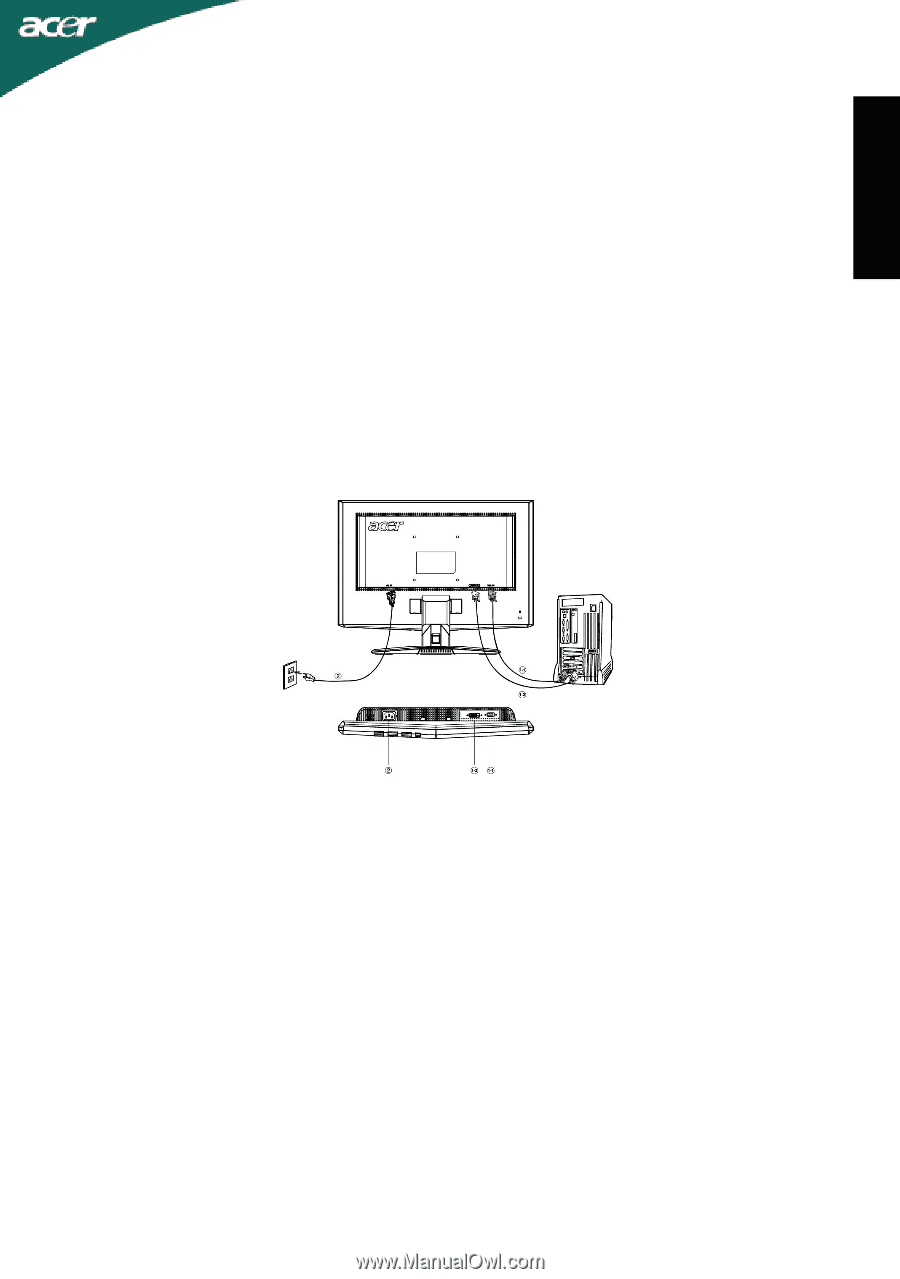
LCD Monitor Quick Setup Guide
X223W
English
Safety Instructions
Observe the folowing safety guidelines when connection and using your monitor:
•
Be sure that your monitor is electrically rated to operate with the AC power available in
your location.
•
Locate your monitor near an easily accessible electrical outlet.
•
Place the monitor on a solid surface and treat it carefully. The screen can be damaged if dropped, sharply hit, or touched
with a sharp or abrasive implement.
•
Put your monitor in a location with low humidity and a minimum of dust.
•
Never use your monitor if the power cable has been damaged. Do not allow anything to rest on the power cable, and keep
the cable away from where people could trip over it.
•
Never insert anything metallic into the monitor openings. Doing so may create the danger of electric shock.
•
To avoid electric shock, never touch the inside of the monitor. Only a qualified technician should open the monitor’s case.
•
Be sure to hold the plug, not the cable, when disconnecting the monitor from an electrical outlet.
•
Openings in the monitor cabinet are provided for ventilation. To prevent overheating, these openings should not be
blocked or covered. Also, avoid using the monitor on a bed, sofa, rug, or other soft surface.
•
Doing so may block the ventilation openings in the bottom of the cabinet. If you put the monitor in a bookcase or some
other enclosed space, be sure to provide adequate ventilation.
•
Do not expose the monitor to rain or use it near water. If the monitor accidentally gets wet, unplug it and contact an
authorized dealer immediately. You can clean the exterior of the monitor with a damp cloth when necessary, but be sure
to unplug the monitor first. If your monitor does not operate normally-in particular, if there are any unusual sounds or smells
coming from it -unplug the monitor immediately and contact an authorized dealer or service center.
Connecting Your Monitor to a Computer
1.Connect Video Cable
a. Make sure both the monitor and computer are powered-OFF.
b. Connect the video cable to the computer.
c. (only Dual-Input Model) Connect one end of the 24-pin DVI cable to the back of the
monitor and connect the other
end to the computer’s port.
2. Connect power cord
Connect the power cord to the monitor, then to a properly grounded AC outlet.
3. Connect the Audio Cable.(optional)
4. Power-ON Monitor and Computer
Power-ON the monitor first, then power-ON the computer.
This sequence is very important.
5. If the monitor still does not function properly, please refer to the troubleshooting section to diagnose the problem.
Troubleshooting Tips
No Power - The monitor’s power indicator is off.
Make sure the monitor power cable is fully inserted in the monitor’s power port and the electrical outlet.
Test the electrical oulet by plugging in a working electrical device such as a lamp.
Try another power cable on the monitor. You can use the computer’s power cable to perform this test.
No Video - The monitor’s power indicator is on but theere are no
image on the screen.
Ensure that the video connector is properly connected to the computer.
Ensure that the computer is on and functioning properly.
Turn off the monitor and check the video cable pins. Make sure no pins are bent.
Operationg Detail
Please refer to user’s guide in CD-ROM packaged with this monitor