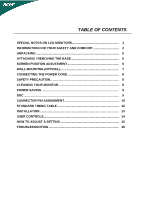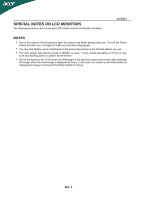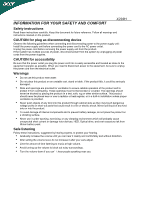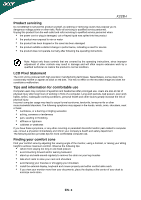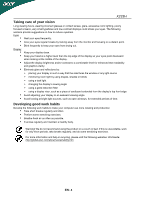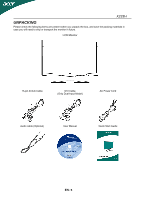Acer X233H User Manual
Acer X233H - Bid LCD Monitor Manual
 |
UPC - 884483452088
View all Acer X233H manuals
Add to My Manuals
Save this manual to your list of manuals |
Acer X233H manual content summary:
- Acer X233H | User Manual - Page 1
6 SCREEN POSITION ADJUSTMENT 6 WALL MOUNTING (OPTINAL 7 CONNECTING THE POWER CORD 8 SAFETY PRECAUTION 8 CLEANING YOUR MONITOR 8 POWER SAVING 9 DDC ...9 CONNECTOR PIN ASSIGNMENT 10 STANDARD TIMING TABLE 12 INSTALLATION 13 USER CONTROLS 14 HOW TO ADJUST A SETTING 15 TROUBLESHOOTING 19 - Acer X233H | User Manual - Page 2
SPECIAL NOTES ON LCD MONITORS The following symptoms are normal with LCD monitor and do not indicate a problem. X233H NOTES Due to the nature of the fluorescent light, the screen may flicker during initial use. Turn off the Power Switch and then turn it on again to make sure the flicker - Acer X233H | User Manual - Page 3
device Observe the following guidelines when connecting and disconnecting power to the power supply unit: Install the power supply unit before connecting the power cord to the AC power outlet. Unplug the power cord before removing the power supply unit from the product. If the system has multiple - Acer X233H | User Manual - Page 4
a need for service the product does not operate normally after following the operating instructions Note: Adjust only those controls that are covered by the operating instructions, since improper adjustment of other controls may result in damage and will often require extensive work by a qualified - Acer X233H | User Manual - Page 5
using the product on a couch or bed. If this is unavoidable, work for only short periods, take breaks regularly, and do some stretching exercises. For more information and help in recycling, please visit the following websites: Worldwide: http://global.acer.com/about/sustainability.htm EN- 4 - Acer X233H | User Manual - Page 6
the following items are present when you unpack the box, and save the packing materials in case you will need to ship or transport the monitor in future. LCD Monitor 15-pin D-Sub Cable DVI Cable (Only Dual-Input Model) AC Power Cord Audio cable (Optional) User Manual Quick Start Guide EN- 5 - Acer X233H | User Manual - Page 7
X233H ATTACHING / REMOVING THE BASE Install: Remove: Align the release button on the bottom of the monitor Depress the release button as indicated first before with the corresponding slots on the bottom of the removing the base and follow the arrow direction to base. remove it. SCREEN - Acer X233H | User Manual - Page 8
X233H WALL MOUNTING (OPTIONAL) To obtain a wall-mounting kit, contact your local dealer, Refer to the instructions that come with the base mounting kit. Screw holes (100 mm X 100 mm) * For use only with UL Listed Wall Mount Bracket EN- 7 - Acer X233H | User Manual - Page 9
Cord Set consisting of H05VV-F cord and plug rated 10 A, 250 V. The cord set should have the appropriate safety approvals for the country in which the equipment will be installed. SAFETY PRECAUTION Avoid placing the monitor, or any other heavy object, on the power cord to avoid damage to the cable - Acer X233H | User Manual - Page 10
X233H POWER SAVING The monitor will be driven into Power Saving" mode by the control signal from the display controller, as indicated by the amber-color power LED. State ON Power Saving Mode LED Light Blue Amber The power saving states will be kept until a control signal has been detected or the - Acer X233H | User Manual - Page 11
CONNECTOR PIN ASSIGNMENT X233H PIN NO. 1. 2. 3. 4. 5. 6. 7. 8. 15-Pin Color Display Signal Cable DESCRIPTION Red Green Blue Monitor Ground DDC-return R-Ground G-Ground B-Ground PIN NO. 9. 10. 11. 12. 13. 14. 15. DESCRIPTION +5V Logic Ground Monitor Ground DDC-Serial Data H-Sync V-Sync DDC- - Acer X233H | User Manual - Page 12
X233H 24-Pin Color Display Signal Cable PIN Meaning PIN Meaning 1. TMDS Data2- 13. TMDS Data3+ 2. TMDS Data2+ 14. +5V Power 3. TMDS Data 2/4 Shield 15. GND(return for + 22. TMDS Clock Shield 11. TMDS Data 1/3 Shield 23. TMDS Clock+ 12. TMDS Data3- 24. DDC TMDS Clock- EN- 11 - Acer X233H | User Manual - Page 13
STANDARD TIMING TABLE Mode 1 2 3 4 5 6 7 8 9 10 11 12 VGA VGA VESA SVGA SVGA XGA XGA VESA WXGA SXGA WXGA+ UXGA Resolution 640 x 480 60 640 x 480 66.6 720 x 400 70 800 x 600 56 800 x 600 60 1024 x 768 60 1024 x 768 70 1152 x 864 75 1280 x - Acer X233H | User Manual - Page 14
X233H INSTALLATION To install the monitor to your host system, please follow the steps as given below: Steps 1. 1-1 Connect Video Cable a. Make sure both the monitor and computer are powered-OFF. b. Connect the VGA video cable to the computer. 1-2 Digital Cable (Only Dual-Input Model) a. Make sure - Acer X233H | User Manual - Page 15
USER CONTROLS X233H Front Panel Controls 1.Power Switch: To turn ON or OFF the power. 2.Power LED: Lights up to indicate the power is turned ON. 3.Empowering / Exit: 1) When OSD menu is in active status, this button will act as EXIT-KEY(EXIT OSD menu). 2) When OSD menu - Acer X233H | User Manual - Page 16
X233H HOW TO ADJUST A SETTING 1. Press the MENU-button to activate the OSD window. 2. Press < or > to select the desired user press "MENU" button on front bezel A. Acer eColor Management If selected to "Acer eColor Management" item, will appear the Acer eColor" OSD B. USER If selected to "USER - Acer X233H | User Manual - Page 17
X233H ADJUSTING THE PICTURE The descriptions for function control LEDS A. Acer N/A Standard mode Default Setting. Reflects native display capability N/A Graphic mode Enhances colors background of the screen image Brightness Adjust the background brightness of the screen image ACM Focus Clock - Acer X233H | User Manual - Page 18
X233H Main Menu icon Sub Menu icon input signal from analog (D-Sub) N/A Digital (only Dual Input Model) Select input signal from digital(DVI) (only Dual-Input Model) N/A DDC/CI Turn ON/OFF DDC/CI support N/A Information Show the resolution, H/V frequency and input port of current input - Acer X233H | User Manual - Page 19
OSD X233H User mode Text mode Standard Graphic Movie mode mode mode Operation instructions Acer eColor Management Step 1: Press " Key" to open the Acer eColor detail Displays scenes in clearest detail User defined Reflects native display capability The most comfortable way to read - Acer X233H | User Manual - Page 20
, in case of missing full-screen image, please select other resolution or other vertical refresh timing. Wait for a few seconds after adjusting the size of the image before changing or disconnecting the signal cable or powering OFF the monitor. (DVI Mode) Problems Current Status LED ON LED OFF - Acer X233H | User Manual - Page 21
X233H ENERGY STAR is a government program (public/private partnership) that gives people the power to protect the environment in The statement above is applicable only to Acer LCD Monitor with an ENERGY STAR logo. This product has been shipped enabled for power management: Activate display' Sleep - Acer X233H | User Manual - Page 22
Contact Person: Mr. Easy Lai Tel: 886-2-8691-3089 Fax: 886-2-8691-3000 E-mail: [email protected] Hereby declare that: Product: 23"W LCD Monitor Trade Name: Acer Model Number: X233H SKU Number: X233Hxxx ("x" = 0~9, a ~ z, A ~ Z or Blank) Is compliant with the essential requirements and other - Acer X233H | User Manual - Page 23
A. Tel : 254-298-4000 Fax : 254-298-4147 www.acer.com Federal Communications Commission Declaration of Conformity This device complies with Part of Responsible Party: Contact Person: Phone No.: Fax No.: 23"W LCD Monitor X233H X233Hxxx Acer America Corporation 333 West San Carlos St. San Jose, CA
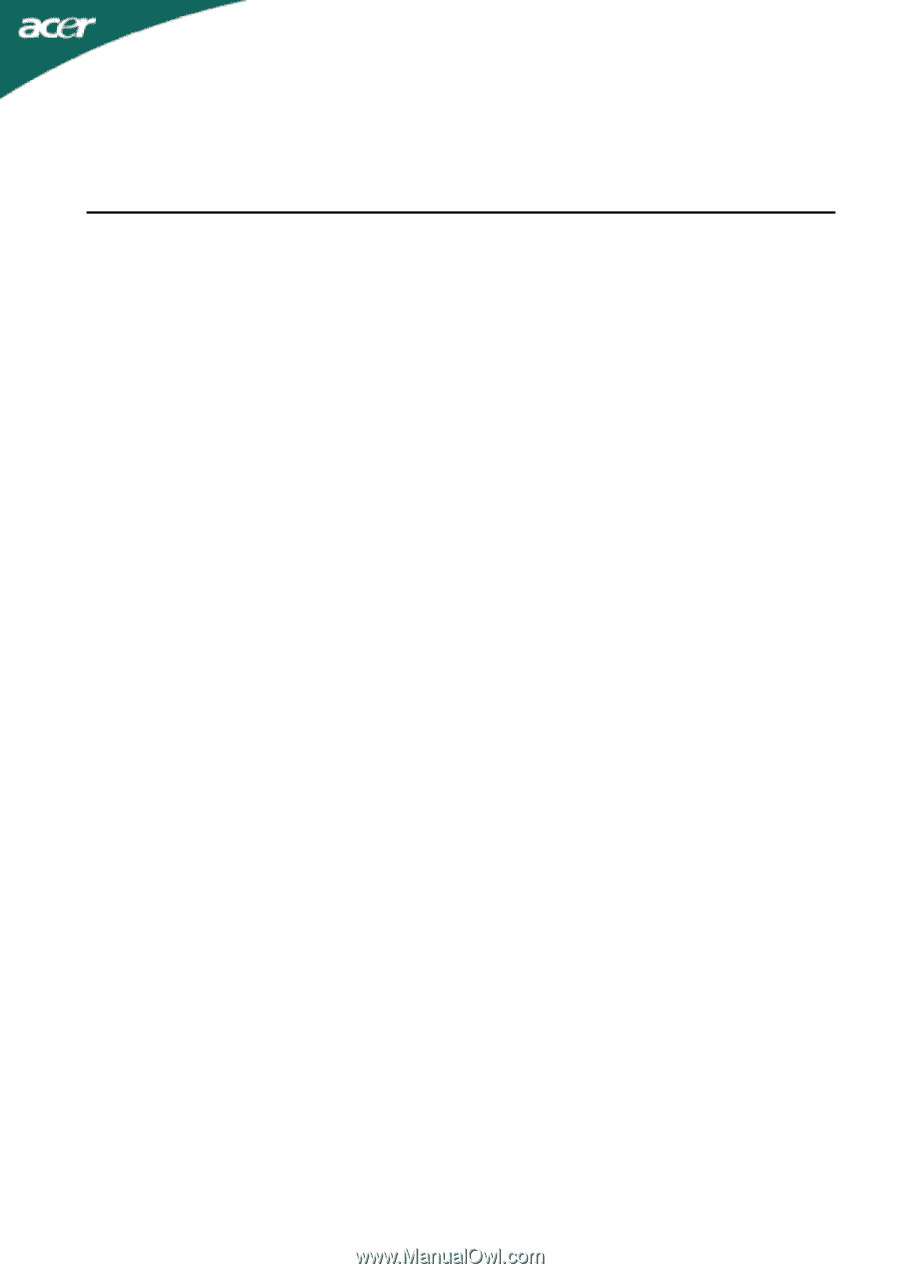
TABLE OF CONTENTS
SPECIAL NOTES ON LCD MONITORS
........................................................
1
INFORMATION FOR YOUR SAFETY AND COMFORT
...............................
2
UNPACKING
..................................................................................................
5
ATTACHING / REMOVING THE BASE
.........................................................
6
SCREEN POSITION ADJUSTMENT
.............................................................
6
WALL MOUNTING (OPTINAL)
......................................................................
7
CONNECTING THE POWER CORD
.............................................................
8
SAFETY PRECAUTION
.................................................................................
8
CLEANING YOUR MONITOR
........................................................................
8
POWER SAVING
...........................................................................................
9
DDC
................................................................................................................
9
CONNECTOR PIN ASSIGNMENT
.................................................................
10
STANDARD TIMING TABLE
.........................................................................
12
INSTALLATION
.............................................................................................
13
USER CONTROLS
.........................................................................................
14
HOW TO ADJUST A SETTING
.....................................................................
15
TROUBLESHOOTING
...................................................................................
19