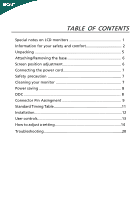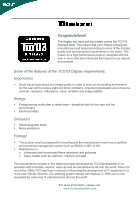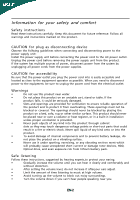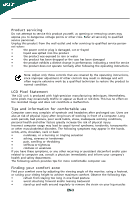Acer X233HZ User Manual
Acer X233HZ Manual
 |
View all Acer X233HZ manuals
Add to My Manuals
Save this manual to your list of manuals |
Acer X233HZ manual content summary:
- Acer X233HZ | User Manual - Page 1
and comfort 2 Unpacking 5 Attaching/Removing the base 6 Screen position adjustment 6 Connecting the power cord 7 Safety precaution 7 Cleaning your monitor 7 Power saving 8 DDC 8 Connector Pin Assingment 9 Standard Timing Table 11 Installation 12 User controls 13 How to adjust a setting - Acer X233HZ | User Manual - Page 2
image quality in order to improve the working environment for the user and to reduce sight and strain problems. Important parameters are luminance, contrast, resolution, reflectance, colour rendition and image stability. Energy Energy-saving mode after a certain time - beneficial both for the user - Acer X233HZ | User Manual - Page 3
The following symptoms are normal with LCD monitor and do not indicate a problem. NOTES · Due to the nature of the fluorescent light, the screen may flicker during initial use. Turn off the Power Switch and then turn it - Acer X233HZ | User Manual - Page 4
short current or damage rotor devices, HDD, Optical drive, and even exposure risk from lithium battery pack. Safe listening Follow these instructions, suggested by hearing experts,to protect your earing. • Gradually increase the volume until you can hear it clearly and comfortably and - Acer X233HZ | User Manual - Page 5
performance, indicating a need for service • the product does not operate normally after following the operating instructions Note: Adjust only those controls more comfortable computer use. Finding your comfort zone Find your comfort zone by adjusting the viewing angle of the monitor, using a - Acer X233HZ | User Manual - Page 6
within comfort able reach • if you view your monitor more than your documents, place the display at the habits Develop the following work habits to make your computer use more relaxing and productive: • Take short .acer-group.com/public/Sustainability/sustainability01.htm http://www.acer- - Acer X233HZ | User Manual - Page 7
when you unpack the box, and save the packing materials in case you will need to ship or transport the monitor in future. · LCD Monitor · 15-pin D-Sub Cable · DVI Cable · AC Power Cord (Only Dual-Input Model) · User Manual · Quick Start Guide X233HZ · Audio Cable (Option) P/N:MU.LG500.001 - Acer X233HZ | User Manual - Page 8
Install: Align the release button on the bottom of the monitor with the corresponding slots on the bottom of the base. Remove can adjust the tilt of the monitor by using both of your hands to hold the edges of the monitor as shown in the figure below. The monitor can be adjusted to 15 degrees up - Acer X233HZ | User Manual - Page 9
CONNECTING THE POWER CORD · Check first to make sure that the power cord you use is the correct type required for your area. · This monitor has a universal power supply that allows operation in either 100/120V AC or 220/240 V AC voltage area. No user-adjustment is required. · Plug one - Acer X233HZ | User Manual - Page 10
system if your system also supports DDC protocol. The DDC (Display Data Channel) is a communication protocol through which the monitor automatically informs the host system about its capabilities, for example, supported resolutions and corresponding timing. The monitor supports DDC2B standard. EN-8 - Acer X233HZ | User Manual - Page 11
PIN ASSIGNMENT 15-Pin Color Display Signal Cable PIN NO. 1. 2. 3. 4. 5. 6. 7. 8. DESCRIPTION Red Green Blue Monitor Ground DDC-return R-Ground G-Ground B-Ground PIN NO. 9. 10. 11. 12. 13. 14. 15. DESCRIPTION +5V Logic Ground Monitor Ground DDC-Serial Data H-Sync V-Sync DDC-Serial Clock EN-9 - Acer X233HZ | User Manual - Page 12
24-Pin Color Display Signal Cable PIN Meaning PIN Meaning 1. TMDS Data2- 13. TMDS Data3+ 2. TMDS Data2+ 14. +5V Power 3. TMDS Data 2/4 Shield 15. GND(return for +5V hsync.vsync) 4. TMDS Data4- 16. Hot Plug Detect 5. TMDS Data4+ 17. TMDS Data0- 6. DDC Clock 18. TMDS Data0+ - Acer X233HZ | User Manual - Page 13
Standard Timing Table Mode 1 2 3 4 5 6 7 8 9 10 11 12 MAC VESA SVGA SVGA XGA XGA VESA SXGA WXGA WXGA+ UXGA 640 x 480 640 x 480 720x400 800 x 600 800 x 600 1024 x 768 1024 x 768 1152 x 864 1280 x 1024 1280 x 800 1440 x 900 1920 x 1080 60 Hz 66.66 Hz 70 Hz 56 Hz 60 Hz 60 Hz 70 Hz 75 - Acer X233HZ | User Manual - Page 14
to the monitor, then to a properly grounded AC outlet. 3. Power-ON Monitor and Computer Power-ON the monitor first, then power-ON the computer. This sequence is very important. 4. If the monitor still does not function properly, please refer to the troubleshooting section to diagnose the problem. EN - Acer X233HZ | User Manual - Page 15
USER CONTROLS 3 4 6 5 5 12 Front Panel Controls 1.Power Switch: To turn ON or OFF the power. 2.Power LED: Lights up to indicate the power is turned ON. 3.Empowering / Exit: 1) When OSD menu is in active status, this button will act as EXIT-KEY(EXIT OSD menu). 2) When OSD menu is in off status - Acer X233HZ | User Manual - Page 16
function, repeat steps 2-4. · P/X Series OSD behave When user press "MENU" button on front bezel 1 2 1. Acer eColor Management If selected to "Acer eColor Management " item, will appear the Acer eColor" OSD · OSD and" Key " locations Value Line Value Line w/speaker Office Line EN-14 - Acer X233HZ | User Manual - Page 17
Management OSD · Operation instructions Acer eColor Management Step 1: Press " Key " to open the Acer eColor Management OSD and access the scenario modes Step 2: Press "" to select the mode Step 3: Press " Key " to confirm the mode and run Auto - Acer X233HZ | User Manual - Page 18
· Features and Benefits 2. USER If selected to "USER" item, will appear the Standard OSD I. Only Analog Input Model EN-16 - Acer X233HZ | User Manual - Page 19
II. Only Dual Input Model · ADJUSTING THE PICTURE The descriptions for function control LEDS Main Menu icon Sub Menu icon Sub Menu item Description Contrast Adjusts the contrast between the foreground andbackground of the screen image. Brightness Adjusts the background brightness of the - Acer X233HZ | User Manual - Page 20
Main Menu Icon Sub Menu Sub Menu Icon Item H. Position V. Position N/A Warm N/A Cool Description Adjust the horizontal position. (available in Analog mode only) Adjust the vertical position. (available in Analog mode only) Set the color temperature to warm white. Set the color temperature - Acer X233HZ | User Manual - Page 21
Wide mode setting N/A Wide Mode for Full screen, Aspect ratio or 1:1 mode N/A DDC/CI Trun ON/OFF DDC/CI Support N/A Informati- Show the resolution, H/V frequency on andinput port of current input timing. N/A Reset Clear each old status of Autoconfigurationand set the color temperature to - Acer X233HZ | User Manual - Page 22
Before sending your LCD monitor for servicing, please check the troubleshooting list below to see if you can self-diagnose the problem. (VGA Mode) Problems Current Status Remedy LED ON · Using OSD, adjust brightness and contrast to maximum or reset to their default settings. LED OFF - Acer X233HZ | User Manual - Page 23
or reset to their default settings. LED OFF · Check the power switch. · Check if AC power cord is properly connected to the monitor. LED displays amber color · Check if video signal cable is properly connected at the back of monitor. · Check if the power of computer system is ON. EN-21 - Acer X233HZ | User Manual - Page 24
following local Manufacturer /Importer is responsible for this declaration: Product: 23.6"W LCD Monitor Model Number: X233HZ SKU Number: X233HZ xxx ("x" = 0~9, a ~ z, or A ~ Z) Name of Responsible Party: Acer America Corporation Address of Responsible Party: 333 West San Carlos St. San Jose - Acer X233HZ | User Manual - Page 25
Galleria 2 6928 Manno Switzerland Hereby declare that: Product: Trade Name: Model Number: Series Model Type: SKU Number: LCD Monitor Acer X233HZ X233HZ xxxx ("x" = 0~9, a ~ z, or A ~ Z) Is compliant with the essential requirements and other relevant provisions of the following EC directives, and - Acer X233HZ | User Manual - Page 26
This product has been shipped enabled for power management: * Activate display' Sleep mode within 15 minutes of user inactivity. * Activate computer's Sleep mode within 30 minutes of user inactivity. * Wake the computer from Sleep mode by pushing power button. EN-24
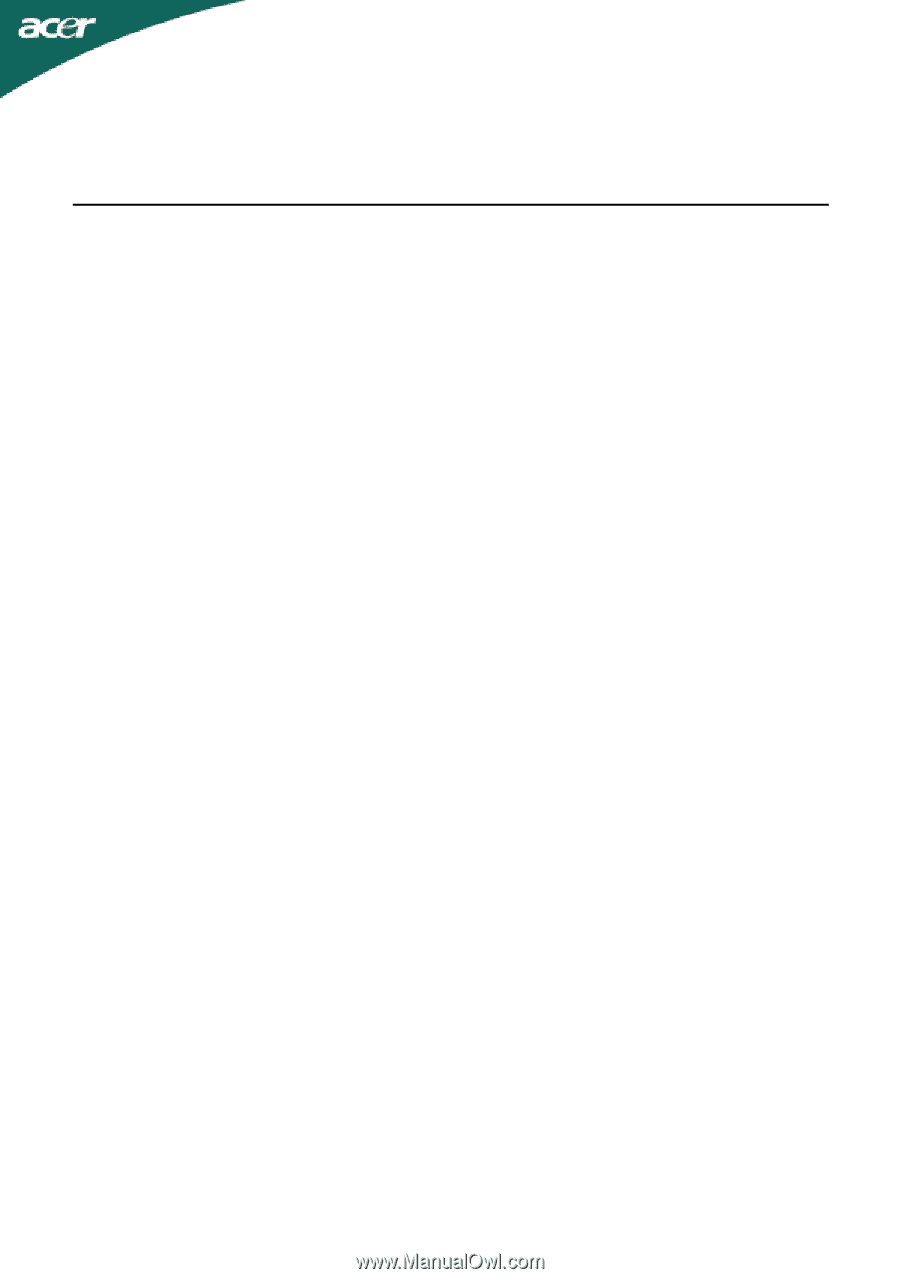
TABLE OF CONTENTS
Special notes on LCD monitors
..................................................
1
Information for your safety and
comfort
..................................
2
Unpacking
...................................................................................
5
Attaching/Removing the base
....................................................
6
Screen position adjustment
........................................................
6
Connecting the power cord
........................................................
7
Safety precaution
.......................................................................
7
Cleaning your monitor
...............................................................
7
Power saving
...............................................................................
8
DDC
..............................................................................................
8
Connector Pin Assingment
.........................................................
9
Standard Timing Table
..................................................................
11
Installation
.....................................................................................
12
User controls
..................................................................................
13
How to adjust a setting
................................................................
14
Troubleshooting
............................................................................
20