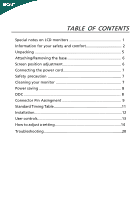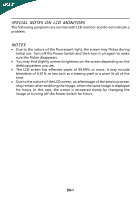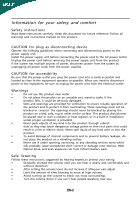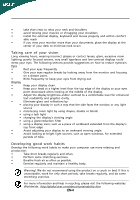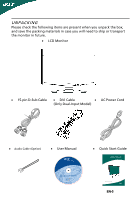Acer X243H User Manual
Acer X243H Manual
 |
View all Acer X243H manuals
Add to My Manuals
Save this manual to your list of manuals |
Acer X243H manual content summary:
- Acer X243H | User Manual - Page 1
5 Attaching/Removing the base 6 Screen position adjustment 6 Connecting the power cord 7 Safety precaution 7 Cleaning your monitor 7 Power saving 8 DDC 8 Connector Pin Assingment 9 Standard Timing Table 11 Installation 12 User controls 13 How to adjust a setting 14 Troubleshooting 20 - Acer X243H | User Manual - Page 2
SPECIAL NOTES ON LCD MONITORS The following symptoms are normal with LCD monitor and do not indicate a problem. NOTES · Due to the nature of the fluorescent light, the screen may flicker during initial use. Turn off the Power Switch and then turn it - Acer X243H | User Manual - Page 3
the AC power outlet. Unplug the power cord before removing the power supply unit from the product. If the Do not place this product on an unstable cart, stand or table. If the product falls, it could be battery pack. Safe listening Follow these instructions, suggested by hearing experts,to protect - Acer X243H | User Manual - Page 4
in performance, indicating a need for service • the product does not operate normally after following the operating instructions Note: Adjust only those controls that slouching forward and/or leaning backward • stand up and walk around regularly to remove the strain on your leg muscles EN-3 - Acer X243H | User Manual - Page 5
properly and within comfort able reach • if you view your monitor more than your documents, place the display at the center • Avoid looking at bright light sources, such as open windows, for extended periods of time. Developing good work habits Develop acer.com/about/sustainability.htm EN-4 - Acer X243H | User Manual - Page 6
the packing materials in case you will need to ship or transport the monitor in future. · LCD Monitor · 15-pin D-Sub Cable · DVI Cable · AC Power Cord (Only Dual-Input Model) · Audio Cable (Option) · User Manual · Quick Start Guide X243H LCD Monitor P/N:MU.LFH00.001 X243H 2008 Quick Start - Acer X243H | User Manual - Page 7
Install: Align the release button on the bottom of the monitor with the corresponding slots on the bottom of the base. Remove: Depress the release button as indicated first before removing the base and follow the arrow direction to remove it. SCREEN POSITION ADJUSTMENT In oder to optimize the best - Acer X243H | User Manual - Page 8
sure that the power cord you use is the correct type required for your area. · This monitor has a universal power supply that allows operation in either 100/120V AC or 220/240 V AC voltage area. No user-adjustment is required. · Plug one end of the power cord to the AC Inlet, plug - Acer X243H | User Manual - Page 9
system if your system also supports DDC protocol. The DDC (Display Data Channel) is a communication protocol through which the monitor automatically informs the host system about its capabilities, for example, supported resolutions and corresponding timing. The monitor supports DDC2B standard. EN-8 - Acer X243H | User Manual - Page 10
Ground DDC-return R-Ground G-Ground B-Ground PIN NO. 9. 10. 11. 12. 13. 14. 15. DESCRIPTION +5V Logic Ground Monitor Ground DDC-Serial Data H-Sync V-Sync DDC-Serial Clock 19-pin color display signal cable* 1917151311 9 7 5 3 1 1816141210 8 6 4 2 PIN No. Description 1 TMDS Data2+ 3 TMDS - Acer X243H | User Manual - Page 11
24-Pin Color Display Signal Cable PIN Meaning PIN Meaning 1. TMDS Data2- 13. TMDS Data3+ 2. TMDS Data2+ 14. +5V Power 3. TMDS Data1- 21. TMDS Data5+ 10. TMDS Data1+ 22. TMDS Clock Shield 11. TMDS Data 1/3 Shield 23. TMDS Clock+ 12. TMDS Data3- 24. DDC TMDS Clock- EN-10 - Acer X243H | User Manual - Page 12
Standard Timing Table Mode Resolution 1 640 x 480 60 Hz 2 640 x 480 72 Hz 3 4 MAC 5 VESA 6 SVGA 7 x 768 60 Hz 60 Hz 22 WXGA+ 1440 x 900 60 Hz 23 WXGA+ 1440 x 900 75 Hz 24 SXGA+ 1400 x 1050 60 Hz 25 WSXGA+ 1680 x 1050 60 Hz 26 WSXGA+ 1680 x 1050 75 Hz - Acer X243H | User Manual - Page 13
a. Make sure both the monitor and computer are powered-OFF. b. Connect one end of the 24-pin DVI cable to the back of the monitor and connect the other end . 4. If the monitor still does not function properly, please refer to the troubleshooting section to diagnose the problem. Power Audio (optional - Acer X243H | User Manual - Page 14
USER CONTROLS 3 4 6 5 5 12 Front Panel Controls 1.Power Switch: To turn ON or OFF the power. 2.Power LED: Lights up to indicate the power is turned ON. 3. - Acer X243H | User Manual - Page 15
ADJUST A SETTING 1. Press the MENU-button to activate the OSD window. 2. Press < or > to select the desired function. 3. OSD behave When user press "MENU" button on front bezel 1 2 1. Acer eColor Management If selected to "Acer eColor Management " item, will appear the Acer eColor" OSD · - Acer X243H | User Manual - Page 16
Management OSD · Operation instructions Acer eColor Management Step 1: Press " Key " to open the Acer eColor Management OSD and access the scenario modes Step 2: Press "" to select the mode Step 3: Press " Key " to confirm the mode and run Auto - Acer X243H | User Manual - Page 17
· Features and Benefits 2. USER If selected to "USER" item, will appear the Standard OSD I. Only Analog Input Model EN-16 - Acer X243H | User Manual - Page 18
II. Only Dual Input Model · ADJUSTING THE PICTURE The descriptions for function control LEDS Main Menu icon Sub Menu icon Sub Menu item Description Contrast Adjusts the contrast between the foreground andbackground of the screen image. Brightness Adjusts the background brightness of the - Acer X243H | User Manual - Page 19
Set the color temperature to warm white. Set the color temperature to cool white. User /Red User /Green Adjusts Red/Green/Blue intensity. User /Blue N/A English N/A N/A Deutsch N/A Francais Multi-language selection. N/A Espanol N/A Italiano N/A N/A N/A Suomi N/A Nederlands EMEA - Acer X243H | User Manual - Page 20
input signal from digital(DVI) Dual-Inp- (only Dual-Input Model) utModel) N/A DDC/CI Turn ON/OFF DDC/CI support N/A Informati- Show the resolution, H/V frequency on andinput port of current input timing. N/A Reset Clear each old status of Autoconfigurationand set the color temperature - Acer X243H | User Manual - Page 21
LCD monitor for servicing, please check the troubleshooting list below to see if you can self-diagnose the problem. (VGA Mode) Problems specification of graphics adapter and monitor is in compliance which may be causing the input signal frequency mismatch. Display is · Using OSD, adjust RESOLUTION - Acer X243H | User Manual - Page 22
(DVI Mode) Problems No Picture Current Status Remedy LED ON · Using OSD, adjust brightness and contrast to maximum or reset to their default settings. LED OFF · Check the power switch. · Check if AC power cord is properly connected to the monitor. LED displays amber color · Check if video - Acer X243H | User Manual - Page 23
following local Manufacturer /Importer is responsible for this declaration: Product: Q Model Number: SKU Number: 24" LCD Monitor X243H X243H xHxx ("x" = 0~9, a ~ z, or A ~ Z) Name of Responsible Party: Acer America Corporation Address of Responsible Party: 333 West San Carlos St. San Jose, CA - Acer X243H | User Manual - Page 24
Person: Mr. Easy Lai Tel: 886-2-8691-3089 Fax: 886-2-8691-3000 E-mail: [email protected] Hereby declare that: Product: Trade Name: Model Number: SKU Number: 24" LCD Monitor Acer X243H X243H xxx ("x" = 0~9, a ~ z, A ~ Z or Blank) Is compliant with the essential requirements and other relevant - Acer X243H | User Manual - Page 25
above is applicable only to Acer LCD Monitor with an ENERGY STAR logo. This product has been shipped enabled for power management: * Activate display' Sleep mode within 15 minutes of user inactivity. * Activate computer's Sleep mode within 30 minutes of user inactivity. * Wake the computer from
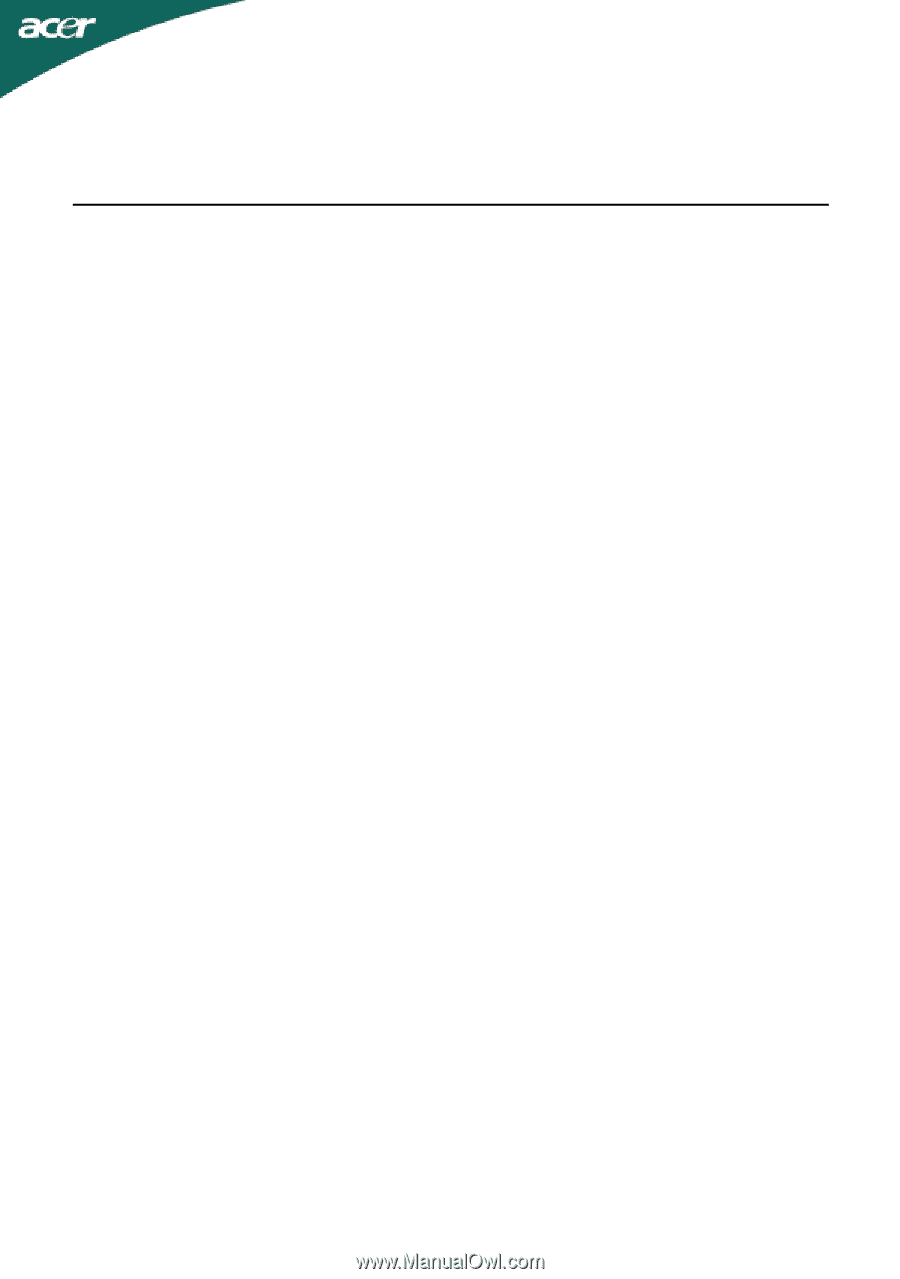
TABLE OF CONTENTS
Special notes on LCD monitors
..................................................
1
Information for your safety and
comfort
..................................
2
Unpacking
...................................................................................
5
Attaching/Removing the base
....................................................
6
Screen position adjustment
........................................................
6
Connecting the power cord
........................................................
7
Safety precaution
.......................................................................
7
Cleaning your monitor
...............................................................
7
Power saving
...............................................................................
8
DDC
..............................................................................................
8
Connector Pin Assingment
.........................................................
9
Standard Timing Table
..................................................................
11
Installation
.....................................................................................
12
User controls
..................................................................................
13
How to adjust a setting
................................................................
14
Troubleshooting
............................................................................
20