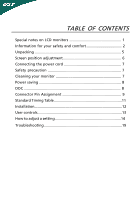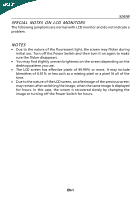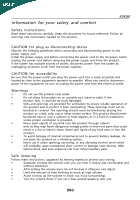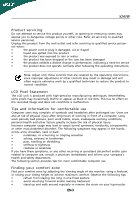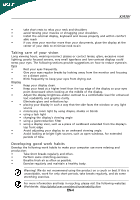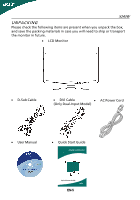Acer X243W X243W User's Guide EN
Acer X243W Manual
 |
View all Acer X243W manuals
Add to My Manuals
Save this manual to your list of manuals |
Acer X243W manual content summary:
- Acer X243W | X243W User's Guide EN - Page 1
safety and comfort 2 Unpacking 5 Screen position adjustment 6 Connecting the power cord 7 Safety precaution 7 Cleaning your monitor 7 Power saving 8 DDC 8 Connector Pin Assignment 9 Standard Timing Table 11 Installation 12 User controls 13 How to adjust a setting 14 Troubleshooting 19 - Acer X243W | X243W User's Guide EN - Page 2
X243W SPECIAL NOTES ON LCD MONITORS The following symptoms are normal with LCD monitor and do not indicate a problem. NOTES · Due to the nature of the fluorescent light, the screen may flicker during initial use. Turn off the Power Switch and then turn it - Acer X243W | X243W User's Guide EN - Page 3
Information for your safety and comfort X243W Safety instructions Read these instructions carefully. Keep this document for future reference. Follow all warnings and instructions marked on the product. CAUTION for plug as disconnecting device Observe the follwing guidelines when connecting and - Acer X243W | X243W User's Guide EN - Page 4
product has been dropped or the case has been damaged • the product exhibits a distinct change in performance, indicating a need for service • the product does not operate normally after following the operating instructions Note: Adjust only those controls that are covered by the operating - Acer X243W | X243W User's Guide EN - Page 5
X243W • take short rests to relax your neck and shoulders • avoid tensing your muscles or shrugging your shoulders • install the external display, keyboard and mouse properly and within comfort able reach • if you view your monitor as open windows, for acer.com/about/sustainability.htm EN-4 - Acer X243W | X243W User's Guide EN - Page 6
the following items are present when you unpack the box, and save the packing materials in case you will need to ship or transport the monitor in future. · LCD Monitor · D-Sub Cable · DVI Cable · AC Power Cord (Only Dual-Input Model) · User Manual · Quick Start Guide EN-5 - Acer X243W | X243W User's Guide EN - Page 7
X243W SCREEN POSITION ADJUSTMENT In oder to optimize the best viewing position, you can adjust the tilt of the monitor by using both of your hands to hold the edges of the monitor as shown in the figure below. The monitor can be adjusted to 15 degrees up or 5 degrees down as indicated by arrow - Acer X243W | X243W User's Guide EN - Page 8
X243W CONNECTING THE POWER CORD · Check first to make sure that the power cord you use is the correct type required for your area. · This monitor has a universal power supply that allows operation in either 100/120V AC or 220/240 V AC voltage area. No user-adjustment is required. · Plug one end of - Acer X243W | X243W User's Guide EN - Page 9
system if your system also supports DDC protocol. The DDC (Display Data Channel) is a communication protocol through which the monitor automatically informs the host system about its capabilities, for example, supported resolutions and corresponding timing. The monitor supports DDC2B standard. EN-8 - Acer X243W | X243W User's Guide EN - Page 10
CONNECTOR PIN ASSIGNMENT X243W 15-Pin Color Display Signal Cable PIN NO. 1. 2. 3. 4. 5. 6. 7. 8. DESCRIPTION Red Green Blue Monitor Ground DDC-return R-Ground G-Ground B-Ground PIN NO. 9. 10. 11. 12. 13. 14. 15. DESCRIPTION +5V Logic Ground Monitor Ground DDC-Serial Data H-Sync V-Sync DDC- - Acer X243W | X243W User's Guide EN - Page 11
X243W 24-Pin Color Display Signal Cable PIN Meaning PIN Meaning 1. TMDS Data2- 13. NC 2. TMDS Data2+ 14. +5V Power 3. TMDS Data 2/4 Shield 15. Data1- 21. NC 10. TMDS Data1+ 22. TMDS Clock Shield 11. TMDS Data 1/3 Shield 23. TMDS Clock+ 12. NC 24. DDC TMDS Clock- EN-10 - Acer X243W | X243W User's Guide EN - Page 12
. The monitor is capable of storing up to 9 user modes. The only condition to store as a user mode is the new display information must have 1 KHz difference for horizontal frequency or 1 Hz for vertical frequency or the sync signal polarities are different from the default modes. Mode Resolution - Acer X243W | X243W User's Guide EN - Page 13
to the monitor, then to a properly grounded AC outlet. 3. Power-ON Monitor and Computer Power-ON the monitor first, then power-ON the computer. This sequence is very important. 4. If the monitor still does not function properly, please refer to the troubleshooting section to diagnose the problem. EN - Acer X243W | X243W User's Guide EN - Page 14
USER CONTROLS X243W 3 4 6 5 5 12 Front Panel Controls 1.Power Switch: To turn ON or OFF the power. 2.Power LED: Lights up to indicate the power is turned ON. 3.Empowering / - Acer X243W | X243W User's Guide EN - Page 15
X243W HOW TO ADJUST A SETTING 1. Press the MENU-button to activate the OSD window. 2. Press < or > to select the user press "MENU" button on front bezel A B A. Acer eColor Management If selected to "Acer eColor Management " item, will appear the Acer eColor" OSD B. USER If selected to "USER - Acer X243W | X243W User's Guide EN - Page 16
· ADJUSTING THE PICTURE The descriptions for function control LEDS A. Acer eColor Management X243W Main Menu icon Sub Menu icon N/A N/A N/A N/A N/A Sub Menu item Description User mode User defined. Settings can be fine-tuned to suit any situation Optimal balance of brightness and contrast - Acer X243W | X243W User's Guide EN - Page 17
Icon N/A N/A Sub Menu Item H. Position V. Position Warm Cool X243W Description Adjust the horizontal position. (available in Analog mode only) Set the color temperature to cool white. User /Red User /Green Adjusts Red/Green/Blue intensity. User /Blue N/A English N/A N/A Deutsch N/A - Acer X243W | X243W User's Guide EN - Page 18
signal from digital(DVI) (only Dual-Input Model) N/A DDC/CI Turn ON/OFF DDC/CI support N/A Information Show the resolution, H/V frequency andinput port of current input timing. N/A Reset Clear each old status of Autoconfigurationand set the color temperature to Cool. N/A Exit Save user - Acer X243W | X243W User's Guide EN - Page 19
Management OSD X243W · Operation instructions Acer eColor Management Step 1: Press " Key " to open the Acer eColor Management OSD and access the scenario modes Step 2: Press "" to select the mode Step 3: Press " Auto Key " to confirm the mode and run - Acer X243W | X243W User's Guide EN - Page 20
X243W TROUBLESHOOTING Before sending your LCD monitor for servicing, please check the troubleshooting list below to see if you can self-diagnose the problem. (VGA Mode) Problems Current Status Remedy LED ON · Using OSD, adjust brightness and contrast to maximum or reset to their default settings. - Acer X243W | X243W User's Guide EN - Page 21
X243W Problems No Picture Current Status Remedy LED ON · Using OSD, adjust brightness and contrast to maximum or reset to their default settings. LED OFF · Check the power switch. · Check if AC power cord is properly connected to the monitor. LED displays amber color · Check if video signal
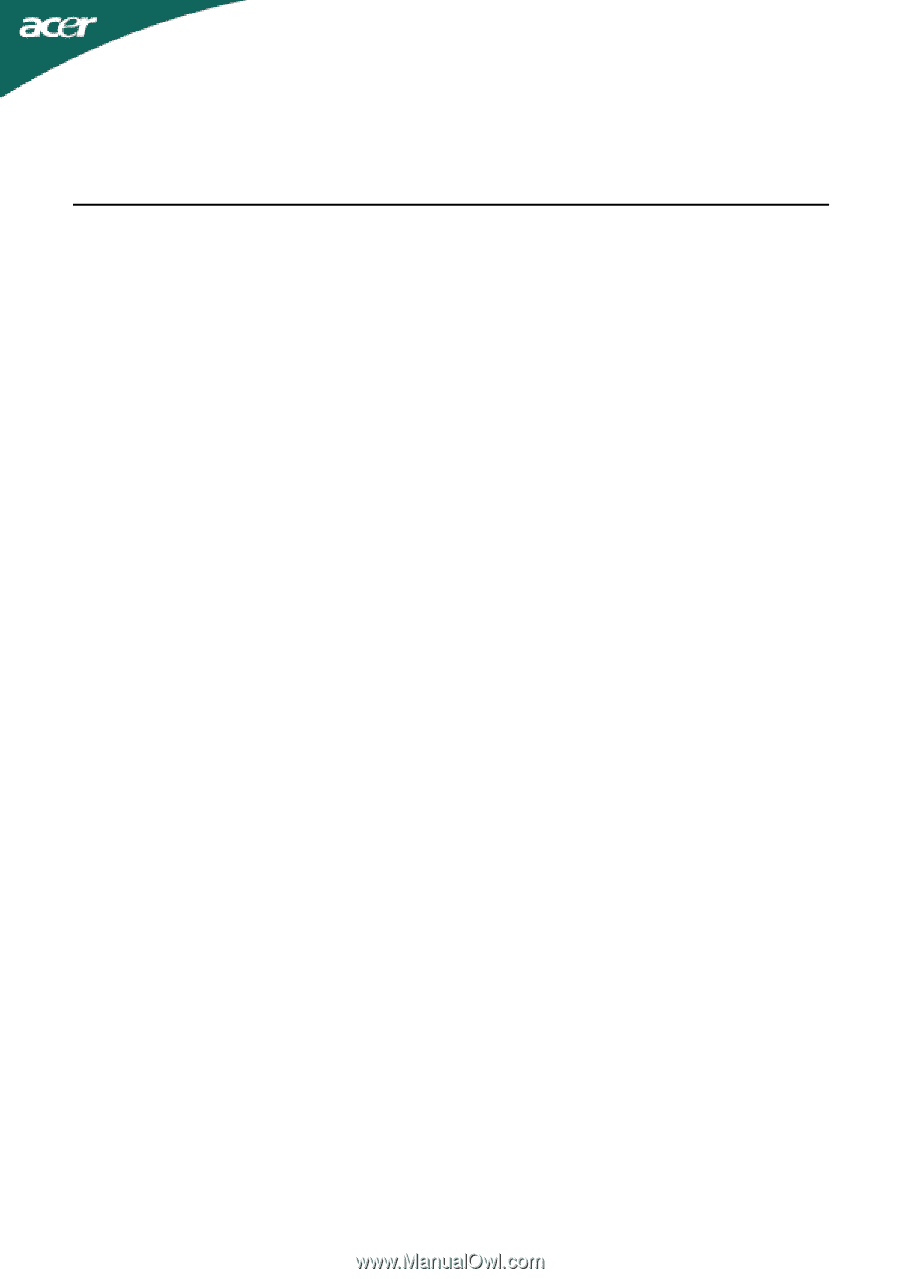
TABLE OF CONTENTS
Special notes on LCD monitors
..................................................
1
Information for your safety and
comfort
..................................
2
Unpacking
...................................................................................
5
Screen position adjustment
........................................................
6
Connecting the power cord
.......................................................
7
Safety precaution
.......................................................................
7
Cleaning your monitor
...............................................................
7
Power saving
...............................................................................
8
DDC
..............................................................................................
8
Connector Pin Assignment
.........................................................
9
Standard Timing Table
..................................................................
11
Installation
.....................................................................................
12
User controls
..................................................................................
13
How to adjust a setting
................................................................
14
Troubleshooting
............................................................................
19