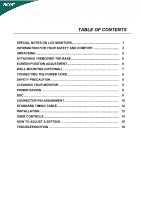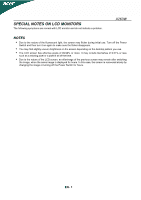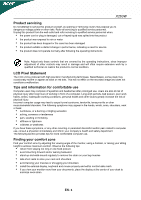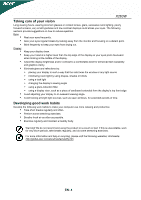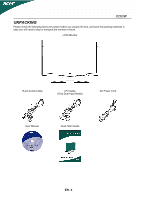Acer X263 User Guide
Acer X263 Manual
 |
View all Acer X263 manuals
Add to My Manuals
Save this manual to your list of manuals |
Acer X263 manual content summary:
- Acer X263 | User Guide - Page 1
6 SCREEN POSITION ADJUSTMENT 6 WALL MOUNTING (OPTIONAL 7 CONNECTING THE POWER CORD 8 SAFETY PRECAUTION 8 CLEANING YOUR MONITOR 8 POWER SAVING 9 DDC ...9 CONNECTOR PIN ASSIGNMENT 10 STANDARD TIMING TABLE 12 INSTALLATION 13 USER CONTROLS 14 HOW TO ADJUST A SETTING 15 TROUBLESHOOTING 19 - Acer X263 | User Guide - Page 2
SPECIAL NOTES ON LCD MONITORS The following symptoms are normal with LCD monitor and do not indicate a problem. X263W NOTES y Due to the nature of the fluorescent light, the screen may flicker during initial use. Turn off the Power Switch and then turn it - Acer X263 | User Guide - Page 3
INFORMATION FOR YOUR SAFETY AND COMFORT X263W Safety instructions Read these instructions carefully. Keep this document for future reference. Follow all warnings and instructions marked on the product. CAUTION for plug as disconnecting device Observe the following guidelines when connecting and - Acer X263 | User Guide - Page 4
y the product has been dropped or the case has been damaged y the product exhibits a distinct change in performance, indicating a need for service y the product does not operate normally after following the operating instructions Note: Adjust only those controls that are covered by the operating - Acer X263 | User Guide - Page 5
X263W Taking care of your vision y y Rest your eyes frequently. Give your eyes regular breaks by looking away from the monitor and focusing on a distant point. Blink frequently to keep your eyes from drying out. following websites: Worldwide: http://global.acer.com/about/sustainability.htm EN- 4 - Acer X263 | User Guide - Page 6
X263W UNPACKING Please check the following items are present when you unpack the box, and save the packing materials in case you will need to ship or transport the monitor in future. LCD Monitor 15-pin D-Sub Cable DVI Cable (Only Dual-Input Model) AC Power Cord User Manual Quick Start Guide EN - Acer X263 | User Guide - Page 7
X263W ATTACHING / REMOVING THE BASE Install: Align the release button on the bottom of the monitor with the corresponding slots on the bottom of the base. SCREEN POSITION ADJUSTMENT In order to optimize the best viewing position, you can adjust the tilt of the monitor by using both of your hands to - Acer X263 | User Guide - Page 8
X263W WALL MOUNTING (OPTIONAL) To obtain a wall-mounting kit, contact your local dealer, Refer to the instructions that come with the base mounting kit. Screw holes (100 mm X 100 mm) * For use only with UL Listed Wall Mount Bracket EN- 7 - Acer X263 | User Guide - Page 9
X263W CONNECTING THE POWER CORD y Check first to make sure that the power cord you use is the correct type required for your area. y This monitor has a universal power supply that allows operation in either 100/120V AC or 220/240 V AC voltage areas. No user-adjustment is required. y Plug one end of - Acer X263 | User Guide - Page 10
X263W POWER SAVING The monitor will be driven into Power Saving" mode by the control signal is around 5 seconds. DDC To make your installation easier, the monitor is able to Plug and Play with your system if your system also supports DDC protocol. The DDC (Display Data Channel) is a communication - Acer X263 | User Guide - Page 11
CONNECTOR PIN ASSIGNMENT X263W PIN NO. 1. 2. 3. 4. 5. 6. 7. 8. 15-Pin Color Display Signal Cable DESCRIPTION Red Green Blue Monitor Ground DDC-return R-Ground G-Ground B-Ground PIN NO. 9. 10. 11. 12. 13. 14. 15. DESCRIPTION +5V Logic Ground Monitor Ground DDC-Serial Data H-Sync V-Sync DDC- - Acer X263 | User Guide - Page 12
X263W 24-Pin Color Display Signal Cable PIN Meaning 1. TMDS Data2- 2. TMDS Data2+ 3. TMDS Data 2/4 Shield 4. TMDS Data4- 5. TMDS Data4+ 6. DDC Clock PIN Meaning 13. TMDS - Acer X263 | User Guide - Page 13
X263W Pin No. 1 2 3 4 5 6 7 8 9 10 HDMI 19pin Connector Pin Function T.M.D.S Data 2+ T.M.D.S Data 2 Ground T.M.D.S Data 2T.M.D.S Data 1+ T.M.D.S Data 1 Ground T.M.D.S Data 1T.M.D.S Data 0+ T.M.D.S Data 0 Ground T.M.D.S Data 0T.M.D.S Clock+ Pin - Acer X263 | User Guide - Page 14
X263W STANDARD TIMING TABLE To reduce the need for adjustment for different modes, the monitor has default setting modes that are most commonly used as given in the table below. For optimum adjustment, the user MHz) (H/V) VESA VGA 640x480 31.469 59.940 25.175 -/- 37.861 72.809 31.500 -/- - Acer X263 | User Guide - Page 15
to the monitor, then to a properly grounded AC outlet. 3. Power-ON Monitor and Computer Power-ON the monitor first, then power-ON the computer. This sequence is very important. 4. If the monitor still does not function properly, please refer to the troubleshooting section to diagnose the problem. EN - Acer X263 | User Guide - Page 16
USER CONTROLS X263W Front Panel Controls 1.Power Switch: To turn ON or OFF the power. 2.Power LED: Lights up to indicate the power is turned ON. 3.Empowering / Exit: 1) - Acer X263 | User Guide - Page 17
X263W HOW TO ADJUST A SETTING 1. Press the MENU-button to activate the OSD window. 2. Series OSD behave When user press "MENU" button on front bezel A. Acer eColor Management If selected to "Acer eColor Management" item, will appear the Acer eColor" OSD B. USER If selected to "USER" item, will appear - Acer X263 | User Guide - Page 18
X263W ADJUSTING THE PICTURE The descriptions for function control LEDS A. Acer eColor Management Main Menu icon Sub Menu icon Sub Menu item Description N/A User mode User "OFF" Adjust picture Focus (available in analog mode only) Adjust picture Clock (available in analog mode only) EN- 17 - Acer X263 | User Guide - Page 19
X263W Main Menu icon Sub Menu icon Sub Menu item H. Position V. Position N/A Warm N/A Cool User /Red Description Adjust the horizontal position. (available in Analog mode only) Adjust the vertical position. (available CI Turn ON/OFF DDC/CI support N/A Information Show the resolution, - Acer X263 | User Guide - Page 20
eColor Management OSD X263W User mode Text mode Standard Graphic Movie mode mode mode Operation instructions Acer eColor Management Step 1: Press " Key" to open the Acer eColor Management OSD and access the scenario modes Step 2: Press "" to select the mode Step 3: Press "Auto - Acer X263 | User Guide - Page 21
X263W TROUBLESHOOTING Before sending your LCD monitor for servicing, please check the troubleshooting list below to see if you can self-diagnose the problem. (VGA Mode) Problems Current Status LED ON LED OFF No Picture LED displays amber color Unstable Picture Abnormal Picture Display is - Acer X263 | User Guide - Page 22
X263W above is applicable only to Acer LCD Monitor with an ENERGY STAR logo . This product has been shipped enabled for power management: z Activate display' Sleep mode within 15 minutes of user inactivity. z Activate computer's Sleep mode within 30 minutes of user - Acer X263 | User Guide - Page 23
Person: Mr. Easy Lai Tel: 886-2-8691-3089 Fax: 886-2-8691-3000 E-mail: [email protected] Hereby declare that: Product: 25.5"W LCD Monitor Trade Name: Acer Model Number: X263W SKU Number: X263Wxxx ("x" = 0~9, a ~ z, A ~ Z or Blank) Is compliant with the essential requirements and other - Acer X263 | User Guide - Page 24
is responsible for this declaration: Product: Model Number: SKU Number: ("x" = 0~9, a ~ z, or A ~ Z) Name of Responsible Party: Address of Responsible Party: Contact Person: Phone No.: Fax No.: 25.5"W LCD Monitor X263W X263Wxxx Acer America Corporation 333 West San Carlos St. San Jose, CA 95110
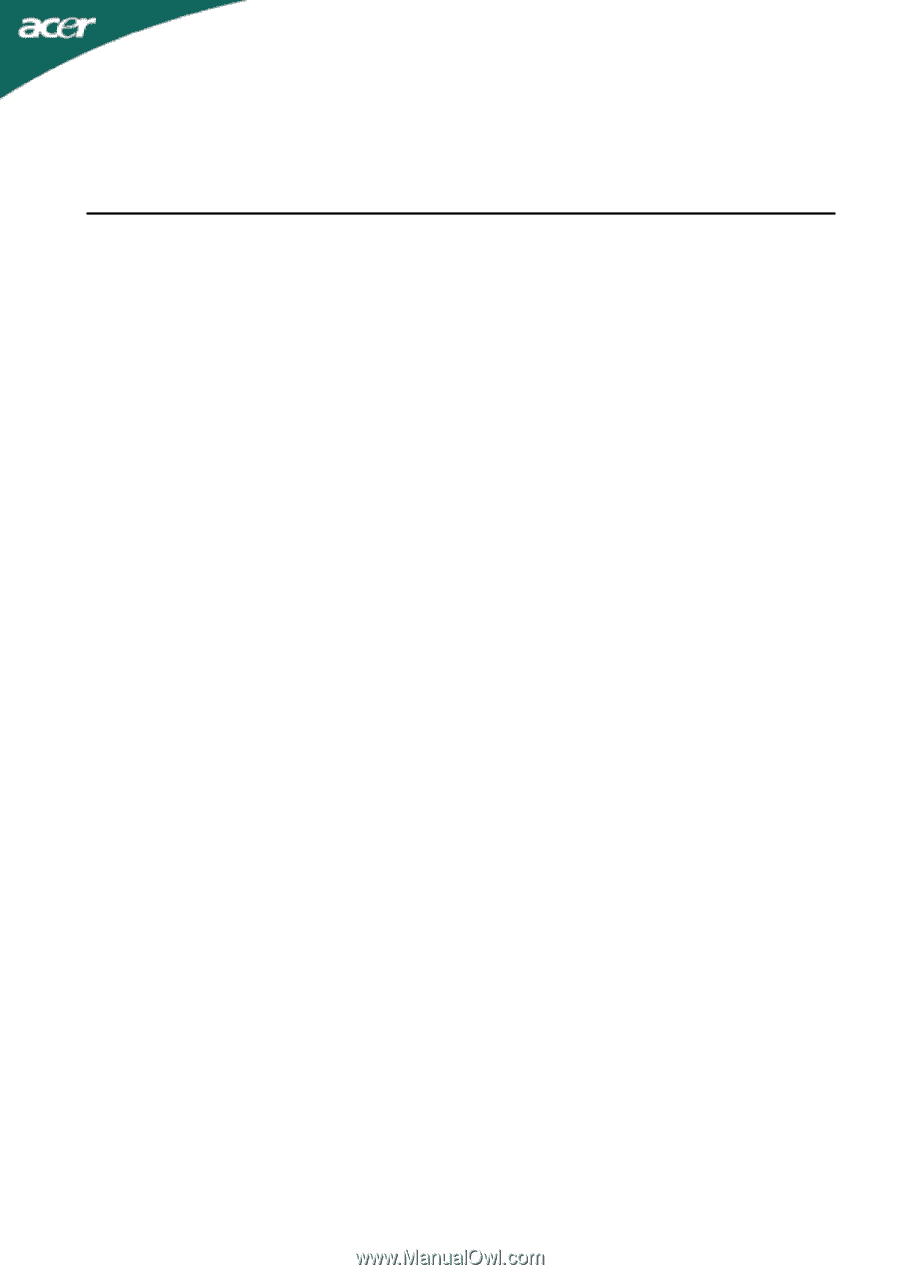
TABLE OF CONTENTS
SPECIAL NOTES ON LCD MONITORS
........................................................
1
INFORMATION FOR YOUR SAFETY AND COMFORT
...............................
2
UNPACKING
..................................................................................................
5
ATTACHING / REMOVING THE BASE
.........................................................
6
SCREEN POSITION ADJUSTMENT
.............................................................
6
WALL MOUNTING (OPTIONAL)
...................................................................
7
CONNECTING THE POWER CORD
.............................................................
8
SAFETY PRECAUTION
.................................................................................
8
CLEANING YOUR MONITOR
........................................................................
8
POWER SAVING
...........................................................................................
9
DDC
................................................................................................................
9
CONNECTOR PIN ASSIGNMENT
.................................................................
10
STANDARD TIMING TABLE
.........................................................................
12
INSTALLATION
.............................................................................................
13
USER CONTROLS
.........................................................................................
14
HOW TO ADJUST A SETTING
.....................................................................
15
TROUBLESHOOTING
...................................................................................
19