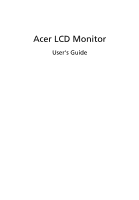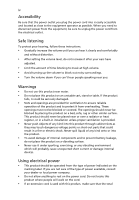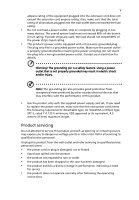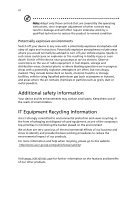Acer XF240YU User Manual
Acer XF240YU Manual
 |
View all Acer XF240YU manuals
Add to My Manuals
Save this manual to your list of manuals |
Acer XF240YU manual content summary:
- Acer XF240YU | User Manual - Page 1
Acer LCD Monitor User's Guide - Acer XF240YU | User Manual - Page 2
. All Rights Reserved. Acer LCD Monitor User's Guide Original Issue: 05/2016 Changes may be made periodically to the information in this publication without obligation to notify any person of such revisions or changes. Such changes will be incorporated in new editions of this manual or supplementary - Acer XF240YU | User Manual - Page 3
following are normal with the LCD monitor and do not indicate a problem. • Due to the nature of the fluorescent light, the screen may safety and comfort Safety instructions Read these instructions carefully. Keep this document for future reference. Follow all warnings and instructions marked on the - Acer XF240YU | User Manual - Page 4
power from the equipment, be sure to unplug the power cord from the electrical outlet. Safe listening To protect your hearing, follow these instructions. • Gradually increase the volume until you can hear it clearly and comfortably and without distortion. • After setting the volume level, do not - Acer XF240YU | User Manual - Page 5
or its equivalent, 4.5 meters (15 feet) maximum length. Product servicing Do not attempt to service this product yourself, as opening or removing covers may expose you to performance, indicating a need for service • the product does not operate normally after following the operating instructions - Acer XF240YU | User Manual - Page 6
and obey all signs and instructions. Potentially explosive atmospheres include areas . Switch off the device near gas pumps at service stations. Observe restrictions on the use of radio equipment burden placed on the environment. We at Acer are very conscious of the environmental effects of - Acer XF240YU | User Manual - Page 7
instructions Do not throw this electronic device into the trash when discarding. To minimize pollution and ensure utmost protection of the global environment, please recycle. For more information on the Waste from Electrical and Electronics Equipment (WEEE) regulations, visit http://www.acer - Acer XF240YU | User Manual - Page 8
viii This product has been shipped enabled for power management: • Activate display's Sleep mode within 15 minutes of user inactivity. • Activate computer's Sleep mode within 30 minutes of user inactivity. • Wake the computer from Sleep mode by pushing the power button. Tips and information for - Acer XF240YU | User Manual - Page 9
ix Taking care of your vision Long viewing hours, wearing incorrect glasses or contact lenses, glare, excessive room lighting, poorly focused screens, very small typefaces and low-contrast displays could stress your eyes. The following sections provide suggestions on how to reduce eyestrain. Eyes • - Acer XF240YU | User Manual - Page 10
TABLE OF CONTENTS UNPACKING 1 ATTACHING / REMOVING THE BASE 2 SCREEN POSITION ADJUSTMENT 3 CONNECTING THE POWER CORD 5 SAFETY PRECAUTION 5 CLEANING YOUR MONITOR 5 POWER SAVING 6 DDC...6 CONNECTOR PIN ASSIGNMENT 7 Standard Timing Table 9 INSTALLATION 11 USER CONTROLS 12 TROUBLESHOOTING 21 - Acer XF240YU | User Manual - Page 11
unpack the box, and save the packing materials in case you will need to ship or transport the monitor in future. LCD Monitor Quick Start Guide AC Power Cord HDMI Cable (Optional) DP Cable (Optional) USB Cable (Optional) DVI Cable (Optional) Audio Cable (Optional) EN - Acer XF240YU | User Manual - Page 12
ATTACHING / REMOVING THE BASE Note: Remove the monitor and monitor base from its packaging. Carefully place the monitor face-down on a stable surface -- use a cloth to avoid scratching the screen. 1. Attach the stand arm and the base to the monitor, as illustrated. 2. Ensure that the base is - Acer XF240YU | User Manual - Page 13
SCREEN POSITION ADJUSTMENT In order to optimize the best viewing position, you can adjust the height/tilt of the monitor. • Tilt Please see the illustration below for an example of the tilt range. Only at the highest point can 35 degrees of recline be offered for the angle of elevation. -5° 35° • - Acer XF240YU | User Manual - Page 14
• Monitor Pivot Before rotating the display, lift it to the top position and then push it back to the utmost degree. Rotate clockwise until the monitor stops at 90°. 2 3 -90° 90° -5° 35° 1 150mm • Swivel With the built-in pedestal, you can swivel the monitor for the most comfortable viewing - Acer XF240YU | User Manual - Page 15
ANY LIQUID DIRECTLY ONTO THE SCREEN OR CASE. PLEASE DO NOT USE ANY AMMONIA OR ALCOHOL-BASED CLEANERS ON THE LCD DISPLAY SCREEN OR CASE. Acer will not be liable for damage resulting from use of any ammonia or alcohol-based cleaners. EN-5 - Acer XF240YU | User Manual - Page 16
around 3 seconds. DDC To make your installation easier, the monitor is able to Plug and Play with your system if your system also supports DDC protocol. The DDC (Display Data Channel) is a communication protocol through which the monitor automatically informs the host system about its capabilities - Acer XF240YU | User Manual - Page 17
CONNECTOR PIN ASSIGNMENT 19-Pin Color Display Signal Cable* PIN Meaning PIN 1. TMDS Data2+ 10. 2. TMDS Data2 Shield 11. 3. TMDS Data2- 12. 4. TMDS Data1+ 13. 5. TMDS Data1 Shield 14. 6. TMDS Data1- 15. 7. TMDS Data0+ 16. 8. TMDS Data0 Shield 17. 9. TMDS Data0- 18. 19. - Acer XF240YU | User Manual - Page 18
24-Pin Color Display Signal Cable PIN Meaning PIN Meaning 1. TMDS Data2- 13. NC 2. TMDS Data2+ 14. +5V Power 3. Shield 8. NC 20. NC 9. TMDS Data1- 21. NC 10. TMDS Data1+ 22. TMDS Clock Shield 11. TMDS Data 1/3 Shield 23. TMDS Clock+ 12. NC 24. DDC TMDS Clock- EN-8 - Acer XF240YU | User Manual - Page 19
17 SXGA 1280 x1024 18 SXGA 1280 x1024 19 VESA 1280 x 720 20 WXGA 1280 x 800 21 WXGA 1366 x 768 22 WXGA+ 1440 x 900 23 WXGA+ 1440 x 900 24 WSXGA+ 1680 x 1050 25 WSXGA+ 1680 x 1050 26 UXGA 1600 x 1200 27 FHD 1920 x 1080 EN-9 60 Hz 72 Hz 75 Hz 66 - Acer XF240YU | User Manual - Page 20
28 QWXGA 2048 x 1152 29 QHD 2560 x 1440 30* QHD 2560 x 1440 31** QHD 2560 x 1440 32*** QHD 2560 x 1440 33*** QHD 2560 x 1440 * HDMI 1.4 only ** DisplayPort only *** DisplayPort and HDMI 2.0 only 60 Hz 60 Hz 70 Hz 100 Hz 120 Hz 144 Hz EN-10 - Acer XF240YU | User Manual - Page 21
to the computer. 1-3 Connect Digital Cable (Only Dual-input model) a. Make sure both the monitor and computer are powered-OFF. b. Connect one end of the 24-pin DVI cable to the back of the monitor and connect the other end to the computer's port. 2. Connect the Audio Cable (Optional) 3. Insert the - Acer XF240YU | User Manual - Page 22
USER CONTROLS Base Controls Icon Item Description Power button/ Turns the monitor on/off. Blue indicates power on. indicator Amber indicates standby/power saving mode. OSD functions Press to view the OSD. Press again to enter a selection in the OSD. Input button Press to toggle input - Acer XF240YU | User Manual - Page 23
Adjusting the OSD settings Note: The following content is for general reference only. Actual product specifications may vary. The OSD (on-screen display) can be used for adjusting the settings of your LCD Monitor. Press the MENU key to open the OSD. You can use the OSD to adjust the picture quality, - Acer XF240YU | User Manual - Page 24
Adjusting the Volume Open the Volume control and set the volume using the arrows. When you are done, use to go back one level. Note: Adjustment of the volume control as well as the equalizer to other settings than the center position may increase the ear/ headphone output voltage and therefore the - Acer XF240YU | User Manual - Page 25
The Function page Open the Function page to select Picture, Color, Audio, Gaming, OSD or System functions, and adjust the settings which you want using the arrows. You can also view your monitor's system information from this page. When you are done, use to go back one level. Adjusting the Picture - Acer XF240YU | User Manual - Page 26
8. Blue Light: filter out blue light by adjusting different Blue Light showing ratio - 80%, 70%, 60%, 50%. Note: Higher values allow more blue light through. For the best protection, select a lower value. 9. ACM: Turn ACM on or off. The default is off. 10. Super Sharpness technology can simulate - Acer XF240YU | User Manual - Page 27
4. Gamma mode allows you to adjust the luminance tone. The default value is 2.2 (standard value for Windows). 5. Color temperature: Default is warm. You can choose Cool, Warm, Bluelight or User. 6. sRGB mode is for getting better color matching representation with the peripheral device, such as DSCs - Acer XF240YU | User Manual - Page 28
Adjusting the Gaming 1. Press the MENU key to open the OSD. 2. Using the / keys, select Gaming from the OSD. Then navigate to the picture element you wish to adjust. 3. Use the / keys to select setting. 4. Over Drive: Select Off, Normal, or Extreme. 5. Aim point: Show an Aim point on the screen - Acer XF240YU | User Manual - Page 29
5. OSD Timeout: Adjust the delay before turning the off the OSD menu. 6. Transparency: Select the transparency when using gaming mode. The transparency can be 0% (OFF), 20%, 40%, 60%, or 80%. 7. Refresh rate num: Display the panel's current refresh rate on the screen. Adjusting the System 1. The - Acer XF240YU | User Manual - Page 30
6. Auto Source: Automatically searches for available input sources. 7. DP Format: You can select which DP format you are using. The default is set at DP1.2. 8. Wide Mode: You can select which screen aspect you are using. The options are Full, Aspect and 1:1. 9. Hot Key Assignment: Select the - Acer XF240YU | User Manual - Page 31
Before sending your LCD monitor for servicing, please check the troubleshooting list below to see if you can self-diagnose the problem. (HDMI/DP/DVI Mode) Problems No Picture Abnormal Sound (Only Audio-Input model) (Optional) Current Status Remedy LED ON Using OSD, adjust brightness - Acer XF240YU | User Manual - Page 32
EN-22 - Acer XF240YU | User Manual - Page 33
SKU Number: XF240YU xxxxxx ("x" = 0~9, a ~ z, or A ~ Z) Name of Responsible Party: Address of Responsible Party: Acer America Corporation 333 West San Carlos St. Suite 1500 San Jose, CA 95110 U. S. A. Contact Person: Acer Representative Phone No.: 254-298-4000 Fax No.: 254-298-4147 EN-23
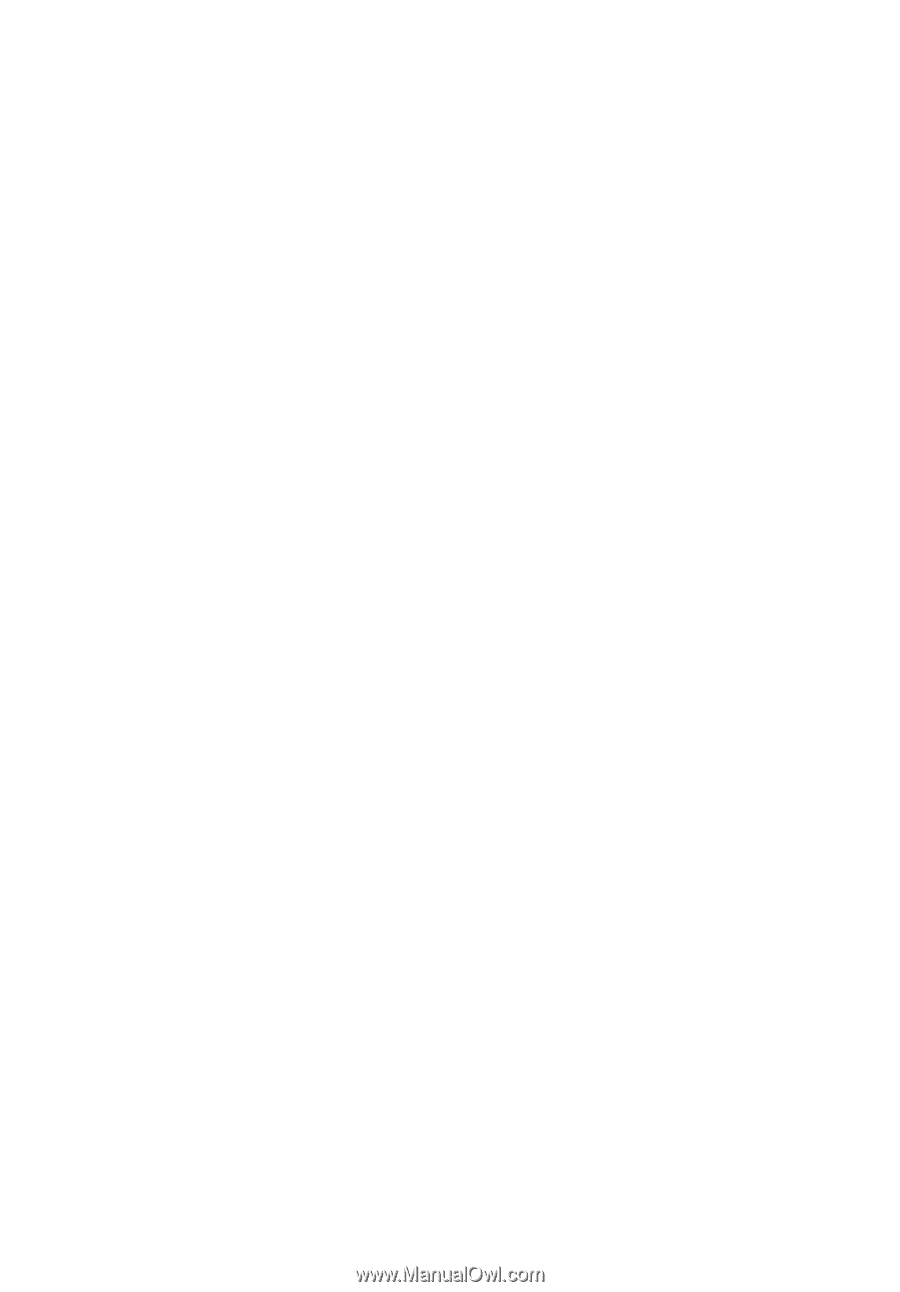
Acer LCD Monitor
User's Guide