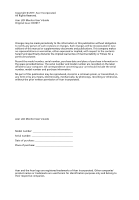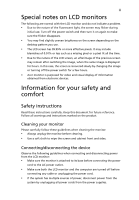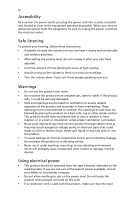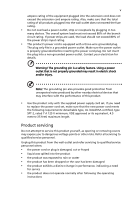Acer XF250QB User Manual
Acer XF250QB Manual
 |
View all Acer XF250QB manuals
Add to My Manuals
Save this manual to your list of manuals |
Acer XF250QB manual content summary:
- Acer XF250QB | User Manual - Page 1
Acer LCD Monitor User's Guide - Acer XF250QB | User Manual - Page 2
Guide Original Issue: 03/2017 Changes may be made periodically to the information in this publication without obligation to notify any person of such revisions or changes. Such changes will be incorporated in new editions of this manual Acer LCD Monitor User's Guide Model number Serial number Date - Acer XF250QB | User Manual - Page 3
The following are normal with the LCD monitor and do not indicate a problem. • Due to the nature of the fluorescent light, the screen may flicker comfort Safety instructions Read these instructions carefully. Keep this document for future reference. Follow all warnings and instructions marked on - Acer XF250QB | User Manual - Page 4
power from the equipment, be sure to unplug the power cord from the electrical outlet. Safe listening To protect your hearing, follow these instructions. • Gradually increase the volume until you can hear it clearly and comfortably and without distortion. • After setting the volume level, do not - Acer XF250QB | User Manual - Page 5
or its equivalent, 4.5 meters (15 feet) maximum length. Product servicing Do not attempt to service this product yourself, as opening or removing covers may expose you to performance, indicating a need for service • the product does not operate normally after following the operating instructions - Acer XF250QB | User Manual - Page 6
a potentially explosive atmosphere and obey all signs and instructions. Potentially explosive atmospheres include areas where you would normally bodily injury or even death. Switch off the device near gas pumps at service stations. Observe restrictions on the use of radio equipment in fuel depots, - Acer XF250QB | User Manual - Page 7
vii Disposal instructions Do not throw this electronic device into the trash when discarding. To minimize pollution and ensure utmost protection of the global environment, please recycle. For - Acer XF250QB | User Manual - Page 8
viii This product has been shipped enabled for power management: • Activate display's Sleep mode within 15 minutes of user inactivity. • Activate computer's Sleep mode within 30 minutes of user inactivity. Tips and information for comfortable use Computer users may complain of eyestrain and - Acer XF250QB | User Manual - Page 9
ix Taking care of your vision Long viewing hours, wearing incorrect glasses or contact lenses, glare, excessive room lighting, poorly focused screens, very small typefaces and low-contrast displays could stress your eyes. The following sections provide suggestions on how to reduce eyestrain. Eyes • - Acer XF250QB | User Manual - Page 10
TABLE OF CONTENTS UNPACKING 1 ATTACHING / REMOVING THE BASE 2 SCREEN POSITION ADJUSTMENT 3 CONNECTING THE POWER CORD 5 SAFETY PRECAUTION 5 CLEANING YOUR MONITOR 5 POWER SAVING 6 DDC...6 CONNECTOR PIN ASSIGNMENT 7 STANDARD TIMING TABLE 9 INSTALLATION 10 USER CONTROLS 11 TROUBLESHOOTING 22 - Acer XF250QB | User Manual - Page 11
unpack the box, and save the packing materials in case you will need to ship or transport the monitor in future. LCD Monitor Quick Start Guide AC Power Cord HDMI Cable (Optional) DP Cable (Optional) USB Cable (Optional) DVI Cable (Optional) Audio Cable (Optional) EN - Acer XF250QB | User Manual - Page 12
ATTACHING / REMOVING THE BASE Note: Remove the monitor and monitor base from its packaging. Carefully place the monitor face-down on a stable surface -- use a cloth to avoid scratching the screen. 1. Attach the stand arm and the base to the monitor, as illustrated. 2. Ensure that the base is - Acer XF250QB | User Manual - Page 13
SCREEN POSITION ADJUSTMENT In order to optimize the best viewing position, you can adjust the height/tilt of the monitor. • Tilt Please see the illustration below for an example of the tilt range. Only at the highest point can 35 degrees of recline be offered for the angle of elevation. -5° 35° • - Acer XF250QB | User Manual - Page 14
• Monitor Pivot Before rotating the display, lift it to the top position and then push it back to the utmost degree. Rotate clockwise until the monitor stops at 90°. 2 3 -90° 90° -5° 35° 1 150mm • Swivel With the built-in pedestal, you can swivel the monitor for the most comfortable viewing - Acer XF250QB | User Manual - Page 15
CONNECTING THE POWER CORD Check first to make sure that the power cord you use is the correct type required for your area. This monitor has a universal power supply that allows operation in either 100/120V AC or 220/240 V AC voltage area. No user-adjustment is required. Plug one end of the - Acer XF250QB | User Manual - Page 16
around 3 seconds. DDC To make your installation easier, the monitor is able to Plug and Play with your system if your system also supports DDC protocol. The DDC (Display Data Channel) is a communication protocol through which the monitor automatically informs the host system about its capabilities - Acer XF250QB | User Manual - Page 17
CONNECTOR PIN ASSIGNMENT 19-Pin Color Display Signal Cable* PIN Meaning PIN 1. TMDS Data2+ 10. 2. TMDS Data2 Shield 11. 3. TMDS Data2- 12. 4. TMDS Data1+ 13. 5. TMDS Data1 Shield 14. 6. TMDS Data1- 15. 7. TMDS Data0+ 16. 8. TMDS Data0 Shield 17. 9. TMDS Data0- 18. 19. - Acer XF250QB | User Manual - Page 18
24-Pin Color Display Signal Cable* PIN Meaning PIN Meaning 1. TMDS Data2- 13. NC 2. TMDS Data2+ 14. +5V Power 3. TMDS Data 2/4 Shield 15. Logic Ground 4. NC 16. Hot Plug Detect 5. NC 17. TMDS Data0- 6. DDC Clock 18. TMDS Data0+ 7. DDC Data 19. TMDS Data 0/5 Shield 8. - Acer XF250QB | User Manual - Page 19
STANDARD TIMING TABLE 1 2 3 4 5 6 7 8 9 10 11 12 13 14 15 16 17* 18** Mode VGA MAC VESA SVGA SVGA XGA XGA VESA SXGA VESA WXGA WXGA+ WSXGA+ FHD FHD FHD FHD FHD Resolution 640 x 480 640 x 480 720 x 400 800 x 600 800 x 600 1024 x 768 1024 x 768 1152 x 864 1280 x1024 1280 x 720 1280 x 800 1440 x 900 - Acer XF250QB | User Manual - Page 20
INSTALLATION To install the monitor to your host system, please follow the steps as given below: Steps 1. 1-1 Connect HDMI Cable a. Make sure both the monitor and computer are powered-OFF. b. Connect the HDMI cable to the computer. 1-2 Connect DP Cable a. Make sure both the monitor and computer are - Acer XF250QB | User Manual - Page 21
USER CONTROLS Base Controls Icon Item Description Power button/ Turns the monitor on/off. Blue indicates power on. indicator Amber indicates standby/power saving mode. OSD functions Press to view the OSD. Press again to enter a selection in the OSD. Input button Press to toggle input - Acer XF250QB | User Manual - Page 22
Adjusting the OSD settings Note: The following content is for general reference only. Actual product specifications may vary. The OSD (on-screen display) can be used for adjusting the settings of your LCD Monitor. Press the MENU key to open the OSD. You can use the OSD to adjust the picture quality, - Acer XF250QB | User Manual - Page 23
Adjusting the Brightness setting Open the Brightness control and select the brightness setting using the arrows. When you are done, use to go back one level. Turn MPRT on or off (Selective models) Open the MPRT control and select On or Off using the arrows. When you are done, use to go back one - Acer XF250QB | User Manual - Page 24
Selecting the Input Open the input control and select an available input source. When you are done, use to go back one level. The Function page Open the Function page to select a menu function, and adjust the settings which you want using the arrows. You can also view your monitor's system - Acer XF250QB | User Manual - Page 25
5. Contrast: adjust the contrast from 0 to 100. Note: Sets the degree of difference between light and dark areas. 6. Black Boost: This boosts the amplitude of the dark color levels of the display- blacks will be less black. The higher the level, the higher the boost. 7. Blue Light: filter out blue - Acer XF250QB | User Manual - Page 26
Adjusting the Color 1. Press the MENU key to open the OSD. 2. Using the / keys, select Color from the OSD. Then navigate to the setting you wish to adjust. 3. Use the / keys to select setting. 4. Gamma mode allows you to adjust the luminance tone. The default value is 2.2 (standard value for - Acer XF250QB | User Manual - Page 27
Adjusting the Audio 1. Press the MENU key to open the OSD. 2. Using the / keys, select Audio from the OSD. Then navigate to the setting you wish to adjust. 3. Use the / keys to select setting. 4. Volume: Adjusts the volume. EN-17 - Acer XF250QB | User Manual - Page 28
Adjusting the Gaming 1. Press the MENU key to open the OSD. 2. Using the / keys, select Gaming from the OSD. Then navigate to the setting you wish to adjust. 3. Use the / keys to select setting. 4. Over Drive: Select Off, Normal, or Extreme. Note: 1. If FreeSync is "ON", then the Over Drive - Acer XF250QB | User Manual - Page 29
Adjusting the OSD 1. Press the MENU key to open the OSD. 2. Using the / keys, select OSD from the OSD. Then navigate to the setting you wish to adjust. 3. Use the / keys to adjust any sliding scales. 4. Language: Set the OSD menu language. 5. OSD Timeout: Adjust the delay before turning the off - Acer XF250QB | User Manual - Page 30
Adjusting the System 1. Press the MENU key to open the OSD. 2. Using the / keys, select System from the OSD. Then navigate to the setting you wish to adjust. 3. Use the / keys to select the setting. 4. Input: Select the source from an available input source. 5. Auto Source: Automatically - Acer XF250QB | User Manual - Page 31
9. DDC/CI: Allows the monitor settings to be set through the software on the PC. Note: DDC/CI, short for Display Data Channel/Command Interface, which allows monitor controls to be sent via software. 10. HDMI Black Level: You can select the level of blackness under HDMI source. The options are - Acer XF250QB | User Manual - Page 32
Before sending your LCD monitor for servicing, please check the troubleshooting list below to see if you can self-diagnose the problem. (HDMI/DP/DVI Mode) Problems No Picture Abnormal Sound (Only Audio-Input model) (Optional) Current Status Remedy LED ON Using OSD, adjust brightness - Acer XF250QB | User Manual - Page 33
EN-23 - Acer XF250QB | User Manual - Page 34
Acer America Corporation 333 West San Carlos St., Suite 1500 San Jose, CA 95110 U. S. A. Tel : 254-298-4000 Fax : 254-298-4147 www.acer.com Federal Communications Commission Declaration of Conformity This device complies with Part 15 of the FCC Rules. Operation is subject to the following two

Acer LCD Monitor
User's Guide