Acer Z130 User Manual
Acer Z130 Manual
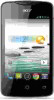 |
View all Acer Z130 manuals
Add to My Manuals
Save this manual to your list of manuals |
Acer Z130 manual content summary:
- Acer Z130 | User Manual - Page 1
- Acer Z130 | User Manual - Page 2
© 2013 All Rights Reserved Acer Liquid Z3 Duo User's Manual Model: Z130 This revision: 7/2013 Acer Liquid Z3 Duo Smartphone Model number Serial number Date of purchase Place of purchase 2 - Acer Z130 | User Manual - Page 3
Table of contents Table of contents 3 Setting up 5 Unpacking your smartphone 5 Getting to know your smartphone 5 Installing or removing the battery 6 Installing a SIM or microSD Card 7 Using your smartphone 9 Turning on for the first time 9 Locking your smartphone 9 Navigating through menus - Acer Z130 | User Manual - Page 4
QuickMode 37 Putting your smartphone in Airplane mode 38 Restarting your phone 38 Adjusting settings 39 Connecting to a PC 43 FM radio microSD Card 46 Managing your SIM cards 47 Appendix 49 FAQ and troubleshooting 49 Other sources of help 50 Warnings and precautions 50 Emergency calls 52 - Acer Z130 | User Manual - Page 5
If any of the following items is missing or damaged, contact your dealer immediately: • Acer Liquid Z3 Smartphone • Battery • Quick Guide • USB cable • AC adapter • Headset Note: In-box content varies depending on and hold to turn the smartphone on or off. Indicates the phone's charging status. 5 - Acer Z130 | User Manual - Page 6
images. 9 Handsfree stereo speakers Emit stereo audio from your smartphone; suitable for handsfree use. 10 Volume up/down buttons Increases or decreases the phone volume. LED Indicators Status Red Description Charging. Installing or removing the battery Your smartphone uses a replaceable - Acer Z130 | User Manual - Page 7
the tabs on the cover into the slots on the phone. Gently press the cover until it snaps in place. CAUTION: RISK OF EXPLOSION IF BATTERY IS REPLACED BY AN INCORRECT TYPE. DISPOSE OF USED BATTERIES ACCORDING TO THE INSTRUCTIONS. Charging the battery For initial use, you need to charge your smartphone - Acer Z130 | User Manual - Page 8
your smartphone's storage by inserting a microSD Card into the slot provided. 1. Turn off the phone by pressing and holding the Power button. 2. Open the cover and remove the battery as described in "Removing the battery" on page 7. 3. Insert the SIM and/or microSD Card as shown. 4. Replace the - Acer Z130 | User Manual - Page 9
before you can use your smartphone. Follow the onscreen instructions to complete setup. Sign in to or create a settings, you may be required to enter your PIN each time you switch on the phone function. Activating a new SIM card If you services. Your smartphone will lock automatically if it is not used for - Acer Z130 | User Manual - Page 10
set of dots that must be touched in the correct order to access the phone. Open the Application menu and then tap Settings > Security > Screen lock. Note: If you forget your unlock pattern, please refer to "Unlock pattern" on page 50. Navigating through menus and options To navigate through menus - Acer Z130 | User Manual - Page 11
enable or disable several keyboard-related settings. Changing the text input method To change the input method, in the Application menu tap Settings > Language & input > Default and then select your preferred input method. 11 - Acer Z130 | User Manual - Page 12
make a loop) on the "l" key. When there are multiple suggestions for the word you want to enter, Swype displays a Word Choice List. To accept the default word in the Word Choice List, just keep Swyping. Otherwise, scroll through the list by dragging your finger, and tap the word you want. Press - Acer Z130 | User Manual - Page 13
your smartphone. Search Status and notification area Application dock Application menu At the bottom of the screen is the Application dock which displays default applications (see "Changing application dock icons" on page 16 to change these icons). Tap an icon to open the application. Tap the - Acer Z130 | User Manual - Page 14
list. You can also choose what Search searches for. Within search, tap the Back button to hide the keyboard. Then tap the Menu icon > Settings > Phone search. Select the applications you want Search to search. Note: In order to search or browse the Internet, you must be connected to a cellular data - Acer Z130 | User Manual - Page 15
Adding and removing shortcuts and widgets To add shortcuts or widgets, tap the Application menu icon in the bottom-center of the Home screen. Tap APPS to see a list of shortcuts to applications you can drag to a Home screen. Tap WIDGETS to see small applications and links (such as custom shortcuts, - Acer Z130 | User Manual - Page 16
To delete an application shortcut from a folder, tap on the folder icon to display the applications inside and then tap and hold the application icon that you want to remove. Drag and drop the icon on Remove that will appear at the top of the screen. To delete a folder, tap and hold on the folder - Acer Z130 | User Manual - Page 17
the screen. This area contains a variety of icons to inform you of your phone's status. The left side of the Notification area displays event icons that indicate icons on the right side indicate signal strength, connection, battery status and the time. Icon Description Icon Description Connected - Acer Z130 | User Manual - Page 18
Battery is partially drained Battery is full Note: Notification icons appear in different colors if you have two SIMs inserted. Icon Description Alarm is set Icon Speakerphone is on New Gmail message New/unread SMS/MMS Problem silenced Phone microphone is off Application update available System - Acer Z130 | User Manual - Page 19
see recently opened applications. To open a new application, tap the Home button to return to the Home screen, then start the new application. To prolong battery life, it is better to close an application when you've finished using it. You can do this three ways: 1. Press the Back key until - Acer Z130 | User Manual - Page 20
, first choose where you want to store the contact's information. You will then be asked to enter the contact's information, such as name, address, and phone number. You may scroll down the page and tap Add another field to add things such as: • IM addresses • Add any personal notes about the - Acer Z130 | User Manual - Page 21
mode: Wireless connectivity disconnected (Wi-Fi, Bluetooth, 2G and 3G). Please disable airplane mode before trying to make a call. Making a call Note: The phone function needs to be enabled before the call can be connected (see "Before making a call" on page 21). Note: When two SIMs are inserted - Acer Z130 | User Manual - Page 22
the screen. It displays recent received, dialed, and missed calls. Tap the phone icon next to a contact to redial. To view details of the call, on a contact to open their profile. 3. Tap on the contact's phone number to call them. Dialing an international number When dialing international numbers - Acer Z130 | User Manual - Page 23
a phone call. The screen displays the number/contact you are talking to, the call duration and voice call options. You can minimize the call window to appear as a small movable box instead of a whole screen by tapping the icon. You can even set this "floating" dialog box as the default voice - Acer Z130 | User Manual - Page 24
Answering or declining a call When you have an incoming call, the number will be shown on the screen. To accept or decline the call, tap the appropriate icon and slide your finger across the screen. To decline the call with a text message, tap the icon and select a message. Ending a call To end a - Acer Z130 | User Manual - Page 25
Conference calls If you have one call on hold and another on line, you can combine both calls to create a conference call. After the first call is established, tap conference call. to add a second call. Tap to start the 25 - Acer Z130 | User Manual - Page 26
carrier name. Creating a new message You can use your phone to compose Phone (SMS and MMS) messages. Tap to compose a new message. Tap the Type name or number field and enter the recipient's phone number or name. Suggested contacts will be displayed in a drop-down list - Acer Z130 | User Manual - Page 27
places: the Notification area and the message icon at the bottom of the phone displays the number of unread text messages. Tap Messaging on the Home Ask your network provider for the necessary information if you need to manually set up the MMS profile. Receiving MMS messages When a new MMS message - Acer Z130 | User Manual - Page 28
Note: Downloads can take a long time, depending on your connection quality. If you reply or open another application, the download will be stopped. Important: You may be charged to download message content, especially if you are roaming. Please contact your provider if you have any questions. 1. - Acer Z130 | User Manual - Page 29
Going online Browsing the Internet In order to browse the Internet with your smartphone, you must be connected to a data or wireless network. Using the browser To start browsing, tap the Chrome icon on the Home screen, or open the Application menu and tap Chrome. To open a new website, tap the - Acer Z130 | User Manual - Page 30
2. From the Application menu tap Gmail. If you did not enter your Gmail account address and password when you first started your phone, follow the onscreen instructions. Composing an email 1. Make sure your smartphone is connected to a data or Wi-Fi connection. 2. From the Application menu tap Gmail - Acer Z130 | User Manual - Page 31
search for a specific application. Once you have selected an application, tap the Install button to download and install the application. You will be told which services (contact information, wireless access, GPS, etc.) the application requires access in order to function correctly. If none of these - Acer Z130 | User Manual - Page 32
Get easy-to-follow directions using Google Maps, view real-time traffic condition and navigate by using spoken, turn-by-turn driving instructions with Navigation, view where your friends are and places of interest and local businesses on Google Maps using Places and Latitude. Important: Google - Acer Z130 | User Manual - Page 33
resolution. The camera window provides controls on either side of the image. Double tap the center area of the screen to instantly full zoom. To manually zoom, pinch the screen to zoom in and reverse pinch to zoom out. Tap to take a picture. Tap the Previous picture/video thumbnail to open - Acer Z130 | User Manual - Page 34
Settings menus General You may adjust the following: • Turn GPS info on or off: Stores GPS information in the image information. • Exposure: Over- or under-exposes the image. • Color effect: Applies a color effect to the image. • None • Mono • Sepia Blue • Sepia • Negative • Scene mode: Adjust - Acer Z130 | User Manual - Page 35
. 2. Tap to start taking a video. The icon will turn red to indicate that recording is in progress. Tap the icon again to stop recording. Supported formats Type Image Video Formats JPEG, GIF, PNG, BMP MPEG-4, H.263, H.264 Viewing photos and videos After you have taken your photo or video - Acer Z130 | User Manual - Page 36
video thumbnail. Alternatively, open the Applications menu and tap Gallery. From Gallery you can share the file directly using various services. Note: Share options vary depending on the file type. You may also edit photos you have taken by tapping the hand corner. Geotagging icon in - Acer Z130 | User Manual - Page 37
first time you enter QuickMode, you'll need to enter a PIN. Note: The default PIN is "1111". Several user mode options now display. Tap the appropriate option to display the explanation for setting up that mode. Follow the onscreen instructions to display your new easy-to-use mode. To change modes - Acer Z130 | User Manual - Page 38
Mode Switcher. To revert back to the phone's default mode, tap Default Mode; otherwise, choose another mode to . Switch your smartphone off during takeoff and landing as it may interfere with aircraft electronic systems. Turning Airplane mode on or off 1. Open the Notification area. 2. Tap and then - Acer Z130 | User Manual - Page 39
for all data connections or select which SIM card to use every time you connect. 3G service: Select the SIM card that uses a 3G connection and the network mode. Roaming: Set options for your phone when outside your normal network. Contact binding: Displays and enables you to add which contacts - Acer Z130 | User Manual - Page 40
phone is in Airplane mode, the option to turn Bluetooth on will be disabled. Please refer to "Putting your smartphone in Airplane mode" on page 38 for instructions may be asked to enter a PIN on both devices to establish the connection connection with a computer, you can connect your phone to a PC - Acer Z130 | User Manual - Page 41
are traveling, manually selecting a network may help to reduce your roaming charges. Check with your home service provider for the phone jumping between networks when you move around. Note: Contact your service provider should you have any problems obtaining voice mail and the text message service - Acer Z130 | User Manual - Page 42
is SIM 2, see "Installing a SIM or microSD Card" on page 7. Set your phone's default notification sound. Play tones when using dial pad. Play sounds when touching certain UI elements. Play sound when locking and unlocking the screen. Vibrate when pressing soft keys and on certain UI interactions - Acer Z130 | User Manual - Page 43
to see the microSD Card in your phone as a drive in your computer's file explorer. Note: After turning or Google) and then follow the onscreen instructions. Google Sync In Google, you can set . Tap again to uncheck any for manual synchronization. To manually synchronize an item, make sure the item - Acer Z130 | User Manual - Page 44
your smartphone to set the date and time based on information it receives from the network. Setting alarms There are two predefined alarms on your phone by default. Tap Clock in the Application menu, and then tap the alarm icon in the bottom-left to edit alarm settings. You may: • Turn the - Acer Z130 | User Manual - Page 45
programs if you are familiar with the Android operating system. Restoring to factory settings You may perform a clean phone and any programs you installed. If your phone is responding to screen input, then open Settings from the Application menu. Tap Backup & reset > Factory data reset > Reset phone - Acer Z130 | User Manual - Page 46
at the top of the phone. When the headset is plugged in, all audio is routed to the headset, and the speakers are turned off. • phone, obtain the access point name and settings (including username and password if required) from your wireless service instructions on installing a microSD Card. 46 - Acer Z130 | User Manual - Page 47
can: 1. Enable or disable each SIM. 2. Configure each SIM's name, phone number, display numbers, and assign a color to each SIM (allowing you to quickly and easily recognize which SIM is active). 3. Set the default SIM for voice calls, messaging, and data connection. 4. General settings for each - Acer Z130 | User Manual - Page 48
Selecting which SIM to use when sending a text message If you have set Messaging to Always ask, you will be asked which SIM to use each time you send a text message. Enter the message and recipient information, then tap Send. A dialog opens; tap the SIM to use and the message will be sent. - Acer Z130 | User Manual - Page 49
play a file that is not supported. Refer to "Multimedia" on page 54. How do I check the OS version of my device? Tap Settings > About phone to check the OS version (Build number) and other hardware and software information. I can't turn on the device. The battery power may be depleted. Recharge - Acer Z130 | User Manual - Page 50
of use, such as watching a video or a long phone conversation. Other sources of help For information on: Refer to: Up-to-date information regarding your www.acer.com smartphone mobile.acer.com Service enquiries www.acer.com/support Warnings and precautions • Do not use this product near - Acer Z130 | User Manual - Page 51
cases, transmission of data files or messages may be delayed until such a connection is available. Ensure that the above separation distance instructions of any radio transmitting equipment, including wireless phones, may interfere with the functionality of inadequately service provider. 51 - Acer Z130 | User Manual - Page 52
systems in motor vehicles such as electronic fuel injection systems, electronic anti-skid (anti-lock) braking systems, electronic speed control systems, and air bag systems and instructions. Potentially Important: Wireless phones, including this . Consult this guide or your service provider for more - Acer Z130 | User Manual - Page 53
3. DO be careful not to drop your smartphone or subject it to any strong impact. Do not place your smartphone in your back pocket. 4. DO NOT expose your smartphone to extreme temperatures. For example, do not leave your smartphone on the dashboard of a car on a hot day or when temperatures are below - Acer Z130 | User Manual - Page 54
Specifications Performance • MT6572M 1.0 GHz dual-core processor • System memory: • 512 MB of RAM • 4 GB of ROM • Android operating system Display • 3.5" HVGA LCD, capacitive touchscreen • 320 x 480 resolution Multimedia Formats supported: Type Audio playback Ringtone Video recording Video - Acer Z130 | User Manual - Page 55
1500 mAh Lithium-ion polymer battery (replaceable) Note: Length of battery operation will depend on power consumption which is based on system resource use. For example, constantly using the backlight or using power-demanding applications will shorten battery life between charges. Dimensions - Acer Z130 | User Manual - Page 56
to leak acid, become hot, explode or ignite and cause injury and/or damage. Do not pierce, open or disassemble the battery. If the battery leaks and you come into contact with the leaked fluids, rinse thoroughly with water and seek medical attention immediately. For safety reasons, and to prolong - Acer Z130 | User Manual - Page 57
properly. Do not disassemble or dispose of them in fire. Keep them away from children. Follow local regulations when disposing of used batteries. Disposal and recycling information Do not throw this electronic device into the trash when discarding. To minimize pollution and ensure utmost protection - Acer Z130 | User Manual - Page 58
Wireless operation channels for different domains N. America 2.412-2.462 GHz Ch01 through Ch11 Japan 2.412-2.484 GHz Ch01 through Ch14 Europe ETSI 2.412-2.472 GHz Ch01 through Ch13 List of National Codes This equipment may be operated in the following countries: Country Austria Belgium - Acer Z130 | User Manual - Page 59
62209-1. The maximum SAR value is calculated at the highest output level in all frequency bands of the mobile telephone. For body worn operation, this phone (EU model) has been tested and meets the ICNIRP exposure guidelines, and was included in the European Standard EN 62311 and EN 62209-2 for use - Acer Z130 | User Manual - Page 60
Certification logos To view the certification logos on your device: tap Settings > About phone > Legal information > Certification logo. 60 - Acer Z130 | User Manual - Page 61
du mêre type ou d' un type équivalent recommandé par le constructeur. Mettre au rebut les batteries usagées conformément aux instructions du fabricant. ADVARSEL! Eksplosjonsfare ved feilaktig skifte av batteri. Benytt samme batteritype eller en tilsvarende type anbefalt av apparatfabrikanten. Brukte - Acer Z130 | User Manual - Page 62
Incorporated Date: July 12, 2013 Declaration of Conformity We, Acer Incorporated, of 8F., No. 88, Sec. 1, Xintai 5th Rd., Xizhi Dist, New Taipei City, 22181, Taiwan Declare under sole responsibility that the product: Model: Z130 Description: Smart Handheld To which this declaration relates, is in - Acer Z130 | User Manual - Page 63
Authorized person: Name: Harriot SL Lee For the addresses/telephone numbers of Acer service centers, please refer to the warranty card. 63 - Acer Z130 | User Manual - Page 64
SERVICES Acer is not obligated to provide technical or other support for the Software. ACER LIVE UPDATE Certain of the software contains elements that enable the use of the Acer Live Update service, which allows for updates for such software to be automatically downloaded and installed on your phone - Acer Z130 | User Manual - Page 65
TO THE USE OF OR INABILITY TO USE THE SOFTWARE, THE PROVISION OF OR FAILURE TO PROVIDE SUPPORT SERVICES, OR OTHERWISE UNDER OR IN CONNECTION WITH ANY of the Software; 2. Destroy or return to Acer the original and all copies of the Software; and 3. Delete the Software from all phones on which










