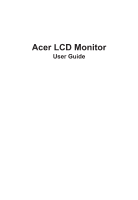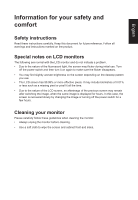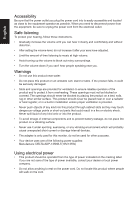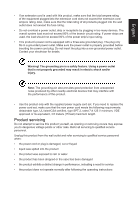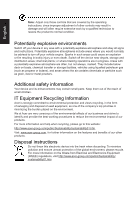Acer Z271 User Manual
Acer Z271 Manual
 |
View all Acer Z271 manuals
Add to My Manuals
Save this manual to your list of manuals |
Acer Z271 manual content summary:
- Acer Z271 | User Manual - Page 1
Acer LCD Monitor User Guide - Acer Z271 | User Manual - Page 2
. Acer Incorporated. All Rights Reserved. Acer LCD Monitor User Guide Original Issue: 3/2016 Changes may be made periodically to the information in this publication without obligation to notify any person of such revisions or changes. Such changes will be incorporated in new editions of this manual - Acer Z271 | User Manual - Page 3
for future reference. Follow all warnings and instructions marked on the product. Special notes on LCD monitors The following are normal with the LCD monitor and do not indicate a problem. • Due to the nature of the fluorescent light, the screen may flicker during initial use. Turn off the power - Acer Z271 | User Manual - Page 4
power from the equipment, be sure to unplug the power cord from the electrical outlet. Safe listening To protect your hearing, follow these instructions. • Gradually increase the volume until you can hear it clearly and comfortably and without distortion. • After setting the volume level, do not - Acer Z271 | User Manual - Page 5
or its equivalent, 4.6 meters (15 feet) maximum length. Product servicing Do not attempt to service this product yourself, as opening or removing covers may expose you to performance, indicating a need for service • the product does not operate normally after following the operating instructions - Acer Z271 | User Manual - Page 6
and help when recycling, please go to this website: http://www.acer-group.com/public/Sustainability/sustainability01.htm Visit www.acer-group.com for further information on the features and benefits of our other products. Disposal instructions Do not throw this electronic device into the trash when - Acer Z271 | User Manual - Page 7
English LCD pixel statement The LCD unit is produced with high-precision manufacturing techniques. Nevertheless, some pixels may occasionally misfire or appear as black or red dots. This has no effect on the recorded image and does not constitute a malfunction. This product has been shipped enabled - Acer Z271 | User Manual - Page 8
English Taking care of your vision Long viewing hours, wearing incorrect glasses or contact lenses, glare, excessive room lighting, poorly focused screens, very small typefaces and low-contrast displays could stress your eyes. The following sections provide suggestions on how to reduce eyestrain. - Acer Z271 | User Manual - Page 9
Rho (MI), Italy Tel: +39-02-939-921 ,Fax: +39-02 9399-2913 www.acer.it Product: Trade Name: Model Number: SKU Number: LCD Monitor Acer Z271 Z271 XXXXXX; ("x" = 0~9, a ~ z, A ~ Z, or blank) We, Acer Incorporated, hereby declare under our sole responsibility that the product described above is in - Acer Z271 | User Manual - Page 10
responsible for this declaration: Product: Model Number: SKU Number: Name of Responsible Party: Address of Responsible Party: Contact Person: Phone No.: Fax No.: LCD Monitor Z271 Z271 xxxxxx ("x" = 0~9, a ~ z, or A ~ Z) Acer America Corporation 333 West San Carlos St. Suite 1500 San Jose, CA 95110 - Acer Z271 | User Manual - Page 11
iv Product servicing v Potentially explosive environments vi Additional safety information vi IT Equipment Recycling Information vi Disposal instructions vi LCD 8 Panel controls 8 Using the Shortcut Menu 9 The Function page 10 Troubleshooting 15 HDMI/DP Mode (Optional) 15 - Acer Z271 | User Manual - Page 12
unpack the box, and save the packing materials in case you need to ship or transport the monitor in the future. LCD monitor Quick start guide AC Adapter Z271 DP Cable (Optional) HDMI cable (Optional) AC Power cord USB cable (Optional) Wall mount BKT - Acer Z271 | User Manual - Page 13
English SCREEN POSITION ADJUSTMENT In oder to optimize the best viewing position, you can adjust the height/tilt of the monitor. • Height Adjustment After pressing the top of the monitor then you can adjust the height of the monitor. 1 2 120mm • Tilt Please see the illustration below for an example - Acer Z271 | User Manual - Page 14
English Connecting the adapter and AC Power cord • Check first to make sure that the power cord you use is the correct type required for your area. • The monitor has a universal power supply that allows operation in either 100/120 V AC or 220/240 V AC voltage area. No user-adjustment is required. • - Acer Z271 | User Manual - Page 15
a communication protocol through which the monitor automatically informs the host system about its capabilities; for example, supported resolutions and corresponding timing. The monitor supports the DDC2B standard. 20-pin color display signal cable PIN No. Description 1 ML_Lane 0+ 3 ML_Lane 05 GND - Acer Z271 | User Manual - Page 16
19-pin color display signal cable English PIN No. Description 1 TMDS Data2+ 3 TMDS Data25 TMDS Data1 Shield 7 TMDS Data0+ 9 TMDS Data011 TMDS Clock Shield 13 CEC 15 SCL 17 DDC/CEC Ground 19 Hot Plug Detect PIN No. Description 2 TMDS Data2 Shield 4 TMDS Data1+ 6 TMDS Data18 TMDS Data0 Shield 10 - Acer Z271 | User Manual - Page 17
English Standard timing table MODE 1 2 3 4 5 6 7 8 9 VGA SVGA SVGA XGA UXGA UXGA UXGA UXGA UXGA VESA MODE Resolution 640x480 800x600 800x600 1024x768 1920x1080 1920x1080 1920x1080 1920x1080 1920x1080 60Hz 56Hz 60Hz 60Hz 60Hz 120Hz-DP only 144Hz-DP only 85Hz 100Hz-DP only ① DisplayPort only - Acer Z271 | User Manual - Page 18
power cord to the monitor, then to a properly grounded AC outlet. USB DP Note: Audio output is only for audio output model. Please check user manual for more instruction. - Acer Z271 | User Manual - Page 19
English User Controls 1 2 3 4 5 External controls 1 Power button 2 Function key / 3 Function key / 4 Function key /X 5 Function key / Turns the monitor on/off.Blue indicates power on. Amber indicates standby/ power saving mode. a. Press to view Main page. Press again to enter - Acer Z271 | User Manual - Page 20
English Using the Shortcut Menu Note: The following content is for general reference only. Actual product specifications may vary. The OSD (onscreen display) can be used to adjust the settings of your LCD monitor. Press the MENU key to open the OSD. You can use the OSD to adjust the picture - Acer Z271 | User Manual - Page 21
to enter it. 3. Toggle to the left or right to adjust the sliding scales. 4. The Picture menu can be used to adjust the Acer eColor, Brightness, Contrast, Blue Light, Dark boost and Adaptive contrast. 5. Brightness: Adjust the brightness from 0 to 100 Note: Adjusts the balance between light - Acer Z271 | User Manual - Page 22
English 8. Dark boost: This boosts the amplitude of the dark color levels of the display-blacks will be less black. This higher the level, the higher the boost. 9. Adaptive Contrast: This method usually increases the global contrast of many images, especially when the usable data of the image is - Acer Z271 | User Manual - Page 23
English Audio Picture Color Audio Gaming OSD System Mode - Stardard Volume DTS 70 On X Move Enter 1. Press the MENU key to open the OSD. 2. Toggle the joystick to the up or down to select Audio from the OSD.Then toggle to the right to navigate to the element you wish to adjust and press the - Acer Z271 | User Manual - Page 24
English OSD Picture Color Audio Gaming OSD System Mode - Standard Language OSD Timeout Transparency Refresh rate num English Off Off 120 X Move Enter 1. Press the MENU key to open the OSD. 2. Toggle the joystick to the up or down to select OSD from the OSD.Then toggle to the right to navigate - Acer Z271 | User Manual - Page 25
English 7. Wide mode: You can select which screen aspect you are using. The options are Aspect and 1:1. 8. Deep sleep: You can select sleep mode on or off, when HDMI or DP source input. On (default mode): Monitor enter into sleep mode 12minutes after no HDMI or DP source input. Off: Monitor don't - Acer Z271 | User Manual - Page 26
Before sending your LCD monitor for servicing, please check the troubleshooting list below to see if you can self-diagnose the problem. HDMI/DP Mode (Optional) Problem No picture visible LED status Blue Off Remedy Using the OSD menu, adjust brightness and contrast to maximum or reset

Acer LCD Monitor
User Guide