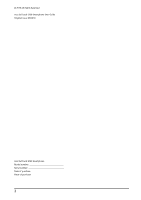Acer beTouch E130 User Manual
Acer beTouch E130 Manual
 |
View all Acer beTouch E130 manuals
Add to My Manuals
Save this manual to your list of manuals |
Acer beTouch E130 manual content summary:
- Acer beTouch E130 | User Manual - Page 1
Acer beTouch E130 User Guide 1 - Acer beTouch E130 | User Manual - Page 2
© 2010 All Rights Reserved Acer beTouch E130 Smartphone User Guide Original issue: 06/2010 Acer beTouch E130 Smartphone Model number Serial number Date of purchase Place of purchase 2 - Acer beTouch E130 | User Manual - Page 3
, Sudan and Syria; or (ii) use any Software for any use prohibited by the laws or regulations of the United States. SUPPORT SERVICES Acer is not obligated to provide technical or other support for the Software. ACER LIVE UPDATE Certain of the software contains elements that enable the use of the - Acer beTouch E130 | User Manual - Page 4
TO USE THE SOFTWARE, THE PROVISION OF OR FAILURE TO PROVIDE SUPPORT SERVICES, OR OTHERWISE UNDER OR IN CONNECTION WITH ANY PROVISION OF THIS AGREEMENT must: 1. Cease all use of the Software; 2. Destroy or return to Acer the original and all copies of the Software; and 3. Delete the Software - Acer beTouch E130 | User Manual - Page 5
photo 28 Shooting a video 28 Viewing photos and videos 28 Advanced Settings Putting your smartphone in Airplane mode 29 Activating or deactivating connections 29 Acer Settings 29 Adjusting connection settings 30 Phone settings 31 urFooz 32 Connecting to a PC 33 Managing your calendar 33 5 - Acer beTouch E130 | User Manual - Page 6
headset 39 Using your smartphone as a modem 39 Setting up the modem on your PC 39 Inserting a microSD Card 40 Appendix FAQ and troubleshooting 41 Other sources of help 41 Aux ADB 42 Warnings and precautions 42 Emergency calls 45 Disposal and recycling information 45 Taking care of your - Acer beTouch E130 | User Manual - Page 7
await you! How to register To register your Acer product, please visit http://mobile.acer.com. Click Product Registration and follow the simple instructions. You can also register directly from your smartphone by tapping the Acer Registration icon. After we receive your product registration - Acer beTouch E130 | User Manual - Page 8
box and remove the contents. If any of the following items is missing or damaged, contact your dealer immediately: • Acer beTouch E130 Smartphone • Battery • Quick Guide • USB cable • AC adapter • Headset Getting to know your smartphone Views 1 2 13 14 15 3 12 16 4 11 5 10 6 9 7 17 - Acer beTouch E130 | User Manual - Page 9
No. Item Description 5 Call button Activate phone/dial/view recently dialed numbers/ answer a call. 6 Menu button Open the option menu; press and hold to display the keyboard. 7 Keyboard QWERTY keyboard. 8 Microphone Internal microphone. 9 Search button Open the Google search function. - Acer beTouch E130 | User Manual - Page 10
of the cover click in place. CAUTION: RISK OF EXPLOSION IF BATTERY IS REPLACED BY AN INCORRECT TYPE. DISPOSE OF USED BATTERIES ACCORDING TO THE INSTRUCTIONS. Charging the battery For initial use, you need to charge your smartphone for eight hours. After that you can recharge the battery as needed - Acer beTouch E130 | User Manual - Page 11
Installing a SIM and microSD Card To take full advantage of your smartphone's telephony capabilities, you must install a SIM card. The SIM card holder is located at the bottom of the battery bay. Additionally, you may wish to increase your smartphone's storage by inserting a microSD Card into the - Acer beTouch E130 | User Manual - Page 12
button until the screen turns on. You will then be asked to configure some settings before you can use your smartphone. Follow the onscreen instructions to complete setup. Sign in to or create a Google account If you have Internet access, your smartphone allows you to synchronize information with - Acer beTouch E130 | User Manual - Page 13
The QWERTY keyboard 1 2 No. Item 1 Caps 2 Fn 3 Sym 4 Mail 6 5 4 3 Description Enables typing in upper case. Press once (abc mode) Press twice (abc mode) Press once (ABC mode) Type the next character in upper case. Switch to ABC mode. Switch to abc mode. Enables typing the numbers / symbols - Acer beTouch E130 | User Manual - Page 14
Multitasking You can have multiple applications open at the same time. To open a new application, press the Home button to return to the Home screen, then start the new application. To view your active applications, press and hold the Home button. Then tap an icon to go to the application. Tip: To - Acer beTouch E130 | User Manual - Page 15
Icon Description Missed call. New/unread SMS. New/unread MMS. New/unread email. HSDPA connected: Downloading data. 3G connected: You may make a call. Connected to a 2G network: You may make a call. Airplane mode: Wireless connectivity disconnected. Please disable airplane mode before trying - Acer beTouch E130 | User Manual - Page 16
Tap Widgets to open a list of small applications that you can add to your Home screen. Widgets are handy applications that you can add to your Home screen to display various information. You can also add folders to your Home screen. There are some pre-defined folders available or you can add a New - Acer beTouch E130 | User Manual - Page 17
Chapter 3: Managing contacts Managing your contacts Your smartphone features an address book that allows you to save contacts to either the internal memory or onto your SIM card. Tap Contacts from the Home screen or the Contacts tab from the Dialer to view your contacts. If you don't have any - Acer beTouch E130 | User Manual - Page 18
Chapter 4: Making Calls This chapter shows you how to make phone calls, and the various options available to you during your call. Before making a call Check that the phone function is on before you make a call. You can confirm the phone status from the icon on the right-hand side of the - Acer beTouch E130 | User Manual - Page 19
Making a call to one of your contacts 1. Tap the Contacts tab in the dialer or Contacts from the Home screen to view your contacts. 2. Tap a contact. A dialog will open, asking if you want to Call the contact or send the contact an SMS. Dialing an international number When dialing international - Acer beTouch E130 | User Manual - Page 20
Saving a dialed number to contacts You can save a number you have dialed to your contacts for future use. 1. Select the number from the Call log tab, and tap Add to contacts. 2. Tap Create new contact and select how to complete the action. Please refer to "Adding a contact" on page 17. Conference - Acer beTouch E130 | User Manual - Page 21
Chapter 5: Messaging This chapter shows you how to set up and use the SMS and MMS functions of your smartphone. All SMS and MMS messages are accessed via Messaging. Messaging automatically arranges received and sent messages into threads. To access Messaging tap Messaging on the Home screen. - Acer beTouch E130 | User Manual - Page 22
up the profile for you based on information retrieved from your provider. Tip: Ask your network provider for the necessary information if you need to manually set up the MMS profile. 22 - Acer beTouch E130 | User Manual - Page 23
Receiving MMS messages When a new MMS message arrives, a message icon appears at the top of the screen and a notification message is displayed. 1. Open Messaging to view a summary of the message. 2. Tap Download to download the message content. Note: Downloads can take a long time, depending on your - Acer beTouch E130 | User Manual - Page 24
Chapter 6: Going online Browsing the Internet In order to browse the Internet with your smartphone, you must be connected to a data or wireless network. Using the browser Tap Browser on the Home screen to start browsing. To open a new website, tap the address box at the top of the page. Enter the - Acer beTouch E130 | User Manual - Page 25
access. If necessary, enter your email address and tap Manual setup to enter the parameters manually. Tap Next to finish the setup process. Online access the Android Market, you will need to read and accept the Terms of Service. You can browse the market by category or tap the search icon to search - Acer beTouch E130 | User Manual - Page 26
Important: Some applications may require payment before you can download them. You will need to have a Google Checkout account in order to pay for these applications. Uninstalling downloaded applications Once you've downloaded and installed an application, you may uninstall the application by - Acer beTouch E130 | User Manual - Page 27
Chapter 7: Using the Camera Your smartphone features a 3-megapixel digital camera mounted on the rear. This section will take you through all the steps in taking photos and videos with your smartphone. Note: You need to have a microSD Card inserted into the microSD Card slot before using the camera. - Acer beTouch E130 | User Manual - Page 28
as needed. 2. Tap the Record button to begin recording. Tap again to stop recording. Supported formats Type Image Video Formats JPEG MPEG-4, H.263 Viewing photos and videos After you have can share the file directly using various services. Note: Share options vary depending on the file type. 28 - Acer beTouch E130 | User Manual - Page 29
your connection settings. Each connection icon will be highlighted when turned on. Acer Settings Acer Settings is a convenient all-in-one place for you to adjust commonly-used Airplane mode" on page 29 for instructions on turning Airplane mode on or off. Putting your smartphone in Airplane mode 29 - Acer beTouch E130 | User Manual - Page 30
Phone network settings Tap Mobile networks to adust your network settings. You can turn data connection on or off when roaming, restrict the connection to 2G networks only, specify a network operator and define access point names. Please refer to "Selecting a network" on page 31. Adjusting - Acer beTouch E130 | User Manual - Page 31
. Note: Contact your service provider should you have any problems obtaining voice mail and the text message service center numbers. Adjusting Bluetooth center numbers. You can also view and modify these settings manually through the Phone Settings screen. Open the Applications tab and tap Settings - Acer beTouch E130 | User Manual - Page 32
urFooz urFooz is your portable profile that lives where you live. • Fooz Creator lets you create a Fooz avatar, which is your virtual look-a-like. • Fooz World lets you edit and manage your Fooz avatar(s), create new avatars and share them on Facebook, MySpace, blogs and more. • Share it lets you - Acer beTouch E130 | User Manual - Page 33
Sharing your Fooz card and avatar urFooz lets you share your Fooz card with friends by posting it to your social networks, blogs, and websites; or emailing it to friends. In Fooz World, select Share it. Select Post to post your Fooz card to Facebook or other social networks, or select Email to email - Acer beTouch E130 | User Manual - Page 34
• Agenda • Day • Week • Month • New event • Today • More Tap More > Settings to view additional options: • Hide declined events • Set alerts & notifications • Select ringtone • Vibrate • Set default reminder Adding a new event To add a new event, tap Menu and tap New event. Under Event details you - Acer beTouch E130 | User Manual - Page 35
the radio application and use other functions of the smartphone and listen to your station. To turn the radio off, return to the radio application and tap Menu and Turn off. Other functions are available through the Menu such as: • Mute • Set frequency • Scan • Save • More (Speaker on, RDS, Station - Acer beTouch E130 | User Manual - Page 36
Browsing Spinlets gallery You can sort or search your media content by albums or genres. Browsing albums Once Spinlets is opened, you will see a display of featured albums. Browse this display by sliding your finger horizontally (left or right), and select an album by tapping it. Browsing genres To - Acer beTouch E130 | User Manual - Page 37
Sharing your Spinlets You can share your favorite Spinlets in two ways. To post the Spinlet you are currently viewing to your social networks, blogs, or other websites, tap Share It at the top right corner of the Spinlet. Select Post it and tap the icon of the social network site or blog you want to - Acer beTouch E130 | User Manual - Page 38
Managing applications Warning! Make sure you trust the source of any program you install. If you are not sure of the source, do not install a program. Installing programs from unknown sources increases your risk of virus attacks and theft of personal and private data. You can remove programs - Acer beTouch E130 | User Manual - Page 39
automatically configure itself to use your provider's GPRS/3G/ EDGE service. Note: You may incur additional charges depending on your data plan After the installation is complete, click Start > All Programs > Acer > Acer PC Suite > Acer PC Suite to launch the application. 3. Click Easylink to run - Acer beTouch E130 | User Manual - Page 40
acer.com. Creating a new access point When you need to add another GPRS/3G/EDGE connection on your phone, obtain the access point name and settings (including username and password if required) from your wireless service and microSD Card" on page 11 for instructions on installing a microSD Card. 40 - Acer beTouch E130 | User Manual - Page 41
a video or a long phone conversation. All Acer phones are factory tested before release. Other sources of help For information on: Up-to-date information regarding your smartphone Service enquiries Refer to: www.acer.com/ http://mobile.acer.com www.acer.com/support/ FAQ and troubleshooting 41 - Acer beTouch E130 | User Manual - Page 42
circuit or damage, and even a risk of explosion from the battery pack. CAUTION when listening to music To protect your hearing, follow these instructions. • Increase the volume gradually until you can hear clearly and comfortably. • Do not increase the volume level after your ears have adjusted - Acer beTouch E130 | User Manual - Page 43
eventually wear out. When the talk and standby times are noticeably shorter than normal, buy a new battery. Use only Acer approved batteries, and recharge your battery only with Acer approved chargers designated for this device. Unplug the charger from the electrical plug and the device when not in - Acer beTouch E130 | User Manual - Page 44
your device in health care facilities when any regulations posted in these areas instruct you to do so. Hospitals or health care facilities may be using with some hearing aids. If interference occurs, consult your service provider. Vehicles RF signals may affect improperly installed or inadequately - Acer beTouch E130 | User Manual - Page 45
atmosphere and obey all signs and instructions. Potentially explosive atmospheres include areas where you can make an emergency call. Consult this guide or your service provider for more information. When making an (WEEE) regulations, visit www.acer-group.com/public/Sustainability/sustainability01. - Acer beTouch E130 | User Manual - Page 46
3. DO be careful not to drop your smartphone or subject it to any strong impact. Do not place your smartphone in your back pocket. 4. DO NOT expose your smartphone to extreme temperatures. For example, do not leave your smartphone on the dashboard of a car on a hot day or when temperatures are below - Acer beTouch E130 | User Manual - Page 47
system Display • 2.6" TFT-LCD resistive touchscreen • 320 x 240 resolution • 65K colors support Multimedia • CD-quality stereo output • Mono speaker 0.5 W (max) • Omni-directional microphone • Formats supported Type Audio playback Ringtone Video recording Video playback Formats MP3, AMR, WMA - Acer beTouch E130 | User Manual - Page 48
GPS • Built-in GPS • Supports AGPS Battery • High density, rechargeable 1500 mAh Lithium-Ion battery (replaceable) Note: Length of battery operation will depend on power consumption which is based on - Acer beTouch E130 | User Manual - Page 49
Regulatory information Compliant with Russian regulatory certification RoHS compliance This product is in compliance with Directive 2002/95/EC of the European Parliament and of the Council of 27 January 2003, on the restriction of the use of certain hazardous substances in electrical and electronic - Acer beTouch E130 | User Manual - Page 50
• 10 mW for the entire 2.4 GHz band (2400 MHz - 2483.5 MHz) • 100 mW for frequencies between 2446.5 MHz and 2483.5 MHz Note: Channels 10 through 13 inclusive operate in the band 2446.6 MHz to 2483.5 MHz. There are few possibilities for outdoor use: On private property or on the private property of - Acer beTouch E130 | User Manual - Page 51
radiated radio frequency energy and, if not installed and used in accordance with the instructions, may cause harmful interference to radio communications. However, there is no guarantee that kg and when worn on the body, as described in this user guide, is 0.827 W/kg. Regulatory information 51 - Acer beTouch E130 | User Manual - Page 52
") than unrated phones. T4 is the better/higher of the two ratings. Important: This device does not support VoIP. WLAN and Bluetooth do not have voice capability for held-to-the-ear phone service. Note: Not all hearing devices contain telecoils. The more immune your hearing aid device is, the less - Acer beTouch E130 | User Manual - Page 53
regard to hearing aid compatible wireless devices and other steps the FCC has taken to ensure that individuals with disabilities have access to telecommunications services, please go to www.fcc.gov/cgb/dro. Turning on Hearing Aid Compatibility mode To turn on HAC, open the Applications menu and tap - Acer beTouch E130 | User Manual - Page 54
du mêre type ou d' un type équivalent recommandé par le constructeur. Mettre au rebut les batteries usagées conformément aux instructions du fabricant. ADVARSEL! Eksplosjonsfare ved feilaktig skifte av batteri. Benytt samme batteritype eller en tilsvarende type anbefalt av apparatfabrikanten. Brukte - Acer beTouch E130 | User Manual - Page 55
Acer Incorporated, of 8F., No. 88, Sec. 1, Hsin Tai Wu Rd. Hsichih Taipei Hsien 221, Taiwan Declare under sole responsibility that the product: Model: E130 CE The technical documentation relevant to the above equipment will be held at: Acer Incorporated 8F., No. 88, Sec. 1, Hsin Tai Wu Rd. Hsichih - Acer beTouch E130 | User Manual - Page 56
camera icons and indicators 27 information 47 shooting a video 28 supported formats 28 taking a photo 28 conference calls 20 connectivity 47 QWERTY keyboard 13 S safety regulations 42 speakerphone 19 spinlets 35 T troubleshooting 41 turning on 12 U urFooz 32 USB connector 47 V voice

Acer beTouch E130
User Guide