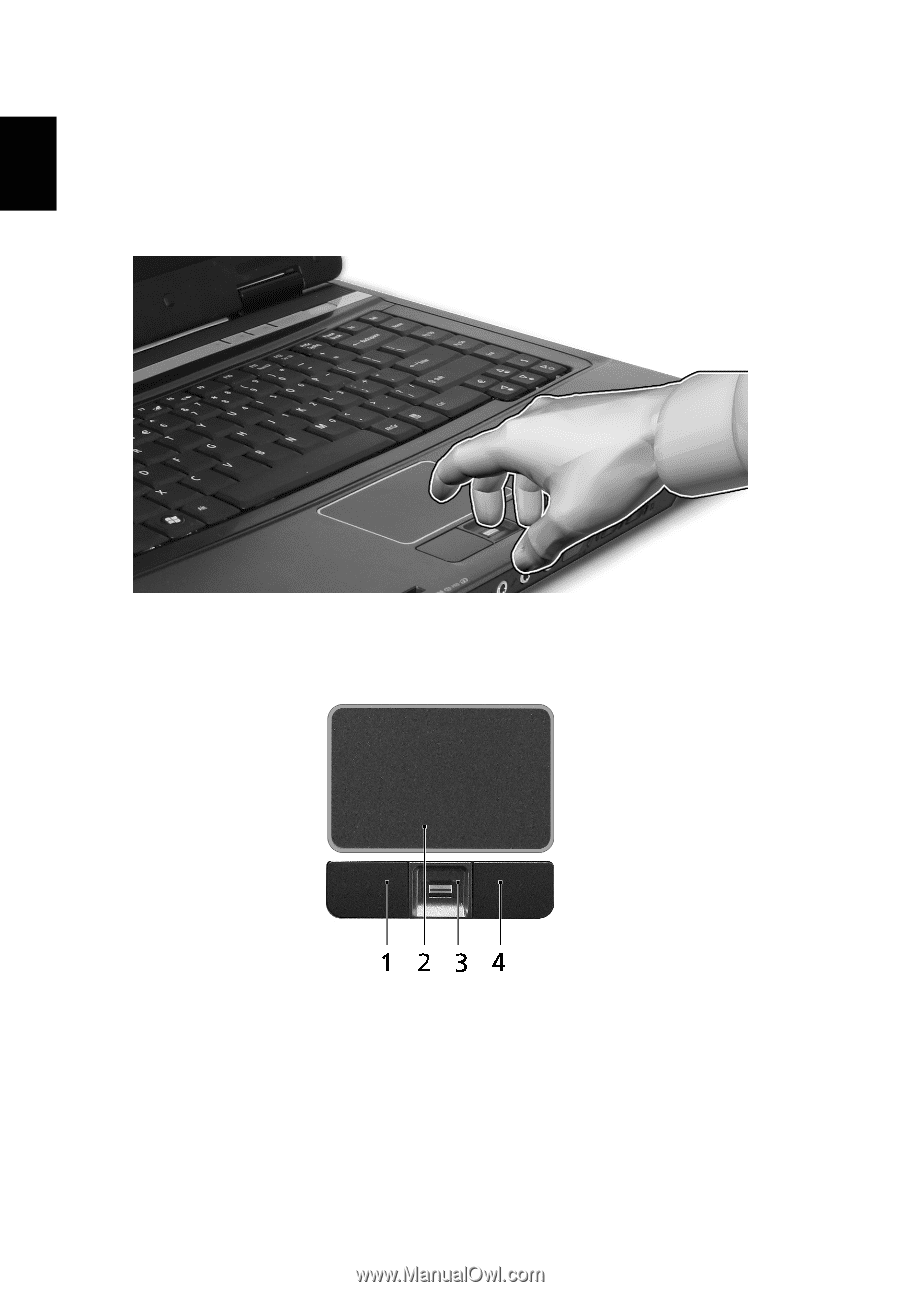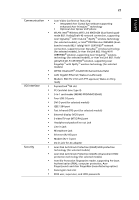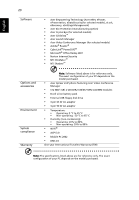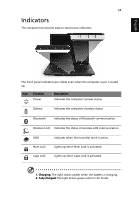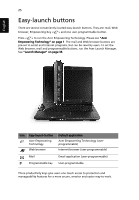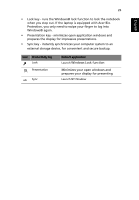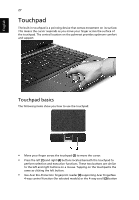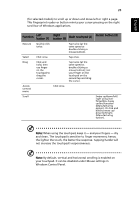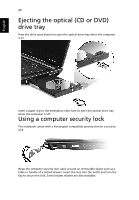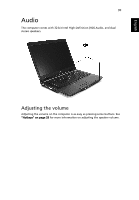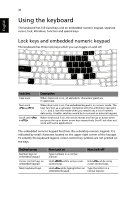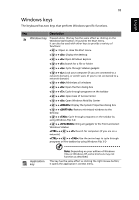Acer 5620-4025 Extensa 5620/5610/5210/5220 Users Guide EN - Page 44
Touchpad, Touchpad basics
 |
UPC - 099802476724
View all Acer 5620-4025 manuals
Add to My Manuals
Save this manual to your list of manuals |
Page 44 highlights
English 27 Touchpad The built-in touchpad is a pointing device that senses movement on its surface. This means the cursor responds as you move your finger across the surface of the touchpad. The central location on the palmrest provides optimum comfort and support. Touchpad basics The following items show you how to use the touchpad: • Move your finger across the touchpad (2) to move the cursor. • Press the left (1) and right (4) buttons located beneath the touchpad to perform selection and execution functions. These two buttons are similar to the left and right buttons on a mouse. Tapping on the touchpad is the same as clicking the left button. • Use Acer Bio-Protection fingerprint reader (3) supporting Acer FingerNav 4-way control function (for selected models) or the 4-way scroll (3) button