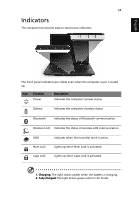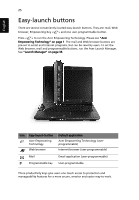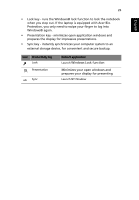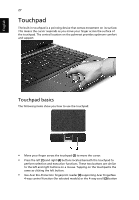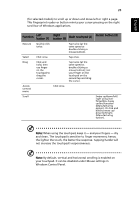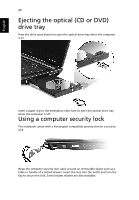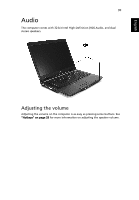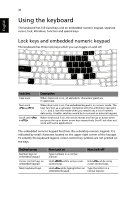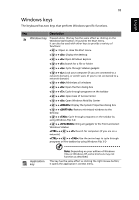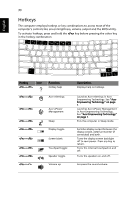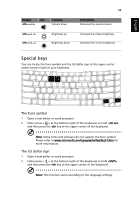Acer 5620-4025 Extensa 5620/5610/5210/5220 Users Guide EN - Page 46
Ejecting the optical (CD or DVD) drive tray, Using a computer security lock
 |
UPC - 099802476724
View all Acer 5620-4025 manuals
Add to My Manuals
Save this manual to your list of manuals |
Page 46 highlights
English 29 Ejecting the optical (CD or DVD) drive tray Press the drive eject button to eject the optical drive tray when the computer is on. Insert a paper clip to the emergency eject hole to eject the optical drive tray when the computer is off. Using a computer security lock The notebook comes with a Kensington-compatible security slot for a security lock. Wrap the computer security lock cable around an immovable object such as a table or handle of a locked drawer. Insert the lock into the notch and turn the key to secure the lock. Some keyless models are also available.
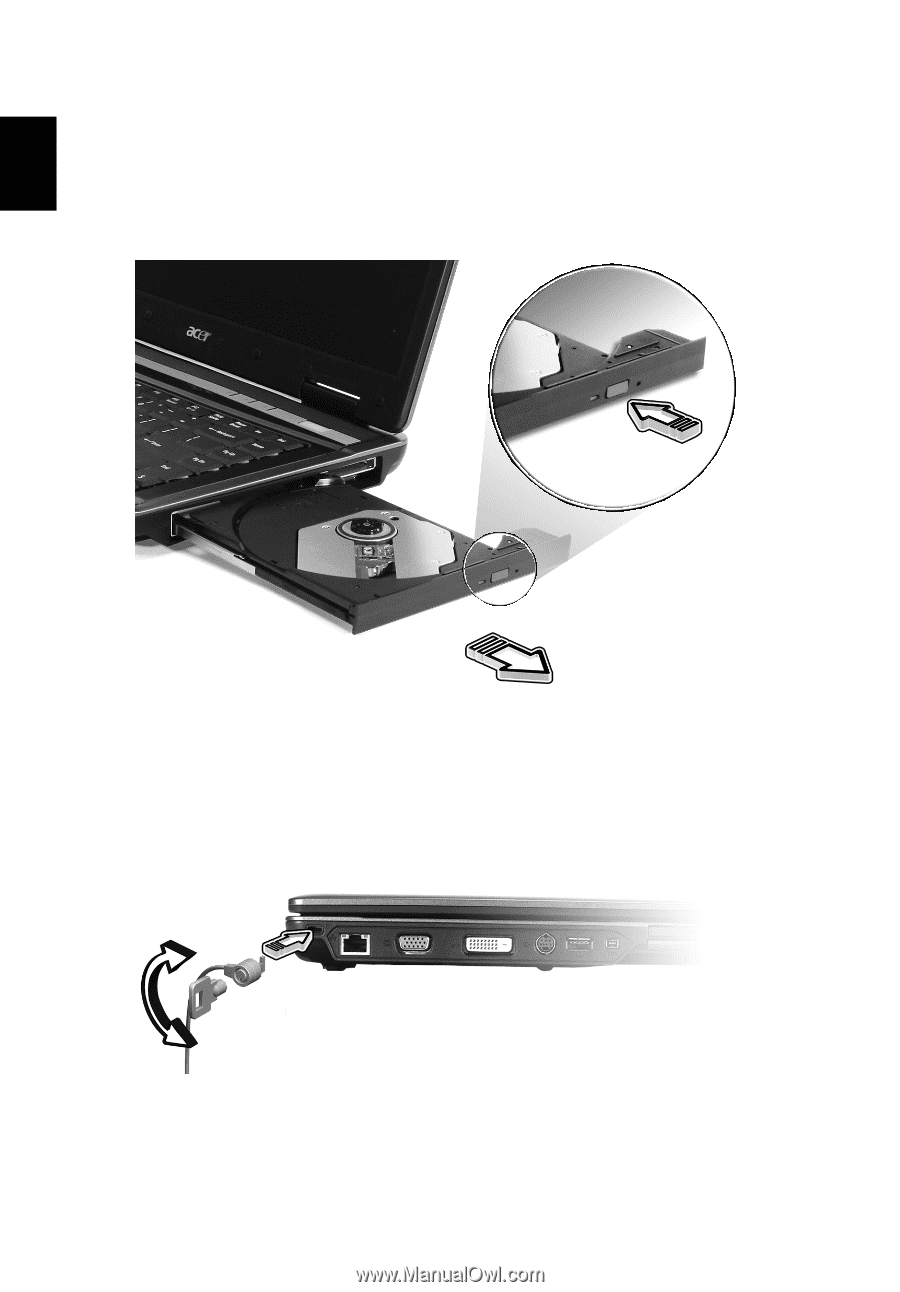
29
English
Ejecting the optical (CD or DVD)
drive tray
Press the drive eject button to eject the optical drive tray when the computer
is on.
Insert a paper clip to the emergency eject hole to eject the optical drive tray
when the computer is off.
Using a computer security lock
The notebook comes with a Kensington-compatible security slot for a security
lock.
Wrap the computer security lock cable around an immovable object such as a
table or handle of a locked drawer. Insert the lock into the notch and turn the
key to secure the lock. Some keyless models are also available.