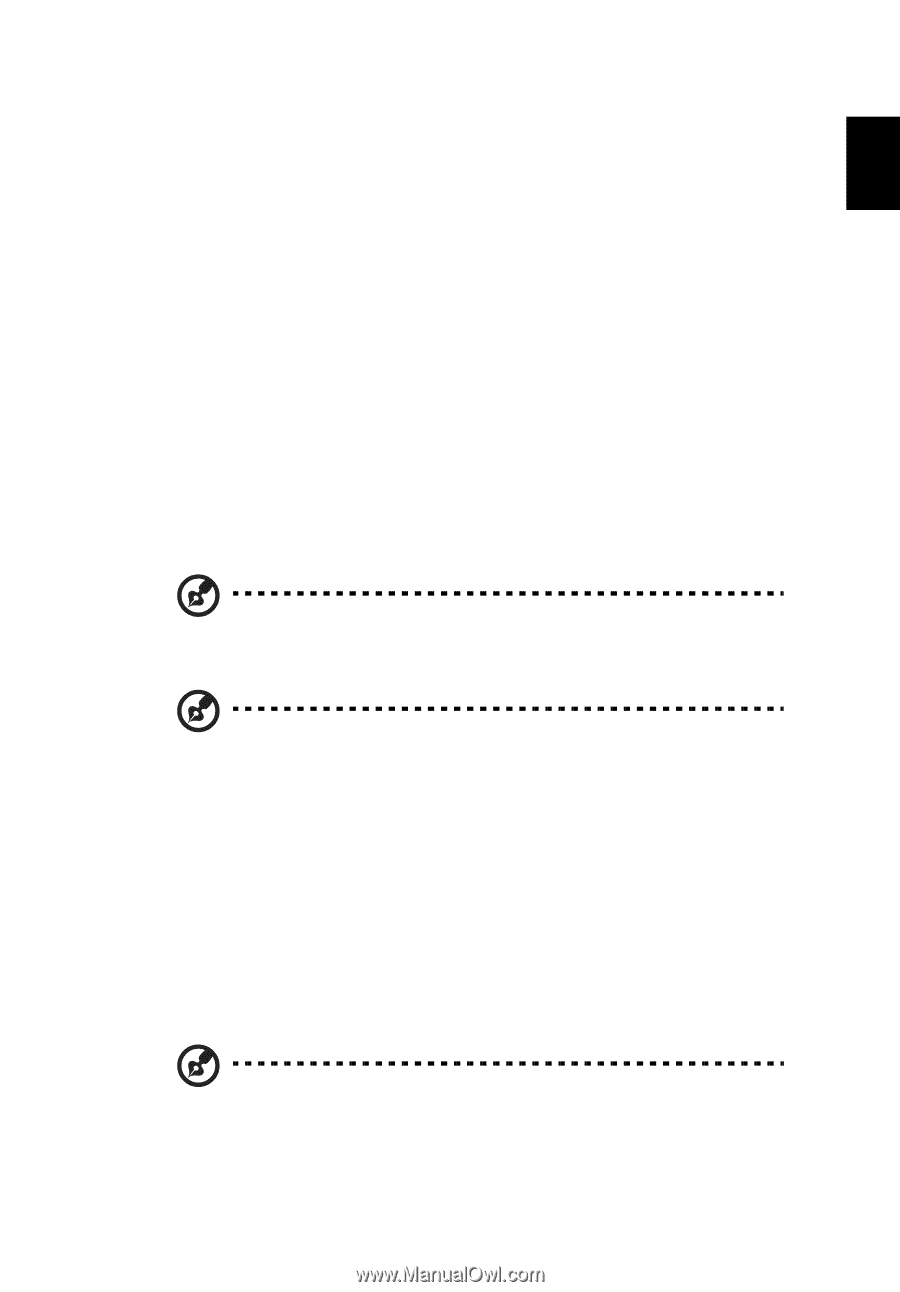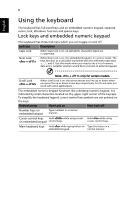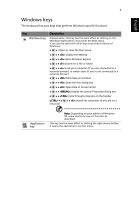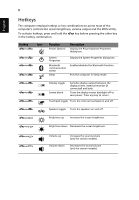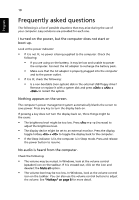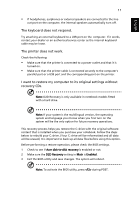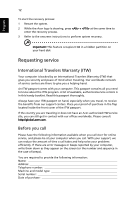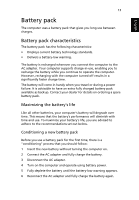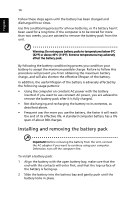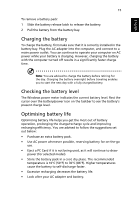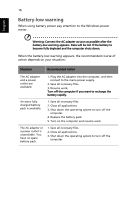Acer AO751h Acer Aspire One 751H Netbook Series User Guide - Page 29
The keyboard does not respond., The printer does not work., I want to restore my computer to its - recovery cd
 |
View all Acer AO751h manuals
Add to My Manuals
Save this manual to your list of manuals |
Page 29 highlights
English 11 • If headphones, earphones or external speakers are connected to the line- out port on the computer, the internal speakers automatically turn off. The keyboard does not respond. Try attaching an external keyboard to a USB port on the computer. If it works, contact your dealer or an authorized service center as the internal keyboard cable may be loose. The printer does not work. Check the following: • Make sure that the printer is connected to a power outlet and that it is turned on. • Make sure that the printer cable is connected securely to the computer's parallel port or a USB port and the corresponding port on the printer. I want to restore my computer to its original settings without recovery CDs. Note: D2D Recovery is only available in notebook models fitted with a hard drive. Note: If your system is the multilingual version, the operating system and language you choose when you first turn on the system will be the only option for future recovery operations. This recovery process helps you restore the C: drive with the original software content that is installed when you purchase your notebook. Follow the steps below to rebuild your C: drive. (Your C: drive will be reformatted and all data will be erased.) It is important to back up all data files before using this option. Before performing a restore operation, please check the BIOS settings. 1 Check to see if Acer disk-to-disk recovery is enabled or not. 2 Make sure the D2D Recovery setting in Main is Enabled. 3 Exit the BIOS utility and save changes. The system will reboot. Note: To activate the BIOS utility, press during POST.