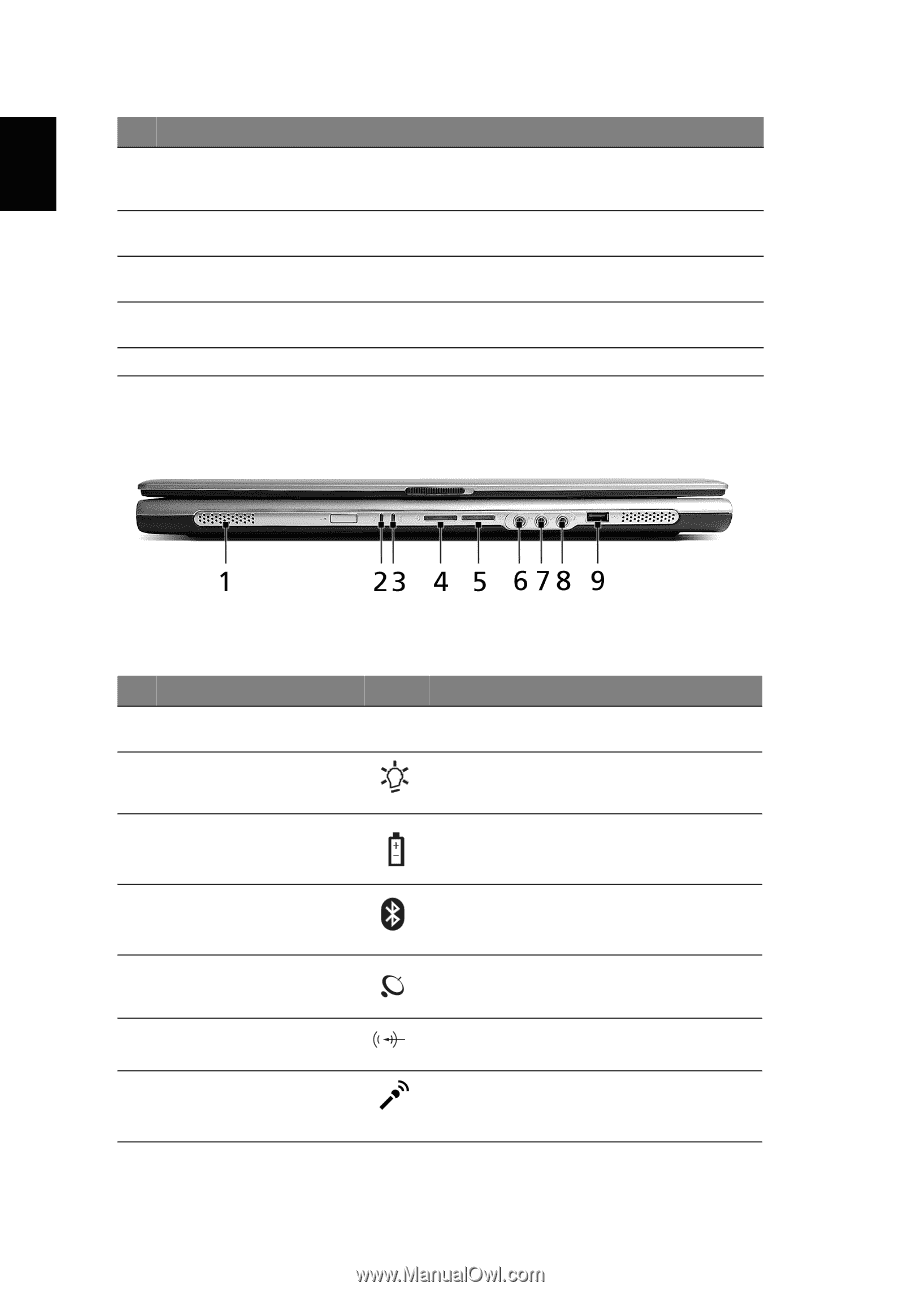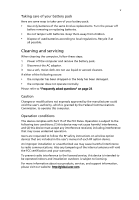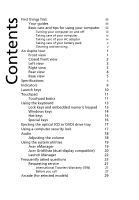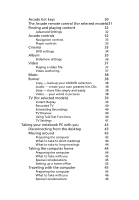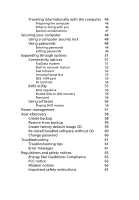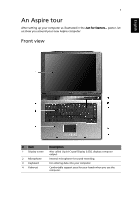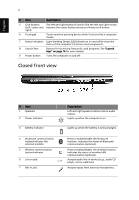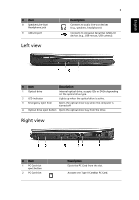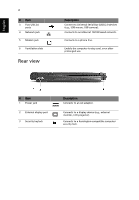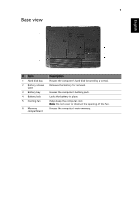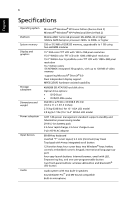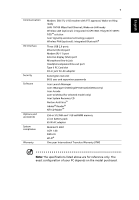Acer Aspire 3000 Aspire 3000 / 5000 User's Guide - Page 10
Closed front view, English - wireless button
 |
View all Acer Aspire 3000 manuals
Add to My Manuals
Save this manual to your list of manuals |
Page 10 highlights
English 2 # Item Description 5 Click buttons The left and right buttons function like the left and right mouse (Left, center and buttons; the center button serves as a 4-way scroll button. right) 6 Touchpad Touch-sensitive pointing device which functions like a computer mouse. 7 Status indicators Light-Emitting Diodes (LEDs) that turn on and off to show the status of the computer's functions and components. 8 Launch keys Buttons for launching frequently used programs. See "Launch keys" on page 14 for more details. 9 Power button Turns the computer on and off. Closed front view # Item 1 Speakers 2 Power indicator 3 Battery indicator 4 Bluetooth communication button/indicator (for selected models) 5 Wireless communication button/indicator 6 Line-in jack 7 Mic-in jack Description Left and right speakers deliver stereo audio output. Lights up when the computer is on. Lights up when the battery is being charged. Press to enable/disable the Bluetooth function. Indicates the status of Bluetooth communication (optional). Press to enable/disable the wireless function. Indicates the status of wireless LAN communication (optional). Accepts audio line-in devices (e.g., audio CD player, stereo walkman). Accepts inputs from external microphones.