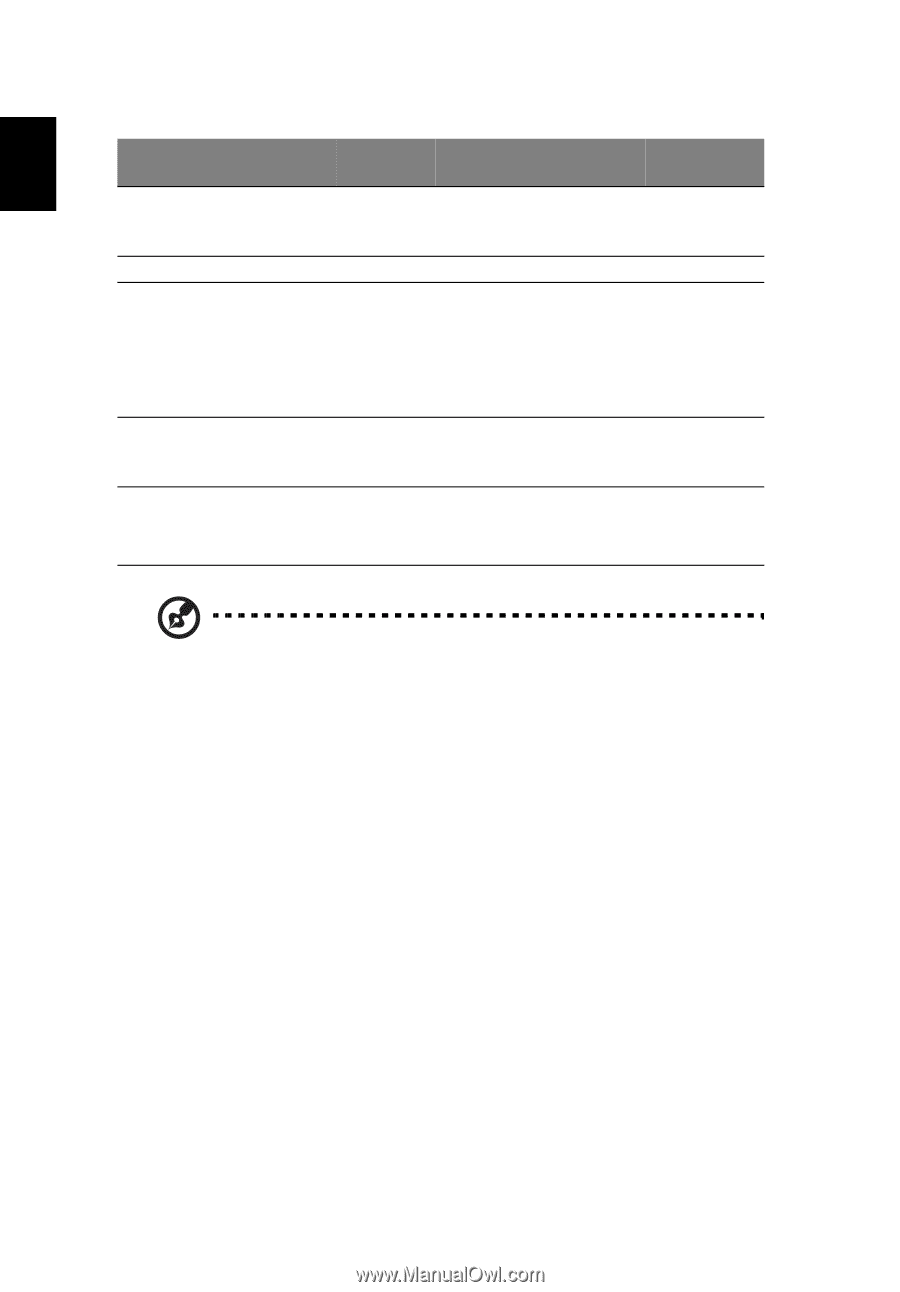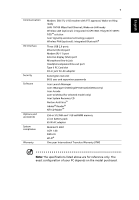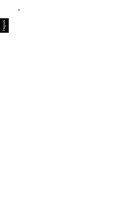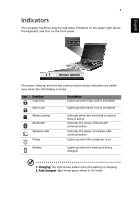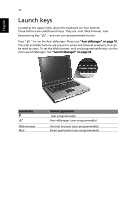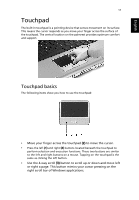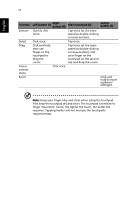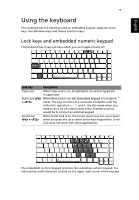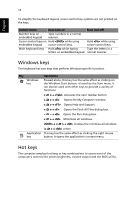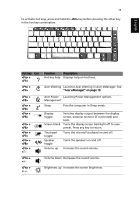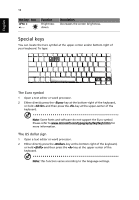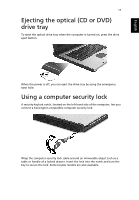Acer Aspire 3000 Aspire 3000 / 5000 User's Guide - Page 20
Function, Left button 1, Right, button 4, Main touchpad 2, Center, a mouse button; rest
 |
View all Acer Aspire 3000 manuals
Add to My Manuals
Save this manual to your list of manuals |
Page 20 highlights
English 12 Function Execute Select Drag Access context menu Scroll Left button (1) Right button (4) Main touchpad (2) Center button (3) Quickly click twice. Tap twice (at the same speed as double-clicking a mouse button). Click once. Tap once. Click and hold, then use finger on the touchpad to drag the cursor. Tap twice (at the same speed as double-clicking a mouse button); rest your finger on the touchpad on the second tap and drag the cursor. Click once. Click and hold to move up/down/ left/right. Note: Keep your fingers dry and clean when using the touchpad. Also keep the touchpad dry and clean. The touchpad is sensitive to finger movement, hence, the lighter the touch, the better the response. Tapping harder will not increase the touchpad's responsiveness.