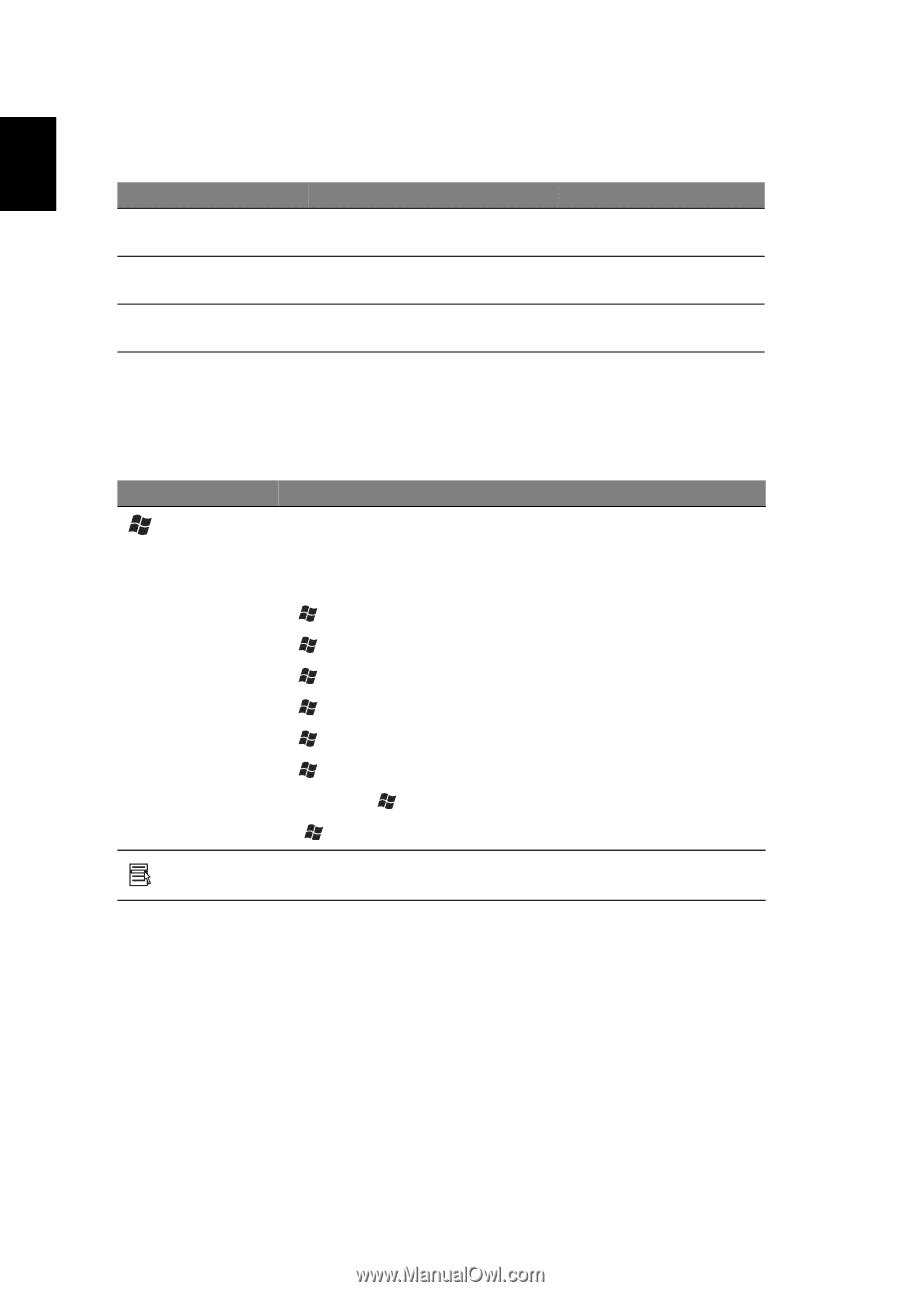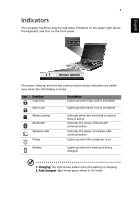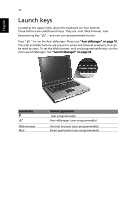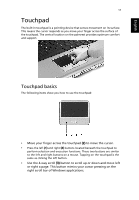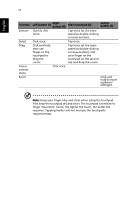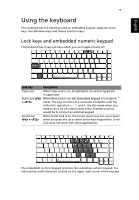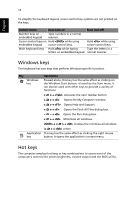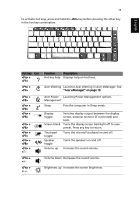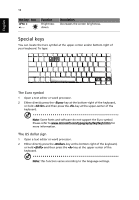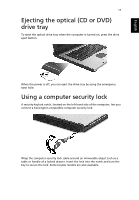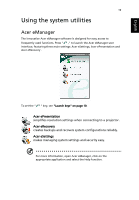Acer Aspire 3000 Aspire 3000 / 5000 User's Guide - Page 22
Windows keys, Hot keys, Opens the Find: All Files dialog box. - screen brightness
 |
View all Acer Aspire 3000 manuals
Add to My Manuals
Save this manual to your list of manuals |
Page 22 highlights
English 14 To simplify the keyboard legend, cursor-control key symbols are not printed on the keys. Desired access Num Lock on Num Lock off Number keys on embedded keypad Type numbers in a normal manner. Cursor-control keys on Hold while using embedded keypad cursor-control keys. Hold while using cursor-control keys. Main keyboard keys Hold while typing Type the letters in a letters on embedded keypad. normal manner. Windows keys The keyboard has two keys that perform Windows-specific functions. Key Windows key Description Pressed alone, this key has the same effect as clicking on the Windows Start button; it launches the Start menu. It can also be used with other keys to provide a variety of functions: < > + Activates the next Taskbar button. < > + Opens the My Computer window. < > + Opens Help and Support. < > + Opens the Find: All Files dialog box. < > + Opens the Run dialog box. < > + Minimizes all windows. + < > + Undoes the minimize all windows (< > + ) action Application This key has the same effect as clicking the right mouse key button; it opens the application's context menu. Hot keys The computer employs hot keys or key combinations to access most of the computer's controls like screen brightness, volume output and the BIOS utility.