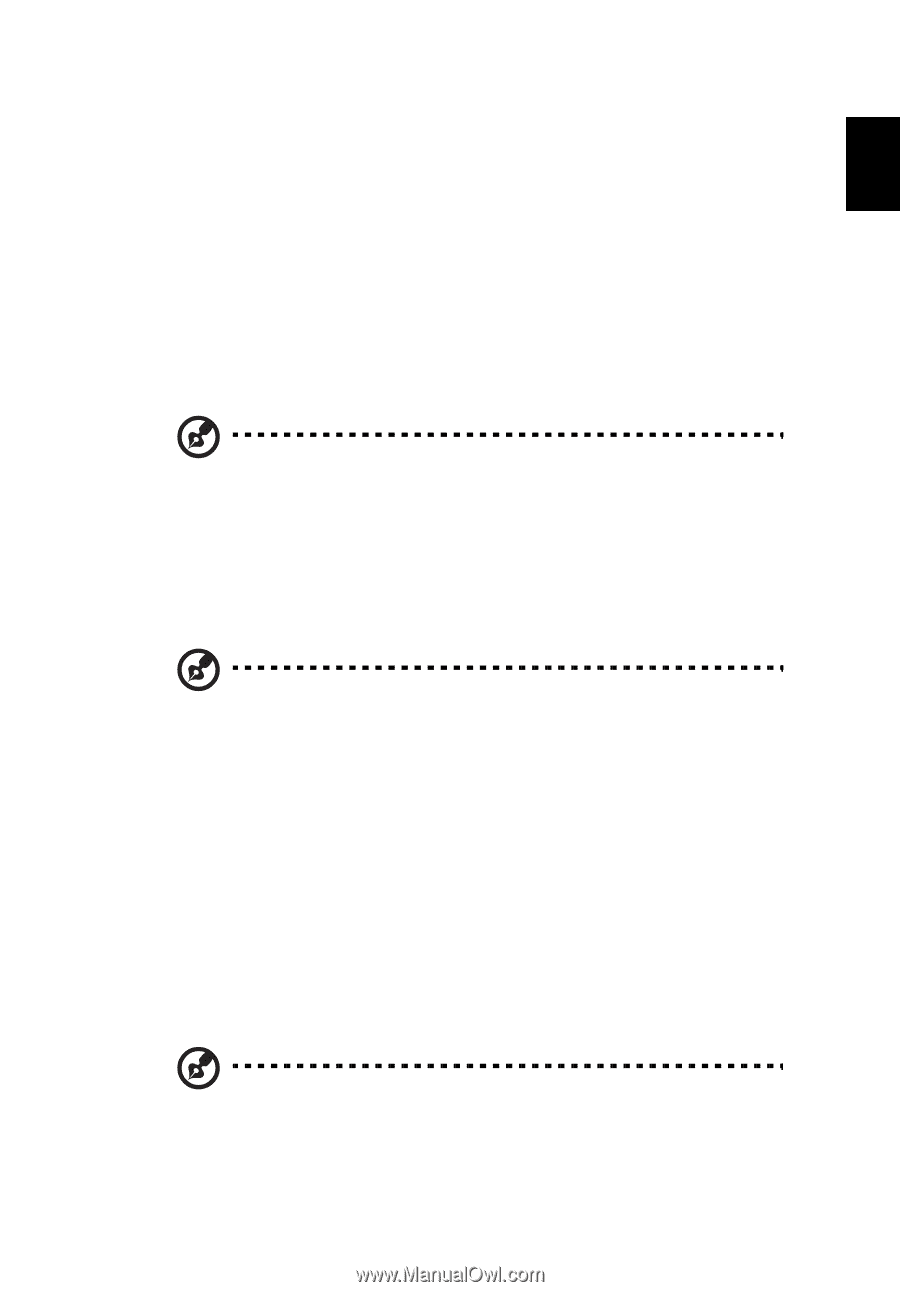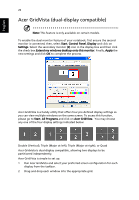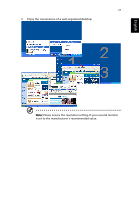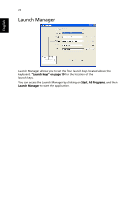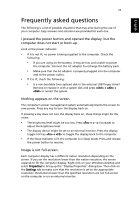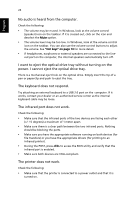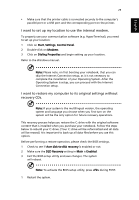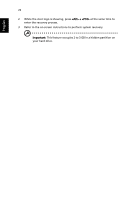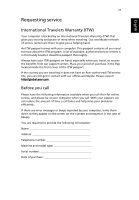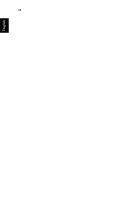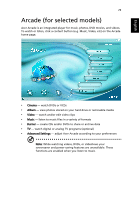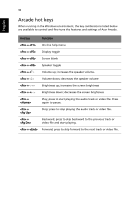Acer Aspire 3000 Aspire 3000 / 5000 User's Guide - Page 33
I want to set up my location to use the internal modem. - recovery disk
 |
View all Acer Aspire 3000 manuals
Add to My Manuals
Save this manual to your list of manuals |
Page 33 highlights
English 25 • Make sure that the printer cable is connected securely to the computer's parallel port or a USB port and the corresponding port on the printer. I want to set up my location to use the internal modem. To properly use your communication software (e.g. HyperTerminal), you need to set up your location: 1 Click on Start, Settings, Control Panel. 2 Double-click on Modems. 3 Click on Dialing Properties and begin setting up your location. Refer to the Windows manual. Note: Please note, on first booting your notebook, that you can skip the Internet Connection setup, as it is not necessary to complete the installation of your Operating System. After the Operating System is setup, you can proceed with the Internet Connection setup. I want to restore my computer to its original settings without recovery CDs. Note: If your system is the multilingual version, the operating system and language you choose when you first turn on the system will be the only option for future recovery operations. This recovery process helps you restore the C: drive with the original software content that is installed when you purchase your notebook. Follow the steps below to rebuild your C: drive. (Your C: drive will be reformatted and all data will be erased.) It is important to back up all data files before you use this option. Before performing a restore operation, please check the BIOS settings. 1 Check to see if Acer disk-to-disk recovery is enabled or not. 2 Make sure the D2D Recovery setting in Main is Enabled. 3 Exit the BIOS setup utility and save changes. The system will reboot. Note: To activate the BIOS setup utility, press during POST. 1 Restart the system.