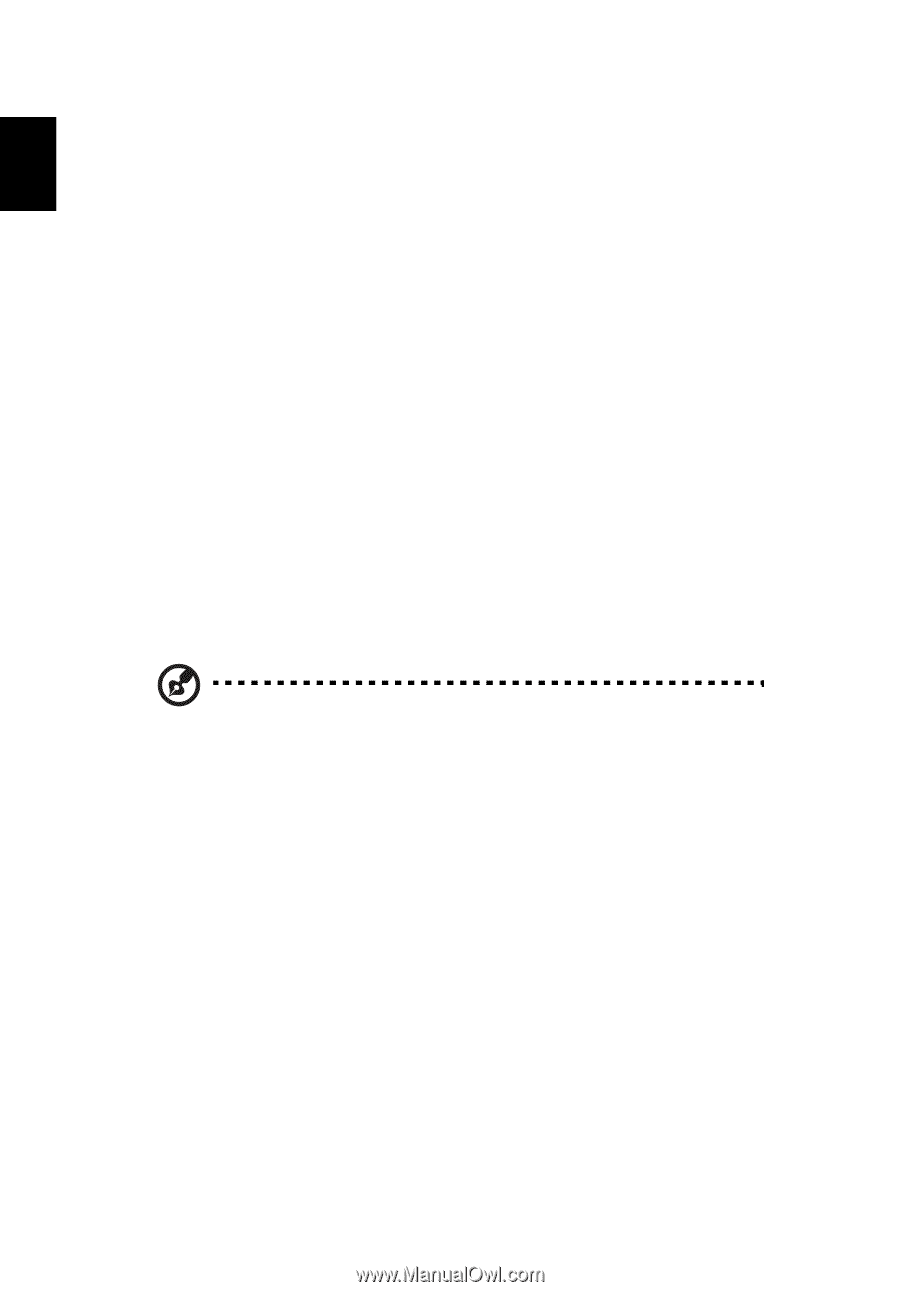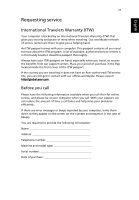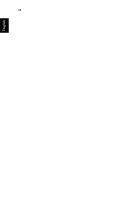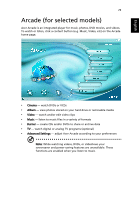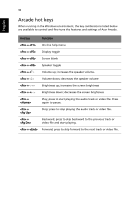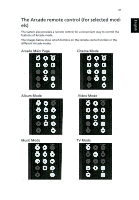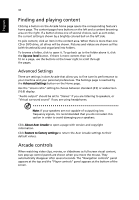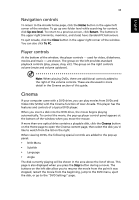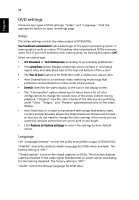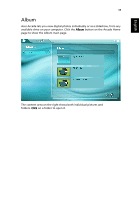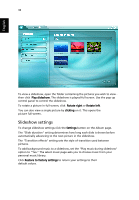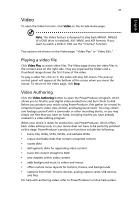Acer Aspire 3000 Aspire 3000 / 5000 User's Guide - Page 40
Finding and playing content, Arcade controls, Advanced Settings - factory restore
 |
View all Acer Aspire 3000 manuals
Add to My Manuals
Save this manual to your list of manuals |
Page 40 highlights
English 32 Finding and playing content Clicking a button on the Arcade home page opens the corresponding feature's home page. The content pages have buttons on the left and a content browsing area on the right. If a button shows one of several choices, such as sort order, the current setting is shown by a brightly colored ball on the left side. To pick content, click an item in the content area. When there is more than one CD or DVD drive, all drives will be shown. Pictures and videos are shown as files (with thumbnails) and organized into folders. To browse a folder, click to open it. To go back up to the folder above it, click the Up one level button. If there is more content than will fit on a page, use the buttons at the lower right to scroll through the pages. Advanced Settings There are settings in Acer Arcade that allow you to fine tune its performance to your machine and your personal preferences. The Settings page is reached by the Advanced Settings button on the Home page. Use the "screen ratio" setting to choose between standard (4:3) or widescreen (16:9) display. "Audio output" should be set to "Stereo" if you are listening to speakers, or "Virtual surround sound" if you are using headphones. Note: If your speakers are not capable of outputting low frequency signals, it is recommended that you do not select this option in order to avoid damaging your speakers. Click About Acer Arcade to open a page with version and copyright information. Click Restore to factory settings to return the Acer Arcade settings to their default values. Arcade controls When watching video clips, movies, or slideshows as full-screen visual content, two pop-up control panels are shown when you move the mouse. They automatically disappear after several seconds. The "Navigation controls" panel appears at the top and the "Player controls" panel appears at the bottom of the screen.