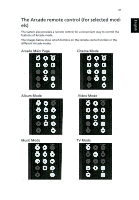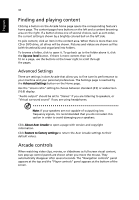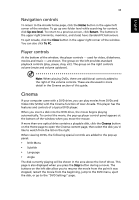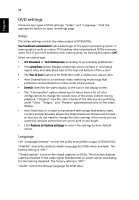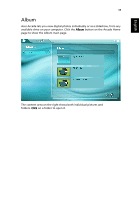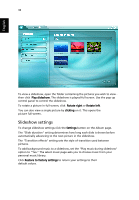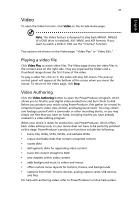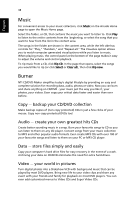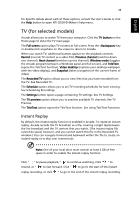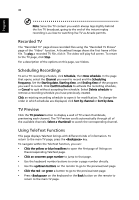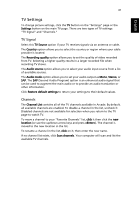Acer Aspire 3000 Aspire 3000 / 5000 User's Guide - Page 44
Slideshow settings, The Transition effects setting sets the style of transition used between
 |
View all Acer Aspire 3000 manuals
Add to My Manuals
Save this manual to your list of manuals |
Page 44 highlights
English 36 To view a slideshow, open the folder containing the pictures you wish to view then click Play slideshow. The slideshow is played full-screen. Use the pop-up control panel to control the slideshow. To rotate a picture in full-screen, click Rotate right or Rotate left. You can also view a single picture by clicking on it. This opens the picture full-screen. Slideshow settings To change slideshow settings click the Settings button on the Album page. The "Slide duration" setting determines how long each slide is shown before automatically advancing to the next picture in the slideshow. The "Transition effects" setting sets the style of transition used between pictures. To add background music to a slideshow, set the "Play music during slideshow" option to "Yes." The select music page asks you to choose music from your personal music library. Click Restore to factory settings to return your settings to their default values.