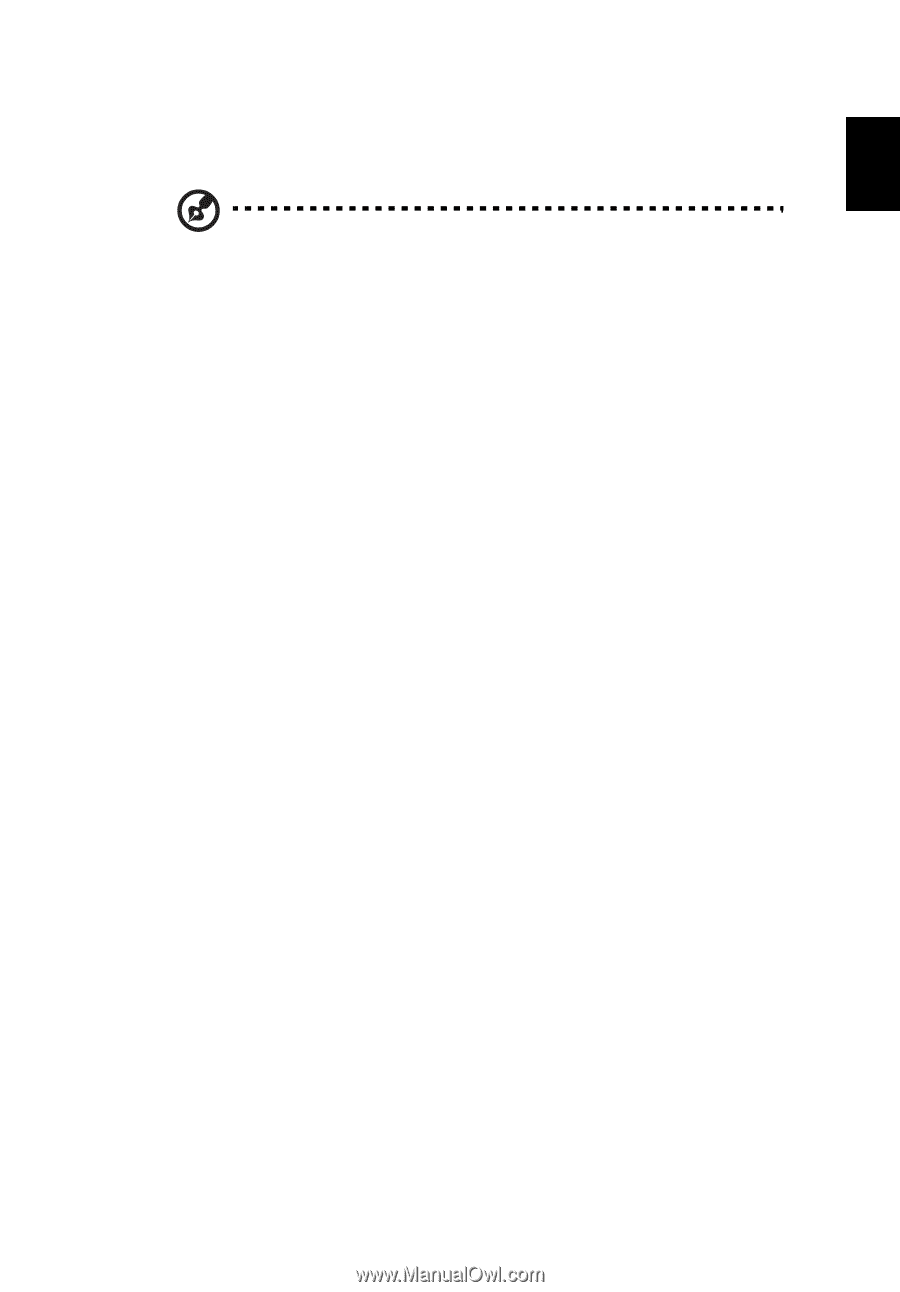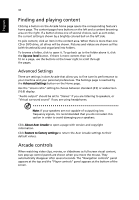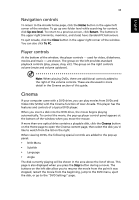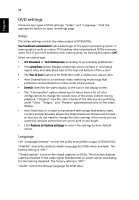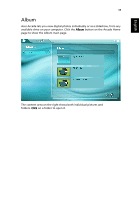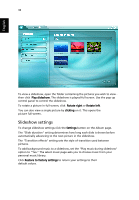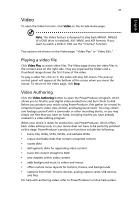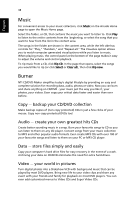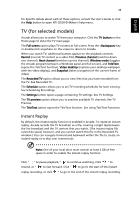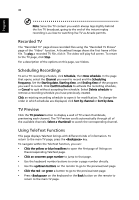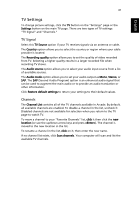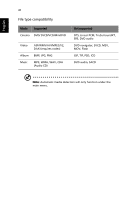Acer Aspire 3000 Aspire 3000 / 5000 User's Guide - Page 45
Video, Playing a video file, Video Authoring
 |
View all Acer Aspire 3000 manuals
Add to My Manuals
Save this manual to your list of manuals |
Page 45 highlights
English 37 Video To open the Video function, click Video on the Arcade Home page. Note: The Video feature is designed to play back MPEG1, MPEG2 (if a DVD drive is installed), AVI, WMV, and ASF formats. If you want to watch a DVD or VCD use the "Cinema" function. Two options are shown on the Video page: "Video Play" or "Video Edit." Playing a video file Click Video Play to watch video files. The Video page shows the video files in the content area on the right side. They are organized by folders and a thumbnail image shows the first frame of the video. To play a video file, click on it. the video will play full-screen. The pop-up control panel will appear at the bottom of the screen when you move the mouse. To return to the Video page, click Stop. Video Authoring Click the Video Authoring button to open the PowerProducer program, which allows you to finalize your digital video productions and burn them to disk. Before you produce your movie using PowerProducer, first gather (or create) its component parts: video clips, photos, and background music. You may collect raw footage yourself with a camcorder or other recording device, or you may simply use files that you have on hand; including movies you have already created in a video editing program. When your movie is ready for production, use PowerProducer, which offers basic video editing tools, so your movie does not have to be perfectly polished at this stage. PowerProducer's production functions include the following: • burns CDs, DVDs, VCDs, SVCDs, and editable DVDs • erases rewritable disks that contain unwanted content • copies disks • defragments disks for appending video content • burns DV content straight to DVD • sets chapters within video content • adds background music to videos and menus • offers custom menu layouts for buttons, frames, and backgrounds • captures from DVD, firewire devices, analog capture cards, USB devices, and files For help with authoring video, refer to PowerProducer's online help system.