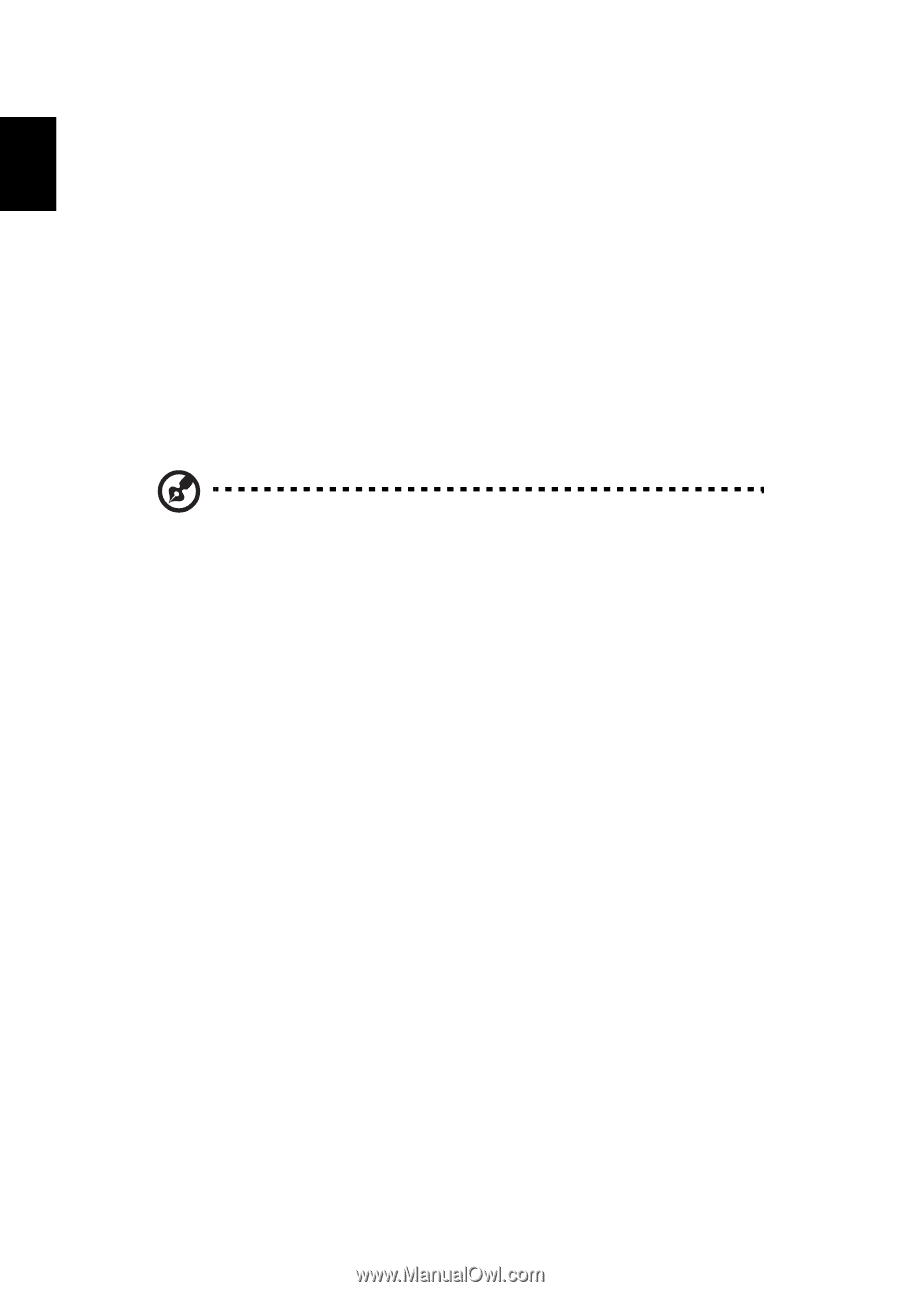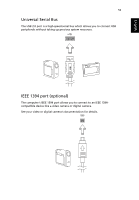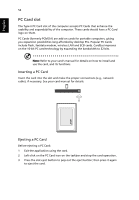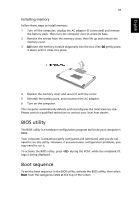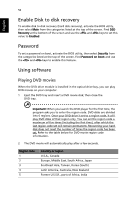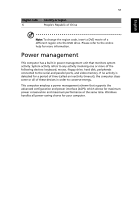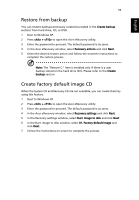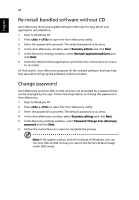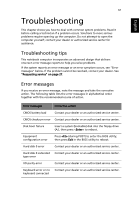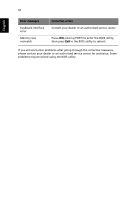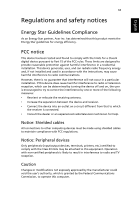Acer Aspire 3000 Aspire 3000 / 5000 User's Guide - Page 66
Acer eRecovery, Create backup - boot from usb
 |
View all Acer Aspire 3000 manuals
Add to My Manuals
Save this manual to your list of manuals |
Page 66 highlights
English 58 Acer eRecovery Acer eRecovery is a tool to quickly backup and restore the system. You can create and save a backup of the current system configuration to hard drive, CD, or DVD. Acer eRecovery consists of the following functions: 1 Create backup 2 Restore from backup 3 Create factory default image CD 4 Re-install bundled software without CD 5 Change Acer eRecovery password This chapter will guide you through each process. Note: This feature is only available on certain models. For systems that do not have a built-in optical disk burner, plug in an external USB or IEEE 1394-compatible optical disk burner before entering Acer eRecovery for optical disk related tasks. Create backup You can create and save backup images to hard drive, CD, or DVD. 1 Boot to Windows XP 2 Press + to open the Acer eRecovery utility. 3 Enter the password to proceed. The default password is six zeros. 4 In the Acer eRecovery window, select Recovery settings and click Next. 5 In the Recovery settings window, select Backup snapshot image and click Next. 6 Select the backup method. a Use Backup to HDD to store the backup disk image on drive D:. b Backup to optical device to store the backup image on CD or DVD. 7 After choosing the backup method, click Next. Follow the instructions on screen to complete the process.