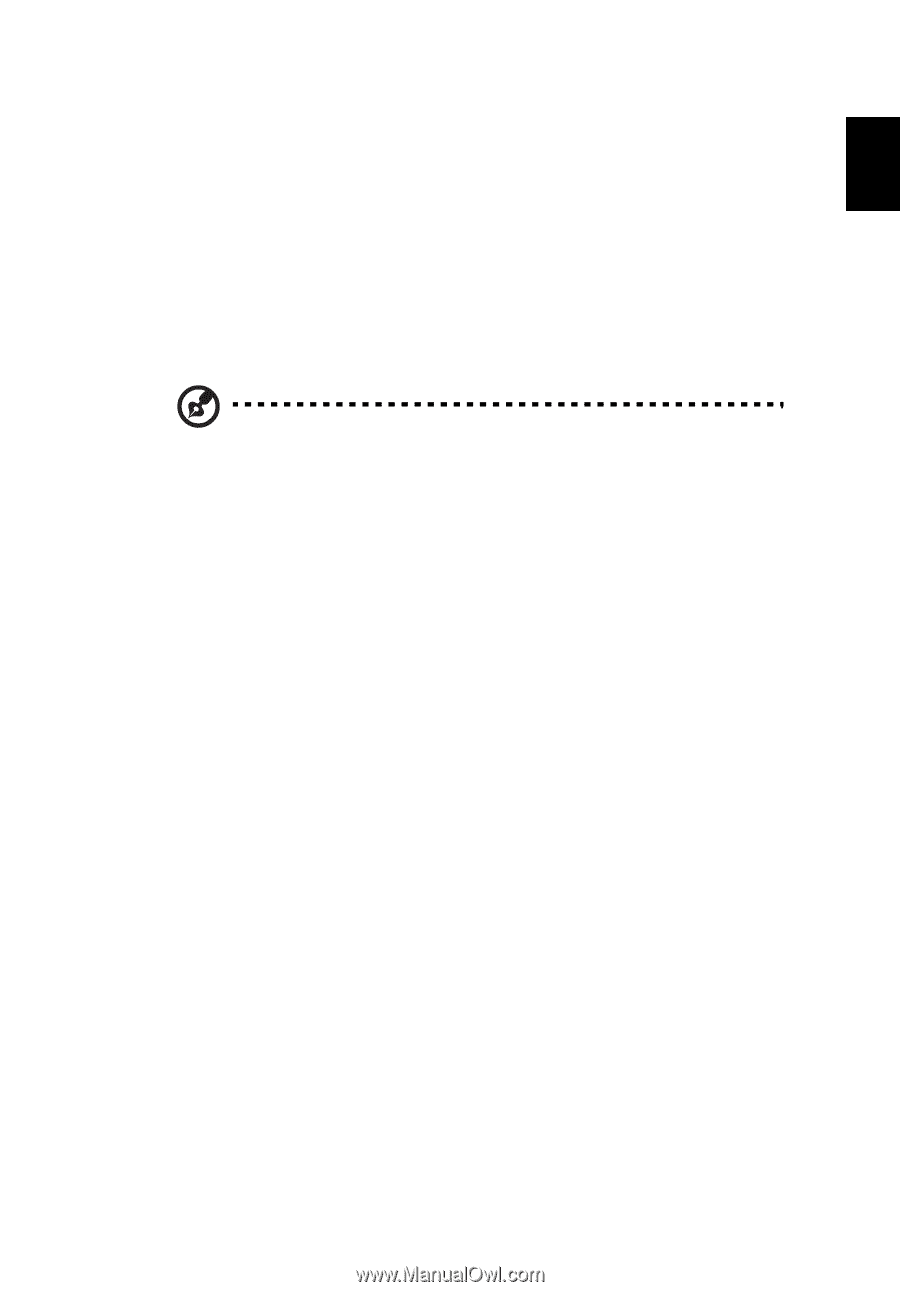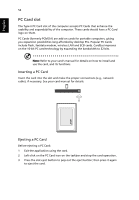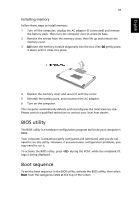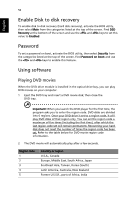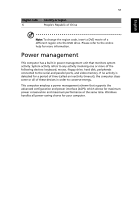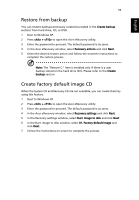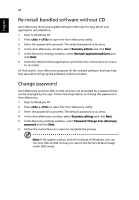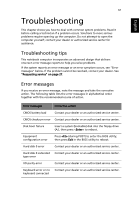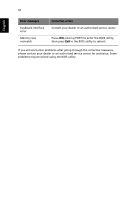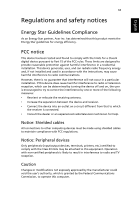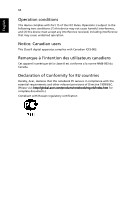Acer Aspire 3000 Aspire 3000 / 5000 User's Guide - Page 67
Restore from backup, Create factory default image CD, Boot to Windows XP.
 |
View all Acer Aspire 3000 manuals
Add to My Manuals
Save this manual to your list of manuals |
Page 67 highlights
English 59 Restore from backup You can restore backups previously created (as stated in the Create backup section) from hard drive, CD, or DVD. 1 Boot to Windows XP. 2 Press + to open the Acer eRecovery utility. 3 Enter the password to proceed. The default password is six zeros. 4 In the Acer eRecovery window, select Recovery actions and click Next. 5 Select the desired restore action and follow the onscreen instructions to complete the restore process. Note: The "Restore C:" item is enabled only if there is a user backup stored on the hard drive (D:\). Please refer to the Create backup section. Create factory default image CD When the System CD and Recovery CD are not available, you can create them by using this feature. 1 Boot to Windows XP. 2 Press + to open the Acer eRecovery utility. 3 Enter the password to proceed. The default password is six zeros. 4 In the Acer eRecovery window, select Recovery settings and click Next. 5 In the Recovery settings window, select Burn image to disk and click Next. 6 In the Burn image to disk window, select 01. Factory default image and click Next. 7 Follow the instructions on screen to complete the process.