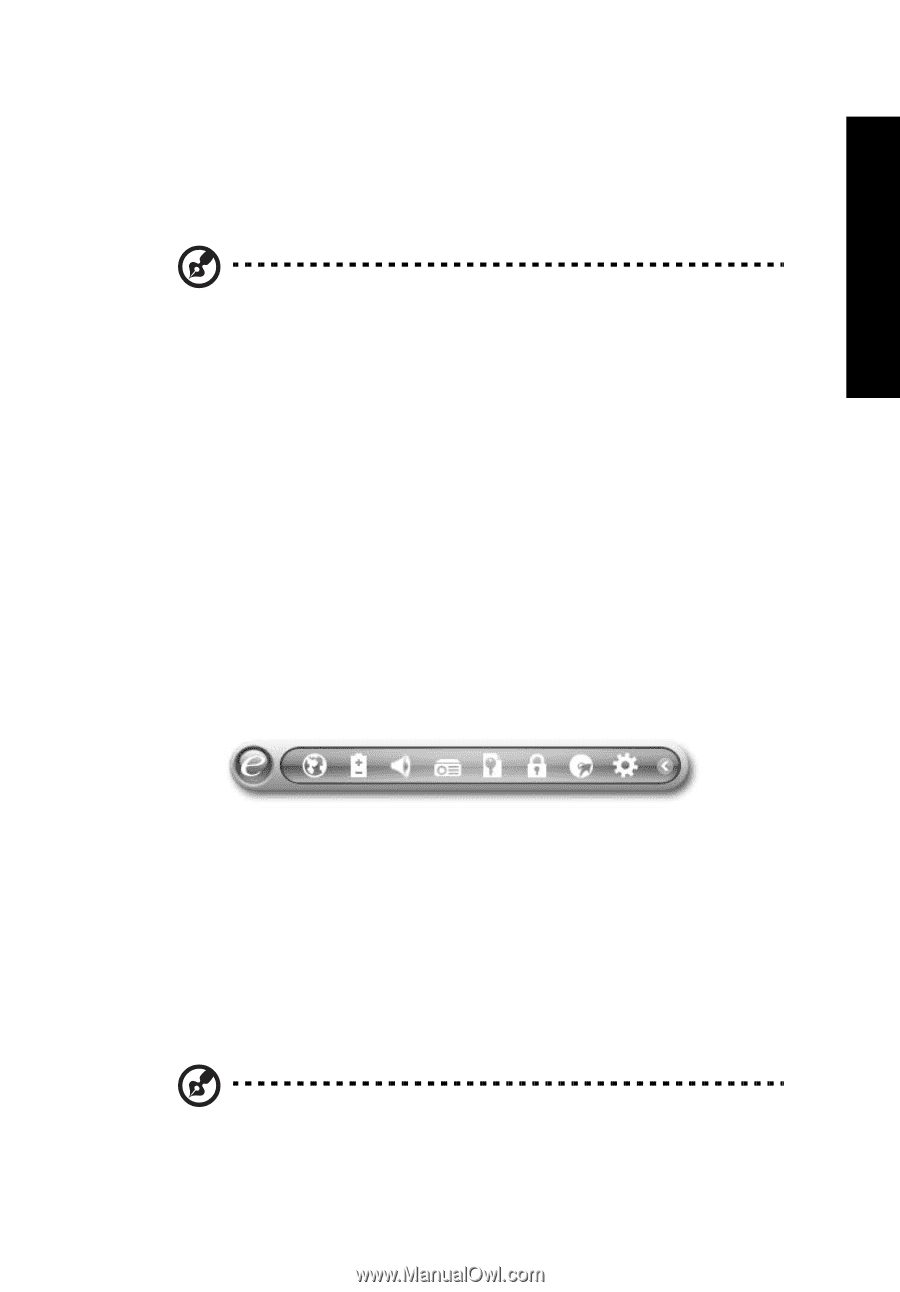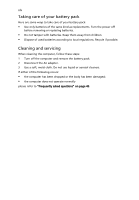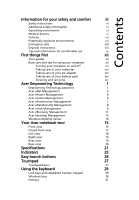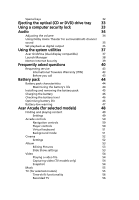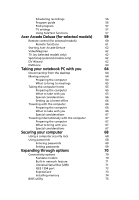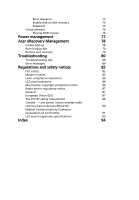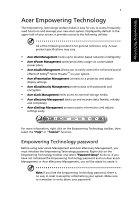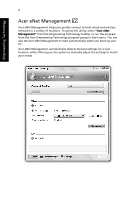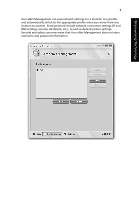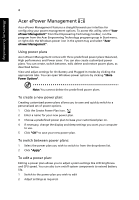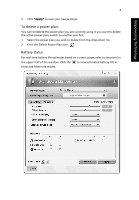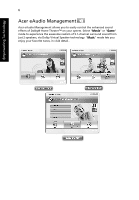Acer Aspire 4520 Aspire 4220 / 4520 User's Guide EN - Page 19
Acer Empowering Technology, Empowering Technology password - screen
 |
View all Acer Aspire 4520 manuals
Add to My Manuals
Save this manual to your list of manuals |
Page 19 highlights
Empowering Technology 1 Acer Empowering Technology The Empowering Technology toolbar makes it easy for you to access frequently used functions and manage your new Acer system. Displayed by default in the upper half of your screen, it provides access to the following utilities: All of the following content is for general reference only. Actual product specifications may vary. • Acer eNet Management hooks up to location-based networks intelligently. • Acer ePower Management optimizes battery usage via customizable power plans. • Acer eAudio Management allows you to easily control the enhanced sound effects of Dolby® Home Theater™ on your system. • Acer ePresentation Management connects to a projector and adjusts display settings. • Acer eDataSecurity Management protects data with passwords and encryption. • Acer eLock Management limits access to external storage media. • Acer eRecovery Management backs up and recovers data flexibly, reliably and completely. • Acer eSettings Management accesses system information and adjusts settings easily. For more information, right click on the Empowering Technology toolbar, then select the "Help" or "Tutorial" function. Empowering Technology password Before using Acer eLock Management and Acer eRecovery Management, you must initialize the Empowering Technology password. Right-click on the Empowering Technology toolbar and select "Password Setup" to do so. If you have not initialized the Empowering Technology password and run Acer eLock Management or Acer eRecovery Management, you will be asked to create it. Note: If you lose the Empowering Technology password, there is no way to reset it except by reformatting your system. Make sure to remember or write down your password!